Some Issues That May Be Caused by iTunes from Microsoft Store
As you may already know, iTunes now have two different versions; one that you can get from Apple’s official website and the other that you can install from Microsoft Store. Although both versions have the same features and functionality, some users have reported issues that are caused by iTunes from Microsoft Store.
Following are some issues that may be caused by iTunes from Microsoft Store:
- Difficulties getting iTunes to recognize the connected iDevice.
- Problem synchronizing files to an iDevice.
- iTunes does not automatically launch when you connect an iDevice to computer. You have to manually launch it after plugging in a device.
- Problem uninstalling iTunes. The version you get from Apple’s website is easy to uninstall.
How to Uninstall iTunes from Microsoft Store
Try the following solutions:
1. Use iMyFone TunesFix
If you are looking for a quick and convenient way to uninstall iTunes from Microsoft, then it is highly recommended that you use third-party tool iMyFone TunesFix. This powerful tool has been designed to help iOS users solve any kind of iTunes issue. It also has a Full Uninstall mode which is really helpful as it allows to you uninstall iTunes and all its components with just one click. This mode can uninstall both standalone version of iTunes that you can get from Apple’s website as well as the version of iTunes you can install from Microsoft Store.
Key Features:
- Completely uninstall iTunes as well as its related components via Full Uninstall mode.
- Fix 100+ iTunes issues quickly and conveniently. TunesFix is an all-in-one solution to all your iTunes issues.
- Clean junk and temporary files related to iTunes via Quick Clean or Deep Clean mode.
- Several advanced manual iTunes repair modes such as Repair Backup/Restore Errors, Fix iTunes Install/Update Issues, Repair iTunes Connect Issues, etc.
Steps to Uninstall iTunes from Microsoft Store:
Step 1: Launch TunesFix on your computer and wait for its automatic scan to finish.
Step 2: Fix issues detected via automatic scan and then click Full Uninstall mode from its home screen.

Step 3: On the next screen, click the Uninstall button. You can also tick the option below if you wish to remove user data associated with iTunes. Once you click the Uninstall button, the uninstallation process will begin.
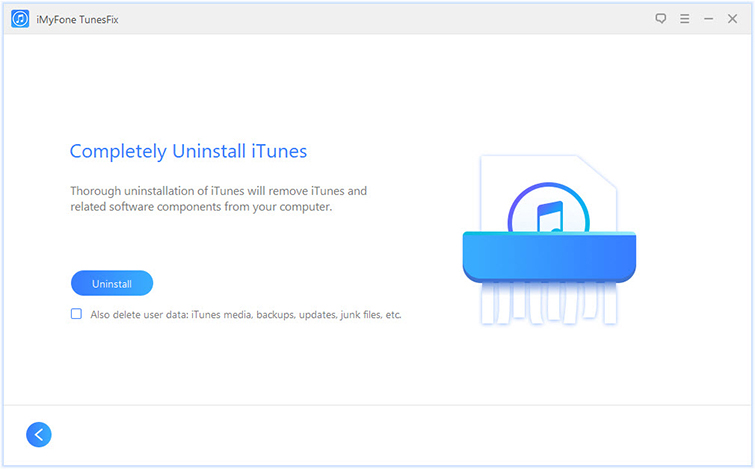
2. Uninstall without Third-Party Software
If you don’t want to install any third-party software in order to uninstall iTunes from Microsoft Store, then there is a method you can use. The method to do this is a bit lengthy but it gets the job done. The manual method to uninstall iTunes from Microsoft Store is quite similar to uninstalling iTunes version you get from Apple’s website. There is only a couple of extra steps you need to perform first.
Follow these instructions:
Step 1: Open Settings app of your Windows PC and make sure to allow the “unverified” Apple download to proceed.
Step 2: Next install the version of iTunes that you get from Apple’s website.
Step 3: Now that both versions of iTunes are installed, you can proceed to uninstall via Control Panel and it will uninstall both versions in a single process. Open Control Panel on your computer.
Step 4: Navigate to Programs > Programs and Features.
Step 5: Now uninstall iTunes and all its related components such as Apple Software Update, Bonjour, Apple Mobile Device Support, etc. You might see two versions of iTunes or Apple Application Support. If that is the case, uninstall both versions.
Step 6: After uninstallation, restart your computer.
How to Uninstall iTunes that isn’t from Microsoft Store
If you have an iTunes version installed on your computer that isn’t from Microsoft Store, then uninstalling it is a straightforward process. The process is exactly the same as the one described above, you just won’t have to configure the Settings app like in the above process.
Follow these instructions:
Step 1: Open Control Panel on your computer.
Step 2: Navigate to Programs and Features. You can find it under the Programs section of the Control Panel.
Step 3: Now find and uninstall iTunes and its related components one-by-one.
Step 4: After uninstallation, restart your computer.



















 June 21, 2021
June 21, 2021


