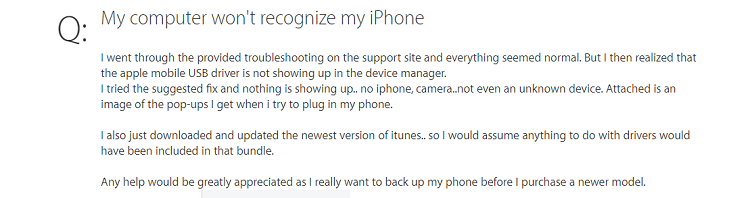
The quote above was a complaint from Apple communities. We’ve looked into why his iPhone doesn’t show up in Windows 10, and our research led us to the possible reasons and some great findings on how to solve this issue. These reasons and solutions we’ve shared in the following parts of this article.
Why is My iPhone Not Showing up on My Computer?
Just like the picture shows, iPhone can still not show up on computer or iTunes after trying every possible solution. For such a situation, you can follow the checklist below to try to fix the issue. And most of the time, that is because your Apple Mobile Device Support is missing or corrupted. Then, you should find a tool to fix it. Besides this, there are other possible reasons that casue the issue of iPhone doesn't show up on the computer.
Why does my iPhone not show on my computer?
- The USB cable your are using to connect iPhone and computer is broken or disabled.
- You clicked “Don’t Trust” the first time you got the “Trust This Computer” alert when plugging your iPhone into your PC.
- There is no pictures or videos in Camera Roll on your iPhone.
- The iOS version you are running is out-dated.
- The USB port of your computer is not working or broken.
Try These Basic Tips First to Fix iPhone Not Showing up on Windows 10
There are some of the basic tips you can try that can provide solutions to fix "iPhone showing up on computer" issue.
Basic Solutions to Fix iPhone Not Showing Up on PC
- Update or Upgrade your Windows to the latest version and make sure your iPhone is running the latest iOS 14 version.
- Make sure to use the original Apple USB cable and it is not broken.
- Restart your Windows PC and iPhone.
- Ensure you are connecting your iPhone to your PC with an original Apple lightning cable.
- If you see a Trust this Computer alert, unlock your iPhone and tap Trust.
- Try other USB ports on your computer.
- Connect your iPhone to another computer to chonfirm whether it can recognize your device.
Note
If none of the methods above have resolved the iPhone is not detected in Windows 10 issue for you, we recommend using the ways we mentioned in the next part.
Other Fixes for “iPhone Doesn’t Show up on Windows 10 Computer”
The following are the fixes for every “iPhone doesn’t show up in Windows 10/8/7 computer” problem. We’ll discuss the solutions in detail which include the steps to use for each.
1 Install Apple Mobile Device Support with Driver Repairer (Over 95% Success Rate)
When iPhone doesn’t show up in computer file explorer or in iTunes, we said that the possible cause may be stemming from corrupted Apple Mobile device drivers. We intend to place this factor first among other possible causes.
What is Apple Mobile Device Support on my computer?
Apple Mobile Device Support is required and used for the synchronization between an Apple mobile iOS device (iPod, iPhone, or iPad) and a PC through iTunes. If uninstalled, your iPhone, iPad, or iPod touch may not appear under Devices in iTunes after you connect it to your Windows PC. Apple Mobile Device Service runs as a Windows service (Apple Mobile Device Service (AMDS) regardless if the user is running a connected Apple application.
There is no better tool for automatic update of Apple mobile device drivers other than iMyFone TunesFix. This tool can freely detect the Apple Mobile Device Support and repair it just one click. Then the "iPhone won’t show up on the computer" issue can be also resolved at the same time. It can also fix 100+ iTunes errors including iTunes install/update issue or backup/restore errors, and clear iTunes junks to free up space.
Main Features about TunesFix
- Fix “iPhone doesn’t show up in computer” and other related issues in one click.
- More effective to resolve the problem compared with other manual ways. (Over 95% Success Rate)
- Repair or update Apple mobile device drivers that are installed on your computer.
- Fix 100+ iTunes errors including iTunes install/update issue or backup/restore errors without losing any data.
Steps to Repair "iPhone isn’t Showing up on Computer"
Step 1: Donwload and install iMyFone TunesFix on your PC. Open it and it will auto-detect your iTunes.
If there is something wrong with your iTunes and components, it will show you the details. You can find that there is a mark for Apple Mobile Device Support.

Step 2: Now you can click Repair to install the repairing driver for your iTunes. When it’s done, the issue that iPhone doesn’t show up on Windows 10 will be fixed.

Step 3: Click “Repair” again and ensure you keep your internet stable. When it’s done, TunesFix will download and update all Apple Mobile device outdated drives.
You can also see many other features on the Home interface. For the reported hot issue recently that cannot uninstall iTunes on Windows 10, this tool can help you to fix it well.

iMyFone TunesFix has been tested and recommended by lost of software review sites. It's safe to use. Don't worry.

2 Fix iPhone Not Showing Up on Windows 10 via Device Manager
Besides the above easy solution, there are some other relatively complex ways for you to solve the issue of iPhone doesn't show on Windows 10 or iTunes. Please follow the steps below:
1. Click the Start button on your PC, search for "device manager" in the search box, click it and the Device Manager window will open.
2. Click Portable Devices and then right-click Apple iPhone as shown below.
3. Choose Update Driver Software in the drop-down menu.
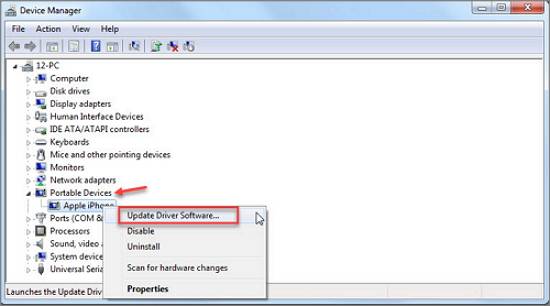
4. Choose "Browse my computer for driver software".
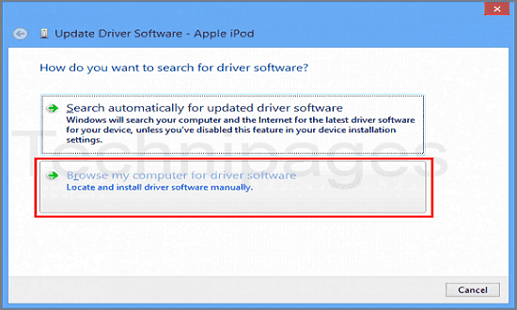
5. Click "Let me pick a list of device drivers on my computer", and then choose to install driver software.
3 Fix iPhone Not Showing up on Windows 10 with Control Panel
- Click on the Start button on your PC, search for "devices and printers" in the search box, click it and the Control Panel window will open.
- Find the Apple iPhone under the Unspecified column.
- Right-click Apple iPhone and select Troubleshoot.
- It will detect the trouble as "the device was not enabled". Select "enable device". The iPhone folder will show up in Windows.
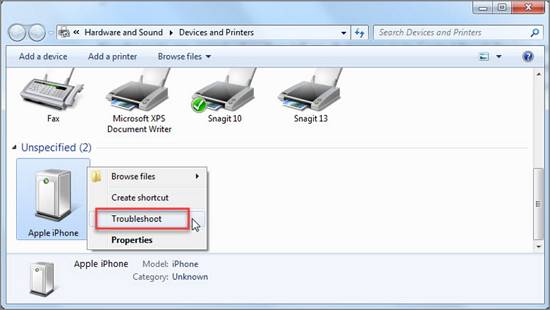
4 Make Sure You Have Full Access to The iTunes Folder
You can’t access your iPhone on your PC if you don’t have installed and access to the iTunes folder. To fix computer not recognizing iPhone issue, you need to make sure you have the full control over the iTunes folder. If you don't, please follow the steps below.
- Press the Windows logo key and E key at the same time on the keyboard of the computer.
- Click the Music option in the left side. Then right-click iTunes folder and click Properties.
- Next, un-tick the option “Read Only (Only applies to files in the folder)” under the General tab. Then click “Apply” and “Ok” to save changes and exit.
- To have full control over the iTunes folder, go to iTunes Properties again. Then choose the Security tab anc click Edit.
- Tick Full Control option and click on the Apply button to save the changes and exit. That's it.
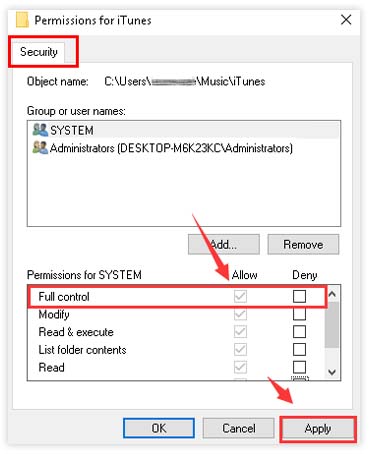
Final Words
All the aforementioned techniques can work in solving this issue, but the best among them is iMyFone TunesFix. It is popular for its effectivenees and one click operation. Just download, install and use TunesFix software today in order to say goodbye to all iTunes and PC issues.



















 August 19, 2021
August 19, 2021

