If you’re not getting a smooth experience after installing iOS 13 public beta on the iPhone you use every day and for everything, then it’s advisable to uninstall iOS 13 beta and reinstall iOS 11. The process of uninstalling iOS 13 beta is not a hard task; you can easily do it with iTunes software. However, before we dive into how to uninstall iOS 13 beta from an iOS device, let’s look at the common reasons why people seek to uninstall iOS 13.
Why People Want to Uninstall iOS 13 Beta
Here are the reasons why you may want to uninstall iOS 13 beta and downgrade to a more stable iOS 11.4.
- iOS beta version is a test version. You may have gotten iOS 13 beta version to have a view of what iOS 13 will look like. If you’re done testing the beta version, you can decide to downgrade to iOS 11 by uninstalling iOS 13 beta.
- There are a few problems with iOS beta versions, and some of them may include system crash, stability issues, app crashes, and performance issues. If you’re facing some or any of these issues, you can decide to uninstall iOS 13 beta.
- If the iOS 13 beta version you downloaded is filled with bugs, then uninstalling it would be the best way out.
How to Uninstall iOS 13 Beta
If you are going to uninstall iOS 13-beta version from your iPhone, iPad or iPod touch, then you can follow these steps to do it seamlessly:
Step 1. Get your iPhone, iPad or iPod touch ready for uninstalling iOS 13 by putting your device in recovery mode. How to enter recovery mode would depend on the iOS device you’re using:
- iPhone 8 or later: Quickly press and release the Volume Up button, press and release the Volume Down button, press and hold the Side button. You’ll see the “Slide to power off” screen, wait until the “connect to iTunes’ screen appears.
- iPhone 7 or 7 Plus: Press and hold the Volume Down and the Side buttons at the same time. You will see an Apple logo while holding these buttons; release the buttons when you see “Connect to iTunes” screen.
- iPhone 6s or earlier versions, and all iPads: Press and hold the sleep/wake button and home buttons simultaneously. You will see an Apple logo while holding these buttons; release the buttons when you see “Connect to iTunes” screen.
Step 2. Connect your iPhone to iTunes using a lightning cable. Make sure that the system you are using is the one having your original iTunes backup. iTunes will notify you that it just discovered an iPhone/iPad/iPod in Recovery Mode.
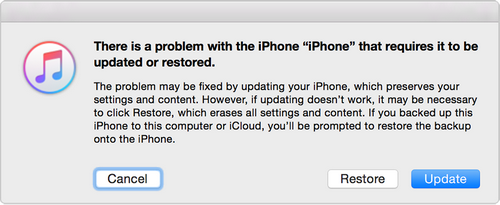
Step 3. Click “Restore” tab and wait for the restore process to complete. In the end, your device will reboot into setup mode, and you can now restore your archived backup.
What If iTunes Can’t Work Effectively in Uninstalling iOS 13 Beta
There are times when iTunes will malfunction in the process of uninstalling iOS 13 beta. If you encounter such situations, you will need an iTunes repair tool to fix the issue with your iTunes. iMyFone TunesFix is the best iTunes repair software that can help you fix iTunes errors and issues, before they occur when they occur and after they’ve occurred.
Therefore, if you need help fixing iTunes errors and issues, then you should choose the advanced solution to repair iTunes – iMyFone TunesFix.
Steps to fix “can’t uninstall iOS 13 beta on iTunes” issue using TunesFix:
Step 1. Launch iMyFone TunesFix on your PC. Connect your iOS device to iTunes using a USB cable.

Step 2. TunesFix will scan to auto-detect the problem, and would direct you to the Home interface afterward.

Step 3. Select “Fix Other iTunes Problems” and click the “Repair” tab to start the process.

Step 4. When the repair process is complete, click “Open iTunes” to use iTunes in uninstalling iOS 13.
Tip: What’ the Most Recommended iOS Version at Present?
If you’re an Apple software beta tester, and you don’t have any urgent need of iOS 13 beta 4, then we advise you keep using iOS 11.4.1. We say this because iOS 11 is still the most stable iOS version, and you may not get the best in terms of stability is you go for iOS 13 beta version.



















 September 17, 2021
September 17, 2021


