
When iTunes is working well, it feels good. But iTunes related errors are also numerous. Here we are going to discuss one of the problems caused by a missing component of iTunes. Just like the user reported in the Apple community, the computer or iTunes cannot recognize iOS devices due to Apple Mobile Device Service missing. When Apple Mobile Device Support is missing or damaged on your PC, it can interfere with your enjoyment of iTunes. The solution? Watch this space.
Part 1. What You Should Know About Apple Mobile Device Support
Before we talk about Apple Mobile Device Support download on Windows 10, you should know some necessary knowledge about Apple mobile device service. Here we go.
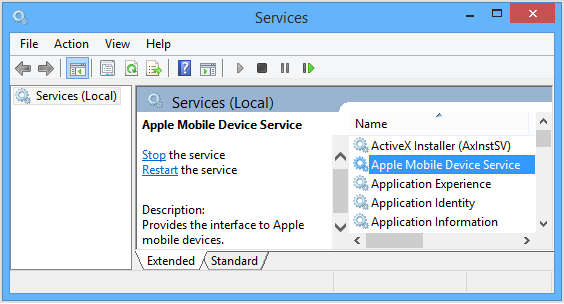
1. What is Apple mobile device support on my computer?
Apple Mobile Device Support is one of iTunes' related software components, which is also called Apple Mobile Device USB Driver. It is used to detect and communicate with iPhone, iPad, iPod that are connected to the computer.
2. What happens if Apple Mobile Device Support is missing on Windows 10?
Many Apple users in the Apple community have reported that the lack of Apple Mobile Device Support could make iPhone unrecognizable on Windows or iTunes. So, they cannot using iTunes to backup or restore iPhone.
3. Do I need Apple mobile support?
Apple’s mobile device support program is used to ensure that your Apple devices are automatically detected when you plug them into your Windows PC or Mac. If you use your iPod Touch or iPhone to sync directly to your PC, then you need Apple Mobile Device Support.
However, odds are you’re here because you’ve not been able to connect your iPhone, iPod, or iPad to your PC. whenever you connect, your PC doesn’t recognize it. The problem is most likely caused by the absence of Apple Mobile Device Support from your PC or because it is faulty.
Way 1: Official Solutions for Apple Mobile Device Support Download
First, you can try out the official solutions offered by Apple to manually download and install iTunes and related Apple software on your Windows PC. This can be a bit more diffidult for most people. However, the steps for Apple mobile device download differ depending on if you downloaded iTunes from the Microsoft Store or from Apple. You can follow the steps below:
If you downloaded iTunes from the Microsoft Store
- Open Control Panel > Device Manager.
- Plug in your device.
- Locate Universal Serial Bus Controllers > Apple Mobile Device USB Driver. It is also possible the device may show under Imaging Devices, Portable Devices or Other Devices or as an MTB USB Device.
- Right-click and select Update Driver Software.
- Click Browse my computer for driver software.
- Browse to C:Program FilesCommon FilesAppleMobile Device SupportDrivers or C:Program Files (x86)Common FilesAppleMobile Device SupportDrivers.
- Click Let me pick from a list of device drivers on my computer.
- Click Apple Mobile Device USB Driver.
- Click Next, then Close and exit Device Manager.
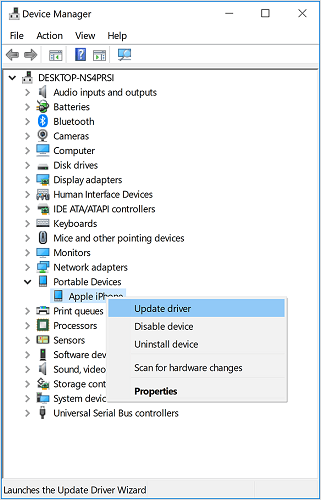
If you downloaded iTunes from Apple website
- Disconnect your device from the computer.
- Unlock your device now and reconnect it to your computer.
- Press the Windows + R keys to open the Run command and then type in the following command in the box: %ProgramFiles%Common FilesAppleMobile Device SupportDrivers, and hit Enter.
- Find the usbaapl64.inf or usbaapl.inf file, then right-click on either of them and choose Install.
- Now disconnect your device from the computer, then restart your computer.
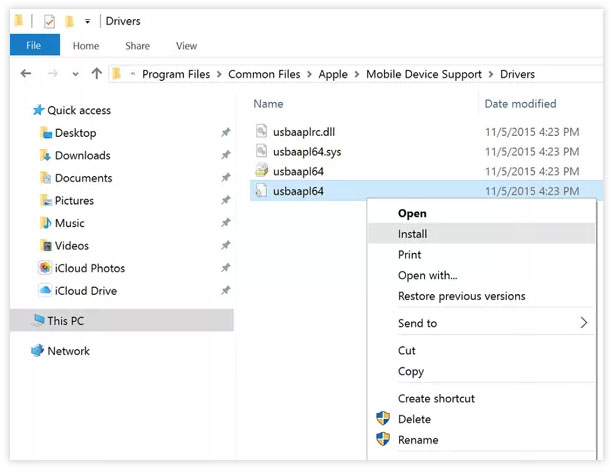
Way 2: One-Click Solution for Apple Mobile Device Support Download
As we mentioned above, when you have problems with your PC failing to detect your Apple device, you may have to download a new Apple Mobile Device Support or update it to the latest version.
And the official ways offered above is a little bit complex to operate. You may not be able to install and update the apple mobile device service by yourself, but with the iMyFone TunesFix iTunes repair expert, you can easily achieve it. It can fix the iPhone/iPad/iPod support service not installed issue perfectly. And whenever you have any issues with your iTunes, TunesFix guarantees you 100% effective solutions every time.
How do I download Apple Mobile Device Driver?
Step 1: Launch TunesFix. Once launched, it will automatically detect your iTunes and necessary components. In this case, your Apple Mobile Device Support is missing or damaged, it will show you the details. (To learn more, you can click on the question mark).

Step 2: Click “Repair” and it will start to download and install the repair driver for your iTunes. Once done, your iTunes could show up your iOS device successfully.

However, if you are guided to the home interface after detecting, choose “Repair iTunes Connect Issues” feature and then click “Repair”. Your Apple Mobile Device Support should be updated.

How to Check If Apple Mobile Device Support is Installed Successfully
If you have tried out the solutions we mentioned above, then you need to check if Apple Mobile Device Support is downloaded and installed successfully now. Below are the simple steps to do that:
- Press the Windows + R keys to open the Run command and then type in evmgmt.msc in the box, then click OK.
- Find and expand the Universal Serial Bus controllers option.
- Look for the Apple Mobile Device USB driver. If you see the Apple Mobile Device USB driver, that means it is installled successfully.
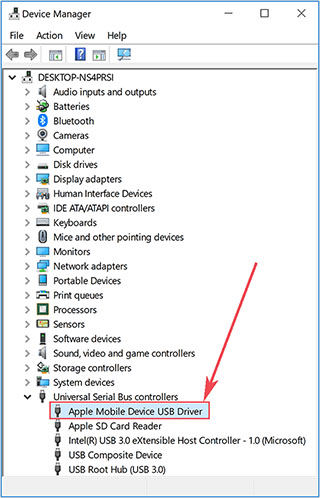
Conclusion
As you can see, between the 2 ways provided in this article, the way of using iMyFone TunesFix can be much easiser than the manual way. It can ensure 100% success and simpleness, what's more, it's the best tool in maintaining iTunes. Don't hesitate to use this tool to install the Apple Mobile Device Support on Windows 10/8/7 now!

















 August 19, 2021
August 19, 2021



