Many people might change iPhone location to access and download software they like.
But, sometimes they are unable to download after changing APP store Region, because it's not avaliable in their region. There are a lot of reasons for this.
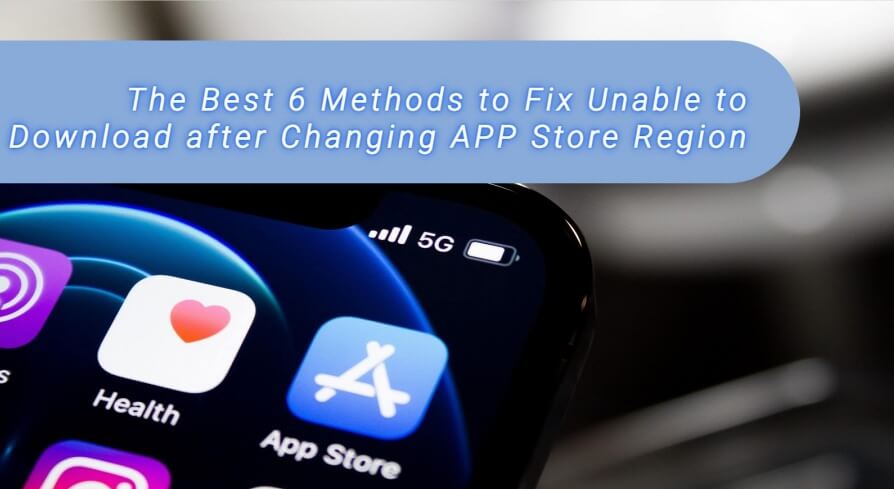
This article explains why you can't download the Apple Store in different places and gives you six ways to fix it. I think that you can get the computer program you want for free once you finish reading!
In this article:
Why Does the Apple Store Fail to Download Across Regions?
You might feel upset if you can't download the Apple Store in different areas. There are some reasons why you can't download the Apple Store in all places.
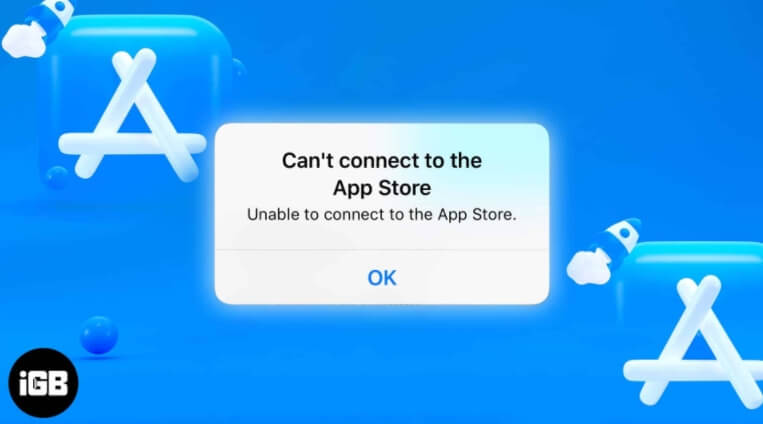
If you know why an item isn't available in your country or region, you can quickly solve the problem the next time you see that message.
1 Changing region of App Store failed
If you don't switch the App Store to the correct region, you won't be able to download things from the Apple Store in different regions. To use the App Store on your iPhone, you have to set the region. You also have to enter a real address and a valid payment method.
Remember to do this for both the iPhone and the App Store. If you don't use an acceptable payment method, changing your location won't work.
Some places don't let you change the area. If you want to use it, you should make an Apple ID for your device.
2 The program is not released in a specific area
The Apple Store is doing well in other regions, but you might not be able to download what you want because it's not available in your local store. Some Apps can't be used in some countries or regions.
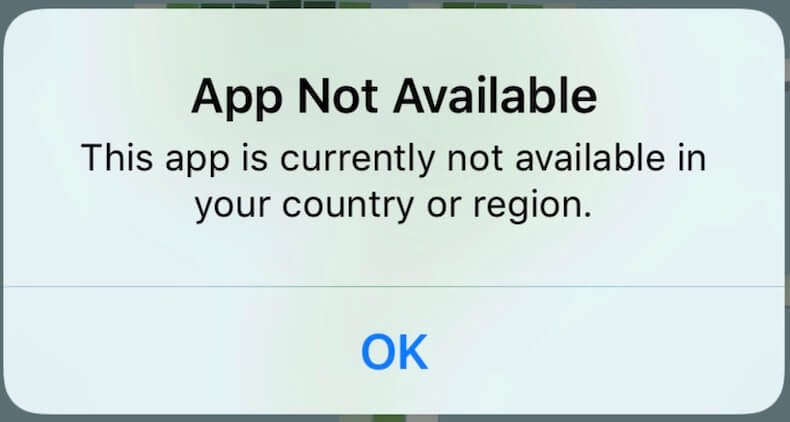
Rules or laws may prevent people from doing certain things with information or creative works they don't own. Even if you switch the area for your Apple account, you won't be able to get these apps.
3 Outstanding amount
If you owe money or have returned something on your Apple ID, you might not be able to download it from the Apple Store in other areas.
These things won't stop you from downloading from the Apple Store in different regions, but they will make your Apple ID switch to a different region. Unable to download software from different regions because of a failure.
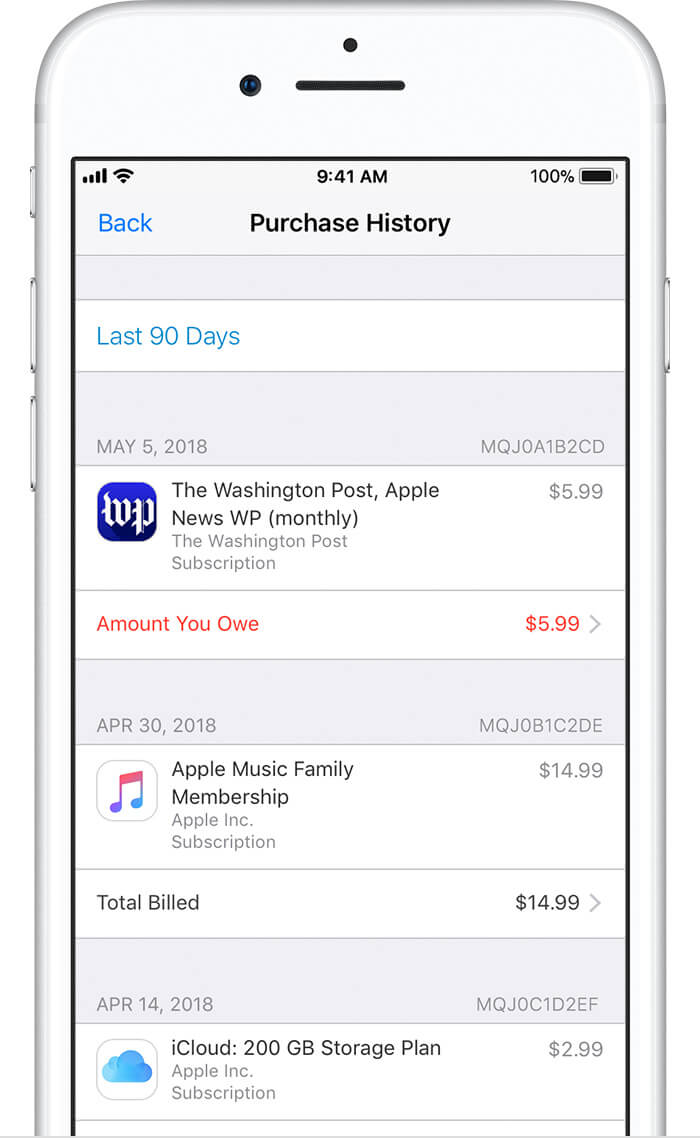
If you owe money, it's a good idea to pay it first so that your payment method works properly and any subscriptions or services are stopped. If the issue continues, you might have to reach out to Apple's customer service for more help.
4 Location information not updated
If you change where your Apple account is from and your iPhone or iPad doesn't know yet, the Apple account change might not work.
Apple uses your device location to find the area where you are. Problems may happen if your device doesn't show where you are now.
How to Fix Unable to Download after Changing APP Store Region?
If you encounter the problem that unable to download after changing APP store region, don't be nervous.
Now there are some solutions that can help you solve this problem. Hurry up and try it out!
Method 1: Update Location with the Location Spoofer
If you changed the App Store region but can't download desired software, it may not be supported in your current location.
Use changing location software to update your iPhone's location and solve the downloading issue. Try iMyFone AnyTo for easy and efficient location modification without leaving any trace.

Key Features:
- 1-click access to GPS location customization.
- Change location based Apps' location, like Life360, WhatsApp, and Pokémon Go.
- Adds support for GPS files, so you can get going on your preferred routes.
- Support change location directly on iPhone/Android.
- Avoid being tracked in Safiri without anyone knowing.
Step 1: Download the AnyTo app for free on your phone (iPhone or Android). Once the download is complete, open iMyFone AnyTo to start your free unlimited trial.
Step 2: Click the AnyTo icon, open AnyTo app. Follow the instructions in the software to complete the basic settings before changing the location.
Step 3: Select the location you want to change, choose the mode you need, then click the Move button. Your location will be changed within seconds.

Besides, you can also change iOS/Android GPS location on PC with 1-click, enjoy your iMyFone AnyTo full version trial now!
Connect iPhone/Andoid devices to the PC. Click "Get Started".
Select Teleport Mode or Multi-spot Mode to plan a route.
Click the Move button to change location on the map to this new location!
Method 2: Stop Family Sharing
If you share your Apple ID with other family members, you can't change the region. To avoid any problems with downloading apps from the App Store, you need to leave the family sharing group before changing the region.
Please follow the steps below:
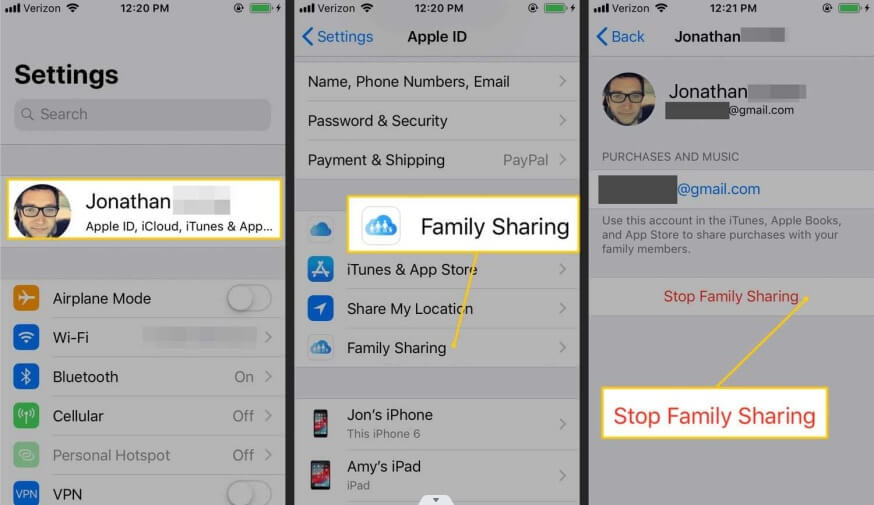
Step 1: Click on your Apple ID, choose "Family" > "Family Sharing".
Step 2: Click on your name and click "Stop using [Family Sharing]".
You must be 13 or older to remove yourself from a family group.
Method 3: Check the App Store for Refunds or Orders in Progress
If you can't download the App Store in another region, make sure you don't have any refunds or orders still in the process.
Follow the steps below:
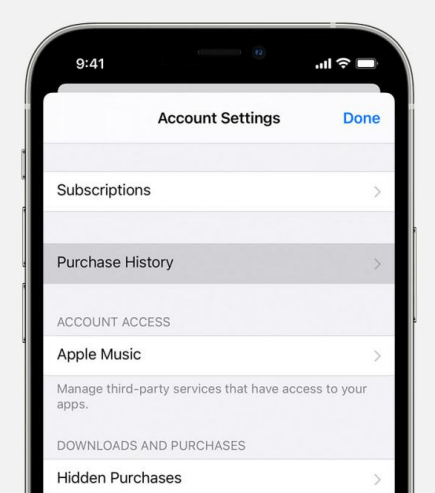
Step 1: Open the App Store, click the avatar on the top right, and select "Purchase Items".
Step 2: Check to see if there are any orders that are being refunded or processed, and if so, please wait for them to be processed.
Step 3: If you need to cancel certain orders, please report a problem by clicking "Report a problem" next to the order and follow the instructions.
After completing these steps, please try changing your App Store region again to see if the issue is resolved.
Method 4: Cancel All Apple-provided Subscriptions
Remember to cancel all subscriptions or wait until they expire before changing your Apple ID region. If you don't, your App Store region change will not work.
Please follow the steps below to check if you have subscriptions that have not been canceled or expired:
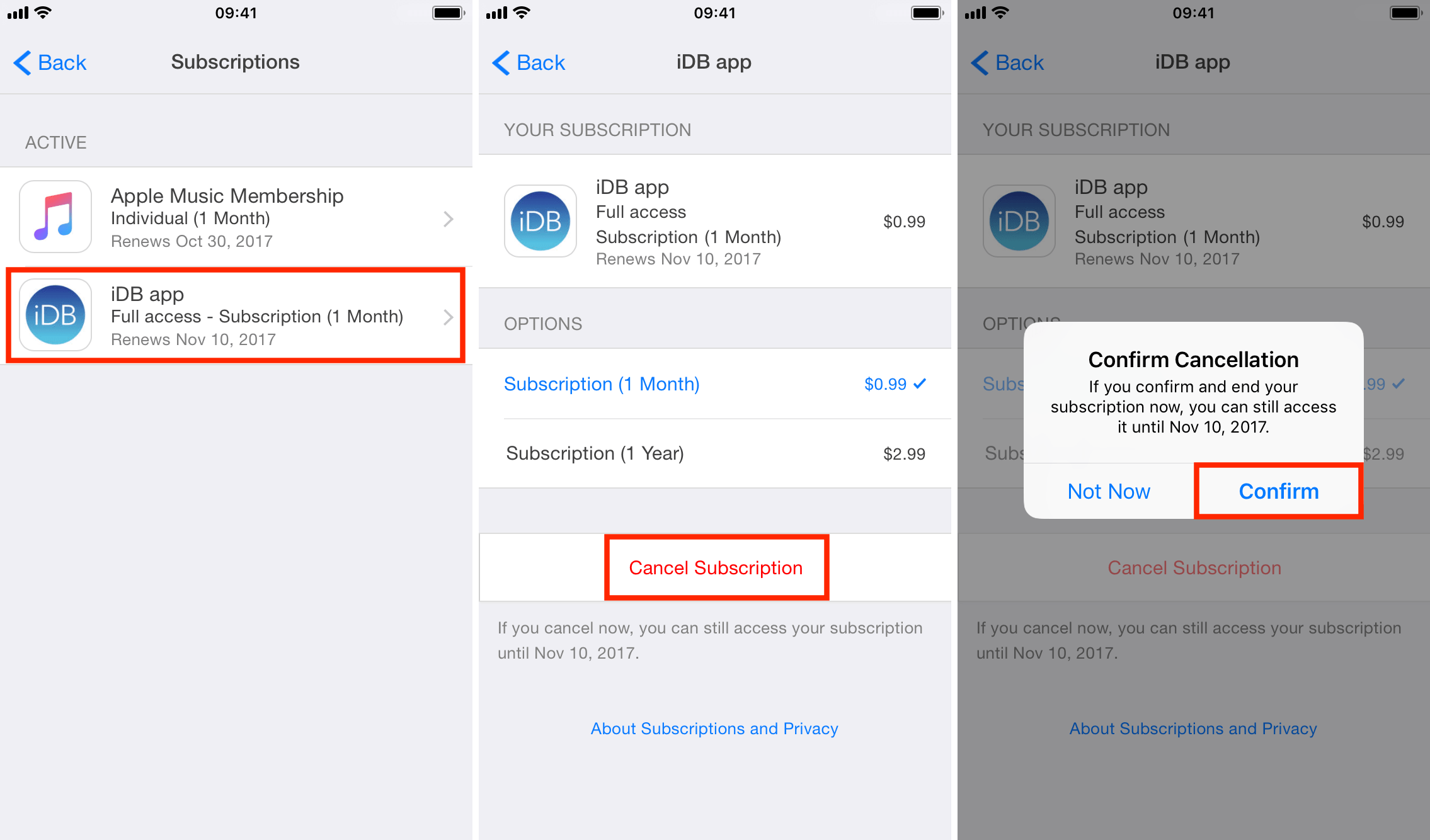
Step 1: Go to the App Store, click on your avatar and click "Manage Subscriptions".
Step 2: Select the items in your subscription and click "Cancel Subscription".
Method 5: Sign Back Into Your Apple ID
If you can't download the Apple Store in your area, try logging in to your Apple ID again. This should fix the problem and is a good solution. If your iPhone has a problem, sometimes you can fix it by logging in to your Apple account again.
Please follow the steps below:
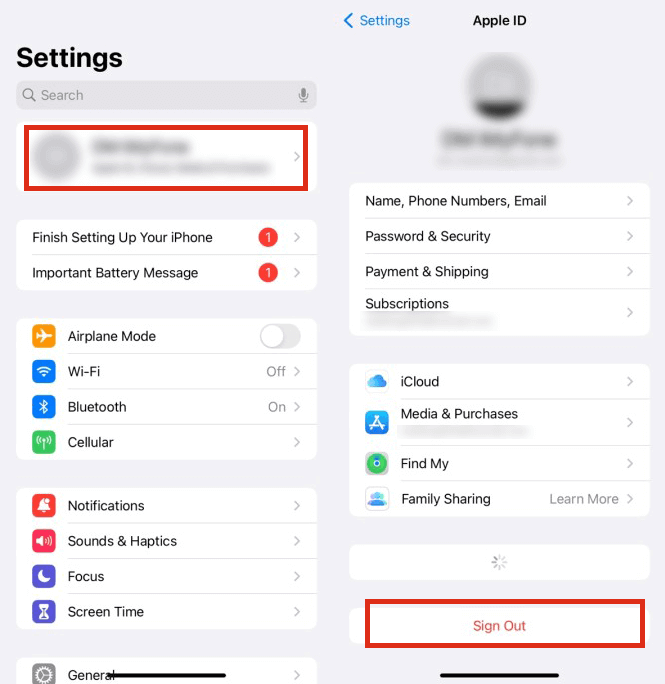
Step 1: Click "Settings" > click your Apple ID.
Step 2: Tap "Sign Out" > Enter Apple ID password to confirm sign out.
Step 3: Re-enter Apple ID information and click "Sign In".
Method 6: With the Help of a Foreign Friend's Apple ID
If you can't download software from other countries using the methods mentioned before, you can ask your friends in different countries for their Apple ID to try.
If you use someone else's Apple ID, there might be risks to your privacy and security. Therefore, you should be very careful. If you want to use your foreign friend's Apple ID, just ask them for their ID and password.
Then you can switch to the country or region in the App Store and enter their log-in info to download apps from that region.
Be careful when using your friend's Apple ID which is from another country as it might not be legal. Make sure you are following the law before using it.
Conclusion
This is about unable to download after changing the Apple Store region, and I hope it will help you fix the problem.
If your iPhone's location is not updating fast enough, you can use iMyFone AnyTo to change it instantly and update the location information. Press the button to test it!
Change GPS Location on iOS/Android
168,282 people have downloaded it.
- Fake iOS/Android GPS location to anywhere in the world instantly.
- 100% Work with location-based apps such as AR games, social platforms, etc.
- Joystick to simulate GPS movement freely when playing games.
- Import / Export GPX file to save your favorite routes.
-
How to Get Unown in Pokemon GO? [2025 Ultimate Guide]
Discover how to get Unown in Pokemon GO! Learn Unown shiny rates, spawn tips, full alphabet list, and the 5 best ways to find this ultra-rare Pokemon in 2025.
8 mins read -
[Toplist] Best Pokemon in Pokemon GO for Raids/PvP 2025
Discover the top 10 best Pokemon for raids and PvP in Pokémon GO 2025. Learn the Pokemon GO best attackers by type & maximize your gameplay with expert tips!
5 mins read -
Pokemon GO Raid Finder: Join Global Raids Faster in 2025
Find and join global Pokemon GO raids fast with the best Pokemon GO raid finder apps in 2025. Discover Mega, Shadow, and 5-Star raids—no walking required!
5 mins read -
New York Pokemon GO Coordinates & NYC Pokemon Map 2025
Discover the best New York Pokemon GO coordinates for rare spawns, raids, and PokeStops. Use the NYC Pokemon map and spoofer AnyTo to enhance gameplay!
5 mins read -
Safe Pokemon GO Mods for iOS & Android (2025 Guide)
Download the safest Pokemon GO mod APK for iOS & Android devices! We offer the best solutions for moded Pokemon GO and help players enjoy game with no limit.
5 mins read -
How to Fly in Pokemon GO Safely? (iOS & Android Guide)
Learn how to fly in Pokemon GO easily and safely on your iOS or Android phone! We offer the best solutions for Pokemon GO fly to help players enjoy the game.
5 mins read




















Was this page helpful?
Thanks for your rating
Rated successfully!
You have already rated this article, please do not repeat scoring!