Unshare location without them knowing in 1 click. Use AnyTo and stop sharing location without notifying iMessage. Keep your privacy and try it free now!
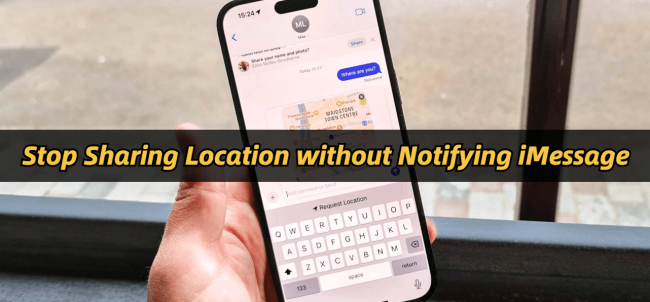
In today’s digital age, location sharing has become a common feature on iPhones, but sometimes, you may want to stop sharing your location on iMessage without alerting others. Whether it’s for privacy reasons or personal space, you need effective methods to disable location tracking without notifying the other person.
In this guide, we have listed the 7 best ways stop sharing location without notifying iMessage. Keep reading to learn the step-by-step solutions and FAQs!
In this article:
- When You Stop Sharing Location Does It Notify the Other Person iMessage?
- Can You Stop Sharing Location without Them Knowing iPhone?
- [Video Guide] How to Stop Sharing Location without Them Knowing
- [7 Ways] How to Stop Sharing Location without Notifying iMessage?
- 1. Turn on Airplane Mode
- 2. Turn off Find My App Location Services in Settings
- 3. Stop Sharing Location with Someone in Find My
- 4. Modify Your Location on iPhone via AnyTo
- 5. Turn off “Share My Location” in Find My App
- 6. Block Contacts
- 7. Set Another iOS or iPad as Your Location
- FAQs about Stopping Sharing Location without Notifying iMessage
When You Stop Sharing Location Does It Notify the Other Person iMessage?
No, iMessage does not send a notification when you stop sharing your location. However, if someone actively checks your location in Find My, they will see a “Location Not Available” message. Using certain tricks like Airplane Mode or a location spoofer can to hide your location on iPhone and help prevent suspicion.
Can You Stop Sharing Location without Them Knowing iPhone?
Yes, you can stop sharing your location on iPhone iMessage without notifying the other person. Apple’s built-in privacy settings provide multiple ways to disable location tracking stealthily, ensuring that your contacts won’t receive a notification. However, the method you choose depends on your specific needs—whether you want to pause tracking temporarily or stop it entirely.
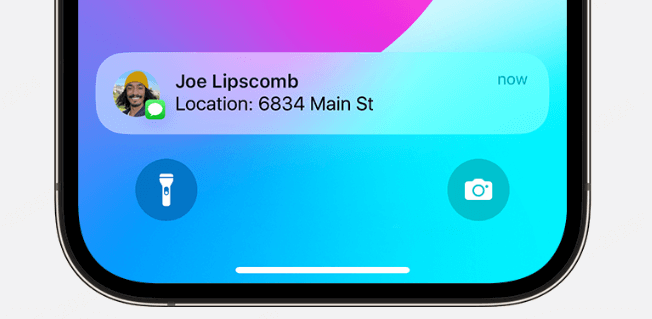
Also, while you can stop sharing your location without notifying iMessage, it’s important to note that when you do resume sharing where you are, the iMessage app will inform those who are tracking you. So, even though iMessage users aren’t notified initially they will eventually find out that you had stopped sharing your location. If you don't want others know, then using an iPhone location changer is the best choice.
[Video Guide] How to Stop Sharing Location without Them Knowing
Watch video tutorial and learn how to stop sharing location without them knowing:
[7 Ways] How to Stop Sharing Location without Notifying iMessage?
Method 1 Turn on Airplane Mode
Turning on Airplane mode is the easiest way to disable location sharing and those following you on iMessage won’t immediately be notified. Just so you know, putting your phone in Airplane mode will disable all networking features, including phone functionality.
Turning on Airplane Mode on iOS or iPad OS is easy:
Step 1: Tap on Settings.
Step 2: Near the top of the screen, you will see an Airplane Mode. Tap the toggle and it will turn on Airplane mode.
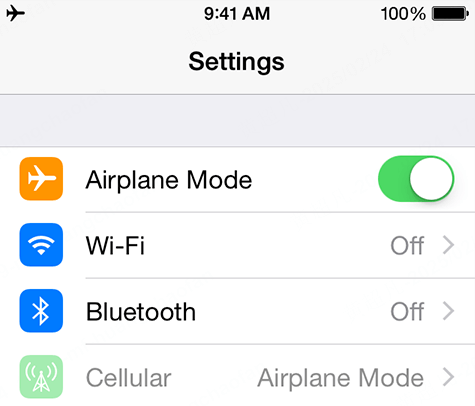
Method 2 Turn off Find My App Location Services in Settings
Turning off location services is a more complicated method than using Airplane mode, but it still lets you use your phone’s messaging, phone, and data functionality. It’s a great option for people who want to make sure that their apps are not tracking their location, including iMessage.
To turn off Location Services:
Step 1: Tap on Settings.
Step 2: Scroll down to “Privacy & Security” and tap on it.
Step 3: Tap on Location Services.
Step 4: If the Location Services option is turned on (the switch to the right will be green) click on the switch to turn it off.
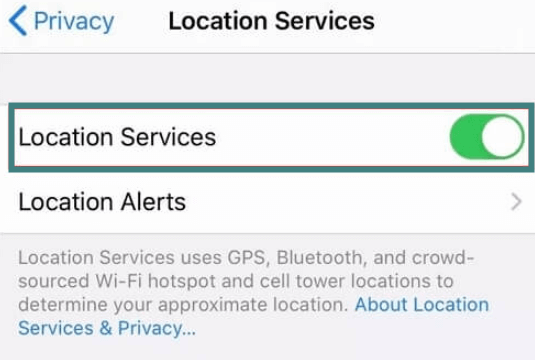
Method 3 Stop Sharing Location with Someone in Find My
The Find My app is Apple’s official app for tracking your device’s location. This is a great app for those who want to know which of their Apple devices are displaying their current location and who can track you. You also can turn off location sharing straight from Find My.
To turn off your location on the Find My app:
Step 1: Tap on the Find My app. Tap on the “People” tab.
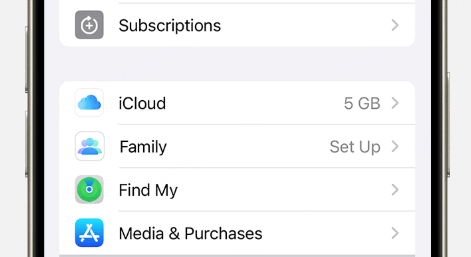
Step 2: Tap the name of the person you would like to stop sharing your location with.
Step 3: Scroll down and tap - “Stop Sharing My Location”.
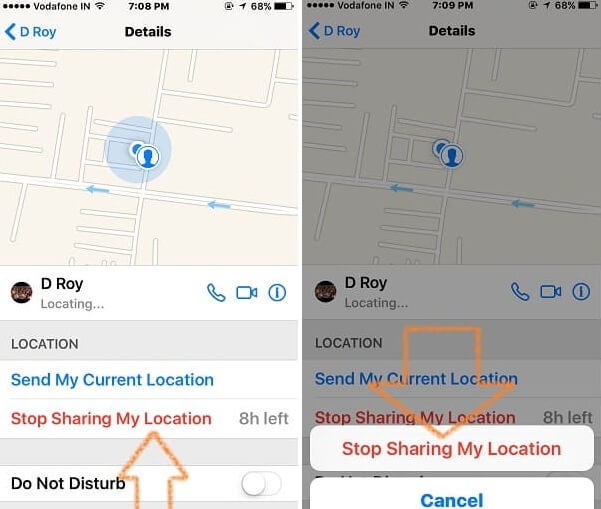
Method 4 Modify Your Location on iPhone via AnyTo
Unlike the other options presented here, a third-party application like the location changer iMyFone AnyTo will allow you to not only disable location services but will ensure that those tracking you on iMessage will never find out.
You can use AnyTo to spoof location on iPhone or create a custom route that will then be shown to those following you. It allows you the ability to show your location anywhere in the world if you want, without ever leaving your home. It’s the best way to stop sharing location without notifying iMessage.

AnyTo's Key Features:
- Stop Sharing Location without Notifying: AnyTo can unshare your iMessage location without them knowing.
- No Jailbreak Required: 100% safe and secure, no need to jailbreak your iOS.
- One-Click Location Change: Instantly teleport your iPhone’s location to any desired point.
- Simulate Movement: Simulate walking or driving along a set route for more realistic location changes.
- Compatible with Apps: Works with all location-based apps, quickly change location on Life360, Find My, Snapchat, WhatsApp ect.
- Free Trial Available: Test out the software before committing to a purchase.
Steps to stop sharing location without notifying location via AnyTo:
Step 1: Download iMyFone AnyTo for free on your iPhone.
Step 2: Open AnyTo app. Follow the instructions in the software to complete the basic settings before setting iPhone location.
Step 3: Select the location or coordinates you need, choose the mode you like, and simply click the Move button to start.

Besides, you can also use AnyTo on PC to unshare iMessage location with 1-click:
Connect your iPhone/Andoid device to the PC. Click "Get Started".
Select Teleport Mode or Multi-spot Mode to plan a route.
Click the Move button to change location on the map to this new location!
Method 5 Turn off “Share My Location” in Find My App
If you want to stop sharing your location with specific contacts without sending notifications, turning off "Share My Location" in the Find My app is a simple and effective way. This method will prevent selected individuals from tracking your movements while still allowing you to use other location-based services.
Step 1: Open the Find My app on your iPhone.
Step 2: Tap on the Me tab at the bottom of the screen.
Step 3: Toggle off "Share My Location."
Step 4: Your location will no longer be visible to others, and they won’t receive any notification about this change.

Method 6 Block Contacts
Blocking a contact on your iPhone not only stops them from calling or messaging you but also prevents them from seeing your location if you were sharing it through Find My or iMessage. This is a more drastic approach but guarantees complete privacy from the blocked individual.
Step 1: Open the Contacts or Phone app.
Step 2: Find the contact you want to block and tap on their name.
Step 3: Scroll down and tap “Block this Caller.”
Step 4: Confirm by selecting “Block Contact.”
Once blocked, the person will no longer be able to call, message, or see your shared location, and they won’t receive any notification that they have been blocked.
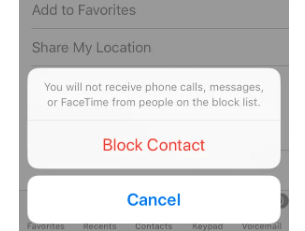
Method 7 Set Another iOS or iPad as Your Location
If you own multiple Apple devices, you can use them to trick those tracking you in iMessage into thinking you are somewhere when you are not.
It’s a great option if you want to go somewhere and want people to think you’re still at home.
How to use another iOS or iPadOS device as your location:
Step 1: On the Apple device that will act as your location tap on Settings.
Step 2: Tap on your Apple ID. It should be your name at the very top.
Step 3: Tap on Find My.
Step 4: Tap “Use this iPhone or iPad as My Location”.
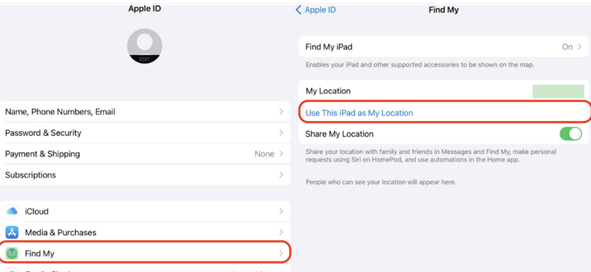
FAQs about Stopping Sharing Location without Notifying iMessage
1.Does Turning Off Location Services Notify?
No, disabling Location Services does not notify anyone, but they will see “Location Not Available” when trying to track you.
2.What Shows Up When You Block Someone on iMessage?
If you block someone, they won’t be able to message or call you, and they will no longer see your location.
3.Will iMessage Still Say Delivered If Blocked?
No, blocked messages won’t be delivered, and the sender will see “Not Delivered” instead.
4.Can You Still See Someone’s Location If They Block You?
No, blocking also removes location access, meaning you won’t see their location anymore.
5.Can Someone Block Your Number but Still Share Location?
Yes, location sharing and contact blocking are separate settings. A blocked person may still share their location if they haven’t disabled it.
Conclusion
Being able to stop sharing location without notifying iMessage is an important way to keep your location safe and private when others are trying to keep tabs on where you are. You have a right to your privacy and hopefully the methods above will allow you to keep your location private.
Whether you want to pause tracking, unshare your location, or completely disappear, the methods above ensure privacy without raising suspicion. If you need a seamless and undetectable solution, iMyFone AnyTo is the best tool to stop sharing your location without alerts. Try it today and take full control of your iPhone’s GPS tracking!
-
[Reviews Include] Best 6 Pokemon Go Nest Maps in 2025
Find the best Pokemon Go Nest maps in 2025. I'll tell you about some of the best Pokemon nest maps that you should play. Use AnyTo's nest map to enjoy game!
5 mins read -
[The Ultimate XP Guide] How to Level Up Fast in Pokemon GO?
How to level up fast in Pokemon GO? Find the ultimate tips and tricks to maximize your XP. Learn about catching Pokemon, hatching eggs, etc. to boost your progress to level 50!
6 mins read -
Increase the Chances to Catch Shiny Darkrai in Pokemon GO
Join raids of Shiny Darkrai in Pokemon GO with ease! This guide covers top Darkrai raid guide tips, from strategic counters to weather benefits and catch shiny Darkrai without walking.
5 mins read -
[2025] The Complete Guide of Pokemon GO Wormholes
Discover everything about Pokemon GO Wormholes! Learn how to access wormholes effortlessly and maximize your gameplay. Master these techniques your gaming adventure!
5 mins read -
[2025] How Rare is Hundo & Shundo in Pokemon GO? How to Get It?
Learn all the information about Hundo and Shundos in Pokemon GO. Unleash their rarity and odds while exploring some provenly practical tips and tricks to catch them.
4 mins read -
All 18 Pokemon Types Include | Guide of Effectiveness & Weaknesses!
Do you truly understand Pokemon types? Mastering the Pokemon type chart will allow you to win battlese and catch Pokemon more effectively. Dive into this guide now!
4 mins read
























Was this page helpful?
Thanks for your rating
Rated successfully!
You have already rated this article, please do not repeat scoring!