Use iMyFone AnyTo to spoof location on iPhone with 1click. Easily pause location on Life360 without anyone knowing. Try for free now.
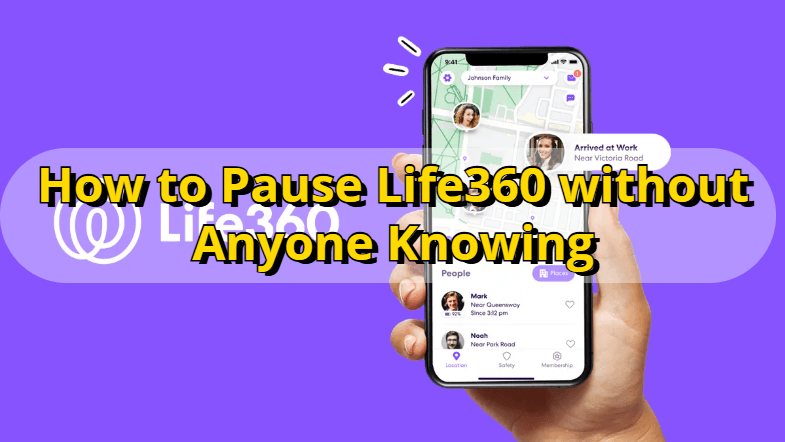
“Ugh, Life360 is literally tracking me 24/7! I don’t wanna set off any alerts, but I also don’t want my parents freaking out. How to turn off Life360 without parents knowing? Please tell me there’s a way!”
There are so many apps that are available for tracking location. Life360 is one of them. Many parents will use it to monitor their children to keep in touch with their loved one.
However, being tracked by someone is always uncomfortable. If you're looking for ways to stop Life360 from tracking your location, read on. In this article, we will give you 5 proven methods to help you pause Life360 without anyone knowing and stay private.
In this article:
- How Does Life360 Work?
- Does Life360 Notify When You Turn off Location?
- [Video Guide] How to Turn off Life360 without Parents Knowing iPhone?
- [Best Practice] How to Pause Life360 without Anyone Knowing?
- [4 More Ways] How to Turn off Location on Life360?
- Life360 Says Location Permissions Off but They Are On
- FAQs about Life360 Bypass
How Does Life360 Work?
Okay, now, before showing you the methods to stop Life360 from tracking you, let's figure out what is Life360 and how does it work first.
Life360 is a popular location-tracking app that allows every member in a Circle to monitor the real-time location of their family and friends 24/7.
To ensure Life360 works properly, you must enable location services on your device. Once enabled, the app will continuously track and update your location within your designated Circles. As long as Life360 is installed and active on your phone, your location will be monitored in real-time.
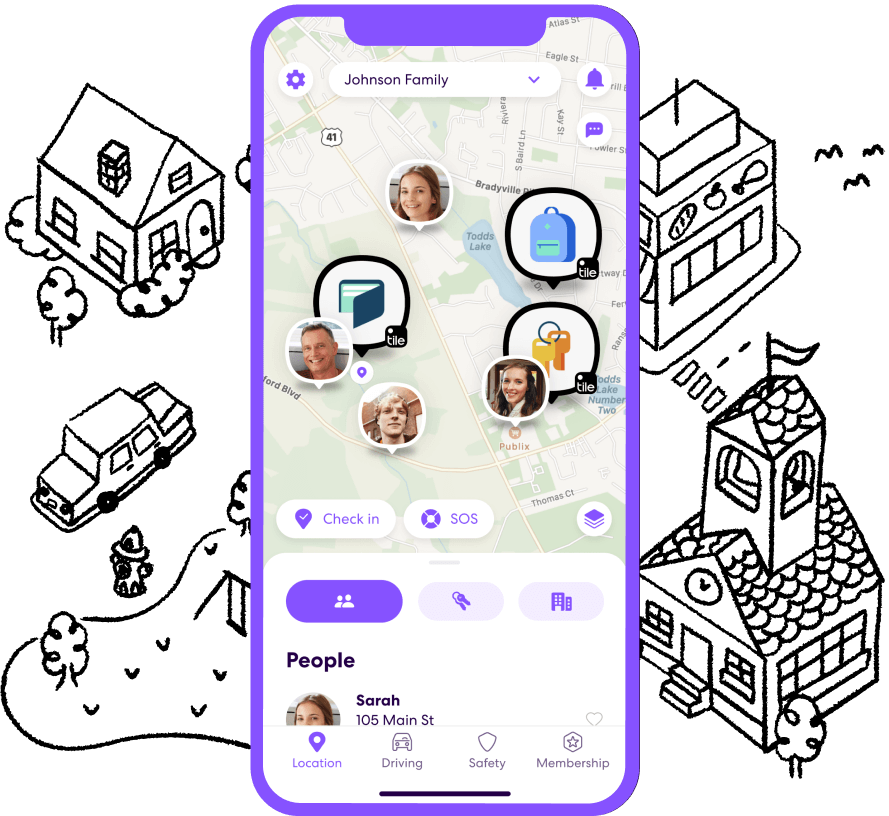
What Does Life360 Track?
Life360 tracks a variety of information to help users stay connected with their family or friends. Here’s what it typically tracks:
- Location: Life360 continuously tracks the location of members within your Circle, updating in real-time, so you can see where they are.
- Location History: It keeps a history of past locations for users within your Circle.
- Driving Behavior: It monitors driving habits, including speed, sudden stops, and whether a person has arrived at a location.
- Battery Level: The app can show the battery level of the devices in your Circle.
- Place Alerts: You can set up custom alerts for when family members arrive or leave designated places, like home or school.
So, if you don't want your parents to monitor your location, it is necessary to learn how to pause location on Life360 on your iPhone or Andriod.
Does Life360 Notify When You Turn off Location?
Yes, Life360 notifies other members of your Circle if you turn off your location or stop sharing it. When you disable location services for the app, the Circle members will see a message indicating that your location is "unavailable."
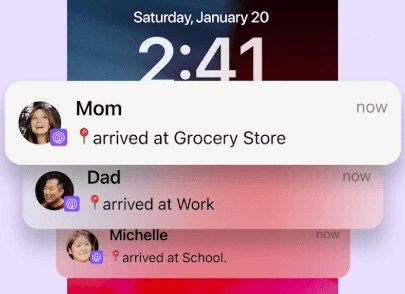
It's important to note that if you turn off location services or disable Life360's background activity, your location won't be updated, and others in your Circle won't be able to track your whereabouts.
Can You Turn Your Location off on Life360 without Anyone Knowing?
Yes, you can turn off your location on Life360 without anyone knowing, but there are a few things to keep in mind. Life360 has a feature that lets users see each other's real-time location, and if you disable your location, it will notify others in the circle that you are not sharing your location.
However, if you don't want others to know, you could try the location changer iMyFone AnyTo, which allows you to freeze or alter Life360 location to anywhere. It supports mutiple GPS modes, and you can customize your route, speed or use the joystick to control your moving.
[Video Guide] How to Turn off Life360 without Parents Knowing iPhone?
Watch Video Tutorial to Pause Life360 Location in 1 Click
[Best Practice] How to Pause Life360 without Anyone Knowing?
For those looking to turn off Life360's location without anyone knowing, the best method is to use iMyFone AnyTo to change your GPS location with just 1 click. It supports the latest iOS 18 and Android 15 systems, allowing you to easily change your location to any place or even simulate real movement tracks remotely. This ensures that your location is modified seamlessly, without triggering any notifications or alerts in the Life360 app.
AnyTo offers both desktop and mobile versions, allowing you to choose the version that best fits your needs. You can either connect your phone to a PC to modify the location or use the mobile app on your iPhone to directly change your GPS location. This flexibility makes it easy to hide real location on Life360 without anyone knowing, providing a seamless experience across both platforms.

Key Features:
- Pause your Life360 location or change it to any place with just one click, without anyone knowing.
- Support 360-degree joystick, customizable speed, directions and routes.
- Working on all the GPS based apps, such as Life360, Snapchat, Whatsapp, Tinder, Grindr and so on.
- Compatible with the latest iOS 18 and Android 15 platforms. Working on multiple devices.
- 100% safe and easy to download and use, effectively protecting your privacy.
- AnyTo's free trial is available for everyone.
Steps to pause Life360 location via AnyTo:
Step 1: Download iMyFone AnyTo for free on your iPhone or Android.
Step 2: Open AnyTo app. Follow the instructions in the software to complete the basic settings before changing iPhone location.
Step 3: Select the location or coordinates you want to spoof, choose the mode you like, and simply click the Move button to start.

Besides, you can also change iOS/Android GPS location on Life360 by PC with 1-click:
Connect your iPhone/Andoid device to the PC. Click "Get Started".
Select Teleport Mode or Multi-spot Mode to plan a route.
Click the Move button to change location on the map to this new location!
[4 More Ways] How to Turn off Location on Life360?
So, are there any other ways to turn off location on Life360? Yes, besides using a location changer, there are 4 other ways you can also try.
1 Disable Circle's Location Sharing
Your are allowed to turn off location sharing on Life360 directly, which is one of the fastest way to stop being tracked by parents and friends. Here is the step-by-step guide on how to do it.
Step 1. Open the app and on the lower right corner, there is a “Settings” button.
Step 2. Click on the “Circle switcher” at the top corner of the screen and select those Circles with whom you want to stop sharing.
Step 3. From the options, click the “Location sharing” button.
Step 4. Slide the Slider towards off. This will pause your location with the Circles selected instantly.
By doing so, you can prevent your location from being shared by Life360 in Circles.
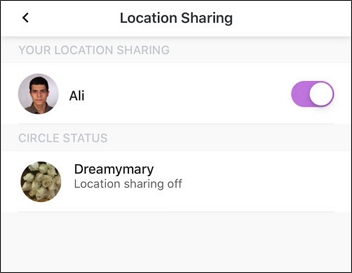
- Once you turn off location sharing on Life360, your location on the map will show “Location Sharing Paused” and every member in the circle will know that you have turned off the location sharing, it is not a good method of hiding location on Life360 if you want to keep secret.
2 Turn on Airplane Mode to Stop Life360
Another way to pause Life360 location is to hide location on Life360 by turning on "Airplane Mode". The flight mode pauses of your GPS and data or internet connection. Once you turn on your "Airplane Mode", your last known location will not update anymore.
So, if you want to know how to freeze Life360 location without parents knowing, turning on Airplane Mode is definitely a good choice.
Here is how to do turn on Airplane Mode to stop Life360 from tracking your location:
Open “Control Center” and tap the “Airplane” button to turn it on.
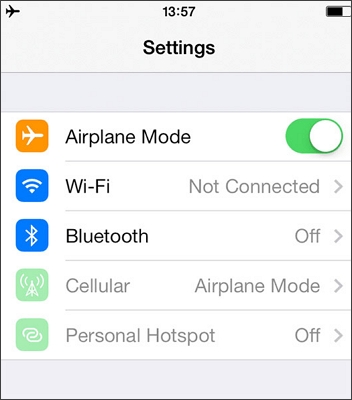
3 Delete Life360 Account to Disable Life360
Many of you guys might wonder if you delete Life360 does it still track you.
The truth is, if you just uninstall the app, your location will still remain in the last known location, but if you delete your account permanently from the home settings, the entire history of your whereabouts and tracks will be erased.
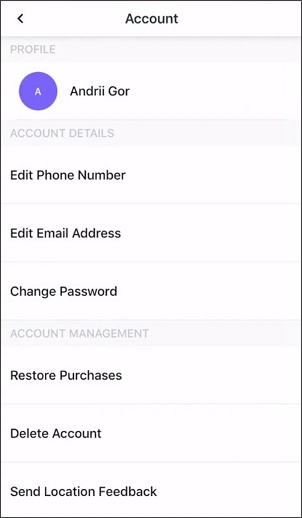
To delete the account, canceling the subscription needs to be done.
Therefore, once you cancel your subscription (Fee/Paid), you will automatically disappear from their Circle, but deleting the Life360 app cannot stop tracking you, only the icon will disappear from your screen.
Special mention to the fact that, if you happen to log out of your Life360 account or your network zoned out, an alert flag indicates your last known location and that you are off the grid and will indicate gain once you are back in the grid or once you log in again.
4 Turn off Location Services for Life360
Disabling location services for Life360 will prevent the app from accessing your device's GPS data.
Navigate to “Settings”>"Privacy" > "Location Services".
Scroll down the list to find Life360 app. Select it and submit to toggle off the "Precise Location".
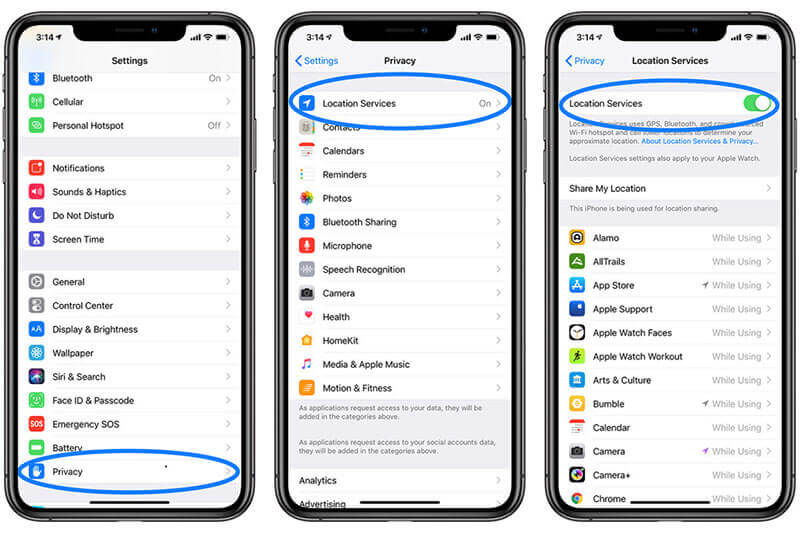
Life360 Says Location Permissions Off but They Are On
Sometimes when you turn off Life360 location, there are still problems. If Life360 says "Location off" but the person is actually online, it could be due to several factors, including disabled location services, battery saver mode, poor network connection, or restricted app permissions.
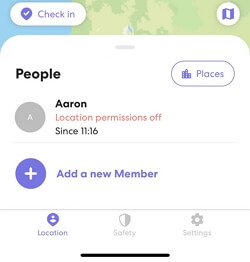
Additionally, Life360's "Pause Location Sharing" feature allows users to temporarily stop sharing their whereabouts. To fix this issue, check the app settings, ensure location services are enabled, and verify the internet connection for accurate tracking. You can also use iMyFone AnyTo location changer to turn off Life360 without the error.
FAQs about Life360 Bypass
1.Can Life360 track a dead phone?
If your phone is turned off, the GPS function will also be disabled, preventing Life360 from detecting your location. However, Life360 will still display the last known location recorded before your phone was powered off. Additionally, you won’t be able to fully hide your location, as members in your Circle will receive a notification indicating that your location or GPS is turned off.
To conclude, Life360 cannot track a phone that is dead or turned off, as it requires the device to be powered on and connected to the network.
2.If I delete Life360 app what happens?
Deleting Life360 will not remove your profile from the system, it will still show the last logged location of your account, and a "Location Tracking Paused" or an exclamation mark will be displayed.
3.Does Life360 work on airplane mode?
No, Life360 will not track your location when your phone is in airplane mode, as this mode disables GPS, data, and cellular connectivity.
4.Can Life360 work without data or internet?
Life360 relies on either Wi-Fi or mobile data to update location information. Without data or internet, the app cannot share or update your location.
5.Can you track someone on Life360 without them knowing?
Yes, absolutely. Life360 continuously shares the location with the server so that you can see the location history of anyone in the group as well as their phone’s current battery status. You can set geofences around your home, workplace, kid’s school, so you can get alerts when they enter or leave those areas.
However, tracking some on Life360 is only possible if they do not turn off the GPS or use location spoofing apps to hide location on iPhone for Life360.
6.Does Life360 tell you when someone is on their phone?
Yes, Life360 can show when someone is actively using their phone through the "Phone Usage" feature, which notifies others when the phone is in use.
7.Does Life360 tell you when someone checks your location?
No, the Life360 app does not tell you when someone looks at your location. The location checks happen in the background and are relatively efficient and can go unnoticed.
8.How to offload Life360?
To offload Life360, go to your device settings and select the option to offload the app. This frees up storage while retaining the app's data.
9.Does offloading Life360 pause your location?
Offloading Life360 does not pause your location in real time. When you offload the app on an iPhone, it removes the app itself but keeps its data. However, since the app is not actively running, it will not update your location until you reinstall and open it again.
If you want to stop sharing your location temporarily, it's better to turn off location services, enable Airplane Mode, or try the location changer AnyTo instead.
10.How to stop Life360 from tracking and make Life360 not work?
To stop Life360 from tracking, you can disable location services, turn off your GPS, or use the "Pause Location" feature within the app. You can also uninstall the app completely.
However, if you want to turn off the location without parents knowing, the recommended way is to use AnyTo location changer to change your GPS location, which makes your moving more realistic and reasonable.
Conclusion
We hope those methods mentioned above can help you pause location on Life360 from being tracked successfully. If you want to turn off Life360 from tracking you without parents knowing, don't forget to try location changer iMyFone AnyTo to change your GPS on Life360 and make your family and friends believe that you're in somewhere else.
-
[Reviews Include] Best 6 Pokemon Go Nest Maps in 2025
Find the best Pokemon Go Nest maps in 2025. I'll tell you about some of the best Pokemon nest maps that you should play. Use AnyTo's nest map to enjoy game!
5 mins read -
[The Ultimate XP Guide] How to Level Up Fast in Pokemon GO?
How to level up fast in Pokemon GO? Find the ultimate tips and tricks to maximize your XP. Learn about catching Pokemon, hatching eggs, etc. to boost your progress to level 50!
6 mins read -
Increase the Chances to Catch Shiny Darkrai in Pokemon GO
Join raids of Shiny Darkrai in Pokemon GO with ease! This guide covers top Darkrai raid guide tips, from strategic counters to weather benefits and catch shiny Darkrai without walking.
5 mins read -
[2025] The Complete Guide of Pokemon GO Wormholes
Discover everything about Pokemon GO Wormholes! Learn how to access wormholes effortlessly and maximize your gameplay. Master these techniques your gaming adventure!
5 mins read -
[2025] How Rare is Hundo & Shundo in Pokemon GO? How to Get It?
Learn all the information about Hundo and Shundos in Pokemon GO. Unleash their rarity and odds while exploring some provenly practical tips and tricks to catch them.
4 mins read -
All 18 Pokemon Types Include | Guide of Effectiveness & Weaknesses!
Do you truly understand Pokemon types? Mastering the Pokemon type chart will allow you to win battlese and catch Pokemon more effectively. Dive into this guide now!
4 mins read
























Was this page helpful?
Thanks for your rating
Rated successfully!
You have already rated this article, please do not repeat scoring!