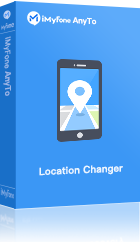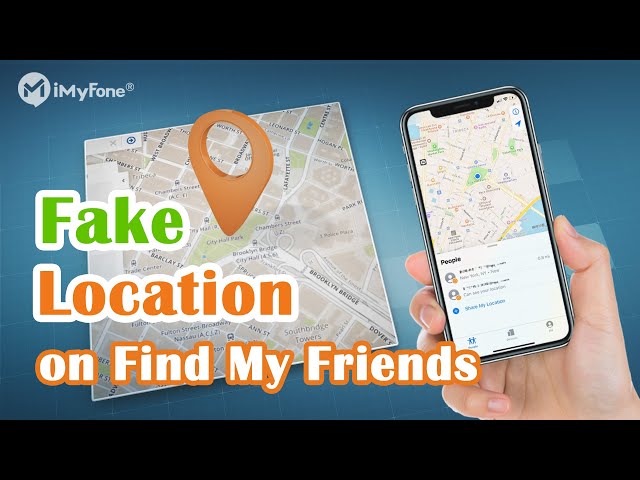As a location-sharing app, Find My Friends has garnered widespread attention on privacy issues. People always feel like being spied by parents and friends who can use Find My Friends on iPhone to check their current location. No one likes to be spied on, we all want to get rid of being tracked by someone else. Here comes a question, how to stop parents from tracking you on Find My Friends. Apple combined Find My Friends and Find My iPhone into one app named Find My. In this post, we will mainly discuss why you should disable Find My Find Friends on your iPhone and how to stop location tracking on Find My Friends.
- Part 1: Why Should You Stop Find My Friends on iPhone?
- Part 2: Stop Location Tracking on Find My Friends via iMyFone AnyTo

- Part 3: Disable Find My Friends on Airplane Mode
- Part 4: Manually Stop Sharing Location on Find My Friends
- Part 5: What Does Find My Friends Show When You Refuse Someone to Track You?
- Part 6: Risks to Stop Find My Friends on iPhone
Part 1: Why Should You Stop Find My Friends on iPhone?
Since the app named Find My Friends has helped people to find and locate their friends’ location but it also has some cons that is why it should be stopped for the following reasons.

Part 2: Stop Location Tracking on Find My Friends via iMyFone AnyTo
As we are talking about how to stop location tracking on Find My Friends, fake your location is a great choice to prevent your iPhone from being tracked. For this purpose, iMyFone AnyTo is your best choice. iMyFone AnyTo is designed to spoof location on iOS and Android devices, it enables you to change location quickly and easily. By using iMyFone AnyTo, you can now easily figure out how to disable find my friends without them knowing.
Some main features of iMyFone AnyTo are listed below:
- It enables you to change GPS location to anywhere instantly.
- You can simulate GPS movement with a customized route.
- It helps to work with location-based apps such as WhatsApp, Find My Friends, etc.
- You can search for a specific coordinate as your destination.
- You to adjust the speed freely to make the movement more real.
- Widely compatible with most iOS and Android devices.
Here is the video toturial.
Step-by-step guides of using iMyFone AnyTo to stop Find My Friends on iPhone as follows - iOS 16 supported
Step 1: Install and launch iMyFone AnyTo on your computer/Mac and click "Get Started" button.
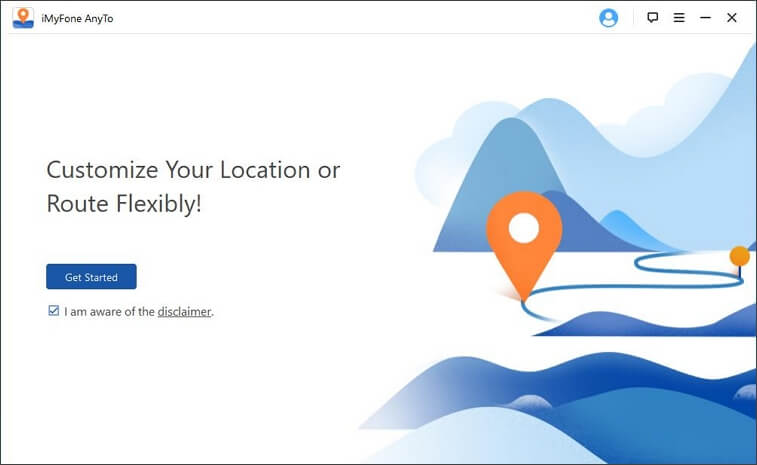
Step 2: Connect your iPhone to the computer/Mac via USB cable. Click "Trust" from your iPhone screen and enter the screen passcode to finish this step. After that, a map will load on your computer/Mac and show your current location.
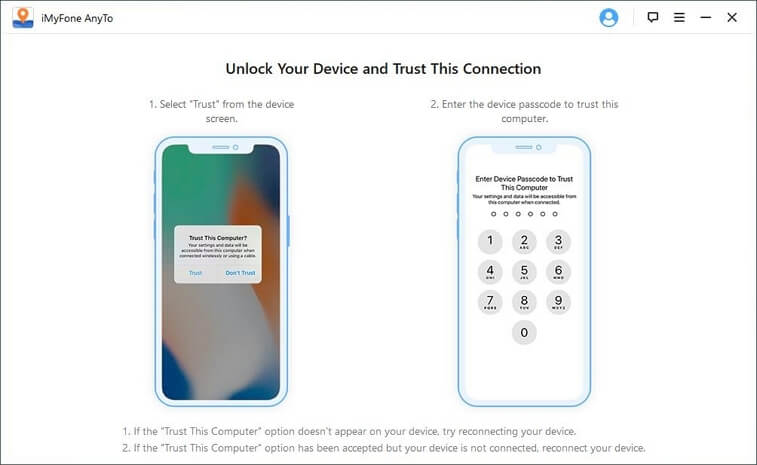
Step 3: Select "Teleport Mode" which is the third one on the top-right corner. Use the search bar on the top-left corner to search for your required location or you can also manually pin your desired location on the map.
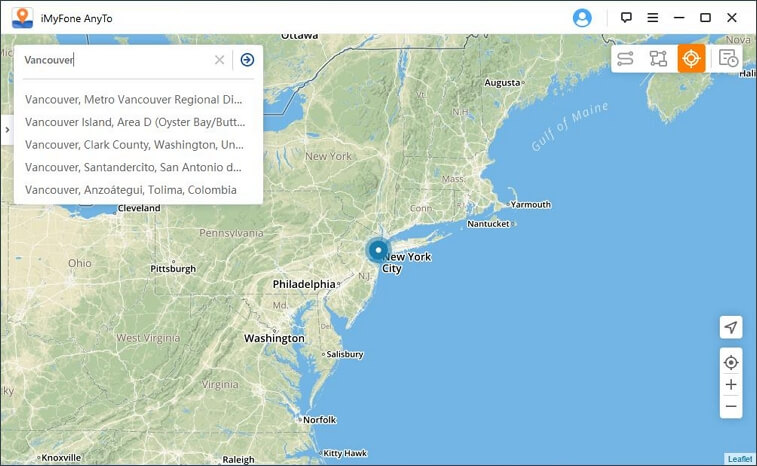
Step 4: After selected your required location, a pop-up window will display the place name, coordinates, and the distance, then click "Move" and your location will be changed both on your PC as well as on your iPhone.
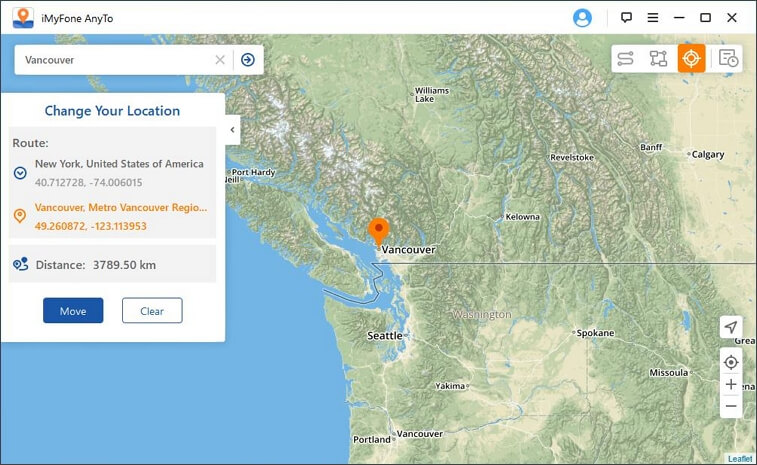
That’s it. Your location on your iPhone is changed and Find My Friends can only track your virtual location right now.
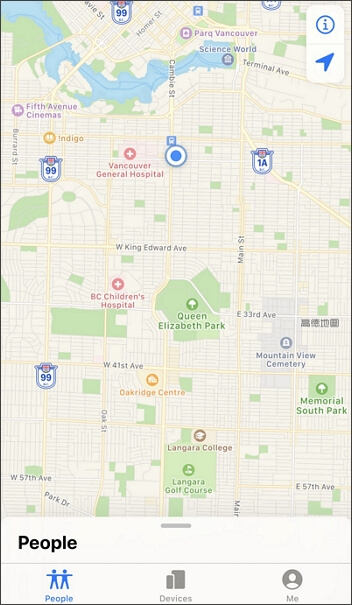
Part 3: Disable Find My Friends on Airplane Mode
We have already talked about why you should stop Find My Friends on your iPhone. Now let's move forward and talk about how to disable Find My Friend on your iPhone.
The fastest way to hide your iPhone location and stop parents or someone else from tracking you on Find My Friends is to turn on the "Airplane Mode" of your iPhone. The "Airplane Mode" turns off your iPhone's connection to all wireless networks, including cellular and Wi-Fi. It also turns off Bluetooth, GPS, and other related services. That means that apps that use those features won't be able to function properly. It is the fastest way to prevent your location from being tracked by anyone.
How to Turn On Airplane Mode to Stop Tracking on iPhone?
Here’s a brief guide on how to use "Airplane Mode" on your iPhone so as to know how to stop location tracking on Find My Friends or Find My (for iOS 13 and above).
Open Control Center, then tap the plane sign of Airplane Mode to turn it on. You can also go to "Settings" > "Airplane Mode", and tap the slider to turn "Airplane Mode" on.
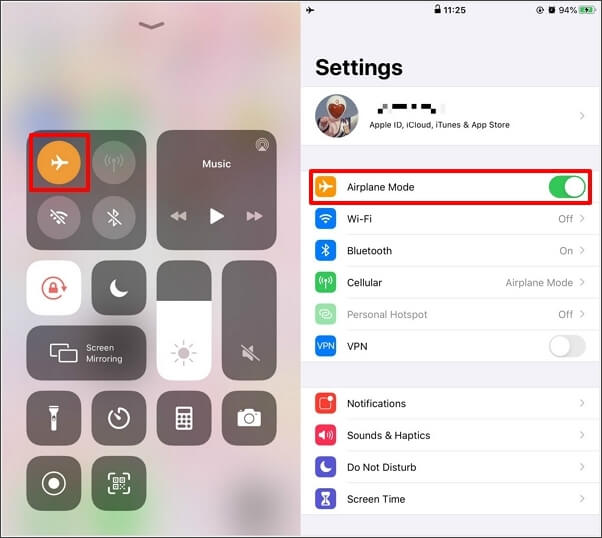
Once the "Airplane Mode" turns on, your location is hiden in just 1 step and your location can not be shared through Find My Friends.
Tips
For those people who want to know how to stop Find My from tracking iOS 16, here is a little tip. When you turn on "Airplane Mode" on iOS 16 system, it will turn off all radio except for Bluetooth. If you turn off Bluetooth while you're in Airplane Mode, your device will remember the next time you turn on "Airplane Mode".Limitations of Airplane Mode
- You cannot make calls under "Airplane Mode".
- It turns off all radios.
- You will not be able to use Wi-Fi or mobile data.
- It turns off all networks including GPS and Bluetooth.
Part 4: Manually Stop Sharing Location on Find My Friends
In order to stop sharing your iPhone location on Find My Friends, you can manually manage location sharing function on your iPhone to stop location tracking on Find My Friends. The steps to stop sharing your iPhone location manually are mentioned as follows:
Step 1: Open your Settings on your device.
Step 2: Select "Privacy".
Step 3: Tap the "Location Services" and then tap the slider to turn it on / off.
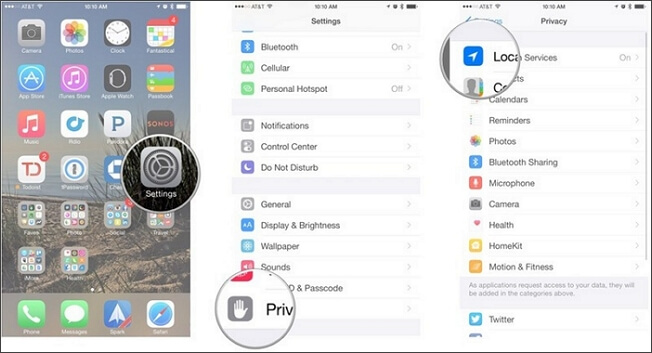
Part 5: What Does Find My Friends Show When You Refuse Someone to Track You?
When you open Find My Friend or Find My, you'll see a toolbar at the bottom with three icons labeled "People", "Devices" and "Me". Once you tap the "Me" icon, you'll see a "Share My Location" option. If you toggle it off, your current location won't be visible to the people you were sharing it with previously and your friend will see a “location not available” label on their iPhone. You can also delete someone off Find My Friends and the person you deleted will no longer be able to see your location. But here’s a key-point obtained from apple’s official site discussions which indicates that it will notify the person whom you deleted.
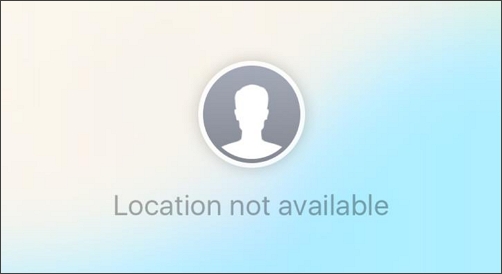
Once "Location not available" shows on Find My Friends, your friend will know that you do not allow location sharing through Find My Friends. In view of the above, we recommend using iMyFone AnyTo in Part 2 to fake your location, so that you can hide your true location and disable Find My Friend without worrying about your friend knowing that.
Part 6: Risks to Stop Find My Friends on iPhone
Although many advantages of stopping Find My Friends on iPhone are stated above, here we still want to tell you the risk of stopping Find My Friends on iPhone.
The major risk of this seems to be that if you stop Find My Friends on your iPhone, it may be dangerous to someone tracking you for a healthy or helpful purpose. For example, parents tracking their children on Find My Friends for security, and if their children stop parents in tracking on Find My Friends, parents might be anxious that they could not find their child's location when they are not near.
Conclusion
This article indicates and shows some methods to stop Find My Friends or make Find My disabled. Either manual operation or third-party application is proved useful to stop Find My Friends tracking your location. Make your own choice based on your habit and preference.



















 December 6, 2022
December 6, 2022