Spotify is a popular streaming service that allows users to listen to music, podcasts, and videos from all over the world.
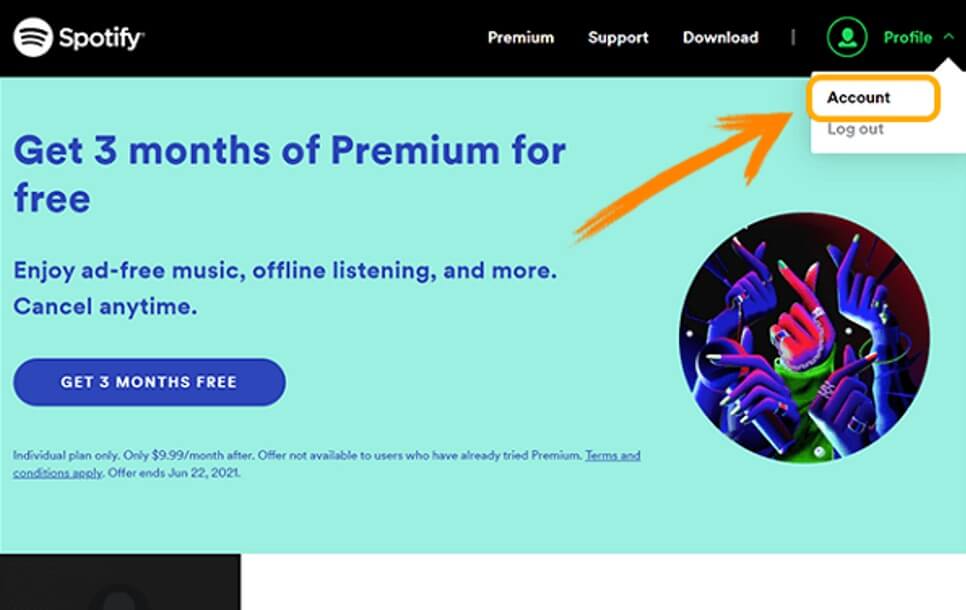
However, it can be difficult for some users to access content from different countries due to geographical restrictions. This article will discuss the issue of Spotify can't change country and provide solutions on how users can fix this issue.
In this article:
Why Do You Need to Change Location on Spotify?
Let's first take a look at all of the reasons why you would want to change your location in Spotify before learning how to do it.
- Spotify has regionally specific podcasts, songs, and album material. For instance, some podcasts could only be available in particular countries, and you won't be able to access them until you change your location.
- Spotify provides us with personalized playlists and recommendations that are highly influenced by our current location.
- Even the monthly subscription fee would be affected by your location. In other words, the actual cost of premium plans varies according to where you now live.
- Due to its limited global accessibility, Spotify may not be accessible in your area.
- Other options and settings in Spotify that depend on your location include personal suggestions and payments.
Why Can’t Users Change His Location?
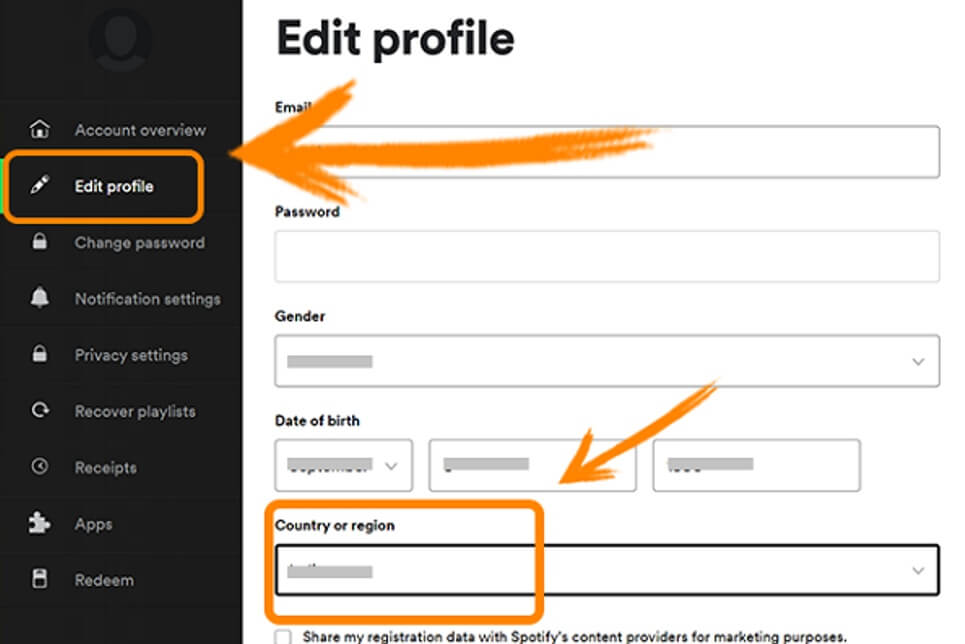
1 Malfunctions in the Spotify system
There may occasionally be issues with the Spotify system that prevent you from effectively changing regions. That was a common bug in the previous version, whenever users moved to a new location, Spotify won’t allow the users to change location. The simple fix is to simply call customer care in this instance, and they will lead you through the necessary steps to resolve the issue.
2 The user is not now at the location he would like to be in.
The most likely explanation for why a Spotify user can't alter his country or region settings is because he isn't actually in the location he wants to be. A user's area or country typically cannot be changed unless he is actually in that country, as we'll discuss in the following section.
Additionally, Spotify no longer permits users to alter their location without being verified, and free accounts cannot be utilized when travelling. The payment method is the key verification that Spotify considers. The user must have a legitimate payment method from the destination country if they have travelled there.
How to Fix When You Can’t Change Your Location?
Users Having Free Account:
Users of the community version of Spotify are permitted to use it for up to 14 days in a different nation or area.
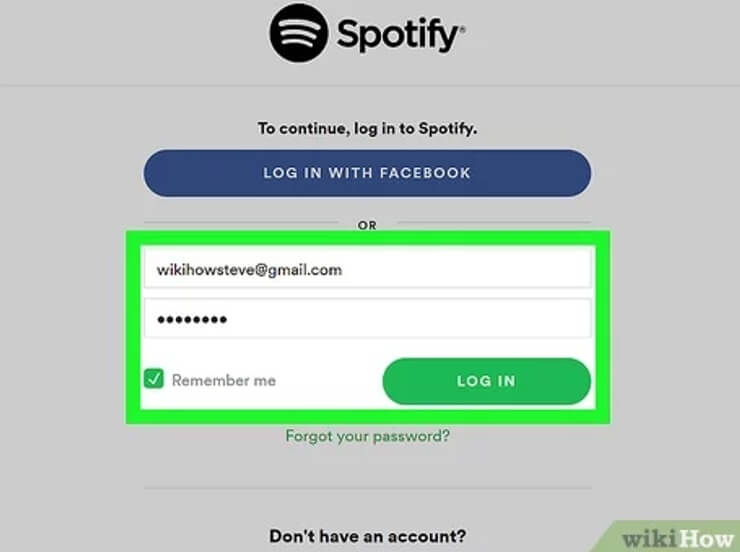
Follow these instructions to use in a new location for more than 14 days:
- You must be physically present in the region you intend to change to.
- Users must also modify their location settings in any accounts they may have created through Facebook or Apple.
Users Having Spotify Premium Account:
It should be noted that Premium account holders can watch normally while travelling anyplace they have an internet connection without changing the location setting.
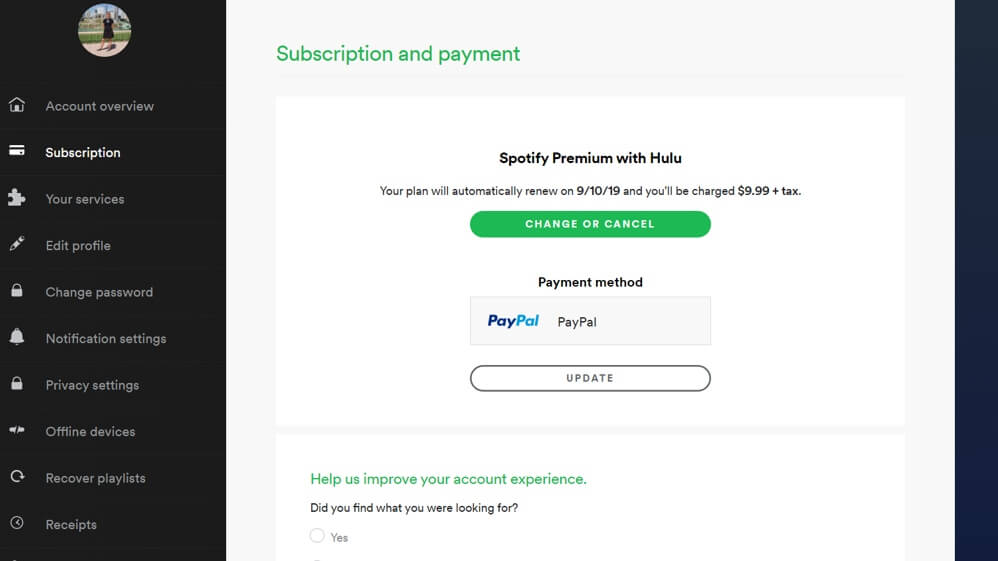
However, if everything is set up at your moving location, you must switch your payment method to one that has been approved by the destination nation. This will also alter the location of your Spotify account:
How to Change Your Location with 1-Click iMyFone AnyTo?
The solutions listed above will be enough to change your location on Spotify. However, Spotify might still bar you from changing location or there might be occasions where you want to instantly change location without having to wait long.
When you want to share some cool destinations with friends on social media, hide your location on a map to avoid being monitored, or access geo-specific features on location-based apps, location changer iMyFone AnyTo can change your location in a single click.

Key Features:
- Change region or country for iOS devices without jailbreaking.
- Apps like Bumble, WhatsApp, and Pokémon Go that rely on your location will work with no problems.
- Change GPS location in one click.
- Supports location changing on iPhone to help you change iPad/iPhone GPS in a timely manner.
Step 1: Download the AnyTo app for free on your phone (iPhone or Android). Once the download is complete, open iMyFone AnyTo to start your free unlimited trial.
Step 2: Click the AnyTo icon, open AnyTo app. Follow the instructions in the software to complete the basic settings before changing the location.
Step 3: Select the location you want to change, choose the mode you need, then click the Move button. Your location will be changed within seconds.

Besides, you can also change iOS/Android GPS location on PC with 1-click, enjoy your iMyFone AnyTo full version trial now!
Connect iPhone/Andoid devices to the PC. Click "Get Started".
Select Teleport Mode or Multi-spot Mode to plan a route.
Click the Move button to change location on the map to this new location!
- One of the biggest benefits is having one-click access to different GPS locations.
- It maintains anonymity while all apps continue to function flawlessly.
- The pace of walking can be increased or decreased.
- Not free.
Conclusion
Conclusively, the aforementioned guide would be quite sufficient to let you change location with ease. However, if the problem persists or you can't change location on Spotify, iMyFone AnyTo has got your back covered. It’s simple, convenient, and easy to use. Hopefully, this article will have helped you to solve your problem!
-
[Reviews Include] Best 6 Pokemon Go Nest Maps in 2025
Find out more about the best-recommended Pokemon Go Nest maps for the year 2025. I'll tell you about some of the best Pokemon maps that you should play.
5 mins read -
[The Ultimate XP Guide] How to Level Up Fast in Pokemon GO?
How to level up fast in Pokemon GO? Find the ultimate tips and tricks to maximize your XP. Learn about catching Pokemon, hatching eggs, etc. to boost your progress to level 50!
6 mins read -
Increase the Chances to Catch Shiny Darkrai in Pokemon GO
Join raids of Shiny Darkrai in Pokemon GO with ease! This guide covers top Darkrai raid guide tips, from strategic counters to weather benefits and catch shiny Darkrai without walking.
5 mins read -
[2025] The Complete Guide of Pokemon GO Wormholes
Discover everything about Pokemon GO Wormholes! Learn how to access wormholes effortlessly and maximize your gameplay. Master these techniques your gaming adventure!
5 mins read -
[2025] How Rare is Hundo & Shundo in Pokemon GO? How to Get It?
Learn all the information about Hundo and Shundos in Pokemon GO. Unleash their rarity and odds while exploring some provenly practical tips and tricks to catch them.
4 mins read -
[2025 Best Pokemon GO Walking Hacks] How to Move in PoGo Without Walking?
Learn about the best Pokemon GO walking hacks for Android and iOS, including AnyTo, iPoGo, and other useful hacks. Learn the detaild of how to move in PoGo without walking.
4 mins read

























Was this page helpful?
Thanks for your rating
Rated successfully!
You have already rated this article, please do not repeat scoring!