Spoof Pokemon Go without installing cracked PoGo version, 100% safe for protect your game account safety. No more worry about error 11/12.
After I updated the latest version of Pokémon GO, it keeps showing "GPS Signal Not Found (11)" after logging in.
Have you also encountered this issue? Even if you keep refreshing, the game still cannot load the map smoothly, which results in trainers being unable to catch Pokémon or find PokéStops. So what are the causes and solutions to this problem?
Whether you are an iOS or Android user, if you want to effectively solve the problem of Pokémon not being able to obtain GPS signals 11, quickly learn these 8 tips!
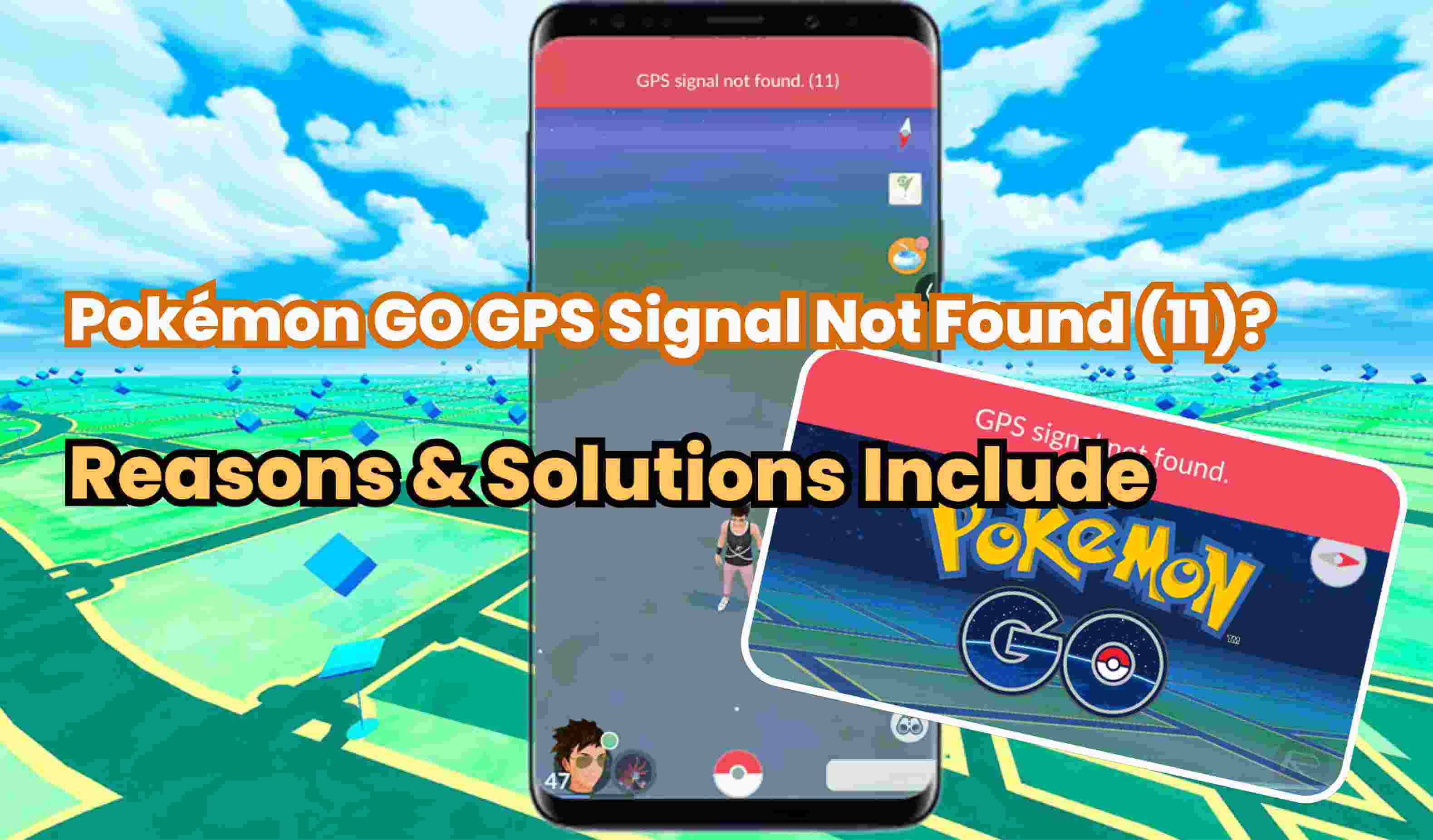
In this article:
Why Does Pokémon Go Say GPS Signal Not Found 11?
In fact, the reasons of Pokémon GO GPS signal not found issue are various. Many users think it is caused by damage to their phone, but general setting errors may also cause the above problems.
To this end, we list several common situations below:
- The network is unstable, or the Wi-Fi function is turned off, causing the phone to be unable to detect the location.
- The phone’s GPS location function is turned off.
- Location service for the Pokémon Go is not enabled.
- The phone is rooted or jailbroke, causing GPS to be unable to locate.
- The phone system version and game version are incompatible.
How to Fix Pokémon Go GPS Signal Not Found on iOS?
The following is what I have compiled on how to fix Pokémon Go GPS signal not found on iOS devices.
Fix 1 Confirm Wi-Fi is Turned on
Many players are accustomed to turning off the “Wi-Fi” function and using mobile data to play Pokémon Go. However, GPS requires Wi-Fi to provide more accurate location instructions.
Therefore, even if you are not using Wi-Fi, we recommend that you turn on this feature first to avoid inaccurate iPhone location.
Steps: Go to iPhone “Settings” > “Wi-Fi”, then turn on the “Wi-Fi” function, and then re-enter Pokémon GO. If “GPS Signal Not Found” prompt pop-up is gone, it means that the issue has been resolved.
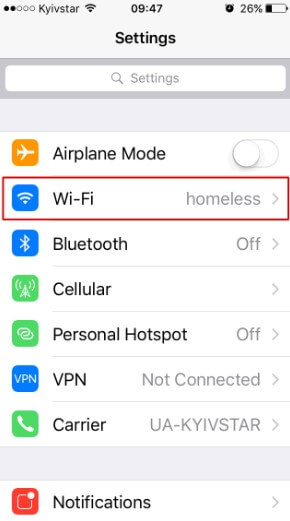
Fix 2 Re-enable iPhone Location Service
When the location function is not working and the Pokémon Go cannot obtain the GPS, you can turn it off and then on again to refresh and repair its operation.
Step 1. Go to “Settings” > “Privacy” > “Location Services”.
Step 2. Make sure that “Location Services” is turned on / green.
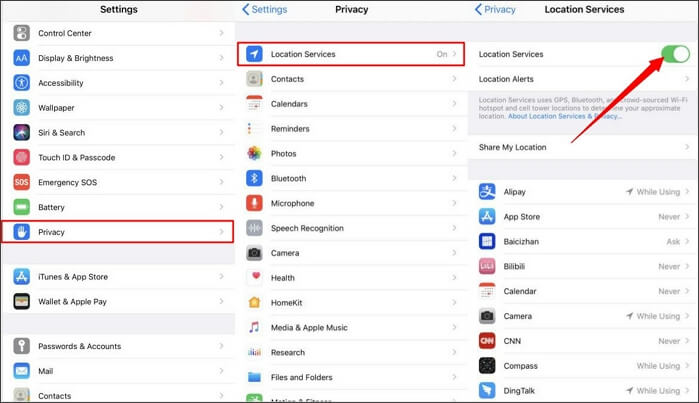
Fix 3 Restart the Device and Restart the Game
If those methods mentioned above do not work on solving Pokemon Go GPS signal not found error, at this time, try restarting the iPhone and closing all systems and programs running in the background to solve the problem.
Wait a few seconds and turn on the phone again. After the phone turns on, open Pokémon GO again to check whether the error of Pokemon Go not found GPS signal has disappeared.
Fix 4 Set up Pokémon GO to Retrieve the Exact Location
Each program can set different location access permissions, so when you encounter the problem that your Pokémon Go appear no GPS signal 11 error, you can enable the “Precise Location” function to allow the phone to detect your most accurate location.
Step 1: Go to iPhone “Settings” > “Pokémon GO” > “Location”.
Step 2: Click “While using the App” and then turn on the “Precise Location” function. At this time, Pokémon GO can load the current location and map through accurate GPS lcoation.
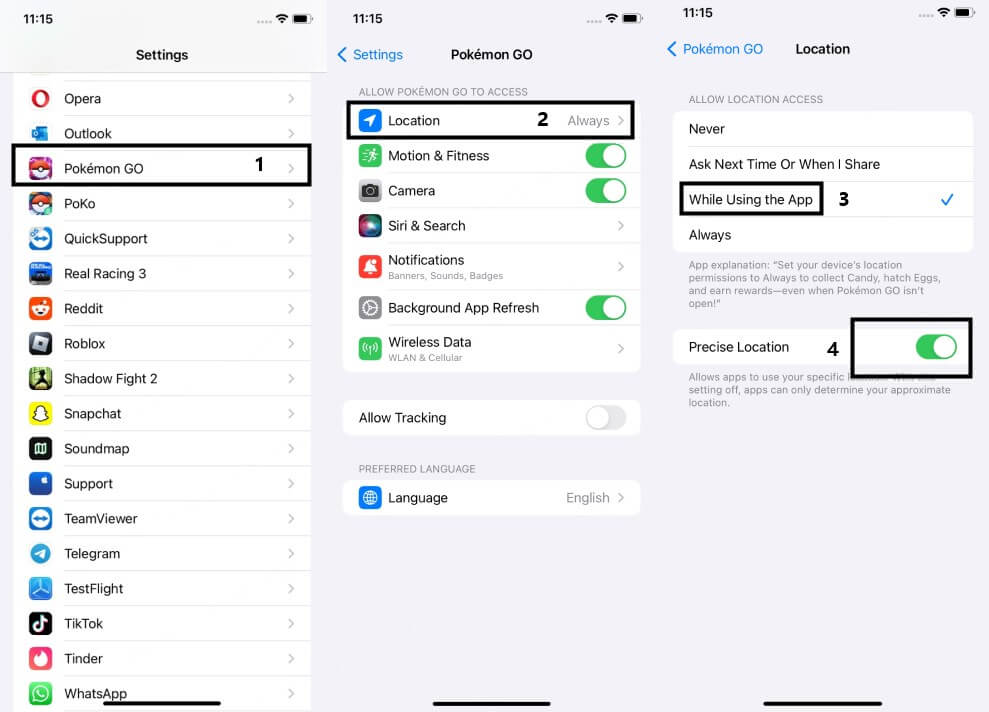
Spoof Pokemon Go without installing cracked PoGo version, multi-mode for PoGo helps you avoid softban.
How to Fix Pokémon Go GPS Signal Not Found on Android?
For Android users, here are the methods of effectively fixing the issue of Pokémon GO no GPS signal found.
Fix 1 Turn off "Mock Locations"
Unlike iPhone, Android device has an inbuilt feature called Mock locations. If you have ever downloaded a location changer and changed the GPS location of your phone, you need to turn off the “Mock Location” feature to solve this problem.
Step 1. Go to “Settings”, scroll down and find “About phone” option and tap it.
Step 2. Find “Build number” option and click it 7 times to enable developer option on your Android phone. You will receive a message “You Are Now a Developer” on your Android device.
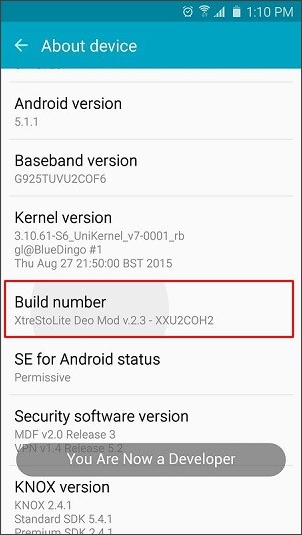
Step 3. Go back to “Settings”, scroll down and find “Developer options”.
Step 4. Open “Developer options”, find “Allow mock locations” option, tap the slider to turn it off.
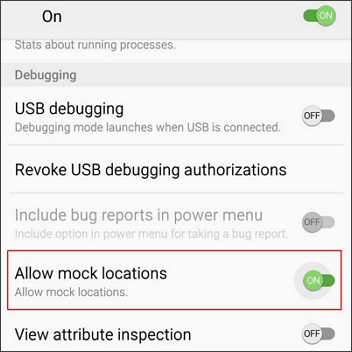
Fix 2 Restart GPS and Select High Accuracy
Just like iOS devices, you can also turn off and then restart the GPS location function of your Android device to fix the problem of Pokémon Go no GPS signal found issue.
In addition, you can also reset or change the location mode so that the phone can detect your location more accurately.
Step 1. Go to your Android device's Settings > Privacy & Security > Location.
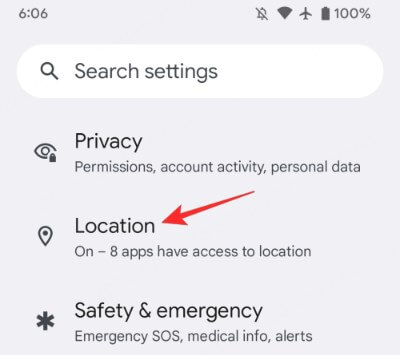
Step 2. After turning off the "Location" function, wait for a while and then turn it back on.
Step 3. Next, click Location button and then click "High Accuracy" to allow Pokémon GO to obtain the most accurate GPS location.
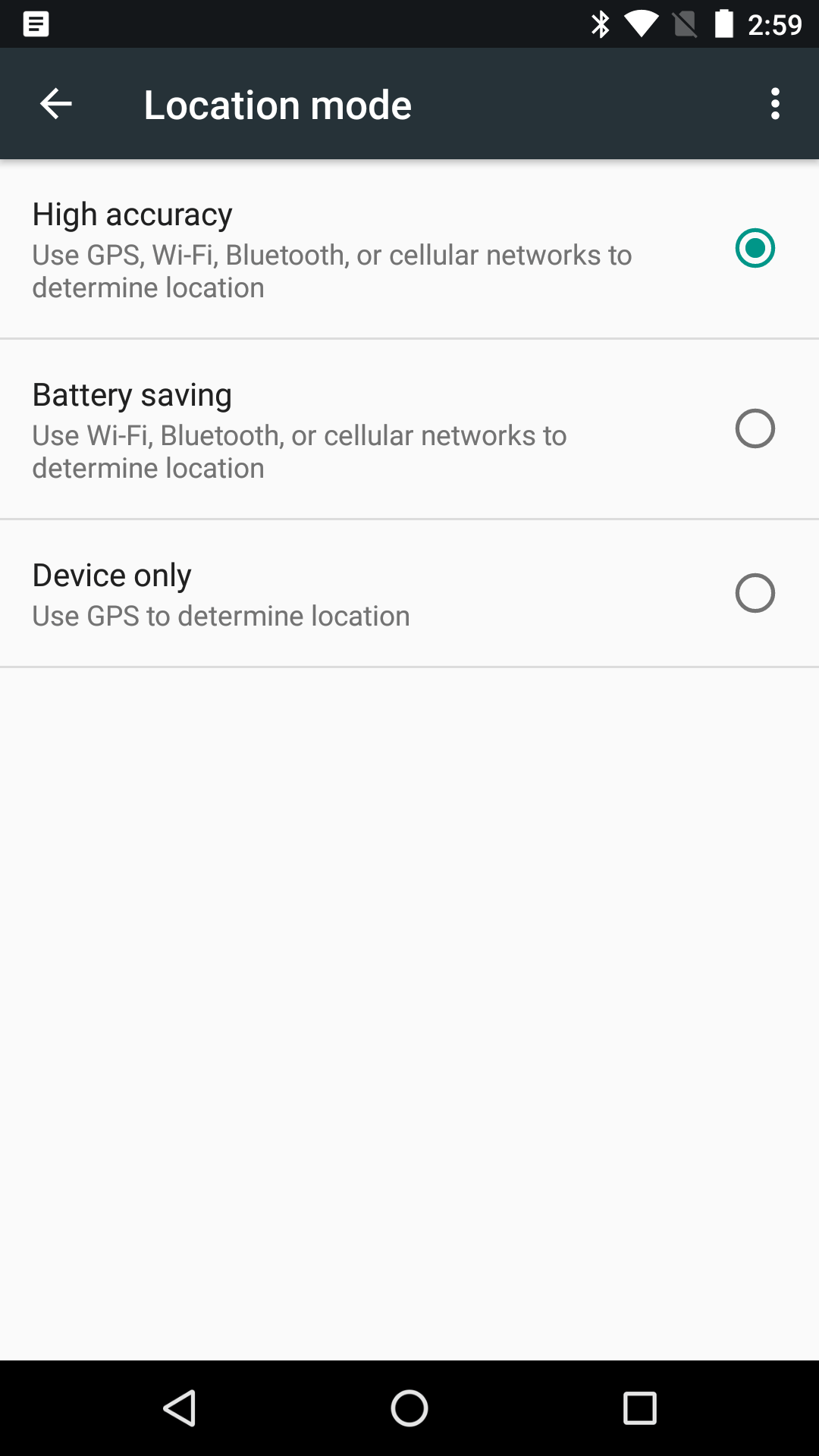
Fix 3 Launch Google Map
After actual testing, we also found that keeping Google Map open can fix the problem of Pokémon GO GPS signal not found issue.
Therefore, before launch Pokémon Go, you can launch the Google Map program to allow your phone to perform GPS location. Then you can switch back into the game and resume normal operations.
Fix 4 Reset Network Settings
Sometimes, you may be connected to an unstable network, or there may be a configuration error that causes the Not found GPS signal 12 issue to occur repeatedly. You can reset your network settings first to refresh and reconnect to Pokémon Go.
Step 1. Open the “Settings” in your Android device and then move to the “Connection & sharing” option. Here, look for the “Reset Wi-Fi, mobile & Bluetooth” option and tap it.
Step 2. Tap the “Reset settings” given at the bottom of the screen.
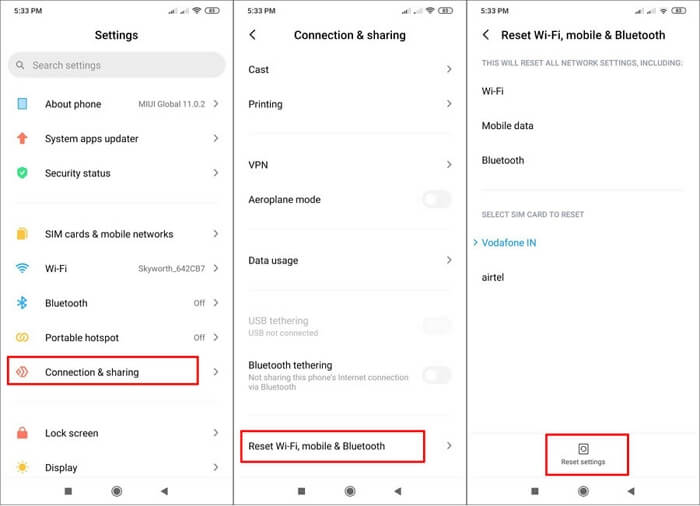
Bonus Tips: Pokemon Go Error 11 VS Error 12
| Error 11 | Error 12 | |
|---|---|---|
| Prompt | GPS signal not found. (11) | Failed to detect location. (12) |
| Reasons | location services may be off or the app doesn't have permission to access your location. | There may be a setting called “mock locations” that is preventing you from playing Pokémon GO. |
Spoof Pokemon Go without installing cracked PoGo version, multi-mode for PoGo helps you avoid softban.
How to Avoid Pokémon Go Error 11/12?
In addition to the above-mentioned reasons that may cause error 11/12 in Pokemon Go due to problems with your phone's settings, many players usually encounter this problem after updating the game to the latest version.
The most likely reason is the use of unsafe Pokemon Go hack. To solve this problem, the best way is to use a highly secure Pokemon Go spoofer.
iMyFone AnyTo is a location changer that is popular among players. They recently released a more secure version for the two games PoGo and MHN. Next, let's take a brief look at the main functions and usage steps of this software.

AnyTo's Features
- Spoof officially Pokemon Go without installing cracked version, 100% safe for protect your PoGo account safety.
- Multi-mode for Pokemon Go, change location in Pokemon Go in different game function, catch Pokemon in several cliks.
- Simulate movement in customize speed & route, built-in joystick mode helps your moving more real.
- Avoid softban effectively by cooldown timer function, pair it with the Fluctuation Mode to make your Pokémon Go spoofing journey safer.
- Works well on all location based apps, easily cheat in Soundmap, Monster Hunter Now, even location tracking app, like Life360, etc.
You can spoof Pokemon Go in official version on iOS / Android devices with iMyFone AnyTo by following steps.
Step 1: Download iMyFone AnyTo on your iOS / Android devices.
Step 2: Back to your device's home page. Click the AnyTo icon, open AnyTo app. Follow the instructions in the software to complete the basic settings before changing the location.
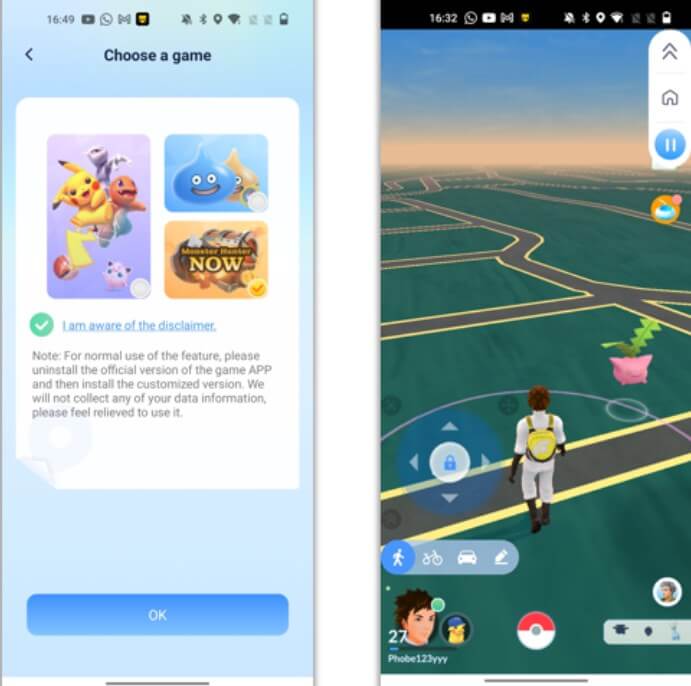
Step 3: Select the location you want to change, choose the mode you need, then click the Move button .Your location will be changed within seconds.

Besides, you can also change iOS/Android GPS location on PC with 1-click, enjoy your iMyFone AnyTo full version trial now!
Connect iPhone/Andoid devices to the PC. Click "Get Started".
Select Teleport Mode or Multi-spot Mode to plan a route.
Click the Move button to change location on the map to this new location!
Open Pokémon Go, you will find that you have successfully spoof your location in the game. Its wide set of benefits for the avid Pokémon Go player.
Good luck!
Conclusion
In short, for Pokemon Go players, it is not a good thing whether they encounter Pokemon Go error 11 or error 12. This article briefly explains the reasons why Pokemon Go appears GPS signal not found 11 and some effective solutions.I believe that reading this article will be of great help to you.
At the same time, for players who are interested in Pokemon Go hack, we also recommend the most secure Pokemon Go spoofer iMyFone AnyTo on the market. Hurry up and try this tool for free to start your crazy Pokemon catching journey!
-
[Reviews Include] Best 6 Pokemon Go Nest Maps in 2024
Find out more about the best-recommended Pokemon Go Nest maps for the year 2024. I'll tell you about some of the best Pokemon maps that you should play.
7 mins read -
[The Ultimate XP Guide] How to Level Up Fast in Pokemon GO?
How to level up fast in Pokemon GO? Find the ultimate tips and tricks to maximize your XP. Learn about catching Pokemon, hatching eggs, etc. to boost your progress to level 50!
6 mins read -
Increase the Chances to Catch Shiny Darkrai in Pokemon GO
Join raids of Shiny Darkrai in Pokemon GO with ease! This guide covers top Darkrai raid guide tips, from strategic counters to weather benefits and catch shiny Darkrai without walking.
5 mins read -
[2025] The Complete Guide of Pokemon GO Wormholes
Discover everything about Pokemon GO Wormholes! Learn how to access wormholes effortlessly and maximize your gameplay. Master these techniques your gaming adventure!
5 mins read -
[2025] How Rare is Hundo & Shundo in Pokemon GO? How to Get It?
Learn all the information about Hundo and Shundos in Pokemon GO. Unleash their rarity and odds while exploring some provenly practical tips and tricks to catch them.
4 mins read -
[2024 Best Pokemon GO Walking Hacks] How to Move in PoGo Without Walking?
Learn about the best Pokemon GO walking hacks for Android and iOS, including AnyTo, iPoGo, and other useful hacks. Learn the detaild of how to move in PoGo without walking.
4 mins read























Was this page helpful?
Thanks for your rating
Rated successfully!
You have already rated this article, please do not repeat scoring!