If you’ve been playing Pokemon Go for a while, you may have come across the Adventure Sync feature in the game. It’s a pretty unique feature that you may not find in any other game right now. To put it in simple words, when Pokemon GO Adventure Sync is enabled, you’ll receive certain rewards & in-game credits, even when you’re not playing the game.
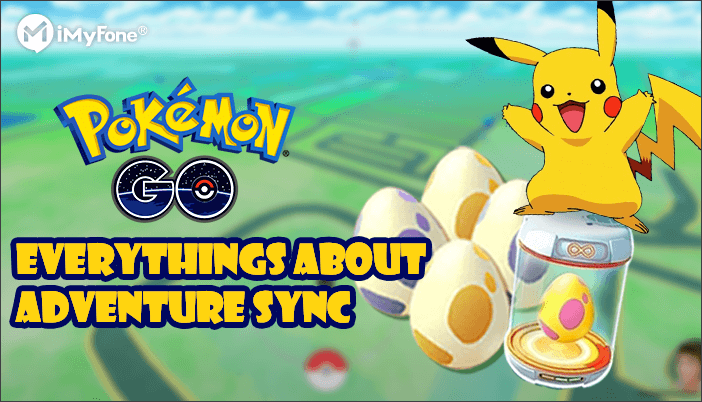
The key idea behind this feature is to encourage people to get more physical activity and stay fit. However, ever since its release back in November 2018, Adventure Sync has forced players to raise several queries. While some players don’t know how to enable this feature, others are skeptical about this process.
So, in today’s guide, we have decided to share a comprehensive insight into Pokemon Go Adventure sync and how you can use it to earn rewards in the game.
In this article:
What is Adventure Sync in Pokémon GO
Niantic first released the “Pokémon GO Adventure Sync” feature at the end of November 2018. You can enable the feature through the “Settings” menu in Pokémon GO and once enabled, it’ll follow up all your GPS movement when the game is not running. And, once you’ll relaunch the game, it’ll automatically reward you with special credits (usually Buddy Candies).
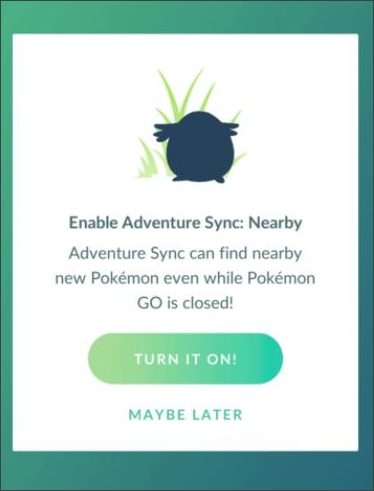
This means that if you want to earn these rewards, you’ll always have to carry your phone along with you so that it can easily find out your GPS movement. Along with your smartphone’s GPS signal, this feature also fetches data from certain apps to precisely follow up your movement. Of course, your movement won’t be counted if you’re moving too fast, i.e., when you are driving a car.
Over the course of two years, Niantic has released several updates to improve this feature. The gaming-giant announced an upcoming Pokémon GO update in which the “Adventure Sync” feature will receive significant improvement. As per reports, the upcoming update will provide credits for treadmill running and indoor walking as well.
Pokémon GO Adventure Sync Rewards
So, what Pokémon GO Adventure Sync rewards you can receive by enabling the feature. Basically, you’ll receive weekly awards based on the total distance you’ve covered in the entire week. The distance window is divided into three different categories and each category has its own specific rewards. These categories include:
| Weekly Walking Distance | Pokémon GO Adventure Sync Rewards |
|---|---|
| 5km | 20 Pokéballs |
| 25km | 20Pokéballs, 10 Great Balls, 500 Stardust, 1 Rare Candy or 5km Eggs |
| 50km | 20Pokéballs, 10 Great Balls, 1500 Stardust, 5km Eggs & 3 Rare Candy or 10km Eggs |
It’s worth noting that 50km is the maximum limit for rewards. If you surpass the 50km benchmark, you won’t receive any additional awards.
How to Turn on Pokémon GO Adventure Sync
Now that you’re familiar with the rewards you’ll receive through Pokémon GO Adventure Sync, let’s quickly take a look at how to enable Pokémon GO Adventure Sync so that you can start collecting rewards.
Watch the Video Tutorial to Turn on Adventure Sync in Pokémon GO
If you have recently updated Pokémon GO, you’ll automatically receive a pop-up to enable the feature. However, in case you didn’t get any pop-up message, follow the below-mentioned instructions to enable the feature via “Settings” menu.
Step 1: Launch Pokémon GO on your smartphone.
Step 2: Tap “PokéBall” icon to launch the “Main Menu” and then select “SETTINGS”. You’ll be prompted to the “SETTINGS” window.
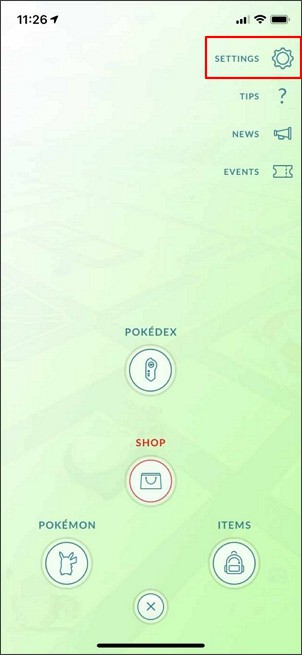
Step 3: Simply click on the “Adventure Sync” option to enable it. You may also have to provide additional permissions so that Pokémon GO can easily collect data from apps.
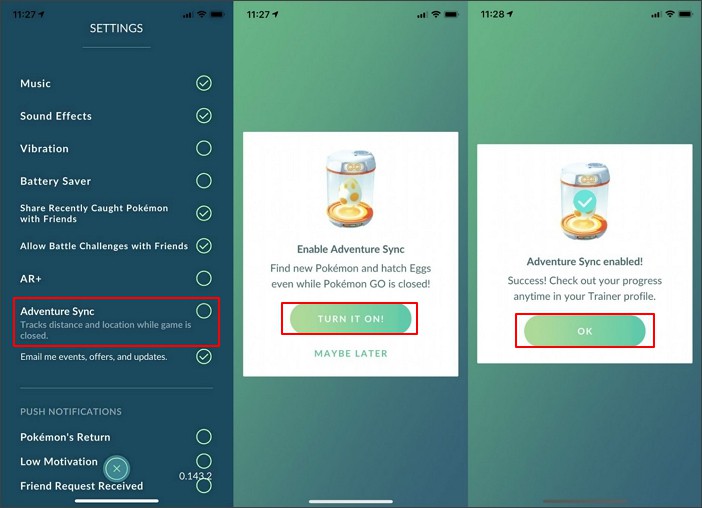
Why Pokémon GO Adventure Sync Not Working
Despite being a remarkable Pokémon GO feature, many players have also reported that the feature doesn’t work for their account properly. To believe Pokémon GO forums, there were many cases where Adventure Sync didn’t update the weekly details and as a result, it didn’t reward anything.
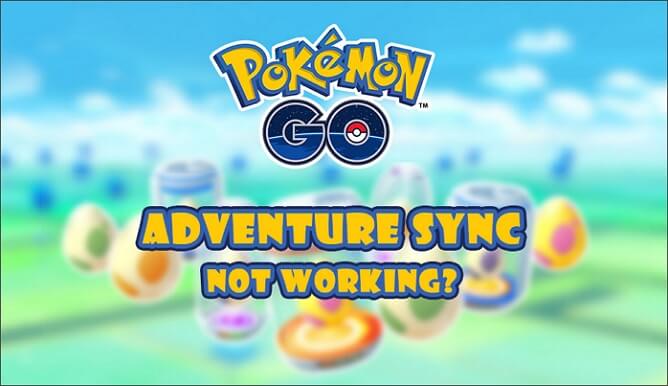
If you’re facing the same issue with your Pokémon GO account, here are 3 tips that’ll help you make Adventure Sync work again.
BEST Pokémon GO Adventure Sync Location Changer You Should Know
Adventure Sync in Pokémon GO is a pretty useful feature, especially if you are a regular Pokémon GO Player. However, it’s also safe to say that not all players have the energy or desire to go out and walk for several kilometers just to get Pokémon GO KM Rewards.
This is when Pokémon GO Adventure Sync location changer will help. There are different ways for both iOS and Android that’ll help you trick Pokémon GO into believing that you indeed walked a specific distance, even when you’ve spent the entire day on your couch.
Let’s discuss the two different tricks with Adventure Sync in iOS as well as Android.
1 Pokémon GO Adventure Sync Location Changer for iOS & Android
Location spoofing is the most reliable trick to change your GPS movement and add more distance to your Adventure Sync. This can be done using a dedicated iOS & Android location spoofing app like iMyFone AnyTo.
It’s a feature-rich geo spoofing tool for iOS & Android that’ll allow you to change your GPS location and also plan & follow a route to change your GPS movement on Pokémon GO.
This way your Adventure Sync Pokémon GO activity will continue to increase, even if you’ve not walked a single step.
Change GPS Location on iOS/Android
168,282 people have downloaded it.
- Set your location from anywhere in the world.
- Change your GPS movement on Pokémon GO while controlling your speed manually.
- Find the best places to spoof Pokemon Go by using their GPS coordinates.
- Work with all iOS &Android devices running iOS 7.0 and above system, including the latest iOS 17/18 & Android 15.
A step-by-step guide to fake iPhone location without jailbreak by AnyTo:
Step 1: Connect iPhone to the PC/Mac
Launch iMyFone AnyTo on your Windows PC/Mac (you can click the Try It Free button above to download it free). Click the Get Start button.

Step 2: Select Teleport Mode
Choose the third icon on the upper-right corner - Teleport Mode. Then you can input an address or zoom and drag the map to choose a fake location.

Step 3: Location Changed on Map
Now just click the Move button to change your location on the map to this new location!

Right now, you have already make your phone move along without moving and walking outside. All the data recorded by your phone will be counted for Pokémon GO.You can now enjoy the Pokémon GO Adventure Sync with iMyFone AnyTo.
2 Pokémon GO Adventure Sync for Android
In addition,we also provide an Android solution. In this case, we recommend using DeFit, officially known as the debugger of fitness apps. Instead of faking your GPS movement Pokemon Go spoofing by Defit will simply add activity records to your Pokémon GO account.
As a result, you’ll receive the Pokémon GO Adventure Sync rewards without having to walk several kilometers. Let’s quickly walk you through the step-by-step process of using DeFit to add activity data on an Android device.
Step 1: Go to Google Play Store and download the “DeFit” app on your smartphone.
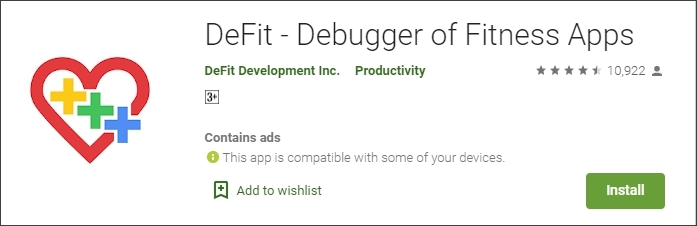
Step 2: Launch DeFit and make sure to log in with the same ID you’re using with your Pokémon GO account.
Step 3: In the next window, drag the slider to customize the activity data and then tap the slider to turn on "Sync fitness data".
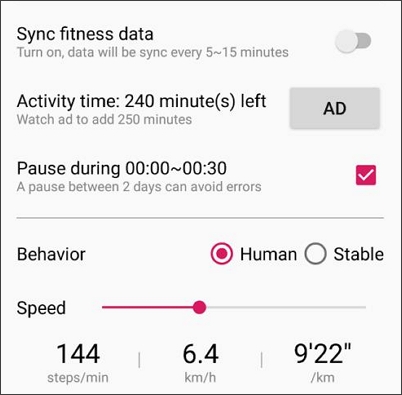
Conclusion
So, that’s everything you should know about the Pokémon GO Adventure Sync feature. If you weren’t using it earlier, it’s the right time to enable it as it’ll help you get free rewards along with some physical activity. And, in case you’re feeling a bit lazy to go out, make sure to follow the above-mentioned ways to earn rewards while sitting at the comfort of your couch.
-
[Reviews Include] Best 6 Pokemon Go Nest Maps in 2024
Find out more about the best-recommended Pokemon Go Nest maps for the year 2024. I'll tell you about some of the best Pokemon maps that you should play.
7 mins read -
[The Ultimate XP Guide] How to Level Up Fast in Pokemon GO?
How to level up fast in Pokemon GO? Find the ultimate tips and tricks to maximize your XP. Learn about catching Pokemon, hatching eggs, etc. to boost your progress to level 50!
6 mins read -
Increase the Chances to Catch Shiny Darkrai in Pokemon GO
Join raids of Shiny Darkrai in Pokemon GO with ease! This guide covers top Darkrai raid guide tips, from strategic counters to weather benefits and catch shiny Darkrai without walking.
5 mins read -
[2025] The Complete Guide of Pokemon GO Wormholes
Discover everything about Pokemon GO Wormholes! Learn how to access wormholes effortlessly and maximize your gameplay. Master these techniques your gaming adventure!
5 mins read -
[2025] How Rare is Hundo & Shundo in Pokemon GO? How to Get It?
Learn all the information about Hundo and Shundos in Pokemon GO. Unleash their rarity and odds while exploring some provenly practical tips and tricks to catch them.
4 mins read -
[2024 Best Pokemon GO Walking Hacks] How to Move in PoGo Without Walking?
Learn about the best Pokemon GO walking hacks for Android and iOS, including AnyTo, iPoGo, and other useful hacks. Learn the detaild of how to move in PoGo without walking.
4 mins read




















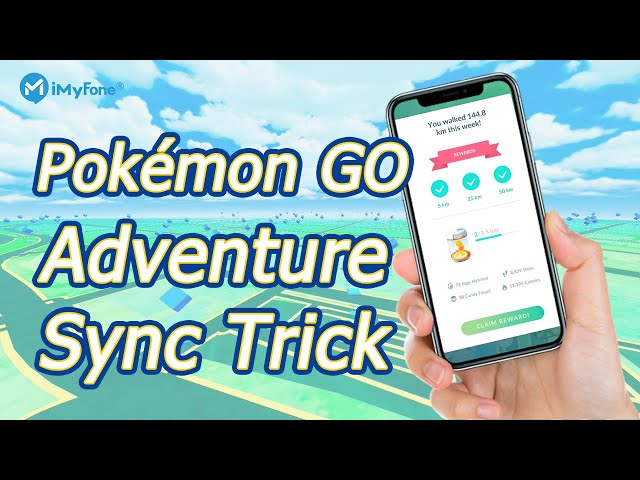
Was this page helpful?
Thanks for your rating
Rated successfully!
You have already rated this article, please do not repeat scoring!