
Want to play classic Pokemon games on your iPhone? With the right emulator, you can enjoy Game Boy, Game Boy Advance, and even Nintendo DS Pokemon titles without needing a physical console.
In this guide, we present the best Pokemon emulators for iPhone in 2025, with detailed installation steps, pros & cons, and a comprehensive comparison table for better decision-making. Let's explore the Pokemon GO emulators iOS now!
In this article:
Spoof location on iPhone and Android anywhere in 1 click. Easily spoof Pokemon GO without jailbreak or root.
What is a Pokemon Emulator iPhone?
A Pokemon emulator for iOS is a software application that mimics the hardware of older Nintendo consoles, allowing you to run Pokemon ROMs directly on your iPhone. These emulators provide features such as save states, controller support, Pokemon rare candy cheat codes, and even graphical enhancements. Most modern iOS emulators work without jailbreaking, making it easier than ever to enjoy old Pokemon games on iPhone.
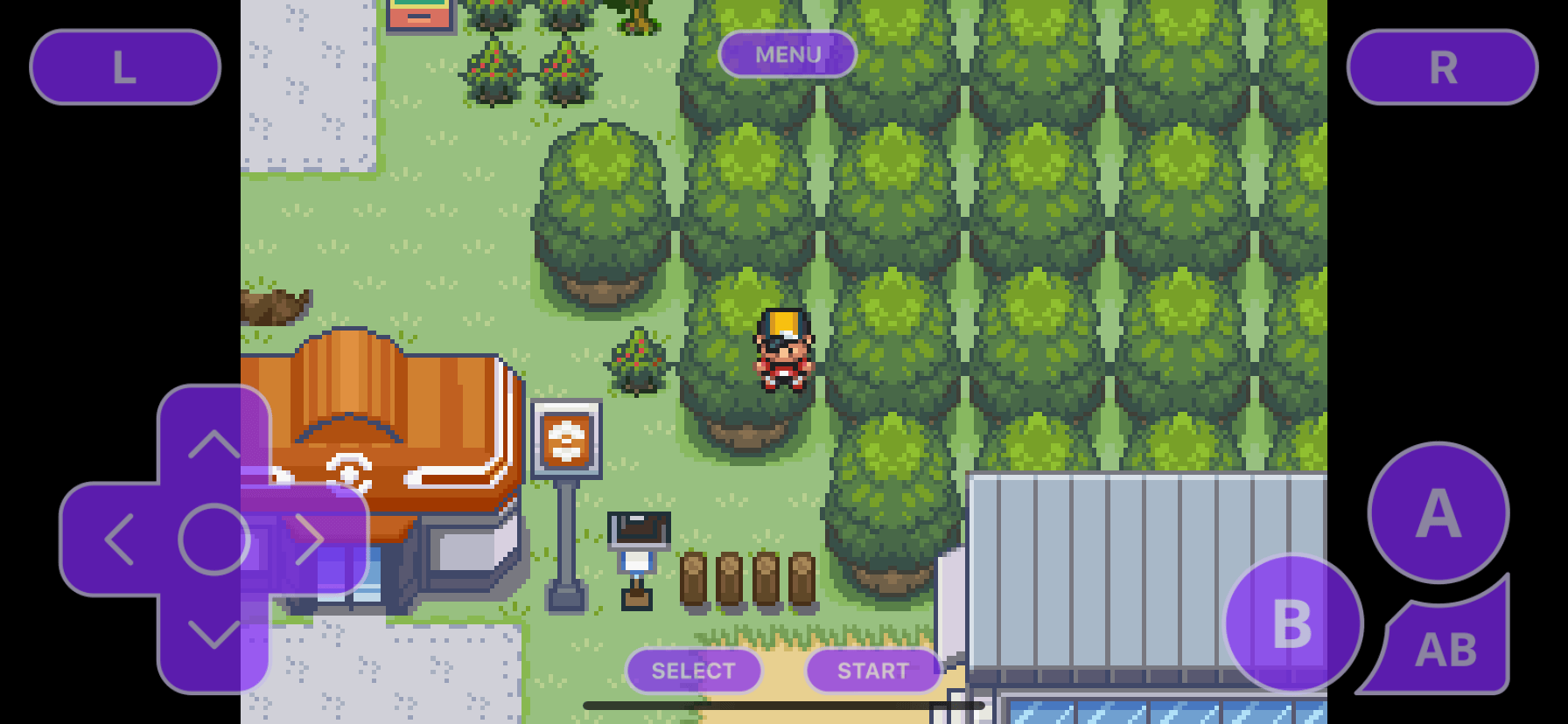
Benefits to Play Pokemon on iPhone
- Play Old Pokemon Games on iPhone – Enjoy all generations of Pokemon games, from Red/Blue to Black/White.
- Save & Load Anytime – Save progress at any point, unlike traditional cartridges.
- Enhanced Graphics & Customization – Some emulators offer HD upscaling and advanced controls.
- No Jailbreak Required – Most Pokemon emulators now work without modifying iOS.
5 Best Pokemon Emulators iOS in 2025
| Pokemon Emulator iPhone | Supported Consoles | Jailbreak | Installation | Multiplayer | External Controller |
|---|---|---|---|---|---|
| Delta | GBA, GB, DS |  No No |
AltStore |  Yes Yes |
 Yes Yes
|
| Game Play Color | GB, GBA |
 No
No |
Browser-Based |  No No |
 No No
|
| GBA4iOS | GBA, GB |  No No |
Third-Party Store |  Yes Yes |
 Yes Yes
|
| Happy Chick | GBA, DS, PSP |  No No |
Direct Download |  Yes Yes |
 Yes Yes
|
| Provenance | GBA, SNES, More |  No No |
AltStore |  Yes Yes |
 Yes Yes
|
Pokemon Emulator iPhone 1 Delta
Delta is the most powerful iOS emulator, supporting GBA, GBC, and DS games. It’s developed by the same creator of GBA4iOS and offers cloud saving, cheat code support, and seamless controller integration.
As one of the best emulators, Delta has its advantages:
- Delta supports a variety of consoles include GB, GBA, GBC, SNES, NES, NDS, etc.
- It has many features, including multi-player support, Cloud syncing, iPad split-screen support and more.
- It supports for iOS 10 and above.
- It is a jailbreak-free emulator for iPhone.
How to Download Delta:
Step 1: Open Emus4U page on Safari. Click Install Emus4U button. Then follow the guide to install it on your iPhone.
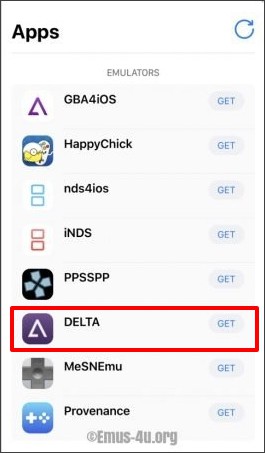
Step 2: After Emus4U app appears on your home screen, go to Settings > General > Device Management and trust the Emus4U profile.
Step 3: Open Emus4U app, go to EMULATORS section and search Delta. Tap Get.
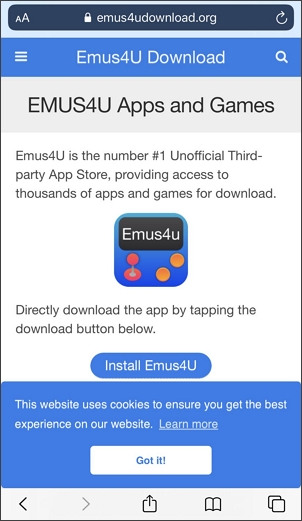
Step 4: Tap Install on the pop-up window. After Delta is downloaded on your iPhone’s home screen, go to Settings > General > Device Management and trust the Delta profile. Till now, you have already install Delta emulator on your iPhone.
Pokemon Emulator iPhone 2 Game Play Color
Game Play Color is a browser-based emulator for iOS that runs Game Boy and GBA games without an app installation.
Key features of Game Play Color emulator:
- Game Play Color supports GB and GBC games.
- It has many features, including multi-player support, Cloud syncing, iPad split-screen support and more.
- It allows you to enjoy your games in full, rich, 8-bit audio.
- The offline support function allows you to play games even without signal.
How to Download Game Play Color:
Before installing Game Play Color, please make sure ROMs are downloaded on your Google Drive.
Step 1: Open Game Play Color website on Safari.
Step 2: Tap Share button at the bottom and select Add to Home Screen.
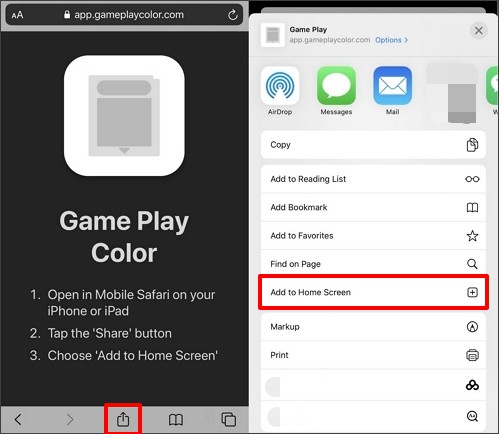
Step 3: On the pop-up window, tap Add. You will see a Game Play icon show on your iPhone’s home screen. Then tap it.
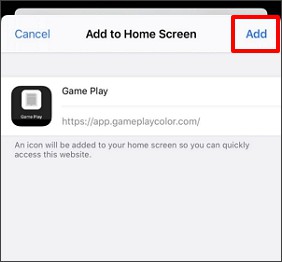
Step 4: After opening Game Play app, sign in your Google Drive account and sync your account by copying the access code it gives.
Step 5: The compatible ROMs will show on the screen, tap the game you want to play. That’s it, you can play classic game on your iPhone now.
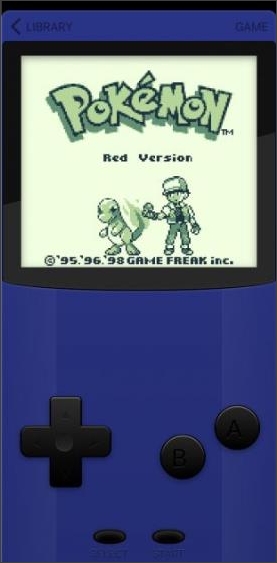
Change location on iPhone and Android anywhere in 1 click. Easily spoof Pokemon GO without jailbreak or root.
Pokemon Emulator iPhone 3 GBA4iOS
GBA4iOS once was the most popular GBA emulator for iPhone, and GBA4iOS is still a reliable option for Pokemon fans nowadays.
How to Download GBA4iOS:
Step 1: Search and download TopStore.
Step 2: Open TopStore, go to the emulator category, and find and download GBA4iOS.
Step 3: Start using the app and play the games on your iPhone.
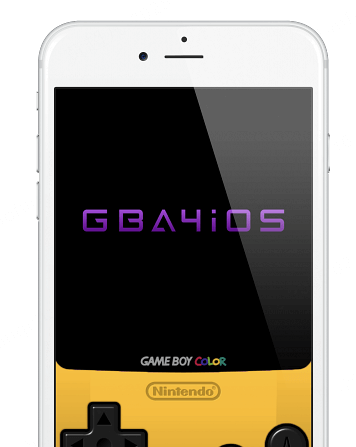
Step 4: You can now begin downloading your favorite GBA and GBC skins on your iPhone for further customization.
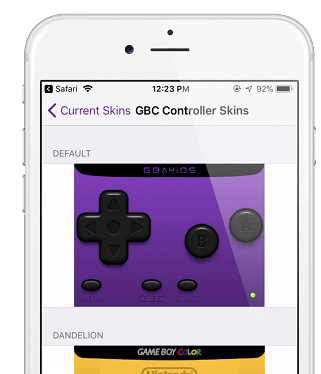
Pokemon Emulator iPhone 4 Happy Chick
Happy Chick is a versatile Pokemon emulator iOS supporting multiple consoles, including GBA, DS, and PSP.
- Happy Chick can emulate more than 18 systems, including FAB/MAME/MAMEPLUS, PS, PSP, FC(NES), SFC(SNEC), GBA, GBC, MD, NDS, etc.
- It is easy to install and use without complex operation.
- Happy Chick supports Cloud saving which allows you to backup games anytime.
- Do not need to jailbreak your iPhone.
How to Install Happy Chick:
Step 1: Open Happy Chick website on Safari. Click Download button.
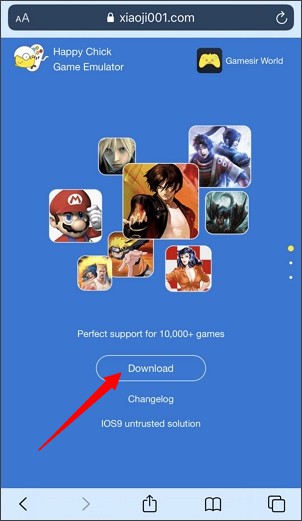
Step 2: In the next page, click Install now button under the Method 2.
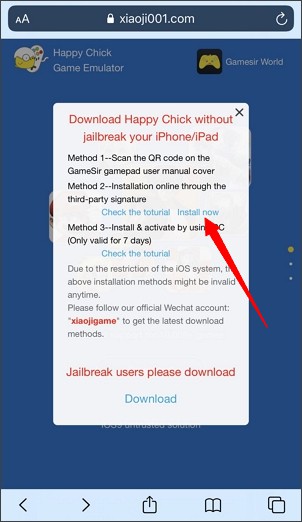
Step 3: Select Install HappyChick Link#1 or Install HappyChick Link#2 as you wish. Then tap Install and Happy Chick app will appear on your iPhone’s home screen.
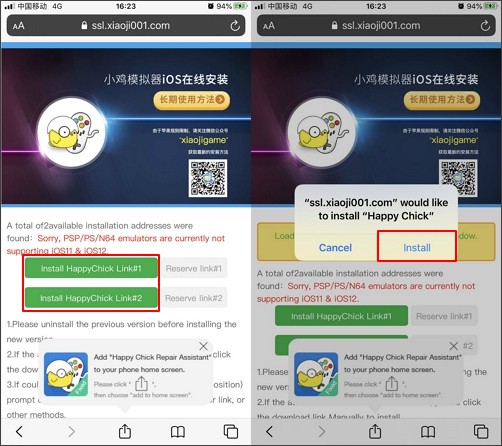
Step 4: Go to Settings > General > Device Management, then click Trust to allow Happy Chick run on your iPhone.
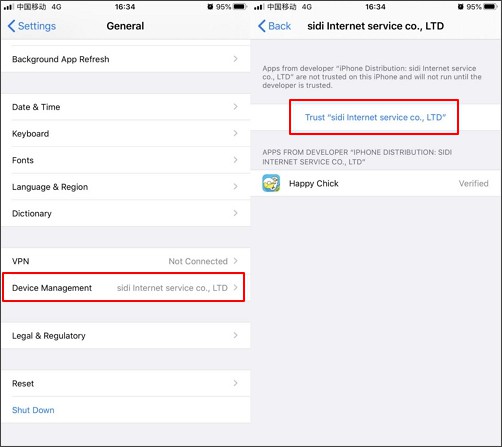
Step 5: Open Happy Chick app, enable location service on this app. See, you have already installed Happy Chick on your iPhone successfully and you can play classic Pokemon game on your iPhone right now.
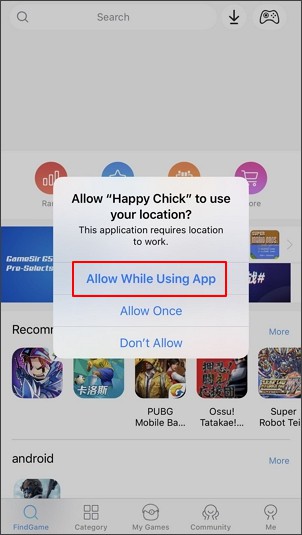
Pokemon Emulator iPhone 5 Provenance
Provenance is a powerful iPhone Pokemon emulator optimized for smooth gameplay on iOS users. It supports various gaming consoles. It has high-performance gameplay and works well with external controllers.
How to Install Provenance:
Step 1: Download the Provenance IPA file and sideload it via AltStore.
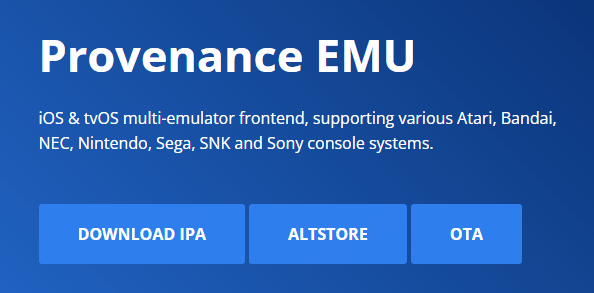
Step 2: Trust the developer profile in settings.
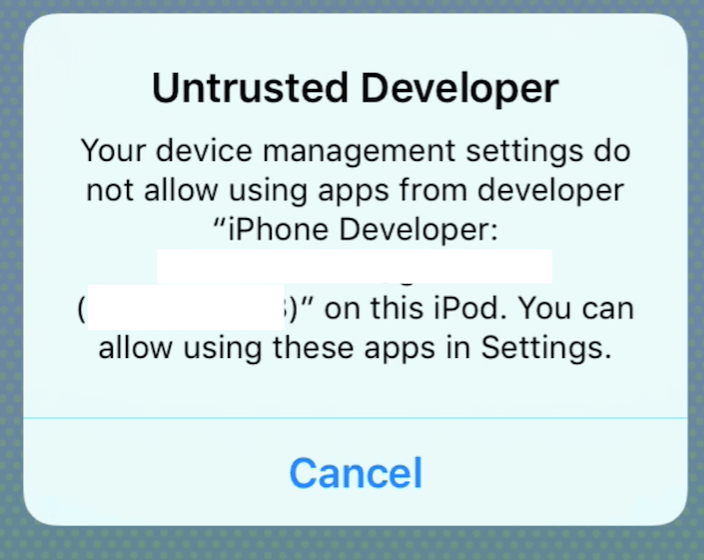
Step 3: Open Provenance and load Pokemon ROMs.
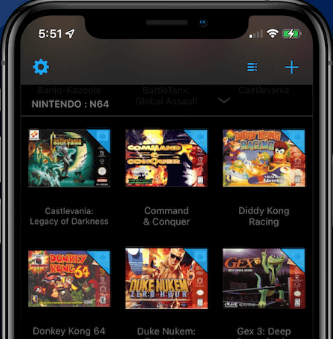
Pokemon Games for iPhone Emulator
On a Pokemon emulator for iPhone, you can play many classic Pokemon games, depending on the type of emulator you use. Below is a list of Pokemon games from different platforms and their corresponding iOS emulators:
1 Game Boy / Game Boy Color (GBC)
- Pokemon Red / Blue / Yellow
- Pokemon Gold / Silver / Crystal
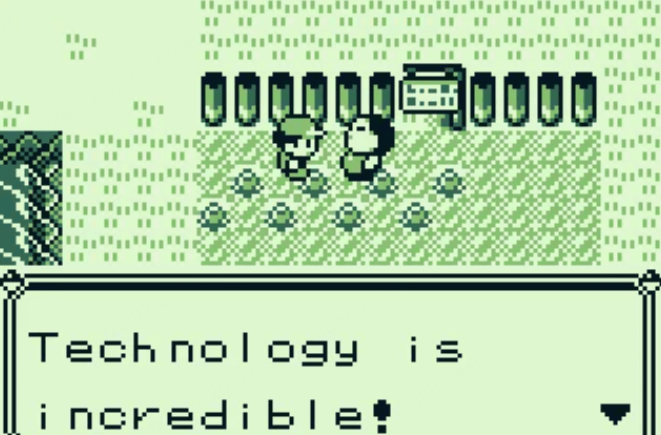
2 Game Boy Advance (GBA)
- Pokemon Ruby / Sapphire / Emerald
- Pokemon FireRed / LeafGreen
- Pokemon Mystery Dungeon: Red Rescue Team
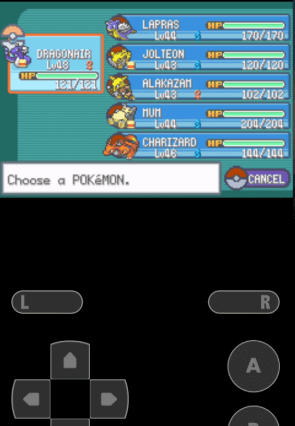
3 Nintendo DS (NDS)
- Pokemon Diamond / Pearl / Platinum
- Pokemon HeartGold / SoulSilver
- Pokemon Black / White
- Pokemon Black 2 / White 2
- Pokemon Mystery Dungeon: Explorers of Time/Darkness/Sky
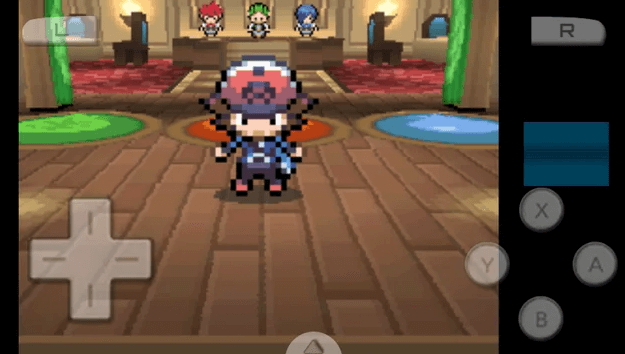
4 Nintendo 3DS (Requires a More Powerful Emulator, but iOS Has Limitations)
Currently, there is no stable 3DS emulator for iOS, making it difficult to run games like Pokemon X/Y, Omega Ruby/Alpha Sapphire, Sun/Moon on an iPhone.
5 Bonus: ROM Hacks (Modified Pokemon Games)
Besides official Pokemon games, you can also play Pokemon ROM hacks based on GBA or NDS versions, such as:
- Pokemon Gaia
- Pokemon Light Platinum
- Pokemon Glazed
- Pokemon Dark Rising
These ROM hacks require manually downloading GBA/NDS ROM files and loading them into the emulator.
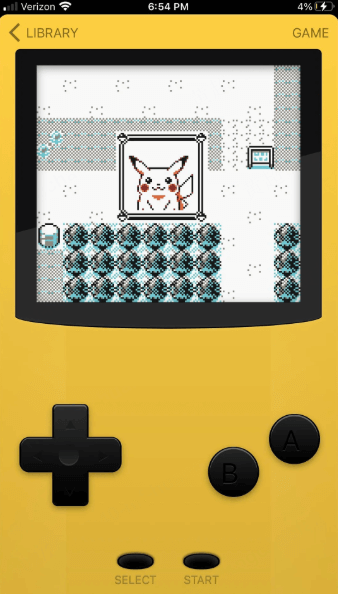
Pokemon Games on iPhone
Although it is a good choice to install an iOS emulator and play Pokemon Games on your iPhone, but it is a little bit complicated for many of us. Fortunetly, for Pokemon lovers, there are some Pokemon games you can download from App Store and play directly on your iPhone. Here are the official Pokemon mobile games (available on iPhone):
1Pokemon GO
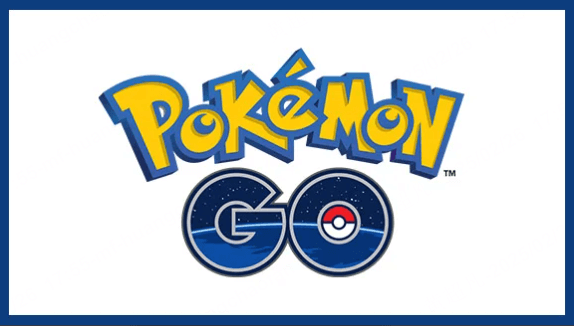
An AR (Augmented Reality) game where players explore the real world to catch Pokemon, battle, and complete tasks. Just like emulators, you can also use a Pokemon GO spoofer to take advantages in the game.
Tips for Pokemon GO Players
2Pokemon Sleep

A sleep-tracking + idle game where players attract Pokemon by recording their sleep and train a Snorlax to become stronger.
3Pokemon UNITE

A 5v5 MOBA battle game, similar to League of Legends, where players use Pokemon for strategic team battles.
4Pokemon Masters EX

A 3v3 turn-based RPG where players team up with Pokemon Trainers for battles and story-driven exploration.
5Pokemon Quest

A casual adventure game with a pixelated art style, allowing players to explore islands and collect Pokemon.
6Pokemon TCG Live

The official Pokemon trading card game, where players can collect card decks and battle against global opponents.
7Pokemon HOME
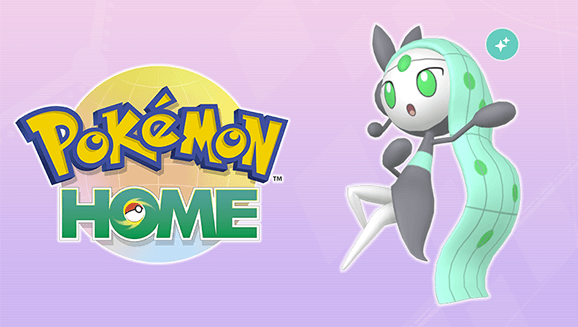
A Pokemon cloud storage tool that allows players to transfer Pokemon between different Pokemon games, such as Pokemon GO and the Nintendo Switch titles Pokemon Sword & Shield or Pokemon Scarlet & Violet.
8Pokemon Smile

A fun, kid-friendly brushing game that encourages children to brush their teeth while unlocking Pokemon.
9Pokemon Cafe ReMix

A relaxing puzzle and management game where players run a cafe alongside Pokemon in a match-3 style gameplay.
FAQs about Pokemon on iPhone
1.Can You Play Pokemon on iPhone?
Yes, you can play classic Pokemon games on an iPhone using an emulator like Delta, GBA4iOS, iNDS, or Eclipse. These emulators support Game Boy (GBC, GBA) and Nintendo DS (NDS) Pokemon games.
2.Can I use Pokemon emulator iPhone for free?
Yes, you can use a Pokemon emulator on your iPhone for free. Most popular emulators like Delta, Game Play Color, GBA4iOS, Happy Chick, and Provenance are available at no cost. While the emulators themselves are free, you may need to find Pokemon ROMs separately.
3.What is the best Pokemon emulator for iPhone?
Based on performance, features, and ease of use, Delta is the best Pokemon emulator for iPhone in 2025. It supports multiple Nintendo consoles, including Game Boy, Game Boy Advance, and Nintendo DS, and offers advanced features like cloud saving, cheat code support, and seamless external controller integration.
4.Do I need to jailbreak my iPhone to use a Pokemon emulator?
No, you do not need to jailbreak your iPhone to use a Pokemon emulator. Many modern emulators work without jailbreaking by using alternative installation methods. However, some emulators may require you to trust third-party developer profiles.
5.Where can I download Pokemon ROMs for iPhone?
You can back up your own game cartridges using tools like a ROM dumper. If you’re looking for legal alternatives, you might consider checking out official re-releases of classic Pokemon games on platforms like the Nintendo eShop or using homebrew tools to extract ROMs from your legally owned copies.
6.Is it safe to use Pokemon emulators on iPhone?
Yes, as long as you download emulators from trusted sources like AltStore or official developer sites. Avoid third-party app stores that may contain malware.
7.How do I download a Pokemon emulator on my iPhone?
Since Apple does not allow emulators on the App Store, you can install them via:
- AltStore (Recommended, sideload apps using a computer)
- Sideloadly (Alternative method for sideloading apps)
- TestFlight or Developer Beta (For testing emulator apps)
- Web-based emulators like Eclipse (No installation needed)
Pro Tip: Use AnyTo to Play Pokemon GO with Ease
For Pokemon GO players, iMyFone AnyTo is a great tool to enhance your gameplay. It supports changing location on iPhone and Android in 1 click to anywhere in the world. You can use this app to catch rare Pokemon with ease, teleport locations instantly and level up faster.
- The best Pokemon GO location changer app with cooldown timer.
- Seamlessly compatible with the latest iOS 18 and Android 15 platforms. Available for all players.
- 100% safe to download and use the walking hack. No account suspension or softban.
- 1 click to fake GPS and catch rare Pokemon anywhere.
- 360-degree joystick allows you customize the route and speed, and simulate walking freely.
- The specific Game Mode offers you more advanced features, including Pokesniper, IV checker, PvP battles finder, Live Atlas and so on.
- Free trial is available for everyone!
Steps to use iMyFone AnyTo in Pokmeon GO:
Step 1: Download iMyFone AnyTo for free on your phone.
Step 2: Open AnyTo app. Follow the instructions in the software to complete the basic settings before changing location.
Step 3: Select the location or coordinates you want to change, choose the Teleport Mode, and simply click the Move button to start.
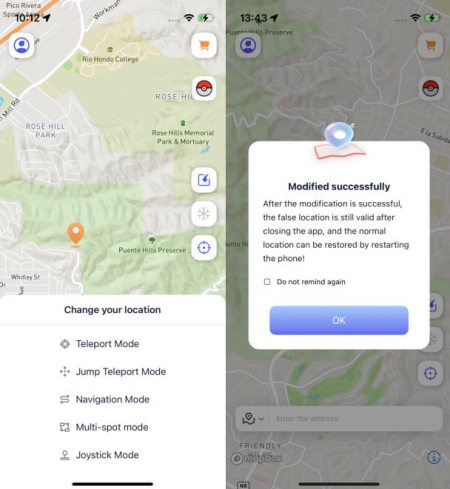
You can also use AnyTo PC version to play Pokemon GO on iOS/Android:
Connect your iPhone/Andoid device to the PC. Click "Get Started".
Select Teleport Mode or Multi-spot Mode to plan a route.
Click the Move button to change location on the map to this new location!
Conclusion
With so many great Pokemon emulators available for iPhone, choosing the right one depends on your needs. If you want an all-in-one emulator, Delta is the best choice. For browser-based ease, Game Play Color is ideal. GBA4iOS remains a solid option for GBA fans, while Happy Chick and Provenance offer excellent multi-console support. For Pokemon GO players looking to enhance their gameplay, check out iMyFone AnyTo, the best location spoofer for iOS!
-
Snapchat Users and Revenue Statistics and Facts in 2025
Discover the latest Snapchat statistics and facts in 2025! From Snapchat user demographics, popularity to revenue, explore all key insights and stay updated.
2 mins read -
[Reviews Include] Best 6 Pokemon Go Nest Maps in 2025
Find the best Pokemon Go Nest maps in 2025. I'll tell you about some of the best Pokemon nest maps that you should play. Use AnyTo's nest map to enjoy game!
5 mins read -
[The Ultimate XP Guide] How to Level Up Fast in Pokemon GO?
How to level up fast in Pokemon GO? Find the ultimate tips and tricks to maximize your XP. Learn about catching Pokemon, hatching eggs, etc. to boost your progress to level 50!
6 mins read -
Increase the Chances to Catch Shiny Darkrai in Pokemon GO
Join raids of Shiny Darkrai in Pokemon GO with ease! This guide covers top Darkrai raid guide tips, from strategic counters to weather benefits and catch shiny Darkrai without walking.
5 mins read -
[2025] The Complete Guide of Pokemon GO Wormholes
Discover everything about Pokemon GO Wormholes! Learn how to access wormholes effortlessly and maximize your gameplay. Master these techniques your gaming adventure!
5 mins read -
[2025] How Rare is Hundo & Shundo in Pokemon GO? How to Get It?
Learn all the information about Hundo and Shundos in Pokemon GO. Unleash their rarity and odds while exploring some provenly practical tips and tricks to catch them.
4 mins read






















Was this page helpful?
Thanks for your rating
Rated successfully!
You have already rated this article, please do not repeat scoring!