Niantic and Capcom's augmented reality title, Monster Hunter Now, has now been launched worldwide. As is common with new game releases, several bugs have emerged, causing some confusion among players.
This guide is intended to address these common issues in Monster Hunter Now and provide assistance to players.
Given that Monster Hunter Now is a mobile game that requires a constant online connection, occasional issues are to be expected. One of the prominent issues troubling early players is related to login problems. There have been reports of the game becoming stuck on the main landing page when launched.
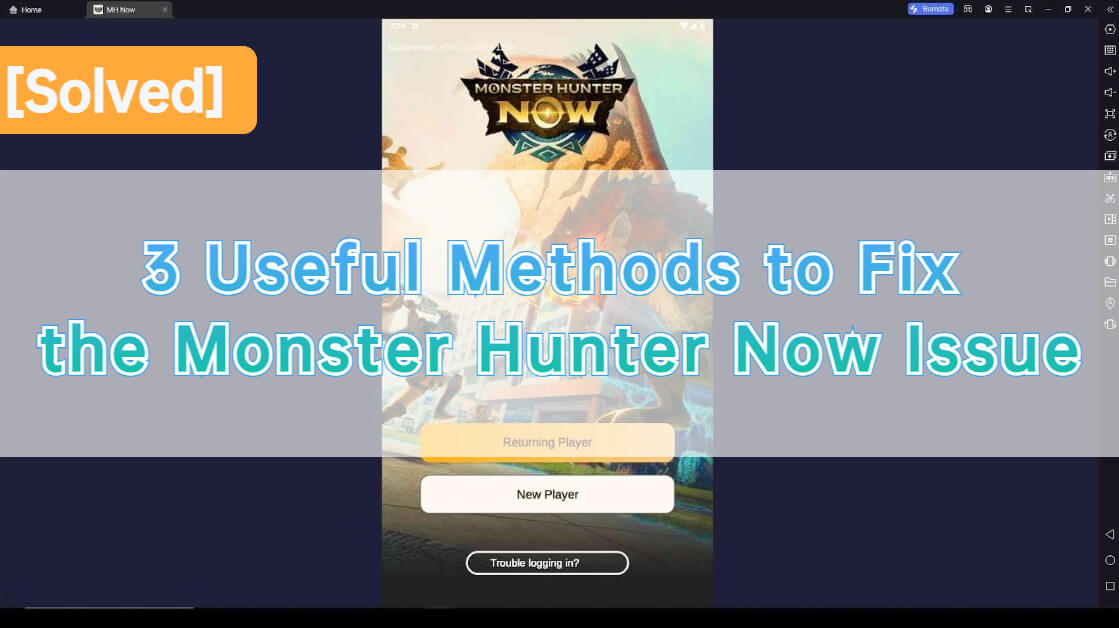
Fortunately, some players have discovered solutions to resolve this problem. In the following sections, we will explore these solutions to help you get back to the thrilling monster-hunting action. If you're struggling with login issues in Monster Hunter Now, this guide aims to provide the necessary fixes to get you back in the game.
In this article:
Everything You Should Know about Monster Hunter Now
Launch Date
Monster Hunter Now, developed by Niantic and Capcom, globally debuts on September 14th, offering thrilling monster battles on your mobile device.
What's New
In this release, anticipate enhanced graphics, smoother gameplay, new characters, and captivating storylines. Conquer a variety of monsters, from Great Jagras to Rathalos, testing your skills and strategy.
Monster Hunter Now Common Issues & How to Fix Them
1 Unable to Authenticate & Failed to Log in Issues

For iOS Devices
Pop-Up Blocker Settings: Check your pop-up blocker settings. Some blockers may hinder Google Login screens. To resolve this, exclude Google Login sites from your pop-up blocker or temporarily disable it. Contact your pop-up blocker's service provider for assistance with settings.
Temporary Issues: If you encounter "Login failed" or "Authentication failed" errors, it could be due to temporary server problems or poor network connectivity. First, check your device's network connection. If the issue persists, restart the Monster Hunter Now app. If problems continue, consider clearing the app cache or reinstalling it. If none of these steps work, please reach out to us for further assistance.
For Android Devices
Device Certification: Monster Hunter Now requires Play Protect certification for sign-in. If you encounter sign-in issues on a non-certified device, consider using a certified one. Learn more or refer to our FAQ for supported devices.
Pop-Up Blockers: Some pop-up blockers can interfere with Google Login screens. Adjust your settings to exclude Google Login sites or temporarily disable the blocker while restarting the app.
Verify Integrity: Enable Developer Options on your Android device and perform "Verify Integrity" if issues persist. Share a screenshot for further assistance.
Temporary Issues: If you encounter "Login failed" or "Authentication failed" errors, it could be due to temporary server problems or poor network connectivity. Ensure your network is stable and try again. If problems persist, consider clearing app cache or reinstalling. Contact us if issues continue.
2 No Map Display Issue
The "No Map Display" problem often occurs when launching the app in regions not supported by Monster Hunter Now. In such cases, the map remains empty or fails to load, leaving players unable to see the in-game world on their screens.
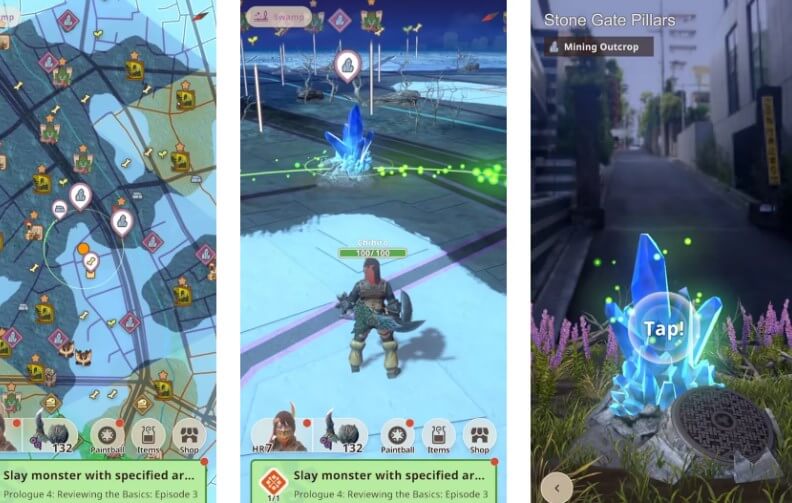
To resolve this issue, you can adjust your location settings following these steps:
For iOS Devices
- 1. Open your iPhone's Settings.
- 2. Scroll down to find "Privacy & Security."
- 3. Tap on "Location Services."
- 4. Locate "Monster Hunter Now" in the list of apps and select it.
- 5. Ensure that you've chosen either "Always" or "While Using the App" for Monster Hunter Now's location access. These settings are crucial for proper gameplay, so avoid selecting any other option.
- 6. Verify that "Precise Location" is turned on. If you've followed these steps, you should be ready to go.
For Android Devices
- 1. Open the Settings app on your Android device.
- 2. Scroll down and look for "Location" or "Location and Security," which may vary depending on your Android version.
- 3. Within the location settings, find "Monster Hunter Now" in the list of apps.
- 4. Make sure that location access for Monster Hunter Now is enabled. It should be set to "Always" or "Allow all the time" to ensure the app functions correctly.
3 Upgrade Weapons Issue
Players encounter a problem where they cannot unlock weapons in Monster Hunter Now or upgrade the weapons because Gathering Points are hidden and not visible.
monster hunter now unlock weapons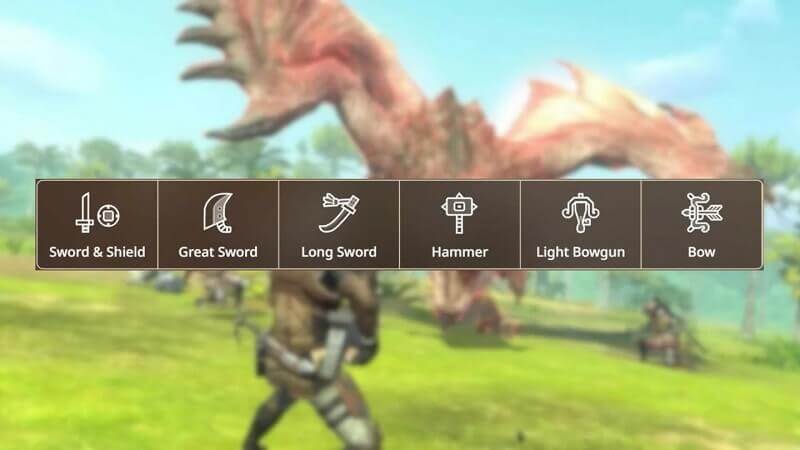
To upgrade your weapons, you need to gather materials from Gathering Points. If you can't see any Gathering Points, follow these steps:
- 1. Restart the app.
- 2. Wait on the Main Menu for a short period.
- 3. This should refresh the game and make Gathering Points visible again, allowing you to proceed with upgrading your weapons.
4 Great Jagras Tutorial Issues
Players encounter a problem in the tutorial where the Great Jagras monster does not appear during the "Go on, Hunter, tap that monster!" and "Take care of the rest of 'em!" segments. This issue prevents players from progressing through the tutorial.
To resolve these issues and continue with the tutorial, follow these steps:
- 1. Restart the game.
- 2. Wait for the Great Jagras to reappear.
- 3. If similar issues occur in other tutorial segments, restarting the game is the recommended course of action to ensure smooth progression.
How to Spoof Monster Hunter Now?
If you prefer staying indoors for gaming or want to join friends who aren't physically nearby, MH Now spoofer iMyFone AnyTo has you covered. It's a versatile location spoofing tool compatible with both Android and iOS devices. You can use it to alter your GPS location, spoofing Monster Hunter Now for iOS in clicks from the comfort of your home or any location that's typically out of reach.

Monster Hunter Now Cheater
- Simulate GPS movement along custom routes for Monster Hunter Now.
- Teleport your GPS to any location worldwide effortlessly.
- Compatible with all location-based apps.
- Try it out with a free trial available to all users.
Change location in Monster Hunter Now and take back control of Monster all destiny. Besides, you can easily simulate GPS movement in the games.
Step 1: Connect iPhone to the PC/Mac
Launch iMyFone AnyTo on your Windows PC/Mac (you can click the Try It Free button above to download it free). Click the Get Start button.

Step 2: Select Teleport Mode
Choose the third icon on the upper-right corner - Teleport Mode. Then you can input an address or zoom and drag the map to choose a fake location.

Step 3: Location Changed on Map
Now just click the Move button to change your location on the map to this new location!

Open the game, you will find that you have successfully spoof your location in the game.
Conclusion
In this article, I will list for you several common issues in Monster Hunter Now and how to fix them.
Congratulations, hunters! Now, enhance your gaming adventure with iMyFone AnyTo. Explore virtual worlds, encounter rare monsters, and collect valuable resources, all from the comfort of your gaming chair. Get ready for an extraordinary gaming experience!
-
[Reviews Include] Best 6 Pokemon Go Nest Maps in 2025
Find out more about the best-recommended Pokemon Go Nest maps for the year 2025. I'll tell you about some of the best Pokemon maps that you should play.
5 mins read -
[The Ultimate XP Guide] How to Level Up Fast in Pokemon GO?
How to level up fast in Pokemon GO? Find the ultimate tips and tricks to maximize your XP. Learn about catching Pokemon, hatching eggs, etc. to boost your progress to level 50!
6 mins read -
Increase the Chances to Catch Shiny Darkrai in Pokemon GO
Join raids of Shiny Darkrai in Pokemon GO with ease! This guide covers top Darkrai raid guide tips, from strategic counters to weather benefits and catch shiny Darkrai without walking.
5 mins read -
[2025] The Complete Guide of Pokemon GO Wormholes
Discover everything about Pokemon GO Wormholes! Learn how to access wormholes effortlessly and maximize your gameplay. Master these techniques your gaming adventure!
5 mins read -
[2025] How Rare is Hundo & Shundo in Pokemon GO? How to Get It?
Learn all the information about Hundo and Shundos in Pokemon GO. Unleash their rarity and odds while exploring some provenly practical tips and tricks to catch them.
4 mins read -
[2025 Best Pokemon GO Walking Hacks] How to Move in PoGo Without Walking?
Learn about the best Pokemon GO walking hacks for Android and iOS, including AnyTo, iPoGo, and other useful hacks. Learn the detaild of how to move in PoGo without walking.
4 mins read




















Was this page helpful?
Thanks for your rating
Rated successfully!
You have already rated this article, please do not repeat scoring!