Without a doubt, BlueStacks stands out as one of the leading Android emulators that successfully captivates a significant audience with its exclusive features, such as location spoofing. One useful technique for Pokemon Go players is to use a computer to simulate their location and effortlessly acquire a diverse range of Pokemon.
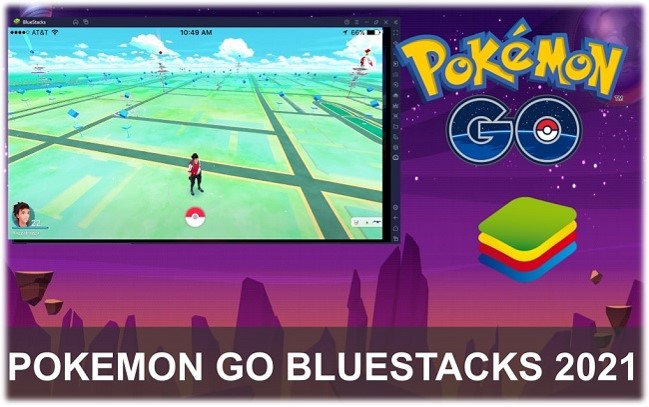
Though a significant number of Pokemon players spoof Pokemon Go on BlueStacks, we know that some players are facing issues. Some unexpected errors might occur, for example, Pokemon Go unable to authenticate on BlueStacks. We will discuss everything you should know about location spoofing with bluestacks, so keep your excitement level for the gaming arena high and keep reading.
In this article:
What is BlueStacks?
BlueStacks Player is an Android emulator. It is aimed to enable Android applications to run on Microsoft Windows and Apple's macOS computers. BlueStacks uses PCs hardware power more efficiently so that you can play even the most advanced mobile games with maximum graphics quality without any problem.
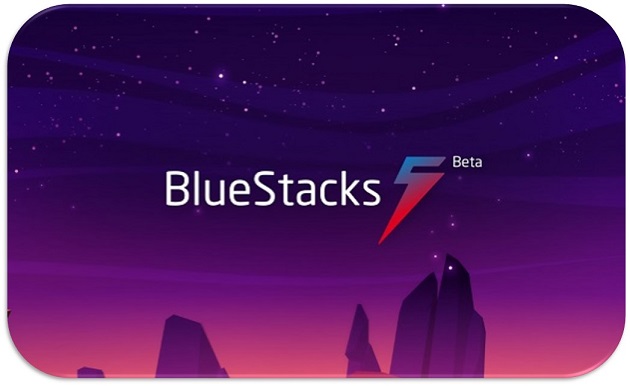
Why Choose BlueStacks?
Let us see some of its most popular features and see how it can be used for Pokemon Go BlueStacks spoof.
1 BlueStacks Offers Adapted Controls
Android has on-screen controls, while the majority of PCs are known for their keyboards and mouse. BlueStacks has 2 ways to solve this problem.
Firstly, it adapts with the on-screen controls and your mouse buttons.
Secondly, you can use the advanced settings dashboard to customize your mouse clicks for personalized effect and even customize your clicks to match your keyboard keys.
2 Pokemon Go on BlueStacks offers Big Screen Experience
Though phone screens have grown immensely in size in the past few years, they still cannot be compared to PCs. A game played on the big screen has its charm and excitement.
3 Never Lose Progress
Pokemon Go on BlueStacks can even sync with your Android device so you never lose your progress. So even when you switch from PC to phone, you still have your hard-earned records with you. Along with records, your advancements, in-app purchases, and settings will also remain saved.
Everything You Should Know About Location Spoofing with Bluestacks
1 How to Install BlueStacks?
System Requirements for BlueStacks (PC)
- Windows 7 or higher.
- 2GB of RAM though 8GB or more is recommended.
- At least 5GB hard drive space.
- Broadband internet access.
- Modern multi-core CPU.
System Requirements for BlueStacks (MacOS)
- macOS 10.12 (Sierra) or above, macOS 10.13 (High Sierra) is recommended
- 4GB RAM is required, and 8GB+ is recommended
- At least 8GB of storage space on the hard drive, SSD recommended
- Modern multi-core CPU
- Intel HD 5200 graphics or higher
Steps for Installing BlueStacks:
Step 1. Download the program installer from the official download page of BlueStacks.
Step 2. Go to the file location and double-click on the installer. On the BlueStacks installation wizard, click Install Now.
Step 3. Once BlueStacks installation is completed, click the Launch to run BlueStacks.
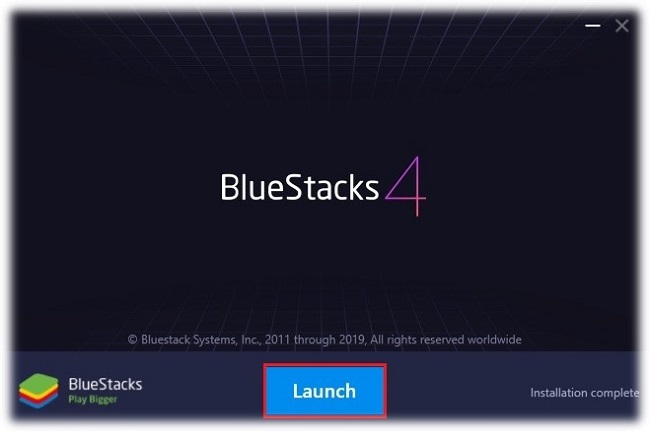
Step 4. Click Google Play Store to log in for Pokemon Go BlueStacks spoofing.
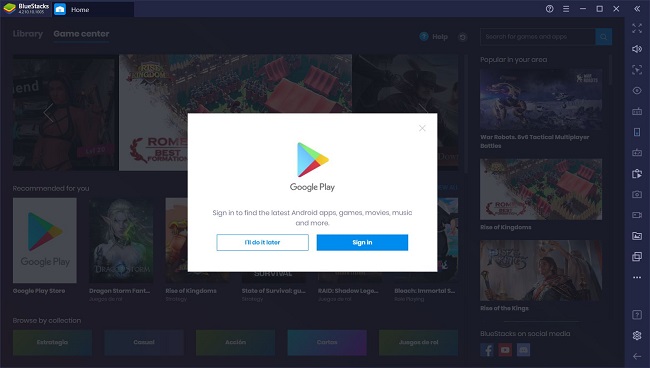
Step 5. Type your Google credentials and press enter to continue. Carefully read the Google terms of services, and click I Agree if you are satisfied.
Step 6. BlueStacks 4 emulator is now ready for you to download and install apps and games.
2 How to Fake GPS for Pokemon Go on BlueStacks?
It is essential to install some apps and do some settings to allow Pokemon Go to spoofing with BlueStacks.
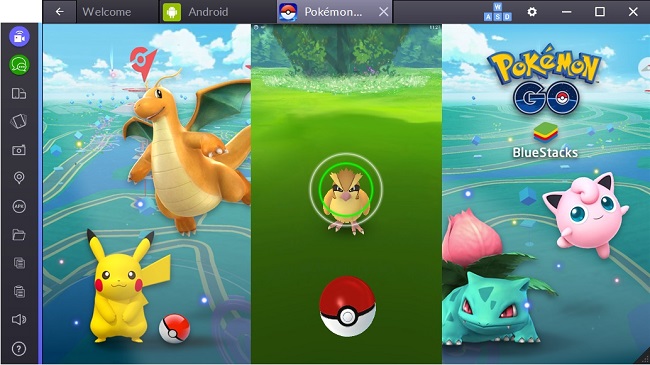
Here are the required steps:
Step 1. Setup for Pokemon Go Spoofing on BlueStacks
Launch the Play Store on BlueStacks and search for Pokemon Go. You will install Pokemon Go on your BlueStacks account.
Once the installation is done, launch the Pokemon Go APK and let it root the simulated device. Restart the Android plugin on your system for changes to take effect.
Step 2. Fake GPS app
Go to the Play Store and search for a reliable fake GPS app (iMyFone AnyTo, Hola Fake GPS Location, PGSharp). Then, save the APK but do not install it yet.
Now, launch the BlueStacks store and install the Lucky Patcher APK on the application and use it to install the Fake GPS app as a system application on the device.
Step 3. Select your Location on BlueStacks and Pokemon Go
So now, we can use Pokemon Go spoofing on BlueStacks for playing.
First, launch the Lucky Patcher to load Pokemon Go and the Fake GPS app on the device. Agree to terms and give necessary preparations. Then, launch the Fake GPS app, simulate the location, and Voila! Now you can use BlueStacks GPS spoof.
Troubles with Playing Pokemon Go on BlueStacks
BlueStacks and Pokemon Go are a brilliant combination. However, sometimes things do not go as smoothly as you might want. In this section, we will discuss solutions to some most common problems in BlueStacks GPS spoofing.
1 BlueStacks Fails to Authenticate Sometimes.
BlueStacks GPS spoof cannot be run on the latest version of BlueStacks and produce an Unable To Authenticate error.
2 Pokemon Go is not designed to be played on a computer.
Niantic has updated its security so Pokemon Go does not work on BlueStacks sometimes. In this case, your best bet is to spoof the location without BlueStacks. In the next section, we will discuss how to play Pokemon Go without BlueStacks in detail.
3 Your Pokemon Go account probably will be suspended.
Pokemon go spoofing bluestacks works well on the computer. However, you must be aware of the fact that spoofing GPS for Pokemon is not permitted so make sure you don’t use it frequently otherwise your account will be suspended.
How to Spoof Location in Pokemon Go without BlueStacks
If you are still facing issues with Pokemon Go to continue your adventure with gaming, you need iMyFone AnyTo. It can simulate location and change GPS location to any place of your choice. All these features make it possible for you to play Pokemon Go easily.
Not only for Android. AMAZING Pokémon GO spoofer for iOS tutorial is here!

Change GPS Location on iOS/Android
- One click is all it takes to transport yourself to any location instantaneously.
- Generate customized routes to teleport in Pokémon GO avatar while simulating GPS movement.
- Functions effectively across a diverse selection of location-centric applications, including notable examples such as Pokémon GO, Tinder and Life360.
- Every user can take advantage of a complimentary trial.
How to Spoof Pokemon Go with iMyFone AnyTo:
Step 1: Download the AnyTo app for free on your phone (iPhone or Android). Once the download is complete, open iMyFone AnyTo to start your free unlimited trial.
Step 2: Click the AnyTo icon, open AnyTo app. Follow the instructions in the software to complete the basic settings before changing the location.
Step 3: Select the location you want to change, choose the mode you need, then click the Move button. Your location will be changed within seconds.

Besides, you can also change iOS/Android GPS location on PC with 1-click, enjoy your iMyFone AnyTo full version trial now!
Connect iPhone/Andoid devices to the PC. Click "Get Started".
Select Teleport Mode or Multi-spot Mode to plan a route.
Click the Move button to change location on the map to this new location!
Fake GPS location in Pokemon Go.When you select the location on the map and click the Move button, your location is changed in Pokemon Go.
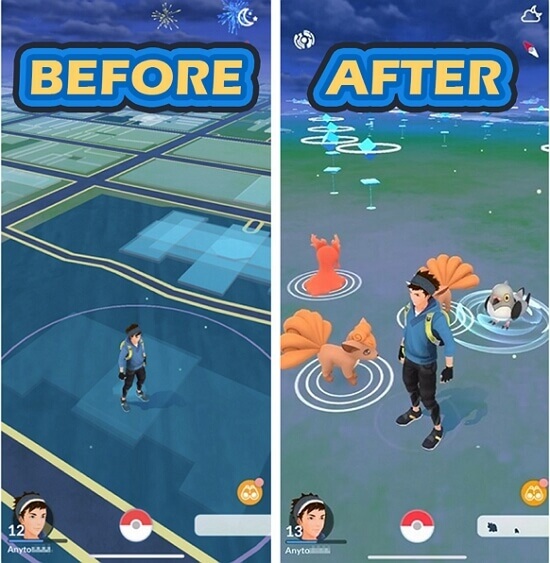
Conclusion
The perfect fusion of ultimate gaming satisfaction and limitless amusement is brought about by the union of BlueStacks and Pokemon Go. However, when you get into issues in BlueStacks GPS spoofing because of security and other reasons, iMyFone AnyTo is great substitutes to BlueStacks. You can hatch more eggs and have the ultimate experience using it. Go and Just download and try it!
Change GPS Location on iOS/Android
168,282 people have downloaded it.
- Fake iOS/Android GPS location to anywhere in the world instantly.
- 100% Work with location-based apps such as AR games, social platforms, etc.
- Joystick to simulate GPS movement freely when playing games.
- Import / Export GPX file to save your favorite routes.
- Compatible with All iOS & Android versions.
-
[Reviews Include] Best 6 Pokemon Go Nest Maps in 2025
Find out more about the best-recommended Pokemon Go Nest maps for the year 2025. I'll tell you about some of the best Pokemon maps that you should play.
5 mins read -
[The Ultimate XP Guide] How to Level Up Fast in Pokemon GO?
How to level up fast in Pokemon GO? Find the ultimate tips and tricks to maximize your XP. Learn about catching Pokemon, hatching eggs, etc. to boost your progress to level 50!
6 mins read -
Increase the Chances to Catch Shiny Darkrai in Pokemon GO
Join raids of Shiny Darkrai in Pokemon GO with ease! This guide covers top Darkrai raid guide tips, from strategic counters to weather benefits and catch shiny Darkrai without walking.
5 mins read -
[2025] The Complete Guide of Pokemon GO Wormholes
Discover everything about Pokemon GO Wormholes! Learn how to access wormholes effortlessly and maximize your gameplay. Master these techniques your gaming adventure!
5 mins read -
[2025] How Rare is Hundo & Shundo in Pokemon GO? How to Get It?
Learn all the information about Hundo and Shundos in Pokemon GO. Unleash their rarity and odds while exploring some provenly practical tips and tricks to catch them.
4 mins read -
[2025 Best Pokemon GO Walking Hacks] How to Move in PoGo Without Walking?
Learn about the best Pokemon GO walking hacks for Android and iOS, including AnyTo, iPoGo, and other useful hacks. Learn the detaild of how to move in PoGo without walking.
4 mins read























Was this page helpful?
Thanks for your rating
Rated successfully!
You have already rated this article, please do not repeat scoring!