The best location spoofer for changing GPS on Life360, pause your location on Life360 without anyone knowing easily. 100% safe foqr protecting your privacy.
As a family location safety app, Life360 is used by many people to share their real-time location with their family members. It is particularly useful for parents who want to keep an eye on their children’s whereabouts.
However, many users will encounter the situation where the Life360 not updating location for a long time. However, there are many reasons why the location cannot be updated. This article will give you some tips and tools to fix this. Get prepared!
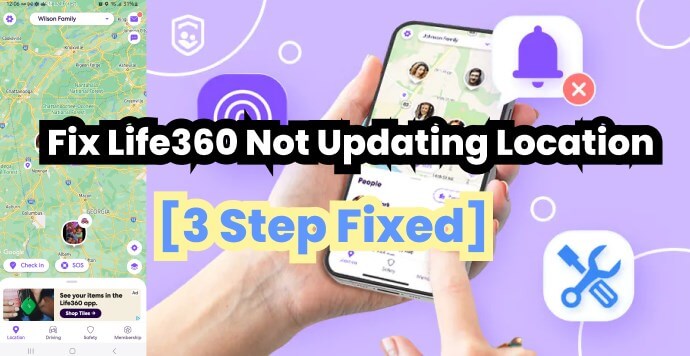
In this article:
Why isn’t Life360 Updating Location? How to Fix It?
Before you fix the Life360 not updating issue, the first thing you have to do is find the reasons of why couse Life360 not working.
I list few reasons may cause Life360 not working issue:
- The Location Sharing feature has been turned off.
- Glitches connection of Wi-Fi or cellular data.
- Low battery also will lead to the device shutdown, affecting Life360 location updates.
- Have no app permissions can stall Life360 location updates.
- Multi-Device Logins may cause location display discrepancies.
- Life360 app's location detection may get issues if you connect VPN.
How to fix Life360 not updating location:
1 Update the Life360 App
Using an outdated version of the app can lead to Life360 not updating your location. Open the app store on your smartphone and check for updates for it. Also, ensure that everyone in your family is using the latest version.
2 Reboot Your Device
Restarting your Android or iPhone can be the easiest and quickest way to fix your problems affecting location updates.
3 Ensure Smooth Connection
Life360 needs a strong internet connection to update your location regularly. If it isn’t updating, try to check your Wi-Fi router and restart it, or use your mobile data. Make sure that your phone is not in the airplane mode.
4 Check Your Life360 Account
Log in to your Life360 account and make sure it is active and set up correctly. Your family members should be properly connected to your circle.
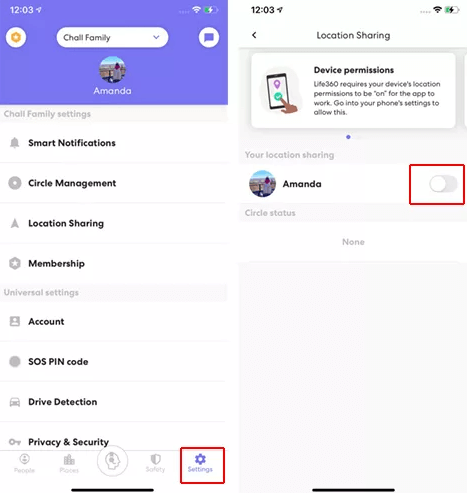
5 Check the Location Settings
Life360 won’t update the location if you turn off your device’s location services. So you need to turn it on.
- For Android Users
Open the Settings menu. Click the “Location” and the “On” button.
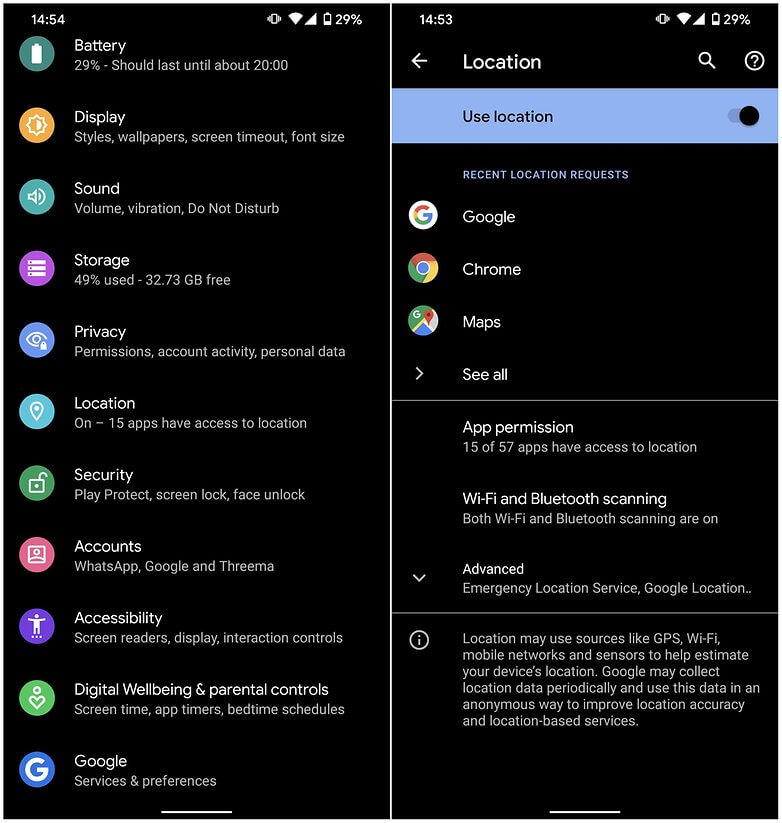
- For iPhone Users
Go to “Settings” and click the “Life360” app. Select the “Location” and “Always” buttons. Switch it on.
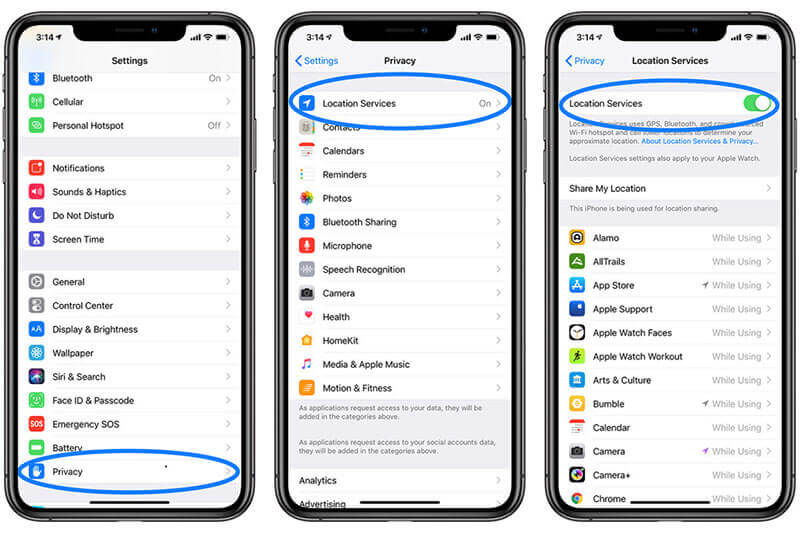
6 Allow Life360 to Run in the Background
Checking if Life360 is running in the background is another way. If not, you need to enable it.
- For Android Users
Open Settings >> Choose Life360 app >> Click “Allow Background Data Usage” >> Turn it on
- For iPhone Users
Go to Settings >> Select Life360 app >> Click “Background App Refresh”. Enable it.
7 Turn Off Low Power Mode & Turn On Location Sharing
Your device being in low power mode can cause Life360 to stop updating your location. Check your battery settings and turn off low power or power saving mode. Also, you need to turn on Life360’s location-sharing feature.
8 Switch Off Battery Optimization & Allow Data Usage
To fix your problem, go to your phone’s settings and disable “Battery Optimization” or “Battery Management”. Don’t forget to turn off your battery optimization specifically for Life360. Directly using your device’s data is also workable.
Updating Your Location on Life360 in 1-click
After trying the previous eight methods, if you're still facing issues with Life360, there's one final solution you can try – iMyFone AnyTo, which lets you change or simulate the location of your iOS and Android devices.
This tool can resolve the issue of Life360 not updating your location with just a few simple steps. The best part is that you can use it to hide or fake your location, ensuring your safety and privacy. For more:

AnyTo's Key Features
- Simulate movement by setting a custom speed, spoof Life360 location easily, make your moving more realistic.
- 3-steps fake GPS on iOS & Android, restore your current location and fix your Life360 location not updating issues in clicks, works well on the latest version, include iOS 17/18 & Android 14/15.
- Avoid being tracked by others, help you trick or leave Life360 circle without anyone knowing, the best way to pause Life360 location.
- Works well on all location based apps, like Snapchat, WhatsApp, Find My, even ar games like Pokemon Go, Soundmap, etc.
Follow the steps, you can hack in Pokemon Go to catch Pokemons with 1-click!
Below are steps to directly hack GPS on Pokemon Go on your iPhone/Android with iMyFone AnyTo free trial.
Step 1: Download the AnyTo app for free on your phone (iPhone or Android). Once the download is complete, open iMyFone AnyTo to start your free unlimited trial.
Step 2: Click the AnyTo icon, open AnyTo app. Follow the instructions in the software to complete the basic settings before changing the location.
Step 3: Select the location you want to change, choose the mode you need, then click the Move button. Your location will be changed within seconds.

Besides, you can also change iOS/Android GPS location on PC with 1-click, enjoy your iMyFone AnyTo full version trial now!
Connect iPhone/Andoid devices to the PC. Click "Get Started".
Select Teleport Mode or Multi-spot Mode to plan a route.
Click the Move button to change location on the map to this new location!
Hot FAQ about Life360 Not Updating Location
1 Why Does Life360 Not Update Someone’s Location?
There are several reasons for this, such as technical issues, privacy settings, and device problems. We have shown you the detailed information before, so you can check it when you come across this error.
2 How Do You Know If Someone Paused Their Location on Life360?
When someone pauses their location sharing on Life360, their profile icon will show a “Paused” status. This is usually used to protect their privacy and save battery life.
3 How to Fix Life360 Not Updating Location for One Person?
- Turn off Location Sharing.
- Turn on Airplane Mode.
- Delete your Life360 account.
- Use a Burner Phone to prevent Life360 from tracking.
4 Does Life360 Update When Your Phone is Off?
Life360 cannot update your location when your phone is turned off, which is due to the disabled GPS function. But it can still show the location history for up to 30 days.
Conclusion
To resolve the problem of Life360 not updating your location, use these tips and tools to get things working again. Whether you’re troubleshooting the issue or using iMyFone AnyTo for a quick fix, you'll be back on track with your location sharing in no time.
-
[Reviews Include] Best 6 Pokemon Go Nest Maps in 2024
Find out more about the best-recommended Pokemon Go Nest maps for the year 2024. I'll tell you about some of the best Pokemon maps that you should play.
7 mins read -
[The Ultimate XP Guide] How to Level Up Fast in Pokemon GO?
How to level up fast in Pokemon GO? Find the ultimate tips and tricks to maximize your XP. Learn about catching Pokemon, hatching eggs, etc. to boost your progress to level 50!
6 mins read -
Increase the Chances to Catch Shiny Darkrai in Pokemon GO
Join raids of Shiny Darkrai in Pokemon GO with ease! This guide covers top Darkrai raid guide tips, from strategic counters to weather benefits and catch shiny Darkrai without walking.
5 mins read -
[2025] The Complete Guide of Pokemon GO Wormholes
Discover everything about Pokemon GO Wormholes! Learn how to access wormholes effortlessly and maximize your gameplay. Master these techniques your gaming adventure!
5 mins read -
[2025] How Rare is Hundo & Shundo in Pokemon GO? How to Get It?
Learn all the information about Hundo and Shundos in Pokemon GO. Unleash their rarity and odds while exploring some provenly practical tips and tricks to catch them.
4 mins read -
[2024 Best Pokemon GO Walking Hacks] How to Move in PoGo Without Walking?
Learn about the best Pokemon GO walking hacks for Android and iOS, including AnyTo, iPoGo, and other useful hacks. Learn the detaild of how to move in PoGo without walking.
4 mins read























Was this page helpful?
Thanks for your rating
Rated successfully!
You have already rated this article, please do not repeat scoring!