Location-changing has evolved as a powerful tool to hide your real-time location, you can easily set things up by setting up fake GPS locations.
Spoofing up location has multiple benefits, which include better privacy, enabling users to connect with more people via dating apps, playing Pokemon Go throughout the globe, and watching content with specific geographical privacies. All of these can be solved by location spoofer-iMyFone AnyTo.

This article will explain what iMyFone AnyTo is, why is iMyFone AnyTo not working sometimes, and all of its fixations. However, we will talk about the big giant of location spoofers in the field of iOS location spoofing. We will conclude the article on the behest of iMyFone AnyTo.
Use iMyFone iGo to spoof GPS location in one click, and fake location undetected by anybody on the geo-apps.
In this article:
What is iMyFone AnyTo?
iMyFone AnyTo helps users to alter their locations on iOS conveniently. This application has excellent features, including setting up automated moving speed for routes and pauses to trick AR-based software.
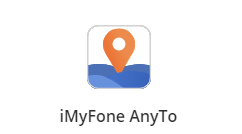
Another striking feature of this application is that it allows users to search for specific coordinates as destinations. It can spoof your GPS location super-instantly and conceal your location on the map from being tracked. It enables users to teleport their GPS locations. The location holds an essential key to the users' privacy. In a few cases, online election campaigns have been done by targetting specific areas of people with specific advertisements to create a colossal vote bank.
iMyFone AnyTo's Features & Function
1 iMyFone AnyTo Great Features
iMyFone AnyTo Location Changer has many advanced features and functions to meet the different needs of iOS or Android devices for location spoofing. Let's check.

Key features of iMyFone AnyTo:
- Change the location of your GPS to anywhere in the world.
- Plan a route and move on it at a customizable speed. Search for a specific destination, which is friendly for AR game lovers(Like Pokemon Go).
- It works very well with location-based apps like Tinder, etc.
- Compatible with both Android as well as iOS phones.
- No random ads popping on your screen while using this program.
2 iMyFone AnyTo Functions
- Custom Speed - You can set your movement speed with iMyFone AnyTo. You have to drag the slider on the app and select the desired speed. Then you can choose whatever you want your virtual movement to be walking, cycling or driving. This feature is useful for AR games like Pokémon Go.
- Pause at Any Time - It makes position changes look more natural as points on the route can be stopped or started, which eliminates the potential threat of trackers.
- Set Coordinates - You can choose your location more precisely by entering exact coordinates on the iMyFone AnyTo location converter.
- History - iMyFone AnyTo saves previously fixed locations or used coordinates by the user, so it can be easily accessed at any time.
Common iMyFone AnyTo Not Working Issues
1 Devices Could Not Connect to iMyFone AnyTo
There are three things you can do on the off chance that your iPhone is not interfacing with iMyFone AnyTo:
If all of the above methods fail, try putting your device onto Recovery or DFU mode to make it detectable to iMyFone Anyto.
2 The Map is Not Showing in the Program
The main thing you ought to see after opening iMyFone AnyTo is a guide screen on the landing page. A sluggish internet connection may be the guilty party if you cannot see the guide screen.
If the connection is stable, look at the variant of AnyTo. Upgrade the application to the latest variant to find the map screen back again.
3 The Map is Not Showing in the Program
It is exceptionally irritating, assuming your program continues to crash continually. On the off chance that AnyTo continues to crash when you attempt to open it, attempt a couple of times more and afterward close the application. When you are confident that the application is adhered of crashing, send its log documents to the AnyTo support group.
Mac clients confronting the accident issue can click Go at the top menu of their system and afterward press Options on the keyboard. The key will show you a dropdown menu with a library choice.
Click on Library > Logs > Indicative Reports. Then find the document named iMyFone AnyTo.
Common Fixes for “iMyFone AnyTo Not Working” Issue
1 Check your iOS Version
First and foremost, ensure that you are utilizing the viable iOS variant with AnyTo. As of now, you should be using iOS 8 and above versions only.
2 Reboot the AnyTo
The odds are high that the AnyTo application will not stack accurately on your system. Accordingly, to fix the AnyTo Pokemon Go not working, reboot the application and hang tight for specific minutes, as AnyTo will restart your system.
3 Update your AnyTo Version
Just like you should have the recent versions of iOS, you must have updated versions of Anyto too. If you do not have the updated version of the application, you can click the menu button on Anyto, "check for updates," to check if you have the latest version or not.
The application will open a window for you to follow to update your application. Then again, you can uninstall AnyTo on your device and introduce it anew from its site.
The 3 Best Location Spoofers
1 iMyFone AnyTo
Quick navigation:
1:11 Teleport Location with Teleport Mode
2:33 Simulate GPS Movement with Two-spot Mode & Multi-spot Mode
Below are steps to directly change GPS location on your iPhone/Android with iMyFone AnyTo free trial.
Step 1: Download the AnyTo app for free on your phone (iPhone or Android). Once the download is complete, open iMyFone AnyTo to start your free unlimited trial.
Step 2: Click the AnyTo icon, open AnyTo app. Follow the instructions in the software to complete the basic settings before changing the location.
Step 3: Select the location you want to change, choose the mode you need, then click the Move button. Your location will be changed within seconds.

Besides, you can also change iOS/Android GPS location on PC with 1-click, enjoy your iMyFone AnyTo full version trial now!
Open the map, you will find that you have successfully spoof your location. Its wide set of benefits for users who would like to change GPS.
Good luck!
You can also change GPS location on PC with 1-Click!
Connect iPhone/Andoid devices to the PC. Click "Get Started".
Select Teleport Mode or Multi-spot Mode to plan a route.
Click the Move button to change location on the map to this new location!
- Directly change GPS on iPhone / Android devices in a single click.
- It retains privacy while all applications work impeccably.
- There is the choice to accelerate or slow down strolling speed.
- The multi-spot mode on the course organizer permits imaginary excursions to be arranged.
- Free trail is limited.
2 Thinksky iTools
The iTools Virtual Location is another famous iPhone area spoofer among clients. Without much stretch, you can change the GPS area to any place on your iPhone and mock your actual location. Be that as it may, it is only a handful when you buy the complete package. The trial will not work thoroughly otherwise.
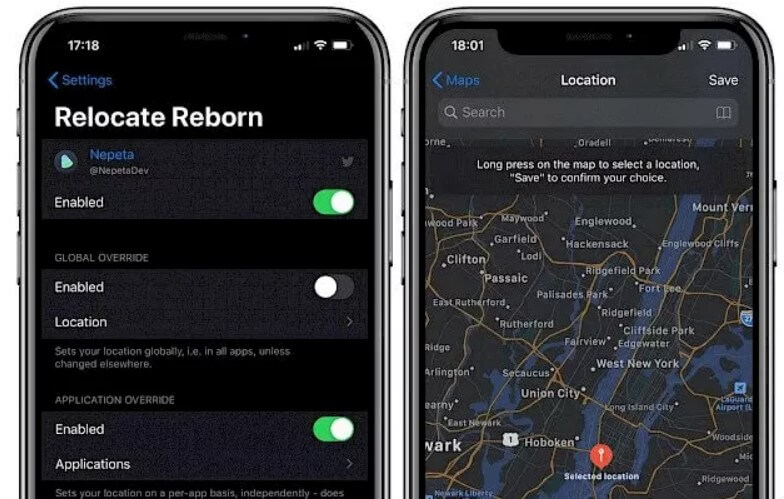
- iTools can mimic GPS locations.
- It can stimulate GPS movements.
- It has a clean and easy-to-understand interface.
- It does not uphold Android devices.
- You need to purchase a whole expensive package which is very costly.
- Contradictory with antivirus programming of your PC.
- Requires the most recent version of iTunes, and sometimes you may face on iTools Virtual Location not working issue.
- It is a toolbox that requires remarkable free space.
3 Cydia Relocate Reborn
Cydia Relocate Reborn is our next iPhone location spoofer. It permits you to drag and pin the destination on the map to spoof your location and, in this manner, is not difficult to utilize. It functions admirably with location-based applications which expect you to move around. This location spoofer application expects you to jailbreak your iPhone, which is not only complicated but highly risky.
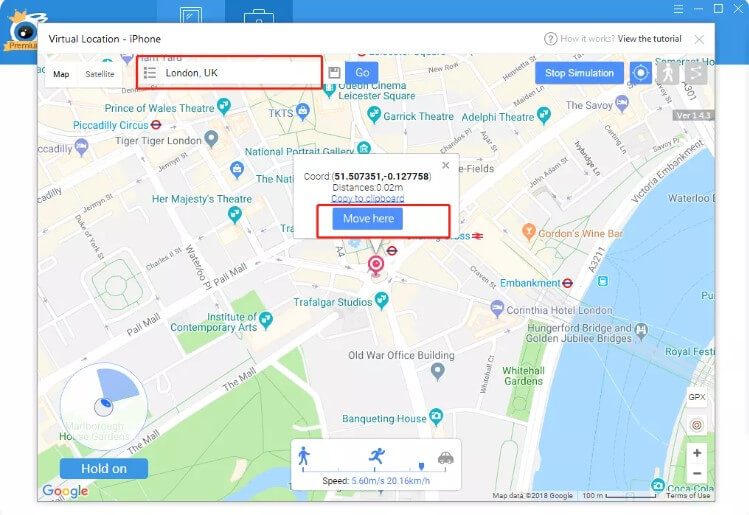
- Selectively allowance of allowing the location to applications.
- You can disable your GPS and save your battery.
- Selected apps can access spoofed locations.
- Very Unsafe.
- You need to purchase a whole expensive package which is very costly.
- Not compatible with android devices.
Conclusion
Conclusively, we have talked about iMyFone AnyTo isn't working issues and their resolutions in this article. Moreover, we have talked about some of the best GPS location spoofers available in the market, which include iMyFone AnyTo, iTools, and Relocate Reborn. One of the relevant products of iMyFone AnyTo is one of the best location fakers. It resolves all the concentrating problems with simple ease.
-
[Reviews Include] Best 6 Pokemon Go Nest Maps in 2025
Find out more about the best-recommended Pokemon Go Nest maps for the year 2025. I'll tell you about some of the best Pokemon maps that you should play.
5 mins read -
[The Ultimate XP Guide] How to Level Up Fast in Pokemon GO?
How to level up fast in Pokemon GO? Find the ultimate tips and tricks to maximize your XP. Learn about catching Pokemon, hatching eggs, etc. to boost your progress to level 50!
6 mins read -
Increase the Chances to Catch Shiny Darkrai in Pokemon GO
Join raids of Shiny Darkrai in Pokemon GO with ease! This guide covers top Darkrai raid guide tips, from strategic counters to weather benefits and catch shiny Darkrai without walking.
5 mins read -
[2025] The Complete Guide of Pokemon GO Wormholes
Discover everything about Pokemon GO Wormholes! Learn how to access wormholes effortlessly and maximize your gameplay. Master these techniques your gaming adventure!
5 mins read -
[2025] How Rare is Hundo & Shundo in Pokemon GO? How to Get It?
Learn all the information about Hundo and Shundos in Pokemon GO. Unleash their rarity and odds while exploring some provenly practical tips and tricks to catch them.
4 mins read -
All 18 Pokemon Types Include | Guide of Effectiveness & Weaknesses!
Do you truly understand Pokemon types? Mastering the Pokemon type chart will allow you to win battlese and catch Pokemon more effectively. Dive into this guide now!
4 mins read




















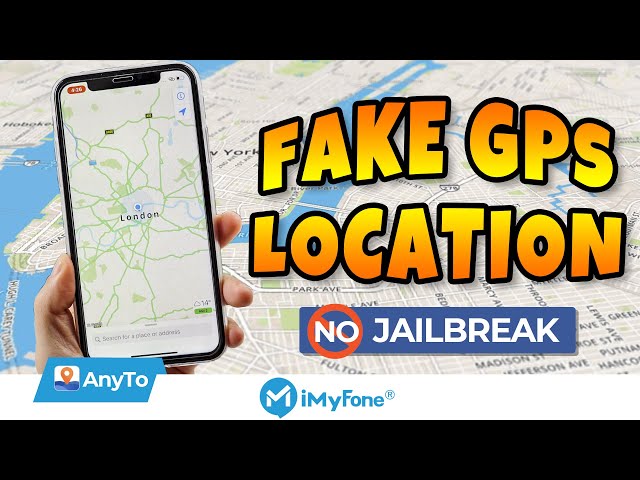





Was this page helpful?
Thanks for your rating
Rated successfully!
You have already rated this article, please do not repeat scoring!