"I want to change the IP address on iPhone and disguise the location information...,Is there a way to hide the IP address on iPhone?"
Certainly, if you can change the IP address of your smartphone, you can theoretically go anywhere in the world, so it's very convenient.
Therefore, in this article, we will explain in detail how to hide IP address on iPhone/Android

In this article:
What is the IP Address of the Smartphone?
An IP address could be a number alloted to each gadget associated to the Web. It's like an "address" on the Web, and comprises of four three-digit numbers, such as "192.168.1.1".
There are 2 sorts of IP addresses. One is the worldwide IP address, which recognizes gadgets associated to the Web all over the world and does not cover. The other is the neighborhood IP address, which is alloted to the gadget associated to the LAN of your domestic or company.
Fundamentally, a smartphone associated to the Web by means of versatile information communication is relegated a worldwide IP address, and a smartphone associated to Wi-Fi is doled out a nearby IP address.
The IP address cannot distinguish individual data such as the address or the area of the smartphone, but it is conceivable to decide the inexact region and supplier utilized.
Why We Need to Hide IP?
As we don't share our domestic address with anybody, the same goes with the IP address. Internet security could be a must for everybody as something else, your IP can be utilized for unlawful exercises and in the long run against you.
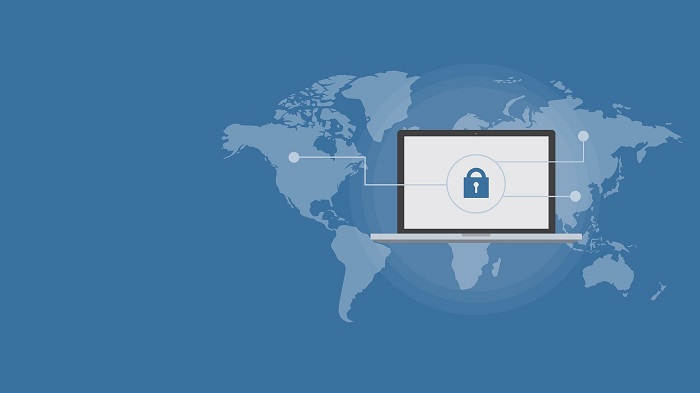
Besides that, we have several reasons due to which it becomes important to hide IP. Let's discuss some of it below.
1 Privacy and Misuse of Personal Information
What you are doing online is all open to the programmer in case they are mindful of your IP address jeopardizing not as it were the protection but too the security.
Your individual information hold a parcel of significance for giants, and in case it loans within the off-base hands, it can be abused in a number of ways. It is one of the foremost vital focuses for which you would like to cover up your IP.
2 Geographical Barriers
We have to be stow away IP not as it were for the sake of security and protection but too, in some cases, we have to be get to the blocked substance.
A few websites block get to to their substance for a few topographical boundaries. In arrange to get to that substance, you either ought to utilize fake IP or utilize an IP hider and get to the blocked substance.
3 Block Tracking
On the off chance that programmers get get to to your IP address, they can utilize it to download unlawful substance, and you'll be held responsible for that as your IP is being used.
Essentially, along with your IP address in hand, they can track you down to your domestic, which can turn out to be an disturbing and perilous circumstance.
How to Check Your IP Address on iPhone/Android?
In order to hide the device from being identified, it is effective to change the IP address by VPN location changer and specify a different number. First, let's check where the IP address of the smartphone is set for each device.
01 For iPhone
Regarding how to check the global IP address, there is no method for checking the global IP address used for mobile data communication on iOS devices such as iPhone and iPad.
Step 1. From the home screen, tap "Settings (gear icon)" > "Wi-Fi".
Step 2. Select the "Wi-Fi Name" you are currently using.
Step 3. Check the "IP Address" in the "IPV4 Address" column.
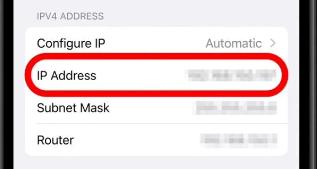
Now you can see the IP address assigned to your iPhone.
02 For Android
Next is how to check the IP address of an Android device. On Android, both the global IP address and the local IP address follow almost the same steps.
Step 1. Disconnect Wi-Fi.
Step 2. From the home screen, tap "Settings (gear icon)" > "Device information".
Step 3. Tap All Specs > Device Status.
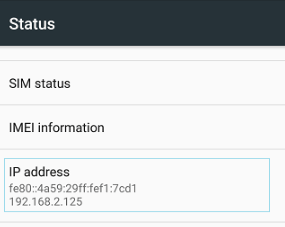
Step 4. Check in the "IP address" item.
Now you can see the IP address assigned to each one.
How to Hide IP Address on iPhone/Android?
From here, I will explain how to actually rewrite the IP address and disguise the location information. The first is how to hide your address.
01 Change Local IP Address on iPhone
The first step is to change the local IP address of your iPhone.
Step 1. From the home screen, tap "Settings (gear icon)" > "Wi-Fi".
Step 2. Select the "Wi-Fi network name" you are currently using.
Step 3. Tap "Configure IP; Automatic" > in the "IPV4 Address" field.
Step 4. Tap "Manual" on the "Configure IPv4" screen.
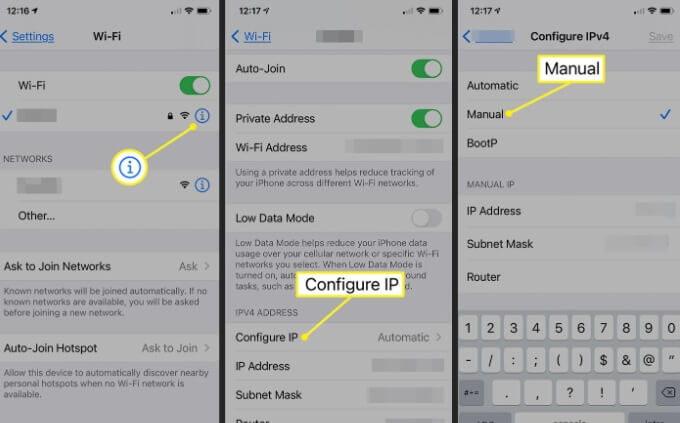
Step 5. In the "Manually Entered IP" field, enter the new address in the following three fields → "IP Address", "Subnet Mask", and "Router".
Step 6. Tap "Save" on the top right.
Now you can change the local IP address of your iPhone.
02 Change Local IP Address on Android
Next is the procedure for changing the local IP address on an Android device.
Step 1. Connect to Wi-Fi.
Step 2. From the home screen, tap "Settings (gear icon)" > "Wi-Fi".
Step 3. Select the "Wi-Fi network name" you are currently using.
Step 4. Tap "IP Settings; DHCP" and change it to "Static".
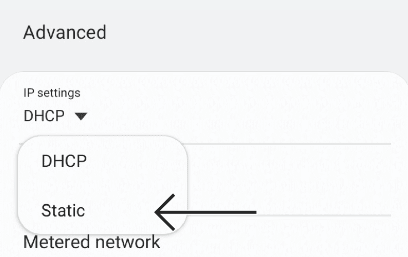
Step 5. Enter the new IP address in the "IP Address" field that appears.
Step 6. Tap the "check mark" in the top right corner.
This will change the local IP address of your Android device.
03 Change IP Adress with VPN
VPN is an shortened form for "virtual private arrange", and by utilizing it, it is conceivable to scramble communication and camouflage the IP address. The VPN is given within the app and the steps to utilize it are as takes after:
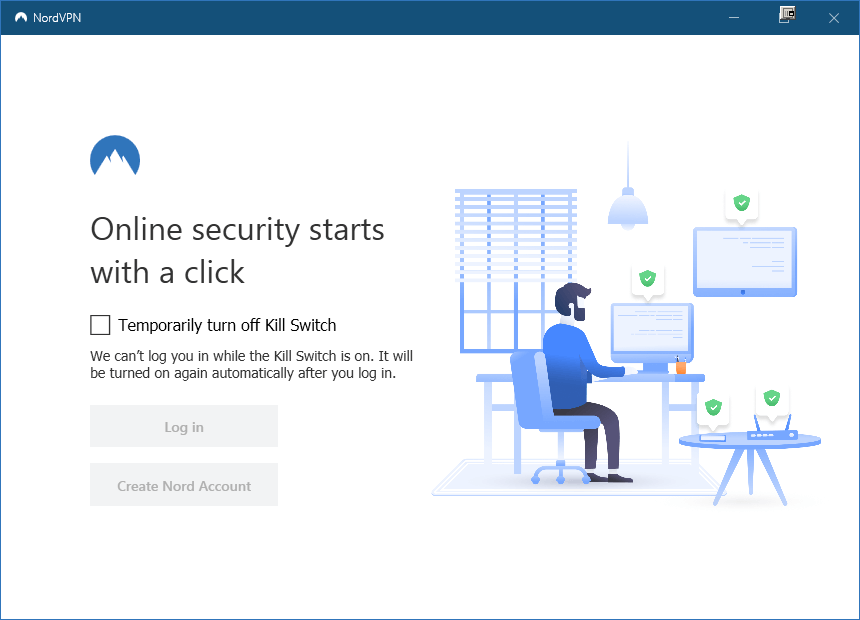
Step 1. Download your preferred VPN app from the App Store or Google Play.
Step 2. Log into your VPN app account.
Step 3. You will be asked to enter your passcode or TouchID to give permission to change VPN settings. enter password.
Step 4. Turn the VPN switch "on" in the app and use "server switch" to change the country or region location information.
Now you can change your IP address in your VPN app. With a VPN, you can keep your location private and enjoy region-specific content without having to go there.
[Bonus Tips] Change Location Worldwide in 1-Click
Many peaple are searching for how to by bypass tracking with anti tracking software, actually, it is possible to disguise location information by changing the IP address or depending on the specifications of the VPN application.
But there's a trick that makes it even easier to change your GPS location anywhere in the world. That is the way to use the software iMyFone AnyTo.

Key Features:
- 1-click access to GPS location customization.
- Change location based Apps' location, like Life360, WhatsApp, and Pokémon Go.
- Adds support for GPS files, so you can get going on your preferred routes.
- Support change location directly on iPhone/Android.
- Stop Internet tracking on Safiri without anyone knowing.
Step 1: Download the AnyTo app for free on your phone (iPhone or Android). Once the download is complete, open iMyFone AnyTo to start your free unlimited trial.
Step 2: Click the AnyTo icon, open AnyTo app. Follow the instructions in the software to complete the basic settings before changing the location.
Step 3: Select the location you want to change, choose the mode you need, then click the Move button. Your location will be changed within seconds.

With just this operation, you can forcefully change the location information of the terminal.
Hot FAQs about Hiding IP Address
1 Does hiding your IP address really work?
If you are using an effective and reliable way to hide your IP, it is surely going to work, and it is important to keep your identifier safe and secure.
2 Is hiding your IP address illegal?
Hiding your IP is legal in almost every country; however, manipulating and advertising it is considered illegal.
3 Can police track VPN?
Although police can't track the VPN as it is encrypted, however, with a court order, they can approach your internet service provider and ask them to provide usage logos.
4 Can you hide your IP address on your phone?
Yes, you can hide your IP address on your phone by installing and connecting to the VPN app.
Conclusion
In this article, we will show you how to hide IP address on iPhone/Android. An IP address is a number that identifies a device connected to the Internet. By changing it, you can disguise the location information to some extent.
However, the most reliable method of spoofing location information is to use the application iMyFone AnyTo that can change GPS location information to all over the world with one click. It is easy to operate and anyone can use it easily. It's free to download, so give it a try!
Change GPS Location on iOS/Android
168,282 people have downloaded it.
- Fake iOS/Android GPS location to anywhere in the world instantly.
- Joystick to simulate GPS movement freely when playing games.
- Import / Export GPX file to save your favorite routes.
-
[Reviews Include] Best 6 Pokemon Go Nest Maps in 2025
Find out more about the best-recommended Pokemon Go Nest maps for the year 2025. I'll tell you about some of the best Pokemon maps that you should play.
5 mins read -
[The Ultimate XP Guide] How to Level Up Fast in Pokemon GO?
How to level up fast in Pokemon GO? Find the ultimate tips and tricks to maximize your XP. Learn about catching Pokemon, hatching eggs, etc. to boost your progress to level 50!
6 mins read -
Increase the Chances to Catch Shiny Darkrai in Pokemon GO
Join raids of Shiny Darkrai in Pokemon GO with ease! This guide covers top Darkrai raid guide tips, from strategic counters to weather benefits and catch shiny Darkrai without walking.
5 mins read -
[2025] The Complete Guide of Pokemon GO Wormholes
Discover everything about Pokemon GO Wormholes! Learn how to access wormholes effortlessly and maximize your gameplay. Master these techniques your gaming adventure!
5 mins read -
[2025] How Rare is Hundo & Shundo in Pokemon GO? How to Get It?
Learn all the information about Hundo and Shundos in Pokemon GO. Unleash their rarity and odds while exploring some provenly practical tips and tricks to catch them.
4 mins read -
[2025 Best Pokemon GO Walking Hacks] How to Move in PoGo Without Walking?
Learn about the best Pokemon GO walking hacks for Android and iOS, including AnyTo, iPoGo, and other useful hacks. Learn the detaild of how to move in PoGo without walking.
4 mins read




















Was this page helpful?
Thanks for your rating
Rated successfully!
You have already rated this article, please do not repeat scoring!