1-click spoof GPS location on iPad and other mobile devices. Available on iPadOS, iOS, Android, Win, and Mac. Try for free now!
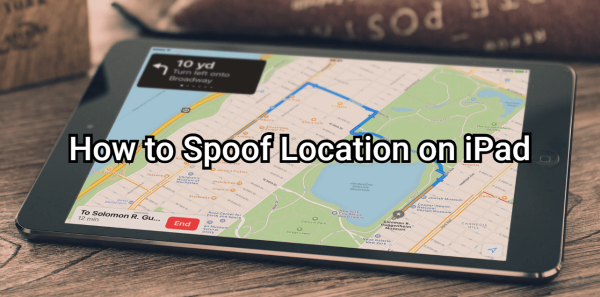
Faking your GPS location on an iPad can be useful for various reasons, such as accessing region-locked apps, enhancing privacy, or playing location-based games like Pokémon GO. However, not all spoofing methods are safe or effective.
To help you understand how to spoof location on iPad, in this guide, we’ll explore the best ways to change your iPad’s location, their pros and cons, and key considerations to keep in mind.
In this article:
- Why Should You Fake GPS on iPad?
- iPad Location Spoofing Video Guide
- How to Change Location on iPad?
- 1. Use the iPad Location Spoofer iMyFone AnyTo [100% Safe]
- 2. Use the iPad Fake GPS Software iTools
- 3. Change iPad Location in Settings
- 4. Use the iPad Location Switch Trick
- Risks of GPS Spoofing on iPad
- FAQs about Fake GPS for iPad
Why Should You Fake GPS on iPad?
There are several practical reasons why users might want to spoof their iPad location:
- Access Geo-Restricted Content – Some apps and services are only available in specific regions. By faking your location, you can bypass these restrictions.
- Enhance Privacy – Prevent apps from tracking your real-time location on apps like Life360 or Find My by setting a fake GPS position.
- Play Location-Based Games – Spoofing helps in games like Pokémon GO, allowing you to explore different areas without physically moving.
- Test Location-Based Apps – Developers often use GPS spoofing to simulate various locations for testing apps and services.
iPad Location Spoofing Video Guide
Before diving into the step-by-step methods, check out this video tutorial on how to safely fake GPS on your iPad:
How to Change Location on iPad?
Method 1 Use the iPad Location Spoofer iMyFone AnyTo [100% Safe]
Best for: Pokémon GO players, privacy protection, and accessing geo-blocked content.
iMyFone AnyTo is a powerful location spoofer that works seamlessly on iPads and iPhones. It allows you to spoof iPad location, teleport anywhere in the world and even simulate real-time movement.
Additionally, you can set the speed of the route you're following to any speed you like, perfect for AR games. You can also use the app to have fun by sharing a fake location on iMessage, WhatsApp, and etc. for protecting privacy.

AnyTo's Key Features:
- No Jailbreak Required: 100% safe and secure, with no need to jailbreak your iPad or iPhone. Spoof GPS location easily.
- One-Click Location Change: Instantly teleport your iPhone’s location to any desired point.
- Simulate Movement: Simulate walking or driving along a set route for more realistic location changes.
- Compatible with Apps: Works with all location-based apps, effective change or pause location on Life360, Find My, Snapchat, Pokemon GO, ect.
- Free Trial Available: Test out the software before committing to a purchase.
Steps to spoof iPad location via AnyTo:
Step 1: Download iMyFone AnyTo for free on your iPad.
Step 2: Open AnyTo app. Follow the instructions in the software to complete the basic settings before changing iPad location.
Step 3: Select the location or coordinates you want to spoof, choose the mode you like, and simply click the Move button to start.

Besides, you can also change iPadOS/iOS/Android GPS location on PC with 1-click:
Connect your iPad/iPhone/Andoid device to the PC. Click "Get Started".
Select Teleport Mode or Multi-spot Mode to plan a route.
Click the Move button to change location on the map to this new location!
Method 2 Use the iPad Fake GPS Software iTools
Best for: Quick and temporary location changes without jailbreak.
iTools is a desktop-based GPS spoofing software that allows you to modify your iPad’s location with ease. Unlike mobile apps, iTools connects to your iPad via a computer and lets you select any location worldwide.
How to Use iTools for iPad Location Spoofing:
Step 1: Download and install iTools on your PC or Mac.
Step 2: Connect your iPad to the computer using a USB cable. Then Open the Virtual Location feature within iTools.
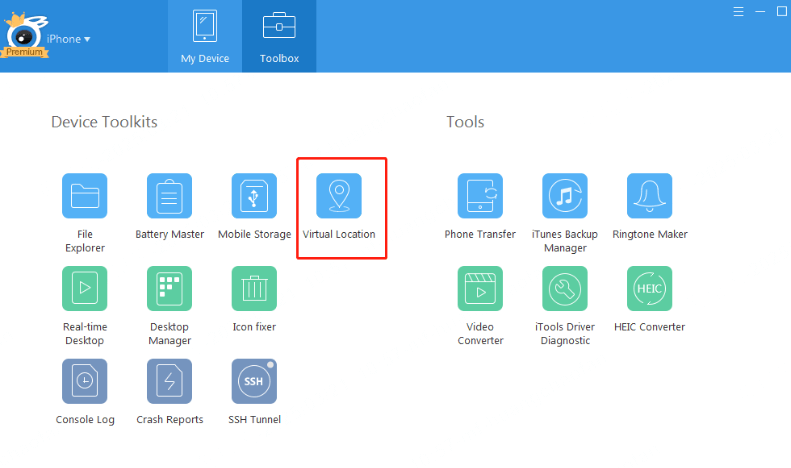
Step 3: Enter the desired location in the search bar and confirm the change.
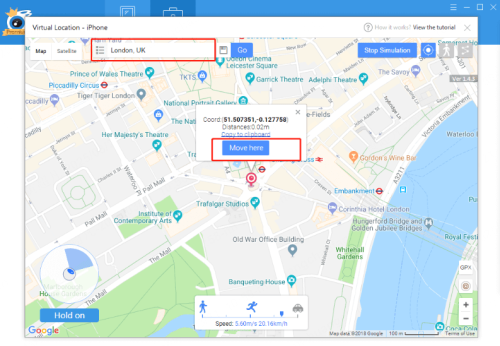
Step 4: Your iPad will now reflect the spoofed location in supported apps.
- iTools may require periodic reconnection to maintain the fake location, and some apps with advanced location detection may still detect spoofing attempts.
Method 3 Change iPad Location in Settings
Best for: Adjusting your Apple ID region for app availability.
While this method doesn’t spoof your real-time GPS, changing your Apple ID region allows you to download region-locked apps.
Steps to change location on iPad:
Step 1: On your iPad, go to App Store and tap on Profile icon.
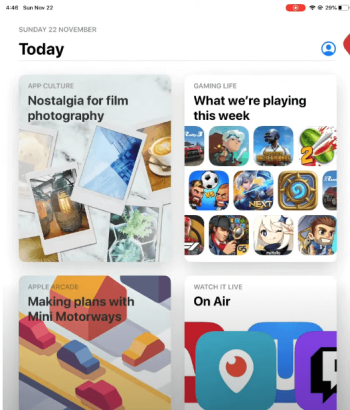
Step 2: Tap on your user name and choose Country/Region.
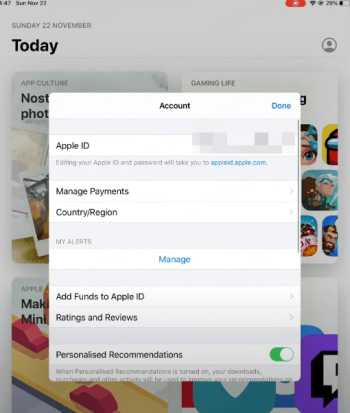
Step 3: In the country list, choose any country as new location of your iPad.
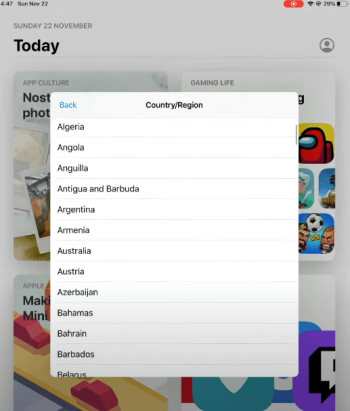
Step 4: Tap on Agree in the top right corner to accept Terms and Conditions.
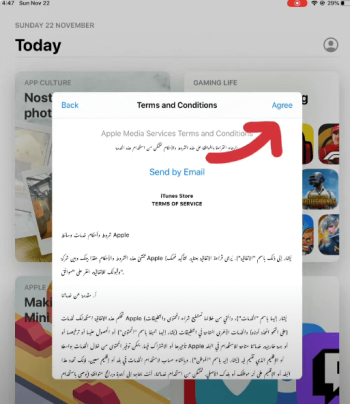
Step 5: Some countries require detailed information such as Postal code/Zip code. You can search on Google by your city postal code or zip code.
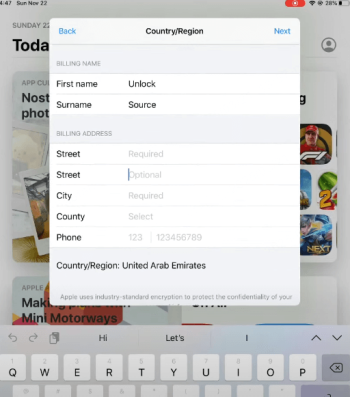
- This method doesn’t change GPS coordinates for apps like Pokémon GO.
Method 4 Use the iPad Location Switch Trick
Making others think you're in a different location.
Some users take advantage of a simple trick to make their iPad appear as if it's in a specific location—usually their home—without actually being there. This method involves manually setting a static location for apps that allow users to share their position.
How to switch location from iPhone to iPad:
Step 1: Go to Settings > General > AirPlay & Handoff, then turn on Handoff on both devices. Also, ensure both devices are signed in to the same iCloud account.
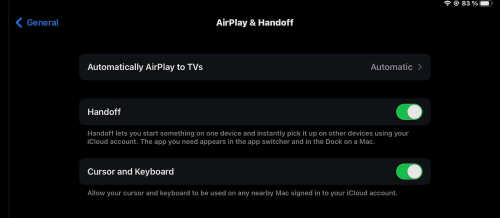
Step 2: On your iPad, go to Settings > Apple ID > Find My. Turn on Use This iPad as My Location.
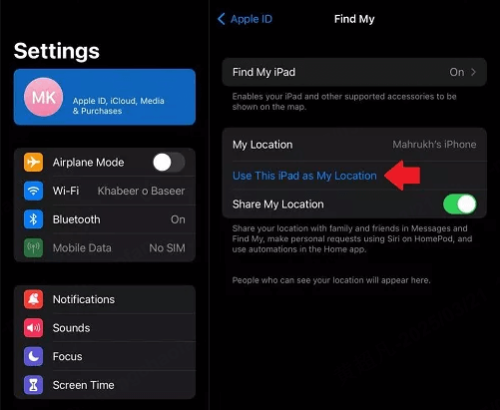
Step 3: Open Find My or any location-based app on your iPad to confirm that the location has switched to iPad from your iPhone.
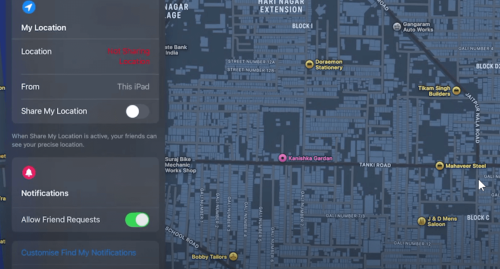
- This trick only affects apps using Apple's location-sharing system, like Find My and iMessage. It won’t work for real-time GPS-dependent apps like Pokémon GO.
Risks of GPS Spoofing on iPad
While GPS spoofing on iPad can be useful, it also comes with risks:
- App Bans – Games like Pokémon GO have strict anti-spoofing measures and soft ban.
- Some third-party spoofing apps may contain malware.
- iOS Updates Blocking Spoofing – Apple frequently patches loopholes that allow location spoofing.
To minimize risks, use trusted tools like iMyFone AnyTo instead of unreliable free apps.
FAQs about Fake GPS for iPad
1.Can you use an iPad as your location?
Yes, an iPad can determine your location using Wi-Fi positioning, GPS (if available), and cellular data. You can also switch your location from iPhone to iPad if you want to make your location looks static.
2.Can I track my iPad if location is off?
If Find My iPad is enabled, you can still track your device based on its last known location. However, real-time tracking won’t work when location services are off.
3.Can I spoof iPad location without jailbreak?
Yes! Using iMyFone AnyTo, you can fake your GPS location without jailbreaking your iPad. It’s a safer and more reliable alternative.
Conclusion
Spoofing your iPad’s GPS location can unlock new possibilities, from playing Pokémon GO in different regions to enhancing privacy. While there are multiple ways to fake your location, the location changer iMyFone AnyTo offers the safest and most reliable solution. Try it for free now!
-
Special Trade Pokemon GO Ultimate Guide 2025
Learn everything about special trade Pokemon GO! We cover topics you might want to know about Pokemon GO special trading, including features, cost and so on.
5 mins read -
Pokemon Unlimited Rare Candy Cheat Codes for All Versions
Find all Pokemon Rare Candy cheat codes for GBA, NDS, 3DS, and Switch games. Get unlimited Rare Candy cheat in Pokemon Emerald/Red/Crystal/Platinum and so on!
7 mins read -
9 Best Gameboy Advance Emulators 2025 (Android, iOS, PC)
Not sure how to emulate Gameboy advance games? Read this article and learn the best Gameboy advance emulators 2025 for Android, iOS and PC. Enjoy gaming now!
8 mins read -
Snapchat Users and Revenue Statistics and Facts in 2025
Discover the latest Snapchat statistics and facts in 2025! From Snapchat user demographics, popularity to revenue, explore all key insights and stay updated.
2 mins read -
[Reviews Include] Best 6 Pokemon Go Nest Maps in 2025
Find the best Pokemon Go Nest maps in 2025. I'll tell you about some of the best Pokemon nest maps that you should play. Use AnyTo's nest map to enjoy game!
5 mins read -
[The Ultimate XP Guide] How to Level Up Fast in Pokemon GO?
How to level up fast in Pokemon GO? Find the ultimate tips and tricks to maximize your XP. Learn about catching Pokemon, hatching eggs, etc. to boost your progress to level 50!
6 mins read




















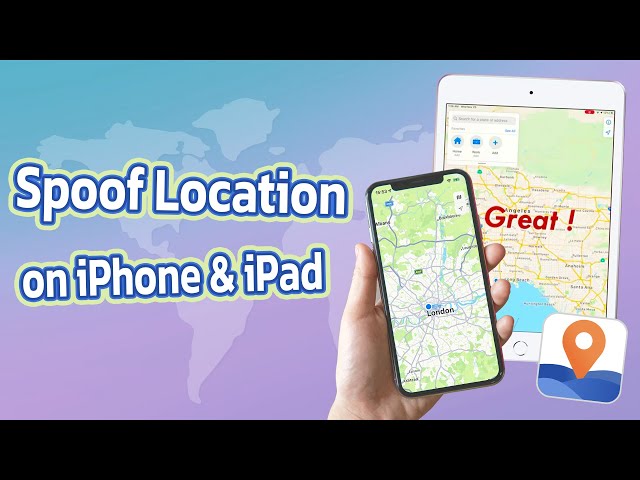




Was this page helpful?
Thanks for your rating
Rated successfully!
You have already rated this article, please do not repeat scoring!