iOS 14 with a pack of cool new features is coming soon. It's believed that it will solve the battery and performance issues. This enticed a wide move that led to many upgrading to this iOS 14. However, it’s not all good news as reports have indicated iPad and iPhone batteries draining too fast after the iOS 14 update.
iOS 14 New Feature: Battery Health & Performance
As Apple promised, the iOS 14 adds new features to show you the battery health. You can manage your performance according the the specific battery status of your iPhone and iPad. If your battery needs to be serviced, you will also receive the recommendation.
Please note, the battery health is available for iPhone 6 and later. You can find it in "Settings > Battery > Battery Health (Beta)".
By default when you update to iOS 14, the performance management feature that dynamically manages maximum performance to prevent unexpected shutdowns is off. But it will be automatically on if your iPhone subsequently experiences and unexpected shutdown.
The Battery Health screen includes informations about maximum battery capacity and peak performance capability.
Maximum Capability:
Maximum capability measures the battery capacity relative to when it was new. It will start at 100% and will have lower capacity as battery chenically ages. A normal battery is designed to remain up to 80% of the original capability. You will get the notification if your battery should be replaced.
Peak Performance Capability:
The iOS 14 will show you one of the 5 messages under "Peak Performance Capability":
1. Performance is normal
It means, your battery condition is able to support normal peak performance and doesn't have the performance management features applied.
2. Performance management applied
It means the performance management features have been applied.
3. Battery health unknown
Due to having an improperly installed battery or an unknown battery part, your iPhone can't determine the device battery health.
4. Performance management turned off
You will see this message when you disable the applied performance management feature. But note that, this feature will be turned on when your device experiences another unexpected shutdown.
5. Battery health degraded
It means, your battery health has degraded seriously. But it doesn't indicate a safety issue. The battery can still be used.
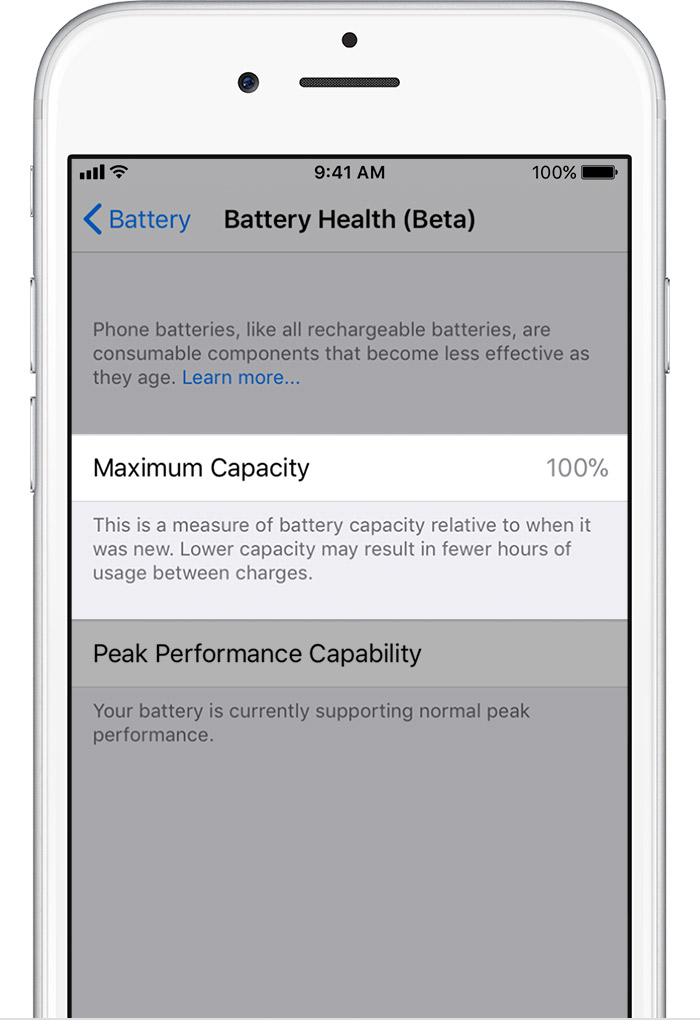
Solutions to iPhone Battery Drain Even After iOS 14 Update
If you are one of the people experiencing a faster battery drain in your older iPhone or iPad model even after updating to iOS 14, there are a few things you can do to extend your battery life potentially. Some of them include;
1. Disable Background App Refresh Mode on your iPad or iPhone
When this mode is on, the inactive apps are updated in the background leading to a negative impact on the battery life. Disabling Background App Refresh helps reduce the iPhone battery dries too fast problem after upgrading to iOS 14.
To deactivate this mode, go to Settings > General > Background App Refresh > toggle OFF.
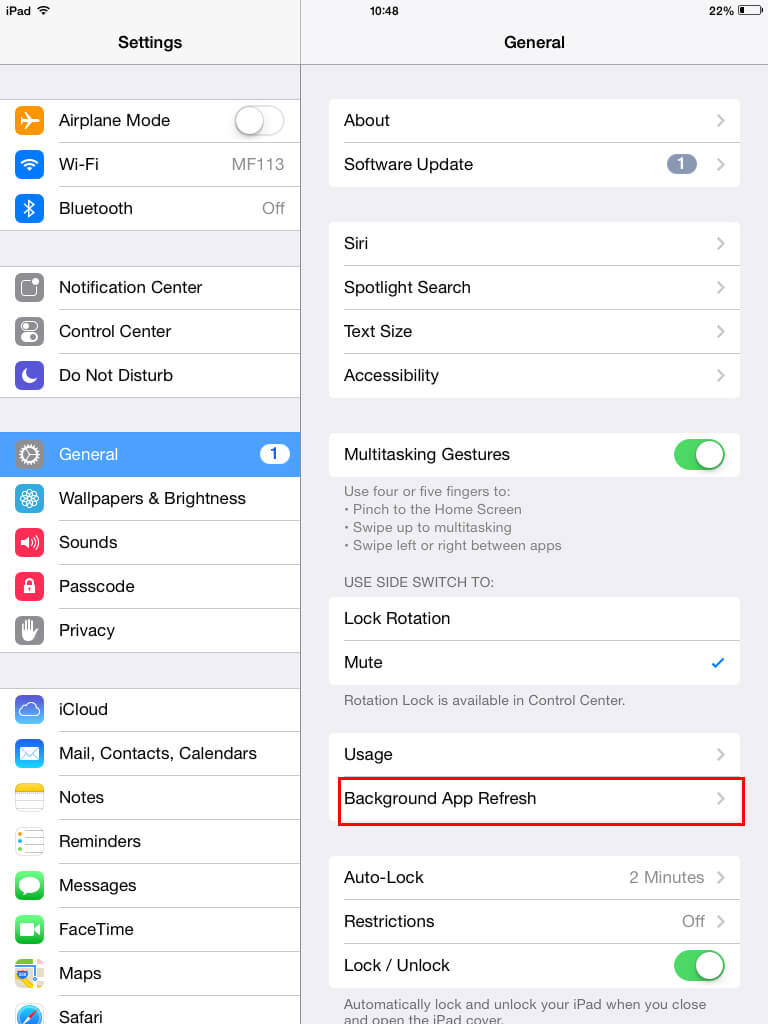
2. Turn Down Brightness of the Screen
Maximum screen brightness requires a lot of energy, and this leads to draining of your battery life at a faster rate even after an upgrade to iOS 14.
Screen brightness can be reduced in Settings > Display & Brightness > Brightness > adjust the slider to a lower position
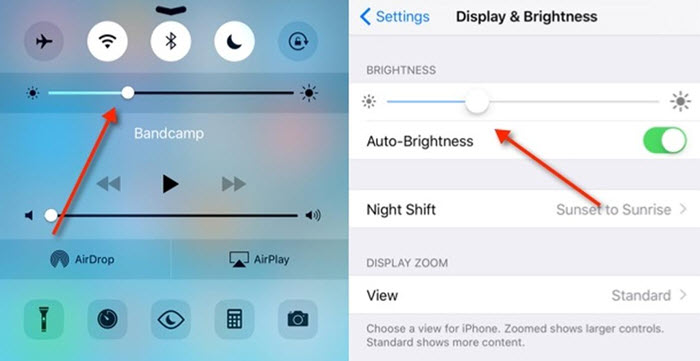
3. Disable Location Services and Raise to Wake Mode
Some services when on, such as the GPS or the Raise to Wake Mode, significantly reduce the battery life even when your iPhone or iPad is not in use. Unnecessary apps use the GPS Services when on in iOS 14. On the other hand, Rise to Wake Mode when on keeps waking the screen when the phone detects slight movement, for instance, when one is walking or jogging.
To limit apps using the Location services go to Settings > Privacy > Location Services
To turn off Rise to wake mode go to Settings > Display & Brightness > Raise to Wake > toggle OFF
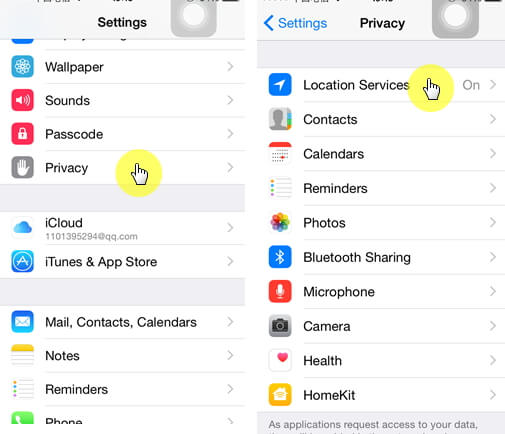
4. Turn on the Low Power Mode
The low power mode helps save on energy and prolong the battery life by turning off some of the unnecessary features and disables background activity. This mode can assist in resolving the faster drying of battery after the iOS 14 upgrade.
To activate this mode, go to Settings > Battery > Low Power Mode > Toggle to ON
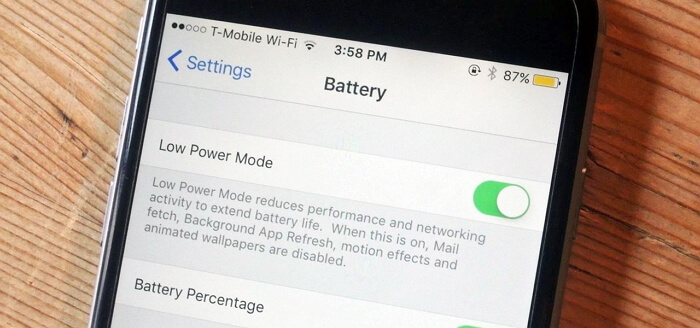
5. Wait for a Few Days to See If the Situation Improves
After an upgrade to a new iOS, the device, and the upgraded iOS has the task of re-categorizing and re-indexing files for a smoother and optimized running which occurs in the background or when your device is idle. These background processes cause your battery to dry up faster than usual. The solution to this is to give your device a few days for things to get back to normal after the re-categorizing and re-indexing of files and data is done
6. Clear Junk/Corrupted Files to Take the Most Advantage of iOS 14
In some situations, you might try all the solutions above and still, and your battery still drains up. You can try simply clean all the junk files and corrupted files, which will stop useless data draining battery from the background and stop your iPhone from unexpected shutdown.
There is no efficient way to manually clear your iPhone, but you can taka advantage of iMyFone Umate Pro which is an all-in-one iPhone cleaner. It’s a third-party application designed and developed by iMyFone as a one-stop solution to iOS issues. It tackles most issues including cleaning up all your iOS junk and temporary files thus improving iPhone performance to optimal speeds which solve the battery draining too fast problem. Other Umate Pro features include
iMyFone Umate Pro iPhone Eraser
Key Features:
- 1-click cleanup mode allowing you to clean up hidden garbage and files that are still lurking on your iPhone or iPad making it run slower.
- Ability to preview and selectively erase files that you want to get rid of
- Erase Third-Party Apps private fragments completely and in-depth making your device faster and at the same time improving your privacy
- Erases iPhone data and makes it 100% unrecoverable even by other recovery tools
- Fully compatible with iOS 14 and receive lots of positive reviews from macworld.co.uk, Makeuseof.com , Cultofmac.com etc.
iMyFone Umate Pro Using Steps
- Step 1. Download Umate Pro on your PC and launch it
- Step 2. Connect your iPad or iPhone to your PC using a USB cable and wait till Umate Pro App detects it
- Step 3. Choose “1-Click Free Up Space” mode and then click on "Quick Scan" for a full space saving analysis

Step 4. After the scanning process finishes, click on clean button to clean up space by erasing junk and temporary files, compress photos, delete large files and remove apps draining your power

Step 5. Once done your device performance and speed increases solving the increased power draining problem after iOS 14 upgrade





















