Are you suffering from the problem of iPod touch storage full? Do you hate the problem of removing songs from your iPod touch, so that you can add more songs into it? If you are familiar to any of the above mentioned scenarios then you’ve finally reached the right spot. But how to get more storage on iPod touch? Here we will provide you some amazing tips and hacks to ensure that you always have space for your favourite content on your iPod touch and will also recommend easier ways to manage your iPod touch storage.
How to Check Your iPod touch Storage
If you have an iPod touch and you need to check its storage, these are two of the simplest methods to check iPod touch storage.
Method 1. Check iPod touch Storage from the Device
Tap on Settings -> General -> Storage & iCloud Usage -> Manage Storage.
This will provide you with the list of apps in your iPod touch and how much space they are consuming. Depending on the type of content or app, you can directly delete them from the Manage Storage section.
Method 2. Check iPod touch Storage from iTunes
Step 1. Open iTunes on a Computer or Laptop.
Step 2. Connect your iPod touch to your Computer or Laptop.
Step 3. Once connected, select iPod touch on the iTunes.
Step 4. Now, you’ll see a bar that will provide you with the storage information which will be divided as per the type of content in your iPod touch.
Step 5. Move your mouse over all the different types of content in your iPod touch to know more about the content and other options.
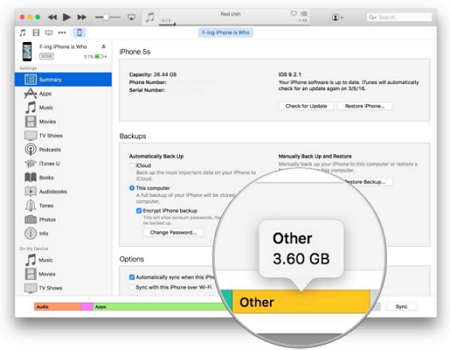
One Touch to Get More Storage on iPod touch (iOS 13 Included)
If you are looking for a simpler method to manage your iPod touch storage, iMyFone Umate (Windows version/Mac version) can be an excellent option. It is one of the best apps to manage storage of your iPod touch, iPhone or iPad. The app stands at the first spot in number of cleaning app rankings on the internet.
iMyFone is loaded with a number of powerful features, like One-Click to eliminate all the junk files from your device, compress photos without losing their quality, remove unwanted app, etc. to make sure that you have an advanced control over the storage of your device.
Steps to Manage Your iPod touch Storage with iMyFone
1. Install the software in your PC or laptop, once installed, connect your iPod touch to your PC or laptop.
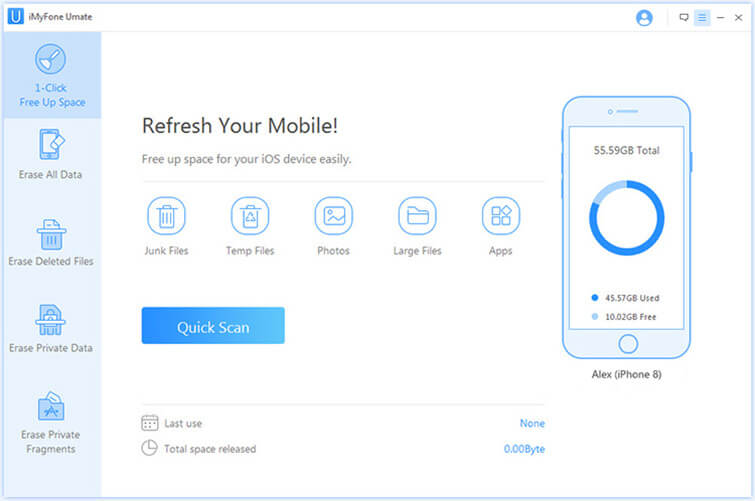
2. Now, open the software and click on the Scan button to scan the storage of your iPod touch. When the scan finishes, it will provide you with detailed information about your iPod touch storage.
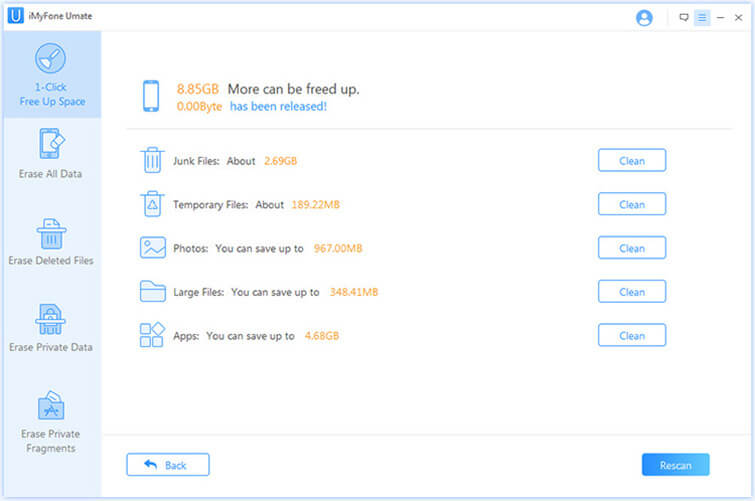
3. Based on the information, now you can delete junk files with a single click, compress the photographs from your iPod touch without losing their quality, and a lot more.
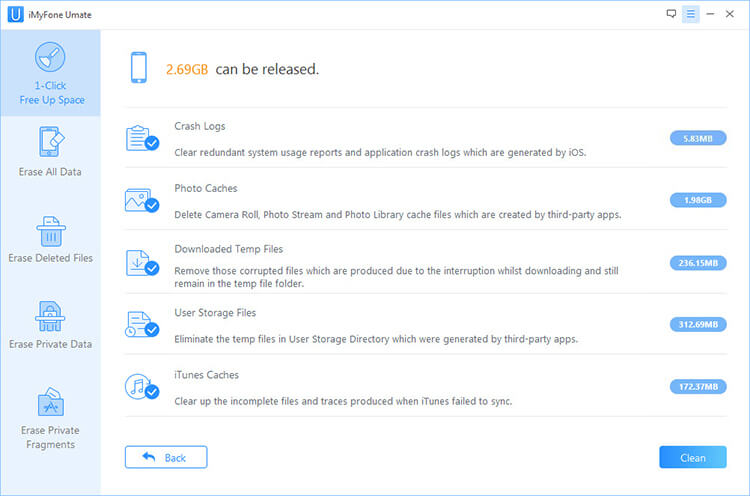
Do Not Miss out the Software Review of iMyFone Umate iPhone Cleaner >>
3 Tips to Get More Storage on iPod touch
Tip 1 Delete the Apps You don’t Use
While we may not realise, but generally there are several apps in our iPod touch that we simply don’t use anymore. We simply download them, use it for a few days and then the app simply sits in our iPod touch, consuming precious space on our device.
Go to the memory manager of your iPod touch or use iMyFone Umate (Windows version/Mac version) to delete such apps, including those apps which could not be manually deleted.
Tip 2 Clear Browser Cache
If you browse a lot from your iPod touch, then the browser cache might also be consuming a lot of space on your iPod touch, which would cause iPod storage full. While browser cache is created to provide you with a faster browsing experience, but too much of cache is unnecessary. You can clear cache from browser settings or with iMyFone Umate (Windows version/Mac version)'s function of completely delete Safari cache, cookies and history.
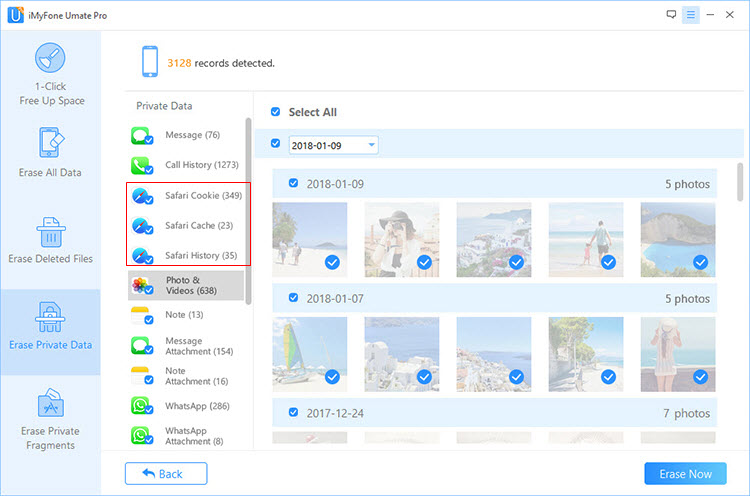
Tip 3 Avoid Double-Saving Photos
If you use the HDR mode to take photos, remember that the photo will be saved twice in your iPod touch. One will be the normal version and other will be the HDR version. Make sure that you only keep a single copy of the photos and delete the other copy to save space.
Use the above mentioned tips to manage your iPod touch storage and make sure that you always have space in it to store your favourite content.


















