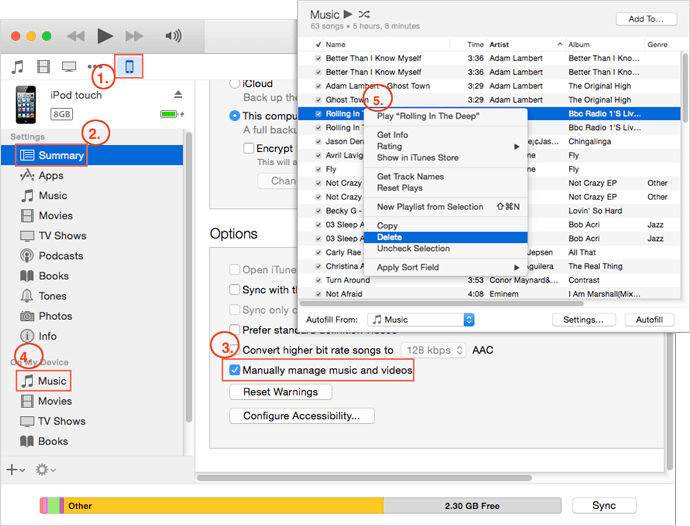You can also read this guide in Français.
If you like to enjoy music on your iPod or iPod touch, you may always need to delete some unwanted songs so that you can add more new songs in it. However, unlike iPhone and iPad, iPod does not have the built-in function of deletion. Sometimes, it's not easy for the users to figure it.
How to Delete Music from iPod/iPod touch
1. Delete Songs from iPod touch with A FREE Third-Party Tool
If you have a great deal of music on iPod & iPod touch and you don't want to delete songs from iPod one by one, you'd better consider iOS music manager, like iMyFone TunesMate which can remove songs from iPod and iPod touch selectively in bulk.
Free trial to delete music - Music deletion on TunesMate is totally free to make. You can select unwanted songs and remove them at once from iPod & iPod touch. It also deletes playlists, podcasts, audiobooks, iTunes U, music video, etc.
Key Features:
- Preview and selectively delete music from iPhone/iPad/iPod Touch for FREE.
- Transfer music from iTunes/PC to iPod/iPhone/iPad without deleting original songs on the device.
- Back up music from iPhone/iPad/iPod to computer/iTunes/external hard drive, etc. and restore such backups.
- Extract iTunes library without iTunes passcode, can extract unlimited number of iTunes libraries from different iTunes accounts.
- Rebuild iTunes library no matter how you lose data or library on iTunes.
- Received lots of positive media reviews and is full compatible with iOS 13.
How to delete music from iPod & iPod touch selectively in bulk?
Step 1: Launch iMyFone TunesMate on your computer and connect your iPod/iPod touch to computer.
Step 2: When your iPod is detected, go to "Music" tab at the top. Check the unwanted songs and click "Delete" button at the top bar. Then confirm it.
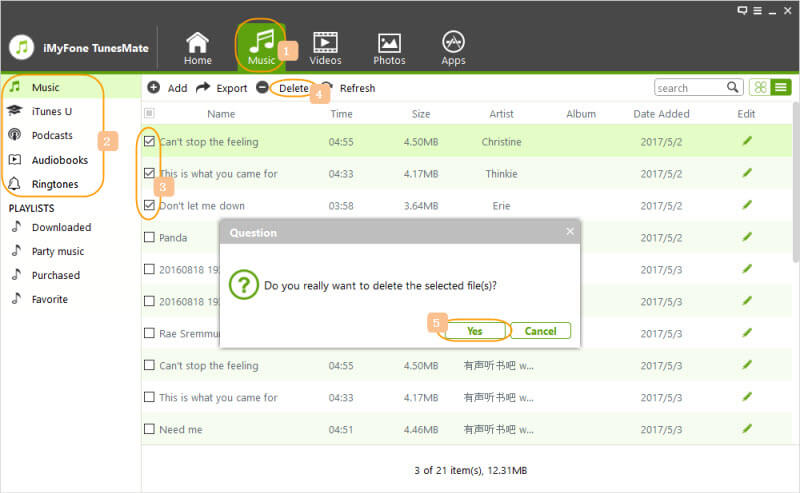
2. Delete Music from iPod touch from the Device
If you want to know how to delete songs from iPod touch directly from the device, follow the below mentioned methods.
Option 1. Through Settings
- Tap on Settings -> General -> Storage & iCloud Usage -> Manage Storage.
- On the manage storage screen, go to "Music > Edit" and click on the red minues beside "All Songs".
- Tap "Delete" to confirm.
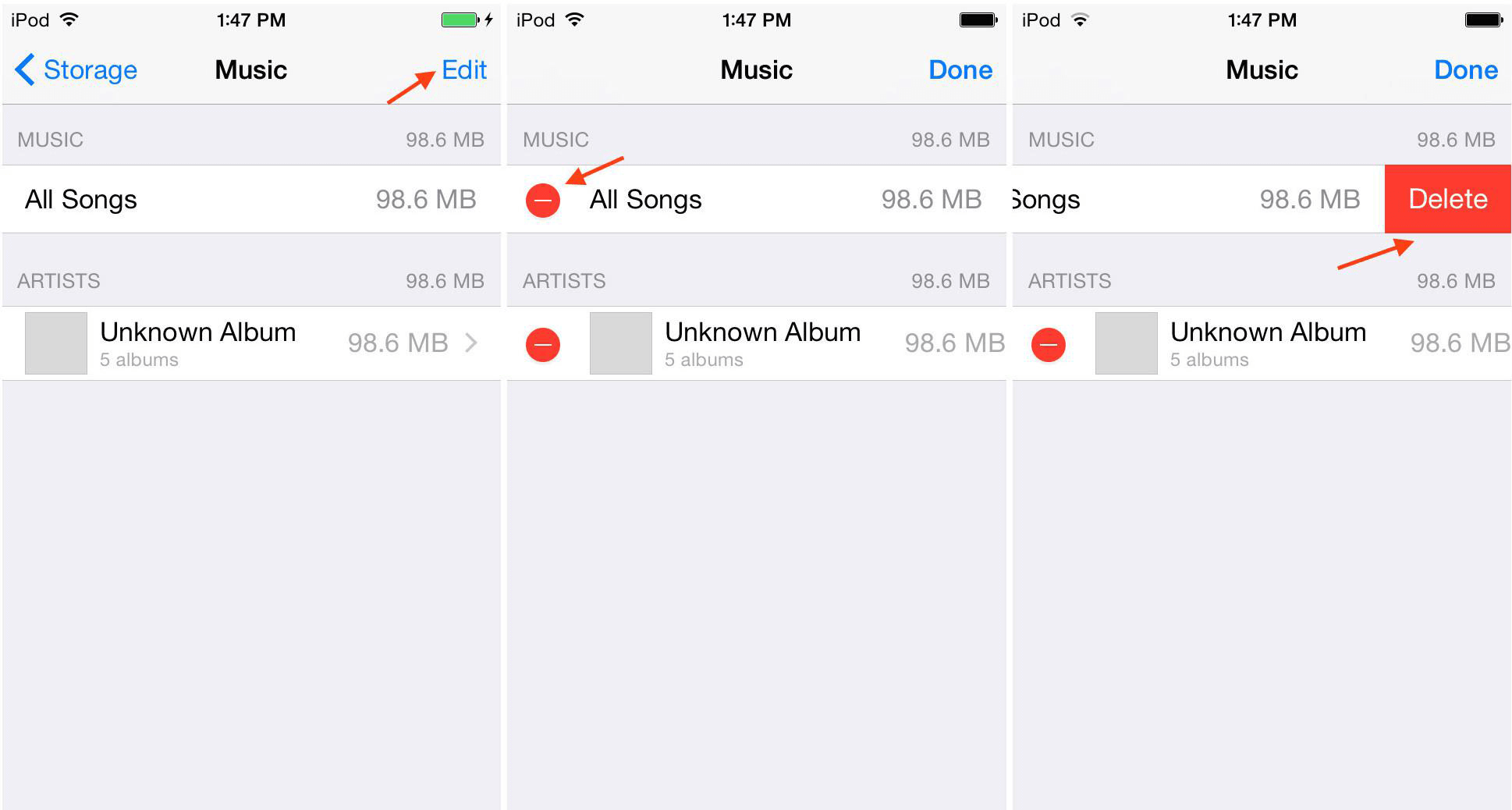
Option 2. Through Music App
- Open Music app on iPod touch. Tap on "My Music" from the bottom.
- Tap the music you want to remove and click on "..." option beside the song.
- Click on "Delete" and confirm it.
In this way, you will remove songs from iPod one by one.
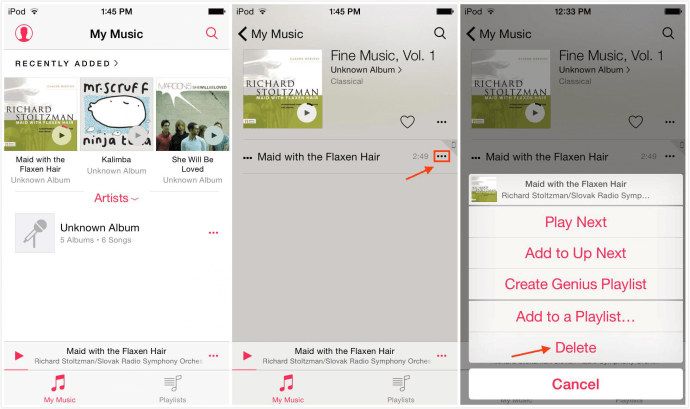
3. Remove Songs from iPod & iPod touch with iTunes
Follow the below mentioned steps to delete songs from iPod or iPod touch with the help of iTunes.
- Launch iTunes on your PC/Laptop and connect your iPod or iPod touch with a cable.
- Tap on the device tab from the upper left corner.
- You will be in the "Summary" page of your iPod. Check "Manully manage music and videos" there.
- Click on "Music" under Devices from the left sidebar and all the music on your iPod will be listed there.
- Right click on the unwanted song and choose "Delete". Then the song will be removed from your iPod.