It is very easy to install apps on your iPhone, and perhaps that is why some iPhones have a lot of apps that may not even be useful to the users, even if you think it had potential use at first. There are many reasons why we may want to delete app on our iPhone:
Firstly, you may grow tired of an app and want to delete it.
Secondly, your apps could be taking a whole lot of space preventing you from installing new apps.
Thirdly, you may want to delete an app because it is no longer useful.
Whatever the case, this article is going to look at how to delete apps on iPhone 5/6/7/8/X (iOS 13 Supported).
3 Ways to Remove Apps on iPhone 5/6/7/8/X (iOS 13 Supported)
1 Remove Apps iPhone 5/6/7/8/X (iOS 13 Supported) from Home Screen
This is one of the ways to delete iPhone apps and it is one of the most common ways. With this method, you can delete any iPhone app except defaults apps that cannot be deleted. The following steps are applicable.
Step 1. Locate the app you want to delete
Step 2. tap and hold down the app you want to delete until it starts to shake
Step 3. tap the “X” that is in the upper left corner of the app you intend to delete and then press the delete button to delete the app. The app will be deleted immediately.
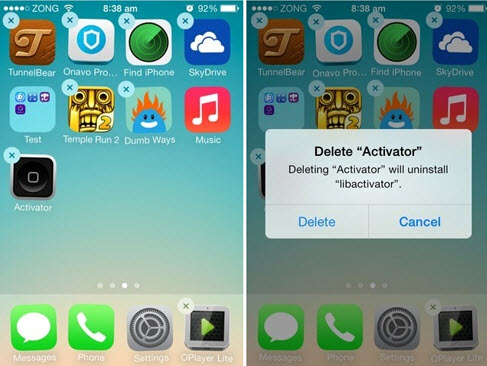
2 Delete Apps iPhone 5/6/7/8/X (iOS 13 Supported) in Settings
This is another option that can delete apps from iPhone. Though it may be faster to delete apps from home screen, however, this option can tell you more about the apps, and making it easier to make a choice of which app to delete. Use the following steps for this method.
Step 1. Tap the setting icon on your iphone
Step 2. Then select the general option and also tap the “Usage” under it
Step 3. Tap the “Show all App” option and select the app you want to delete from the list
Step 4. Tap “Delete App” button
Step 5. Tap the “Delete Button” again to confirm you want to delete the app and the app will disappear as you go back to the home screen
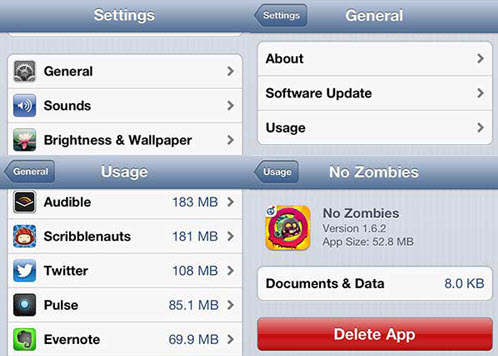
3 Mass Delete Apps from iPhone 5/6/7/8/X (iOS 13 Supported) by One Click
iMyFone TunesMate is a top iPhone manager for your iOS devices(iOS 13 Supported). It will manage and reduce unused app in order to free space on iPhone. It will also list all apps and show the storage they take up.
Step 1. Connect Your iPhone device
Step 2. Go to the "Apps" icon on the top bar of interface
Step 3. Selecte the unwanted Apps and click on the "Delete" button to uninstall all them with 1-click.
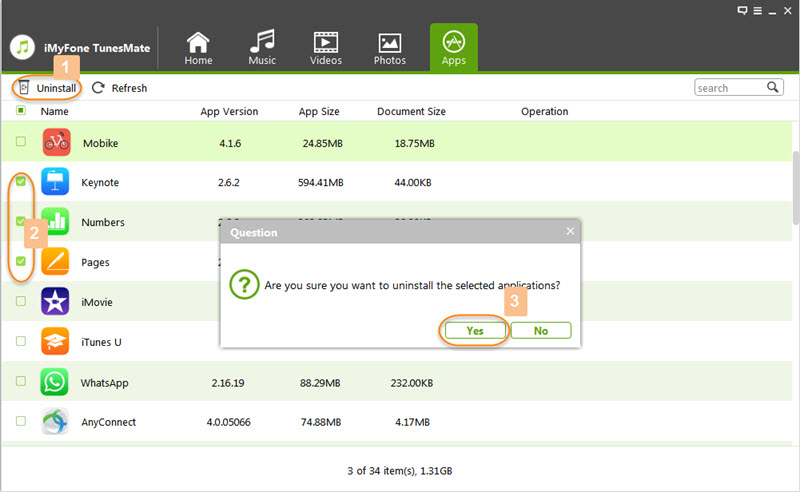
iPhone’s Biggest problem - Not Enough Storage
iPhone storage is small compared with what it is used for. We store photos, videos, music and many other apps that are space consuming. Some apps like games can consume a whole lot of space that trigger “no enough storage” in your iphone.
How to Resolve “Not Enough Storage” Error on iPhone 5/6/7/8/X (iOS 13 Supported)
To resolve this problem, you have to free up your iphone space. Besides deleting iPhone apps, the best way to do this is by managing iPhone media files to free up your iPhone space.
- Music Files: Transfer part or all of them to iTunes/PC and delete songs from iPhone
- Photos: Delete unwanted ones + Export important ones to PC
- Videos: Export large videos to PC/iTunes and delete them from iPhone
Using iMyFone TunesMate, you can do all the above tasks easily, it supports almost all media files: Music, Playlists, Movies, Camera Roll, Photo Library, Podcasts, iTunes U, TV Shows, Audiobooks and more.
What's more, with it, even non-purchased files can be freely transferred from PC/iPhone to iTunes, and vice versa.

To resolve the iPhone storage problem requires only few steps. Just connect your iPhone, scan your iPhone and one click to release massive space and the problem will be solved.


















