You can also read this guide in Français.
Having upgraded to iOS 13/12/11/10, but your iOS device is stuck, because of full storage on the iPhone/iPad/iPod? We know that for 16GB iOS devices, there is not complete 16GB storage for usage, instead, it's more like 12 GB of capacity. In this case, your iOS devices’storage will be easier to use up, especially after you update to the new iOS. So, let’s embark on doing something to free up iOS space. The following methods will show how to do it effectively. Check them right now!
Part 1: 5 tips to Free Up Storage for iOS 13/12/11/10 manually
1. Delete Apps You Don’t Use
How to delete unused apps? From the home screen, tap and hold the app icon and wait for it to wiggle. Then tap the “X” in the upper left corner to delete it.
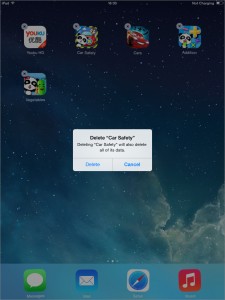
Notice
Games take up much space due to some 3-D graphics, so you can consider uninstalling some games to free more space if you’re not a fanatical game player.
2. Offload Music, Photos and Videos
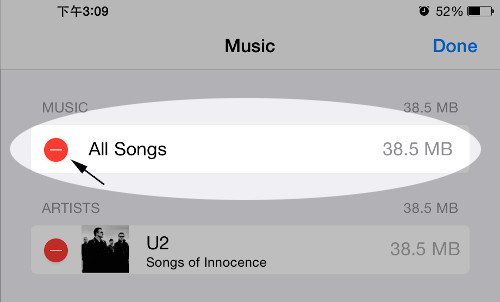
3. Stop Using My Photo Stream
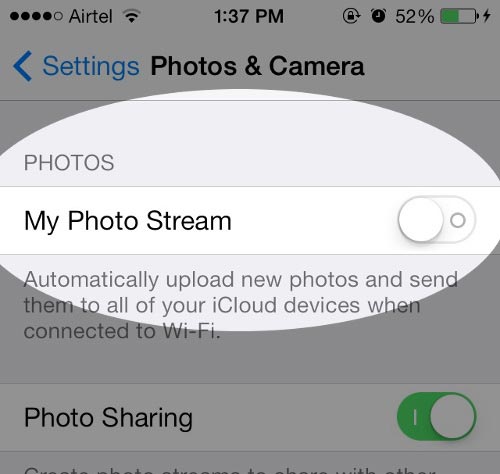
4. Set Messages to Auto-Delete
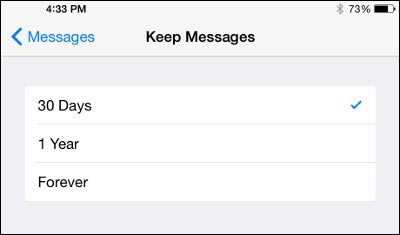
Go to Settings > Messages. Under Keep Message, select 30 days or 1 year. Accordingly, iOS system will automatically delete messages for you after 30 days or 1 year according to your choice.
Notice
if you delete messages accidentally and want to recover them, please refer the remedial measures.
5. Delete Voicemail Messages
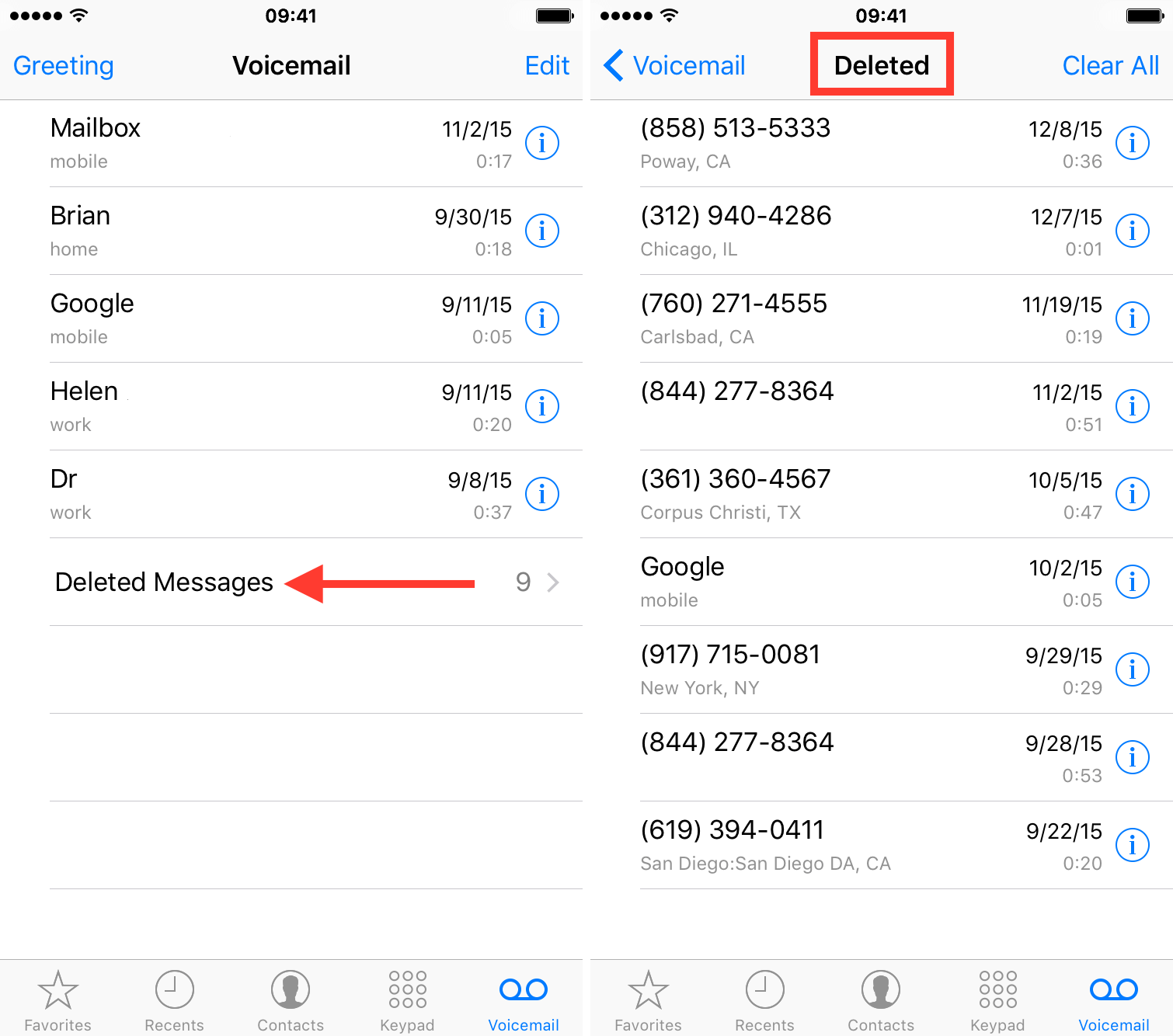
Part Two - One-Click to Make More Room on iOS (iOS 13 Supported)
To solve the question of how to free up space on iOS by adopting a third-party software can be easier and faster. And if you want to save space without deletion, iMyFone Umate Pro or iMyFone Umate Pro for Mac is the best choice for you.
Comparing with method one, iMyFone Umate can free up huge space on iOS just in several clicks, by cleaning all junks files, temps files, app caches, unused apps etc.
Key features of iMyFone Umate
- Clean Junk Files to Help iOS Free up Space - Don't have to delete them one by one, remove all of them in the twinkling of an eye.
- Clear invisible temporary files - clear them thoroughly from your iPhone.
- Compress Photos Losslessly & mass delete photos - release at least 75% of your photo storage without deleting any of your photos.
- Manage Large Files Reasonably - scan your iPhone and find all the videos
- Remove Apps Selectively - rank all your apps and you can choose seldom-used ones and delete them by one click.
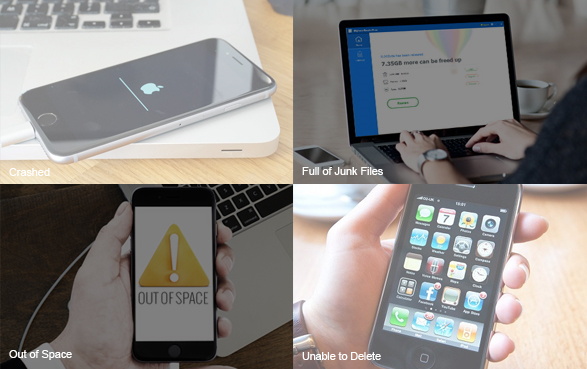
How to use iMyFone Umate to make roon for your iOS Devicec ?
Step 1. Install Umate and connect your iOS device.

Step 2. Click "Quick Scan" to scan your iOS 13 device and know how much space can be cleaned up!

Step 3. Click "Clean" to clear up your device.





















