Complain about “my iPhone is running slow”, especially after updating to the newest iOS 14, but have no clue about how to get down to it? Here are six tips to speed up your iPhone.
1. Delete Unnecessary Apps and App Caches
Sometimes you might download apps which seem to be interesting at the first sight, and then you just left them in your iPhone uselessly. These apps may occupy much space of your iPhone and your iPhone iOS 14 runs slow. Delete these “interesting” apps.
For the apps you used every day, check the app size and its “Documents and Data” usage, if it is too large, then you can delete it and reinstall the app, which helps to clean the useless user data.
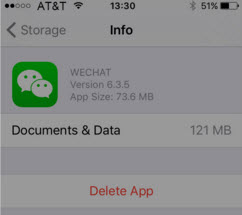
2. Check the Downloads of Newsstand Apps
Although described as an app, Newsstand is more of a folder containing all the digital magazines you have subscribed. Similar to iBook, it can save recent subscribed issues in your iPhone; however some magazines and newspapers can save all content for a long time, which may amount to a few GB of old papers and magazines. This can occupy a lot of storage space of your iPhone iOS 14. You can check the downloaded issue of Newsstand and delete some out-of-date content.
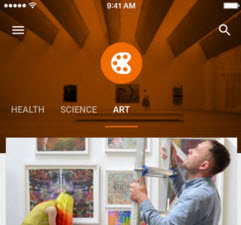
3. Save Music and Game Backup on iCloud and iTunes
As for iPhone running slow because of running out of space, audio, video and game can be the top three reasons. Why not uploading the less frequently played audio and video to iCloud and iTunes, deleting them from your iPhone to free up more space and speed your iPhone up?
The other benefit of signing up to iTunes is that these audios and videos are available when you want them again. They can be easily organized as well.
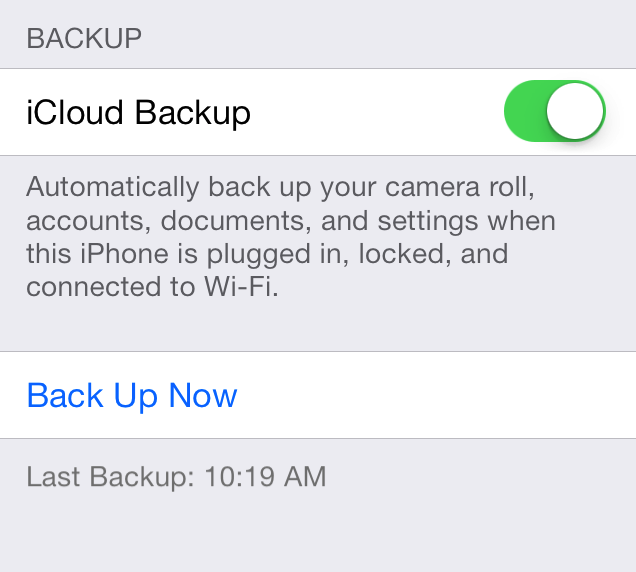
4. Update iPhone to iOS 14 and Apps
Sometimes new-release apps are smaller than the old versions, and updating the apps can make it run more smoothly as well. As for the iOS version, if the original version on your iPhone is already later than iOS 7, a latest version iOS can speed up your iPhone a bit while old phone can be slower to run a bigger iOS version. Checking the iOS 14 version by going to Settings > General > Software Update.
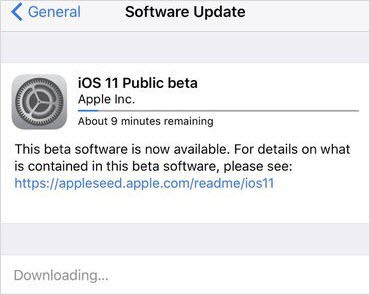
5. Clear History and Cache on iOS 14/13/12/11
Similar to computer, too much caches data will make your iPhone run slow. You can clean the history and cache in the route of Settings > Safari > Clear History.
Different iOS version may be slightly different in display. For iOS 8.4 on iPhone 4s, the route is Settings > Safari > Clear History and Website Data. You can also go to Settings > Safari > Advanced > Website Data to clean the website data if this part is separate with history.
By clearing Website Data, all login data will be cleared up. You’d better store login account information in iCloud Keychain before clearing history and caches.
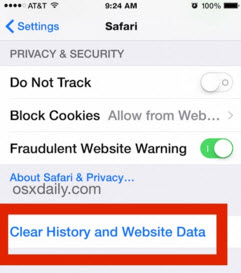
6. One-Click to Boost up iPhone (iOS 14 Supported)
Generally, iPhone running slow is resulting from iPhone clustering with junk files, or iPhone running out of space. Cleaning junk files thoroughly and releasing space hugely are the easiest ways to solve iPhone running slow problem even after updating to iOS 14. Try iMyFone Umate iPhone cleaner, which is a space saver specially designed for reclaiming storage and boosting the speed for iPhone with easy procedures.
Umate key features
- One-click Junk Files Cleaning
- Clearing Temporary Files
- Compressing Photo Losslessly & mass delete photos
- Managing & deleting Large Files
- Managing & deleting Apps
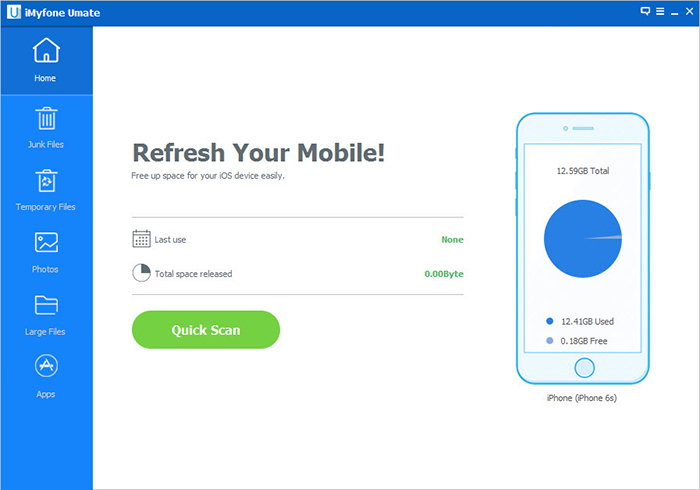
And how to use iMyFone Umate? Just install and connect your slow iPhone > Quick Scan your iPhone > Clean Your iPhone, and you can speed up your iPhone effectively!
And it can be applied to boost up your iPad and iPod Touch, too. You can have a free try first as iMyFone Umate trail version offers once junk file clean-up, 5 latest photo’s compression and one app’s uninstallation for free.


















