Many thanks for approaching us and asking this. We have brought you the best way along with the tutorial on how to restore apps on iPhone from backup whether it is made by iTunes or iCloud. We won't take much of your time and will start telling you the best way. Just scroll down!
1. Restore Apps on iPhone from Backup Using iTunes or iCloud
Before starting off with restoring apps on iPhone from backup using iCloud or iTunes, you must know a few facts about performing the process. Let's have a look at them.
- First of all, while you are restoring apps or anything via iCloud to your iPhone you are required to ensure that your device must have a stable and active internet connection.
- Secondly, you must have a lot of time to dedicate to this process as restoring apps or any data with iCloud consumes a lot of time.
- Both your iPhone and your computer should have latest iTunes version installed in order to complete the whole process without a hitch or else you would probably end up with diverse and frequent errors.
- Lastly, you must understand that all the existing data on your device will be overwritten with the data on the backup from which you are trying to restore apps via iTunes or iCloud.
Time to get through the process on how to restore apps on iPhone from backup via iTunes or iCloud! Read below for the step by step process.
How to Restore Apps on iPhone from Backup via iTunes:
- Launch iTunes and make connection of your iPhone with the computer using lightening cord.
- Hit on your iPhone when it is detected by iTunes and tap on "Restore Backup…"
- Analyze the backup with its date & size and then select the one that suits you. Hit on "Restore".
- Punch in your password if and when asked. Then, wait till the restore and sync process completes.

How to Restore Apps on iPhone from Backup via iCloud:
- Head to "Settings" of your iPhone, tap on "General", scroll down to hit "Reset" and then push on "Erase all content and settings". Confirm your action and then restart your device.
- Next, when your device reboots, App & Data screen will come up. Hit on "Restore from iCloud Backup" and sign in to your iCloud account.
- Lastly, hit on "Choose backup" and select the one which is relevant from the list of backups available on your iCloud account.
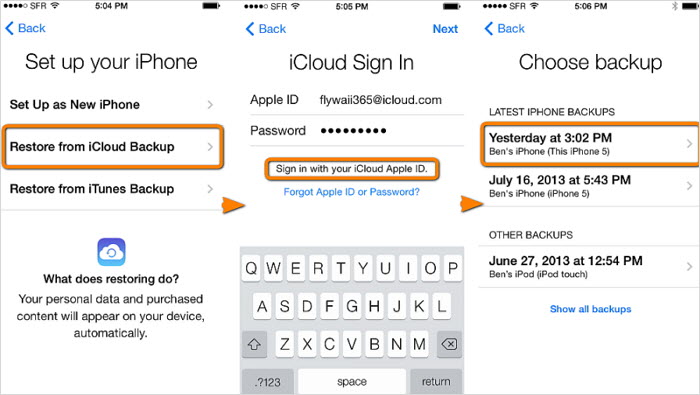
2. Selectively Restore Apps on iPhone from Backup
If you want to learn how to restore apps on iPhone from backup selectively, you need to try iMyFone D-Port Pro which is considered as an excellent alternative to iTunes or iCloud. The reason behind this is iMyFone D-Port Pro can help the users selectively backup and restore your iPhone. The tool stands out for its best feature -- allows you to selectively restore apps on iPhone from backup made by iTunes, iCloud or iMyFone D-Port Pro.
iMyFone D-Port Pro iPhone Backup and Restore Tool (iOS 15 Supported)
Key Features:
- iMyFone D-Port Pro is a free and flexible backup tool which is able to backup your whole iPhone, or just backup WhatsApp, WeChat and Messages separately. You previous backups will not be overwritten.
- As a flexible restore tool, you can restore an app individually from your iTunes or iCloud backup instead of restoring the whole backup.
- It is also an extraction tool. You can extract 16+ kinds of app data from your iPhone, iPad, iPod, or iTunes/iCloud backup.
- This program supports all iOS versions including iOS 15 and all iOS devices like iPhone 8 and iPhone X.
Selectively Restore Apps on iPhone from iTunes Backup
This part will introduce you the steps on how to restore apps on iPhone from the backup made with iTunes. We're going to use the well known iMyFone D-Port Pro which can effectively and selectively restore apps from iTunes backup to iPhone without a hitch. Let's get to know how to perform the restore process with this application.
Step 1 – Visit the official website to get the iMyFone D-Port Pro and install it. Launch the application and connect your iPhone with the computer and the application will automatically detect it.
Step 2 – From the left panel, hit on "Restore Backup to Device" and from the list of backup, select the iTunes backup file from which you wish to restore apps to your iPhone.
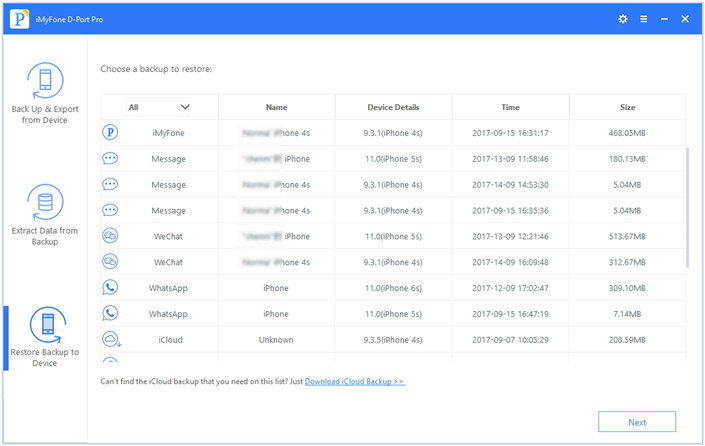
Step 3 – Now, from the upcoming screen, hit on "Restore Partial Backup" and choose the apps you wish to restore. Then click "Next".
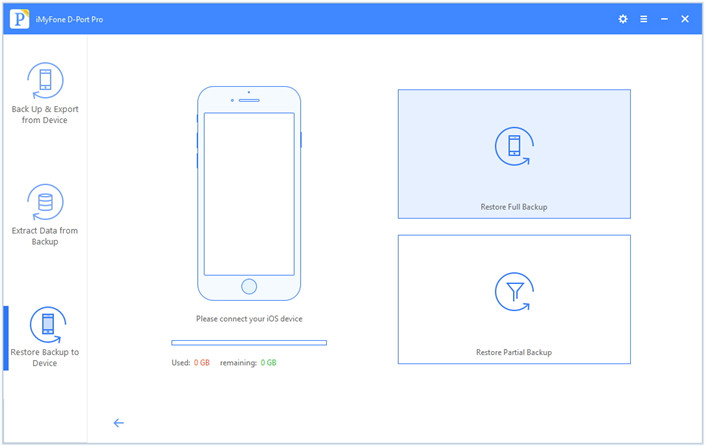
Step 4 – Lastly, it will scan the backup file and load all the apps available on the backup to the screen.
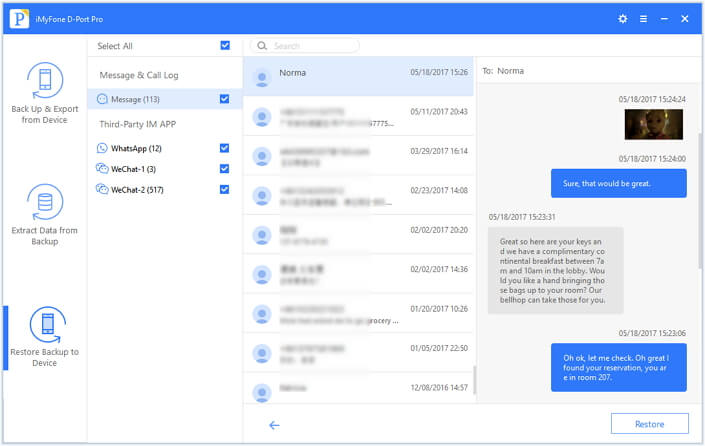
Check the box next to "Select all" and hit Restore. That's it, your apps will then be restored to your iPhone in a while.
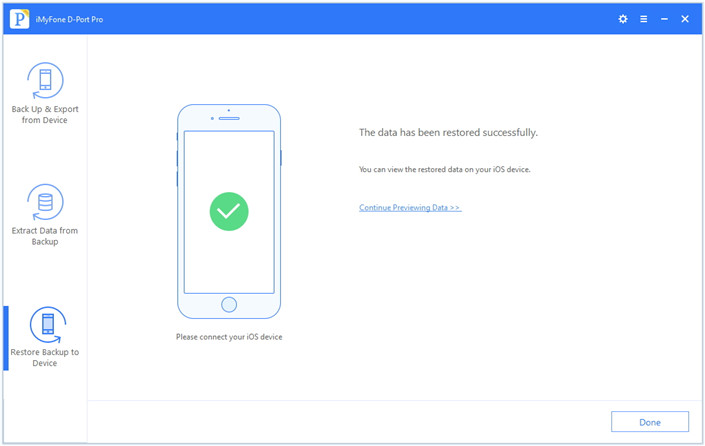
Selectively Restore Apps on iPhone from iCloud Backup
You can also selectively restore apps on iPhone from iCloud backup. Here are the detailed steps.
Step 1 – Launch the iMyFone D-Port Pro and get your iPhone connected with the computer.
Step 2 –Hit on "Restore Backup to Device" from the left panel and the list of backups will load on your screen. Select the iCloud backup from the list and if in case you do not find the relevant iCloud backup file, hit on "Download iCloud Backup" option available at the bottom of the window.
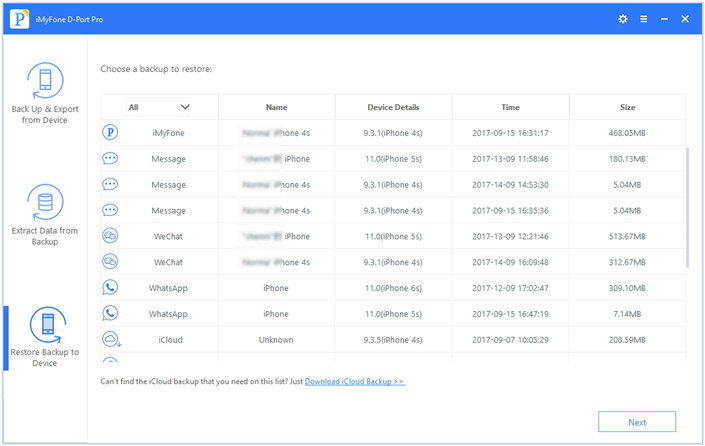
Step 3 – Now, login to your iCloud account from the upcoming screen, select the relevant backup file and then hit "Next". You are now required to select the data type which you wish to restore, choose the Apps you want to restore in this case and hit "Next". It will then download the backup and load its contents for you to preview it.
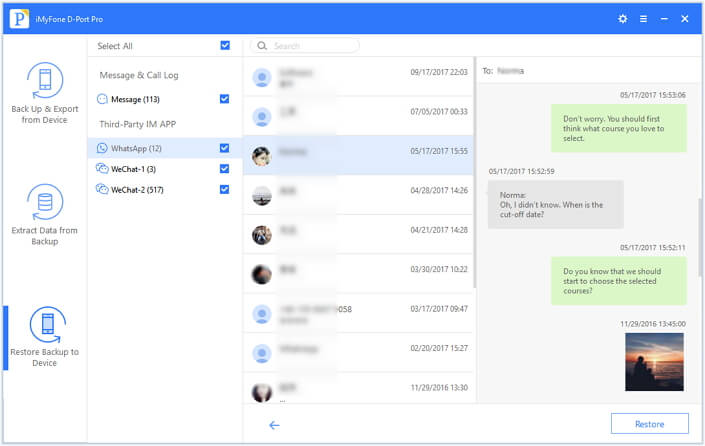
Step 4 – Lastly, hit "Restore" and your apps will then be restored to your iPhone within a while.
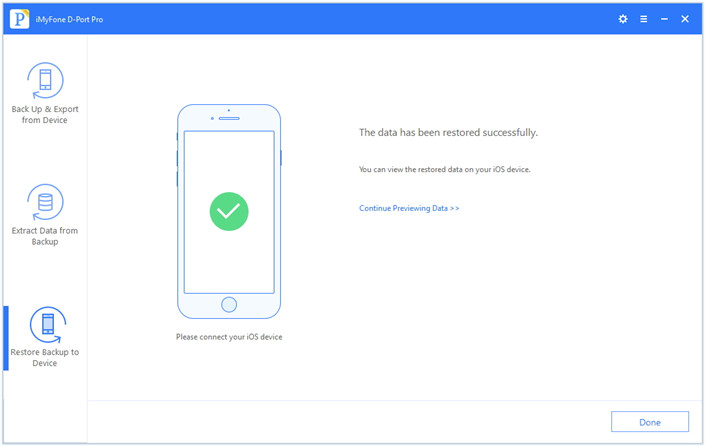
Conclusion
How to restore apps on iPhone from backup is the question that many iPhone users have and most of them have asked us as well. We are quite sure that giving a little of your time reading this article and by the end of it, you know pretty well how to restore apps on iPhone from backup, be it iTunes backup or iCloud backup. We are always glad to help you. And this is what we did! Reach us by commenting below for any other help you want. We would also feel good if you would share your experience by commenting below after reading this.



















 September 7, 2021
September 7, 2021
