Getting a new iPhone can be exciting. It can also be quite stressful when you don’t know how to move your data from the old device to the new one. To pick up where you left off on the old device, you want to move all the data including your messages, videos and photos to the new device. One way to do this is to back up all the data on your old device and then restore the backup to the new device. In this article, we show you how to do that effectively.
1. Backup iPhone and to New iPhone Entirely Using iTunes
iTunes offers a great solution to move data from an old iPhone to a new one. Here’s how to go about it.
Step 1. Backup Old iPhone
To back up your old iPhone using iTunes, follow these simple steps.
1. launch iTunes and then connect your device to your computer using USB cables.
2. Select the iPhone when it appears in iTunes and click “Backup Now.”
3. Wait for the backup to be completed and then go to iTunes Preferences > Devices (Edit > Preferences for PC) to find the newly created backup.

Step 2. Restore the Backup to the New Device
To restore the backup, you just created to the new device, follow these simple steps.
1. Open iTunes and then connect the device using USB cables.
2. Select the iPhone when it appears in iTunes and then select “Restore Backup”.

3. Select the backup you created in part one above and click “Restore” and wait for the process to complete.
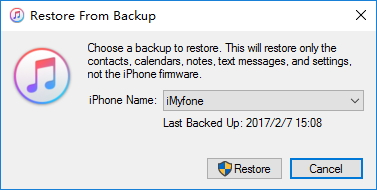
2. Backup iPhone and Restore to New iPhone Selectively
While iTunes may be a great way to transfer data to a new iPhone, it is limited in so many ways. One of the most prominent is, you are unable to see what is in the backup and as such have little control over what you can restore. If you want more control, you might want to consider iMyFone D-Port Pro as your backup and restore tool of choice. The following are some of the features that make D-Port Pro a better choice.
iMyFone D-Port Pro iPhone Backup & Restore Tool
Key Features:
- You can use D-Port Pro to make a full backup and restore of your iPhone in a single click.
- It is especially useful when you want to backup and restore only messages, WhatsApp data and WeChat data.
- You can also use it to export 20+ types of data from your device, iTunes backup and iCloud backup.
Step 1. Backup your Old iPhone
To begin, download and install D-Port Pro to your computer and then follow these simple steps to back up your old iPhone.
1. launch the program on your computer and then connect the old iPhone to the computer using USB cables. The program should detect the iPhone.
2. From the “Backup & Export from Device” tab, select “Make a Full Back up.”
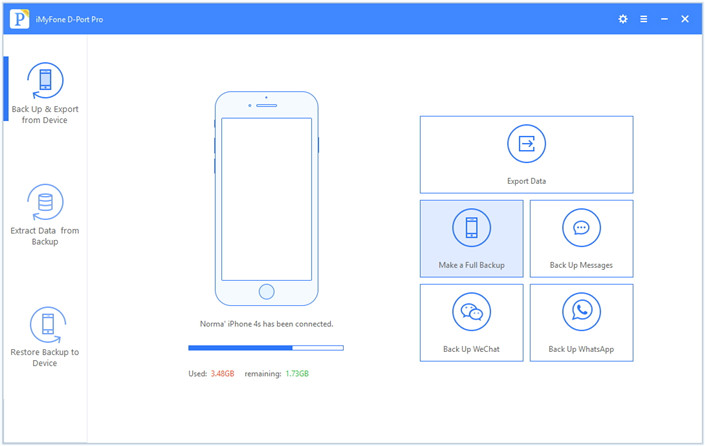
3. Click “Backup” and the program will begin making the backup automatically. Keep the device connected through the entire process.
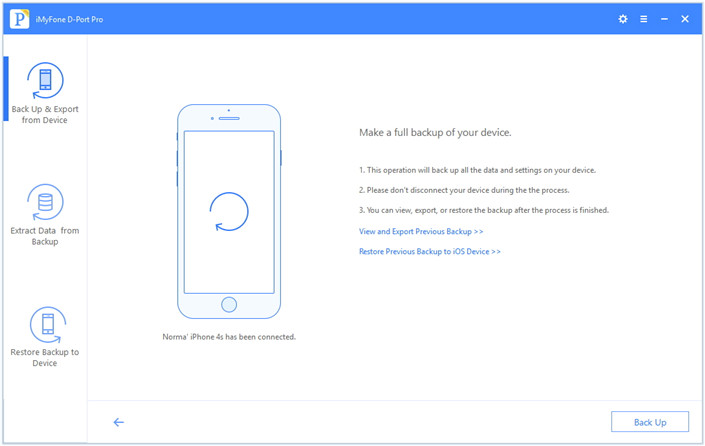
Step 2. Restore the Backup to the New iPhone Selectively
To either restore the full backup or a part of backup to the new device, follow these simple steps.
1. Launch the program and then from the "Restore Backup to Device" tab, choose the backup you just created. Click “Next”.
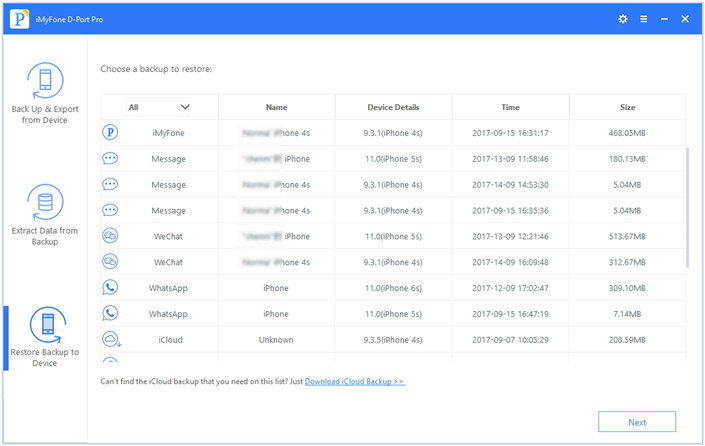
2. Connect the device to the computer and then either select “Restore Full Backup” or “Restore Partial Backup.” If you choose to “Restore Partial Backup” you will need to select the type of data you want to restore and scan for the selected data.
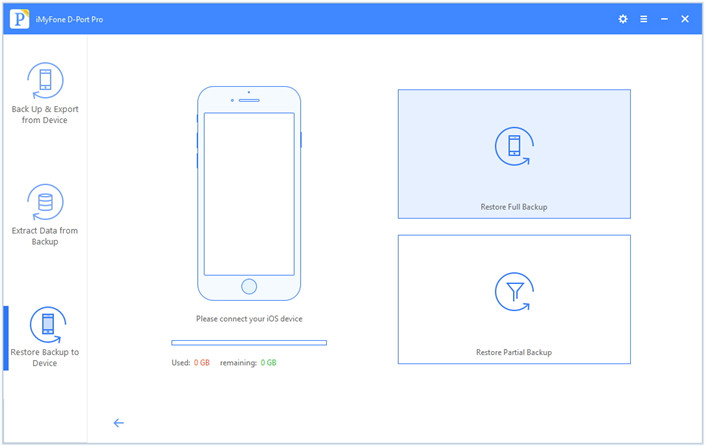
3. Select the types of data you want to restore. You can choose to restore messages, WeChat, WhatsApp data.
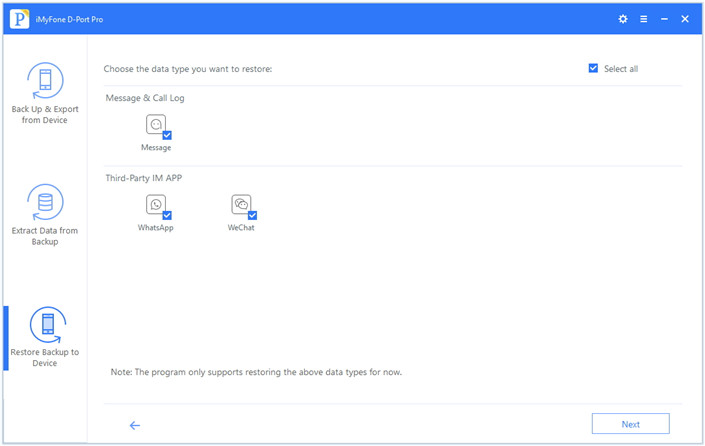
4. Click “Restore’ to begin the process and all the selected data will be restored to the new iPhone.
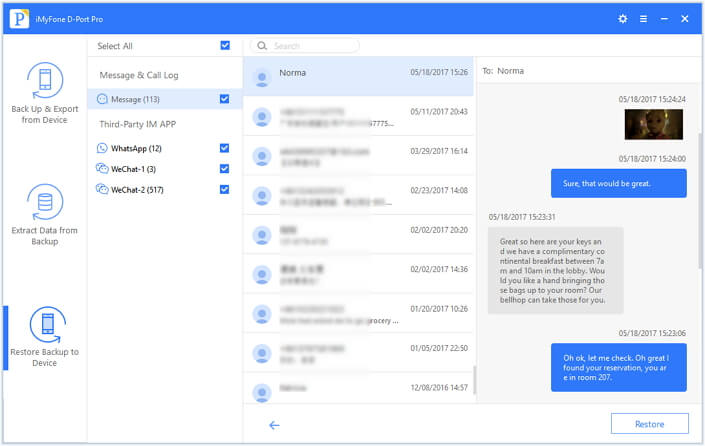



















 June 21, 2021
June 21, 2021
