An iPhone is a device that contains a lot of information. Yet, this information can be subject to damage or loss at any time. A simple software update can cause you to lose all or some of the data on your device. The problem is further compounded when you don’t have a way to get back the lost data. But that’s why we have backups, right? You may already know that you can create a full backup of your iPhone 8 in iTunes or iCloud. But did you know there’s a better, more comprehensive alternative? Before we get to this better alternative, let’s re-hash how to back up your device on iTunes or iCloud.
1. Backup iPhone 8 Using iTunes
Backing up all the data on your iPhone 8 to iTunes is a relatively simple process. Follow these simple steps.
Step 1: Launch iTunes and connect the device to your computer. When asked to “Trust this Computer” follow the instructions on the screen.
Step 2: When the iPhone appears in iTunes, select it and then click “Back Up Now” and wait for the process to be completed. Keep the device connected to the computer until the process is complete.

2. Backup iPhone 8 Using iCloud
If you choose to back up your device in iCloud instead, follow these simple steps to do it.
Step 1: Connect the iPhone to a reliable Wi-Fi network
Step 2: Go to Settings > [Your Name] and then tap on iCloud. For those using iOS 10.2 or earlier, go to Settings > iCloud.
Step 3: Tap “Backup” or “iCloud Backup” and make sure that the iCloud Backup is turned on.
Step 4: Finally, tap “Back Up Now” and keep the device connected to the network through the process.
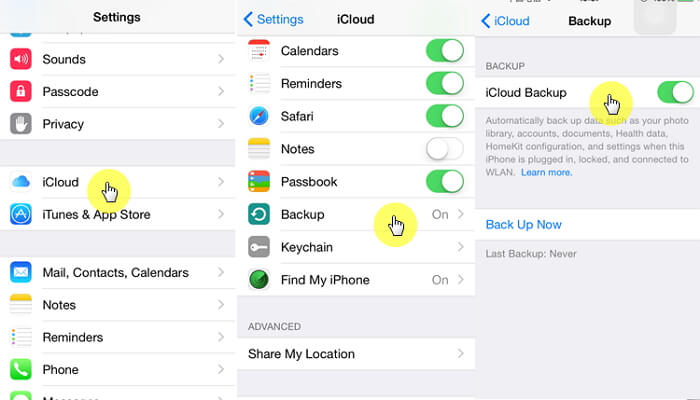
3. Backup iPhone 8 Entirely or Selectively Using D-Port Pro
The comprehensive alternative we promised you at the beginning of this article is iMyFone D-Port Pro, a backup and restore tool that is designed to make the process that much easier. The program comes with a lot of additional advantages that iTunes and iCloud lack. They include the following.
iPhone Backup & Restore Tool
Key Features:
- It can be used to backup just your Messages, WhatsApp and WeChat data.
- It allows users to restore only messages, WhatsApp data, WeChat data from iTunes, iCloud, iMyFone without overwriting the other data on their devices.
- It can also be used to export up to 20 different types of data from an iOS device, an iTunes or iCloud Backup.
1 Make a Full Backup of Your iPhone 8
The following is a simple step by step process to help you make a full backup of your iPhone using D-Port Pro. Begin by installing the program to your computer and then launch it.
Step 1: On the main window of the program, select “Backup and Restore from Device” and then click “Make Full Backup.”
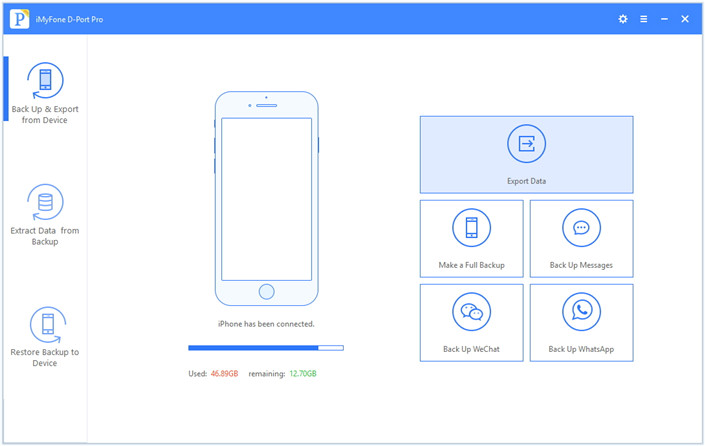
Step 2: Click “Back Up” in the next window and the program will begin the backup process almost immediately. When the process is complete, you will be notified that the device has been backed up successfully.
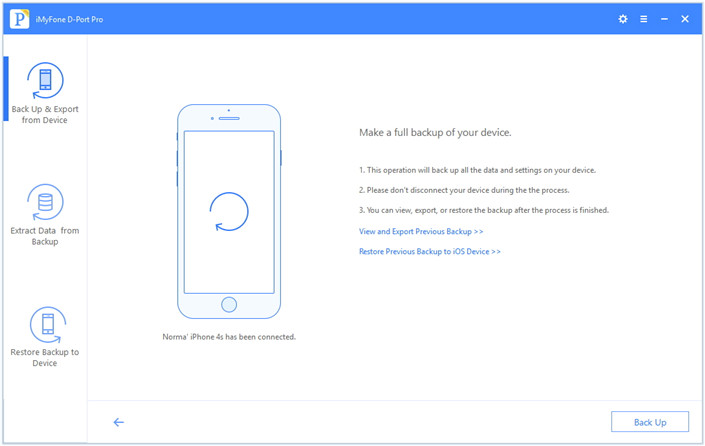
2 Make a Partial Backup of Your iPhone 8
As we mentioned before, you can also use it to make a backup of just some of the data on the device. Here’s how to make a backup of your Messages.
Step 1: Choose “Back Up & Export from Device” on the main window and then click “Back Up Messages.”
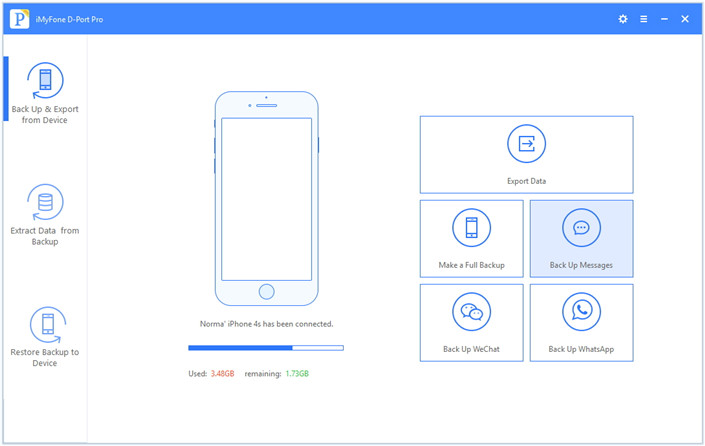
Step 2: On the next window, click “Back Up” and the program will begin backing up the messages on the device.
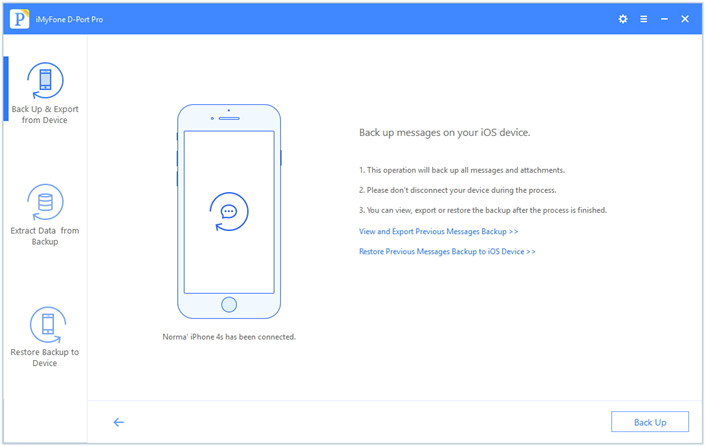
Step 3: Keep the device connected to the computer until the process is completed. You can restore the backup to your device using the "Restore Backup to Device" feature.
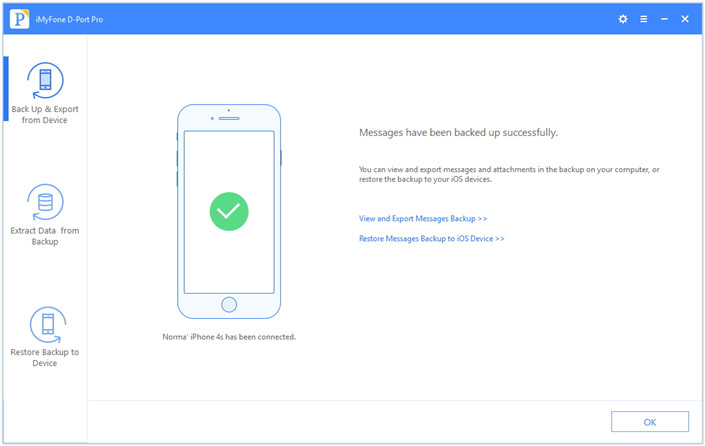



















 June 21, 2021
June 21, 2021
