Why is My Phone Icon Missing? Fix It on iPhone & Android Now!
Category: Backup & Restore iPhone

6 mins read
Have you ever reached for your phone to make a call, only to discover the phone icon vanished? Don't worry! This is a surprisingly common issue, with many frustrated users searching for "phone icon missing" online.
This guide will help you diagnose and fix the missing phone icon. Whether you're an iPhone or Android user, we've got you covered. So, let's dive in and get your phone icon back where it belongs!
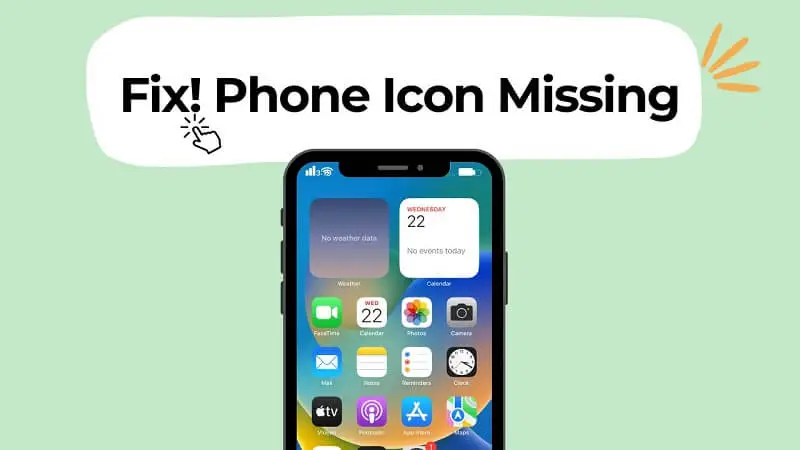
In this article:
Why Did My Phone Icon Disappear?
Phone icon is the system-provided icon that represents the calling function on smartphone’s home screen or app drawer. It is annoying if phone icon disappears and it can be caused by many factors.
There are several reasons why your phone icon might be missing:
- Accidentally Removed: You might have unintentionally deleted the icon from your home screen while customizing your phone.
- Hidden in App Library/Drawer: Both iPhone and Android have features to organize apps. Your phone icon could be hiding in the App Library (iPhone) or App Drawer (Android).
- System Updates: Sometimes, software updates can rearrange app layouts.
- Phone App Glitch (Rare): In rare cases, the phone app itself might experience a glitch.
Fixing the Missing Phone Icon
After diagnosing why the phone icon disappears, let’s fix the missing phone icon on both iPhone and Android devices.
1 How to Get Phone Icon Back on iPhone?
Typically, when you first use an iPhone, the Phone icon won’t disappear unless you have accidentally removed it. It’ll appear on the bottom column with Safari, iMessage, and Music on default. However, if you cannot find the phone icon in such a place, here are some ways to get phone icon back on your iPhone:
Step 1. Check Your Home Screen & App Library
- Swipe left and right through your home screens to see if the phone icon is on another page.
- If not, access the App Library by swiping all the way left on your home screens. Look for the phone app icon there.
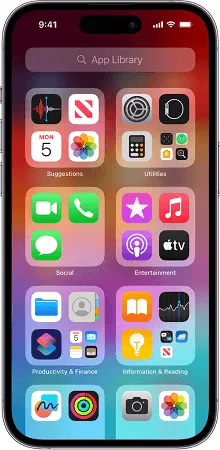
Step 2. Use Spotlight Search Feature on iPhone
To restore the phone icon on your iPhone, you can utilize the Spotlight Search feature, which is an effective tool for finding missing apps and accessing online information. Here's how to get the phone icon back on iPhone:
For iPhones running iOS 16 and above:
- 1.Tap the "Search" button situated above your iPhone's dock.
- 2.Input "Phone" into the search bar.
- 3.Locate the "Phone" app from the search results.
- 4.Drag the "Phone" icon to your desired location on the home screen or dock. Alternatively, long-press the icon and select "Add to Home Screen".
For iPhones operating on iOS 15 and below:
- 1.Swipe downwards from the top of your iPhone's screen.
- 2.Tap on the "Search" bar displayed.
- 3.Enter "Phone" into the search field.
- 4.Identify the "Phone" app within the search outcomes.
- 5.Long-press the "Phone" app icon and drag it to the preferred spot on the home screen or dock. Alternatively, long-press the icon and choose "Add to Home Screen".
Step 3. Reset Home Screen Layout (Last Resort)
Still no luck? Resetting your home screen layout to factory settings will bring back the phone icon on the dock, but be warned, this will also erase all app settings.
If the icon is nowhere to be found, try resetting your home screen layout.
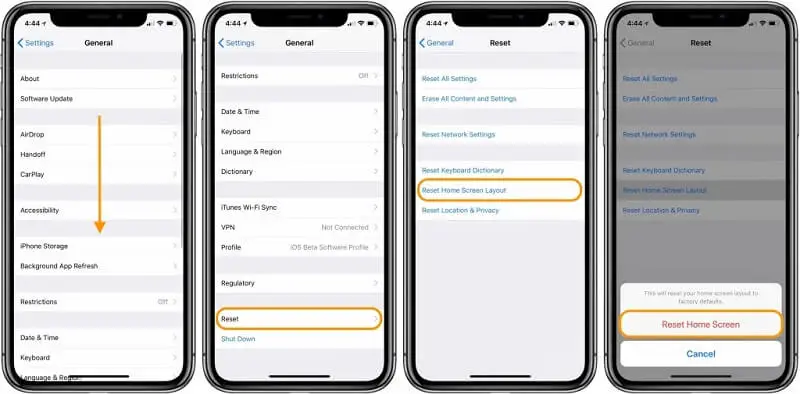
This removes all app customizations.
- Back up your iPhone data first!
- Go to Settings > General > Reset > Reset Home Screen Layout.
2 How to Put Phone Icon Back on Home Screen On Android?
Step 1. Check Home Screen & App Drawer
- Swipe up from the home screen to access the app drawer (where all your apps are listed).
Step 2. Add Phone App Back to Home Screen
- Locate the phone app in the app drawer.
- Long-press the phone app icon and drag it to an empty spot on your home screen.
Step 3. Check for Disabled Apps
- Certain launcher apps allow disabling apps. Consult your device manual to see if this applies and how to check for disabled apps. Re-enable the phone app if needed.
Step 4. Restart the Device in Safe Mode (Optional)
- Booting into Safe Mode temporarily disables third-party apps. If the phone icon appears in Safe Mode, a recently installed app might be causing the issue. Uninstall apps one by one until the icon returns to identify the culprit.
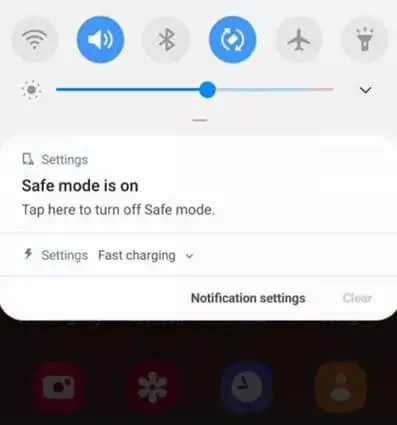
Fixing the Missing App Icon
By following these steps, you should be able to locate your missing phone icon. Remember, the phone app itself cannot be permanently deleted, so don't worry about losing calling functionality.
But the lost icon is another app, there are three possible reasons why the app icon is gone:
1 Uninstalled App
The most likely reason is that you or someone else accidentally uninstalled the app.
2 Hidden App
Some launchers allow you to hide apps, so it's possible the app is still installed but just hidden from view.
- On iPhone: Go to Settings > General > iPhone Storage. This will display a list of all downloaded apps on your device, including hidden ones.
- On Android: Go to Settings > Apps (or Apps & notifications on some versions). Then, tap "See all apps" or a similar option to view a complete list, including hidden apps.
3 Disabled App
On Android, apps can be disabled which hides them from the app drawer.
Most Android phones have an app drawer where all installed apps reside. But some monitoring apps may install on your phone without your knowing, here is how to detect those disabled or monitoring apps on your phone:
Step 1. Open your phone's Settings app. And navigate to Apps (or Apps & notifications depending on your device).
Step 2. You might see a tab or option for "Disabled apps" or "All apps". If not, tap the three dots in the top corner and select "Show system apps".
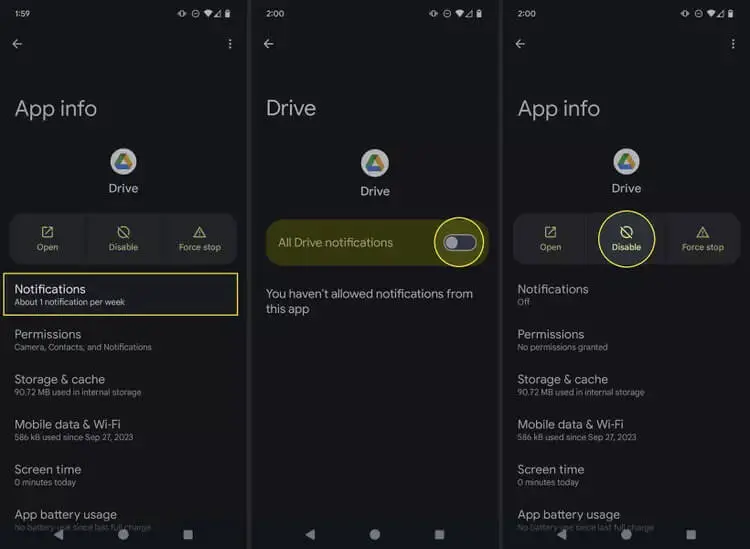
Step 3. Find the app you want to enable in the list or hidden on your phone without your knowing. Then, tap on the app name.
Step 4. On the app info screen, tap the button labeled "Enable" (or similar wording).
Step 5. Once enabled, the app won't necessarily appear back on your home screen automatically. You might need to find it and add it back.
Step 6. Open your app drawer (usually by swiping up from the home screen).
Step 7. Locate the app you enabled and long-press on its icon.
Step 8. Depending on your launcher, you'll see options to add the app to your home screen or a specific home screen page.
In this way, you can restore the app icon for the disabled app, and also detect if there is an unknown app (mostly installed for monitoring your phone’s data).
Bonus Tip: How to Restore Disappearing Calling History to My iPhone?
Generally, If you have enabled iCloud Backup for your iPhone, it might include your call history. You can restore your iPhone from a recent backup to retrieve the missing data. However, this will erase all data and settings on your device after the restore point of the backup. Luckily, with the third-party iPhone restore app - iTransor, you can solve this problem!

- Backup and restore the iPhone without overwriting the original data.
- Selectively restore data from iCloud and iTunes backups without original data loss.
- View the data in your backup before restoring to confirm whether it is what you need.
- Enables you to merge SMS, Contacts, WhatsApp, and WeChat in backup and target devices.
Here is how to restore an iPhone with iTransor:
Step 1. Open iTransor first. You can click the button below to download it free.
Step 2. Choose between “restore full backup” or “restore partial backup”.
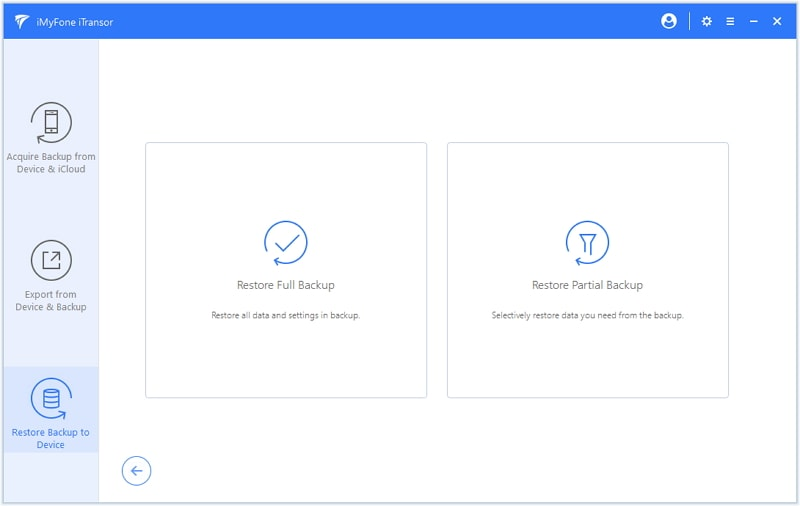
Step 3. Connect your phone with the computer.
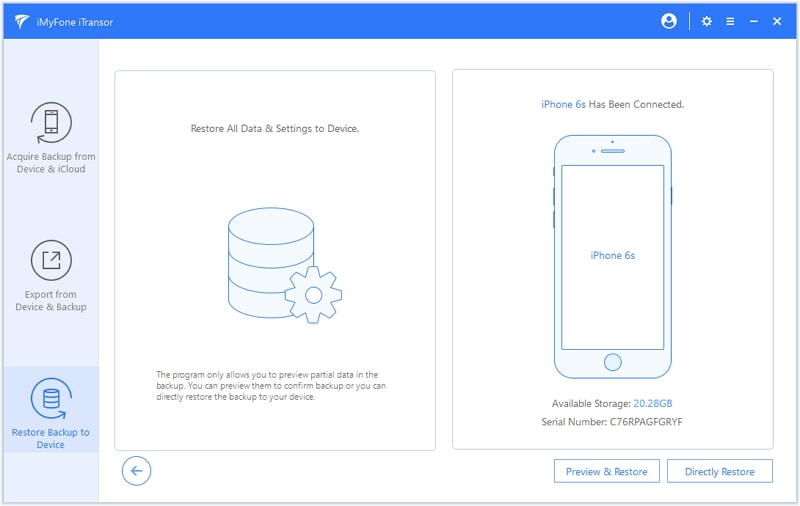
Step 4. After successfully detecting your device on iTransor, Click the “Directly Restore” button. You can also choose “Preview & Restore” for data previewing on PC before restoration.
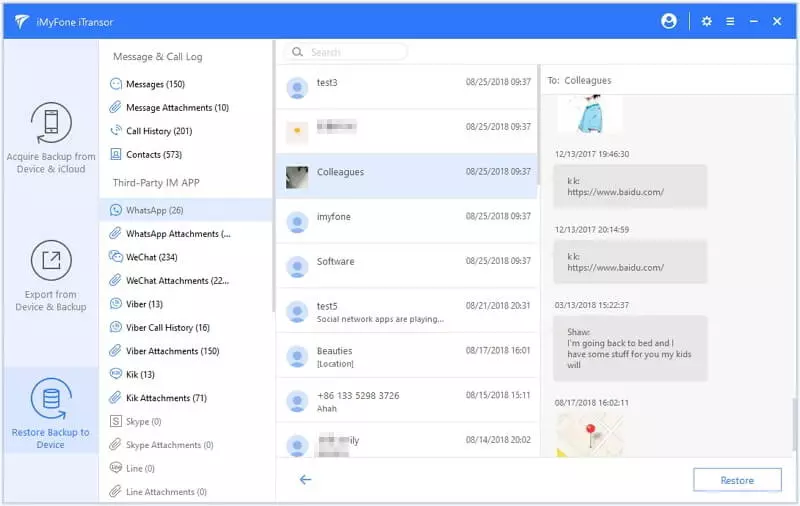
Step 5. Wait for a while. You’ll see a popped-up window to ask you to restore in a “merge” way or “fully replace”. If you don’t want the restored data to overwrite the original one, click “Merge & Replace”.
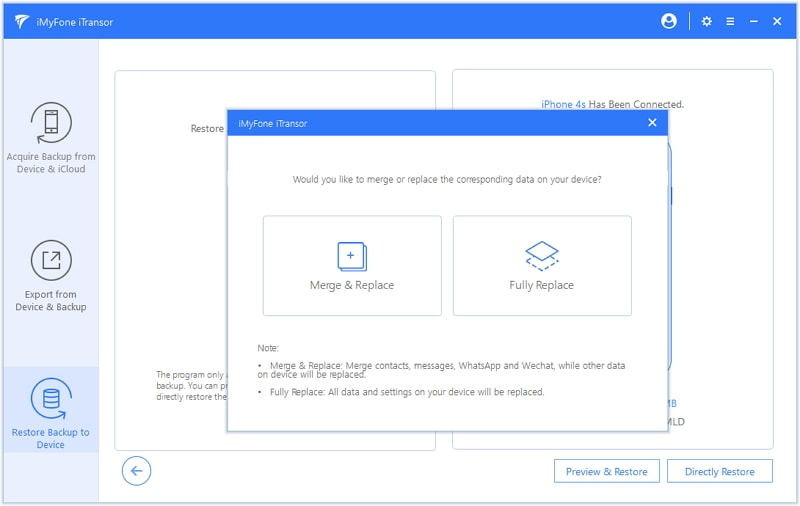
Step 6. Once your iOS device finishes restoring, you'll be able to access and use your recovered information.
Conclusion
There is nothing to worry about when the phone icon disappears on your phone, because of the troubleshooting steps provided in this article, you should be able to find and restore the missing icon. Besides, you can retrieve disappeared calling history without covering the original phone data by using iTransor. Now that you know how to fix the missing phone icon on both iPhone and Android, take action and get your device back to its fully functional state!
If none of these solutions work, leave a comment below with your device details, and we'll try to help further!



















