Every now and then, when there is the launch of a new device, it becomes irresistible to keep us away from that new attractive model. On purchasing a new iPhone, the first thing that comes to our mind is, migrating the data from old to new phone, so we need a good iPhone restore software in handy. Also, there are times when you are required to restore your iPhone to factory settings before you sell your old iPhone. Considering these facts iTunes comes with a little inconvenience, we have brought you the best 3rd-party iPhone restore software to help you do the jobs at ease. Hence, if you're looking for the best way of restoring iPhone from backup or restoring iPhone to factory settings, this article can certainly be helpful to you.
1. If You Want to Restore iPhone from Backup
Here, we are going to discuss the best 3rd-party iPhone restore software that allows you to restore iPhone from backup selectively. It is iMyFone iTransor (renamed from D-Port Pro) which is reckoned as the best iTunes alternative iPhone restore software for its outstanding flexibility. Let us know about its features to get a clear picture about the tool. It completely supports iOS 15/14/13, and it works on Windows as well as Mac computers.
iPhone Backup & Restore Tool (iOS 15/14/13 Supported)
Key Features:
- Restore backup selectively: you can choose whether you want to fully restore the backup to your iPhone or merely messages, contacts, WeChat or WhatsApp.
- Backup iPhone selectively: you can backup the whole iPhone or just messages, contacts, WeChat or WhatsApp.
- There are "Merge" and "Replace" options for both fully restore and selectively restore.
- You can selectively restore iTunes, iCloud or iMyFone backups with ease. It allows you to preview the backup files before restoring.
- It can export data from iOS devices or iCloud/iTunes backups to your computer.
- It can be tried for free and is really risk-free and easy to use.
We will now make you be familiar with the tutorials for how you can use this iPhone restore software to restore your different backups. Let's begin one by one.
Selectively Restore iPhone from iTunes or iCloud Backup
Step 1: First of all, download and install the software on your respective PC. Launch it afterwards and go to the option 'Restore Backup to Device' located in the left panel of the interface. Once you click, you will note a list of all backups displayed in a tabular form on your screen. Choose one iTunes or iCloud backup. If there is no iCloud backup files you want, you need log into your iCloud account to dwonload.

Step 2: Choose any of the desired backup file and click on 'Next'. Now, proceed to 'Restore Partial Backup'.

Step 3: Choose the data you wish to restore, let's say 'WhatsApp'. Do not forget to connect your device to computer. Click on 'Preview & Restore' or 'Directly Restore' according to your needs.

Step 4: If you choose to preview first, you will see the following screenshot when you click restore button after previewing. Read the notes on it and select one restore model.

Step 5: You will be informed when the restore completes. Then you can view the restored data on your device.

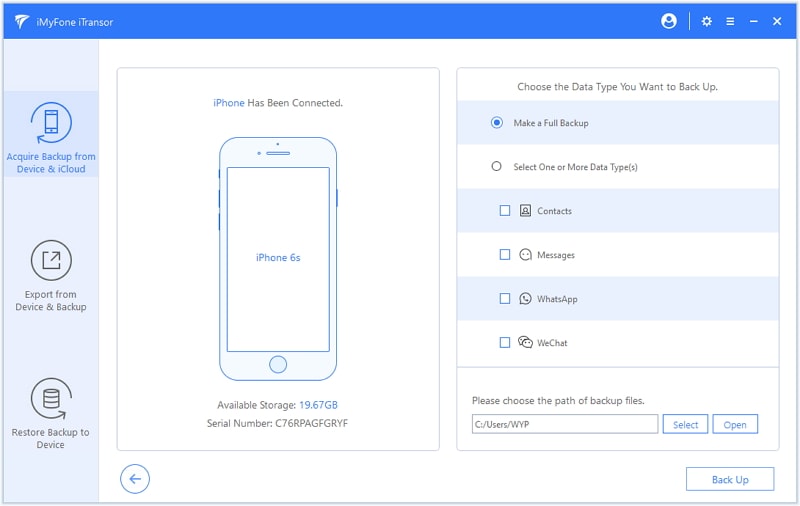
If you want to transfer iMessages to new iPhone, you can also use iMyFone iTransor to do that.
If you meet any problem during restoring, such as iPhone won't restore, or WhatsApp backup to iCloud stuck, you can also take advantage of this tool.
2. If You Want to Restore iPhone to Factory Settings
If you are in a situation where you wish to restore your iPhone to factory settings and don't want to make use of iTunes, we have a solution for that too. You can use iMyFone iOS System Recovery as an iPhone restore software (factory reset) that will let you restore your device to default settings. This tool can fix a large number of iOS issues and make the devices back to normal. Here are the chief features of this tool. There are 3 modes: 'Standard Mode', 'Exit Recovery Mode' and 'Advanced Mode'. No data loss will be caused when using 'Standard Mode', 'Exit Recovery Mode' . The Advanced Mode promises to restore your iPhone to factory settings. This tool is completely secure to use and has been recommended by Macworld and Makeuseof.
Let us now get aware of the steps to restore iPhone to factory settings.
Step 1: Open the software after installing and connecting the device. Choose 'Advanced Mode' from the main screen.

Step 2: Now, follow the instructions showing on the screen and put your iPhone in DFU or recovery mode. Once you do this, the software will recognize your device and will let you download the latest firmware. Just click on 'Download' for this.
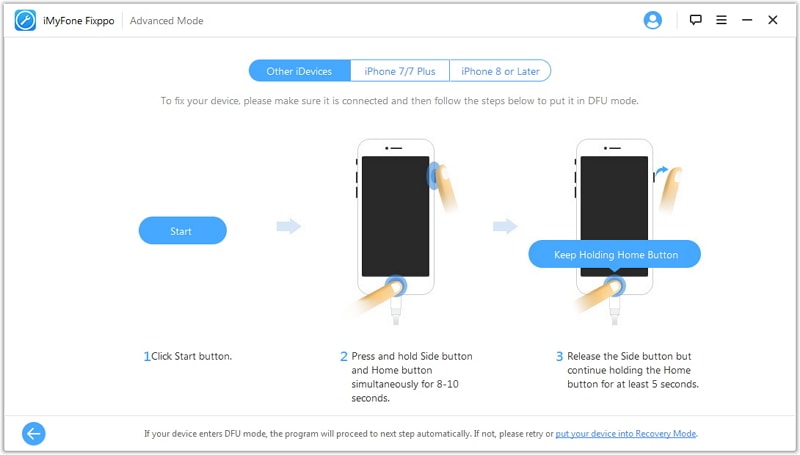
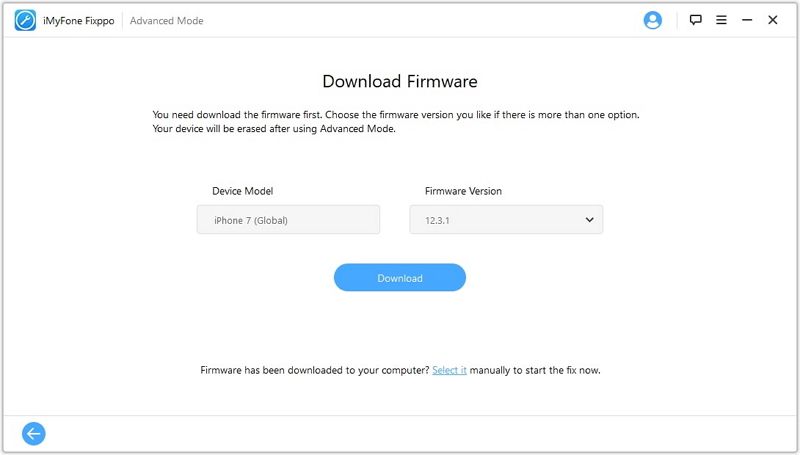
Step 3: After this, click on 'Start to Fix' and your device will be restored in a while. Please keep the phone and PC connecting during the process.




















 February 8, 2023
February 8, 2023
