You're feeling the need to factory reset the LG phone as it doesn't work appropriately the way it should. What would you do with the data stored on the mobile, as factory resetting the device will cause data loss? The most appropriate option might be to backup LG phone to PC to ensure you keep the essential data. This post will explain how to backup LG phone to computer
Part 1: LG backup app: how to backup LG phone to computer before a factory reset?
1.1 Official Method: Backup LG phone to pc using LG Bridge
If you're looking to backup IG phone to PC, you can look at the LG Bridge app. The free LG backup app allows you to backup the LG phone data to PC with minimal effort.
Here's how to backup LG phone to computer via LG Bridge.
Step 1: Connect the LG phone to the PC through a USB cable. Next, click on the Backup icon after launching the LG Bridge.
Step 2: Select the files you want to backup and tap on the '' Start'' icon.
Step 3: Once the backup is completed, you'll see the following information on your screen.
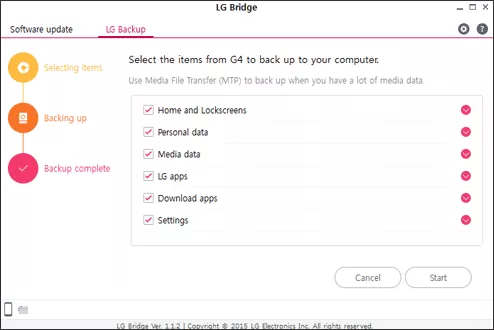
1.2 Recommended Method: LG phone backup and restore data via iMyFone D-Back
The best LG backup app that can make backing up and restoring the LG phone data on a PC effortless is iMyFone D-Back. It is a terrific tool that allows you to recover the lost and restore the data from Google Drive backup on your PC.
Key Features:
- Supports to backup and recover deleted/lost videos, photos, contacts, messages,etc
- Capable of transferring and retrieving your lost/disappeared texts caused by factory reset,accidental deletion, water damage, system crash,and more
- supports to backup and restore data from Google Drive without factory resetting on android
- Backup and restore 11 Types of Android Data without Root
- 100% safe to backup LG phone without losing data
How to backup LG phone to computer
Step 1: Launch the iMyFone D-Back and select Recover Data From Google Drive.

Step 2: Start scanning for the data after selecting the file type you'd want to recover.

Step 3: Hit the ''Recover'' icon to restore the PC's LG phone data.
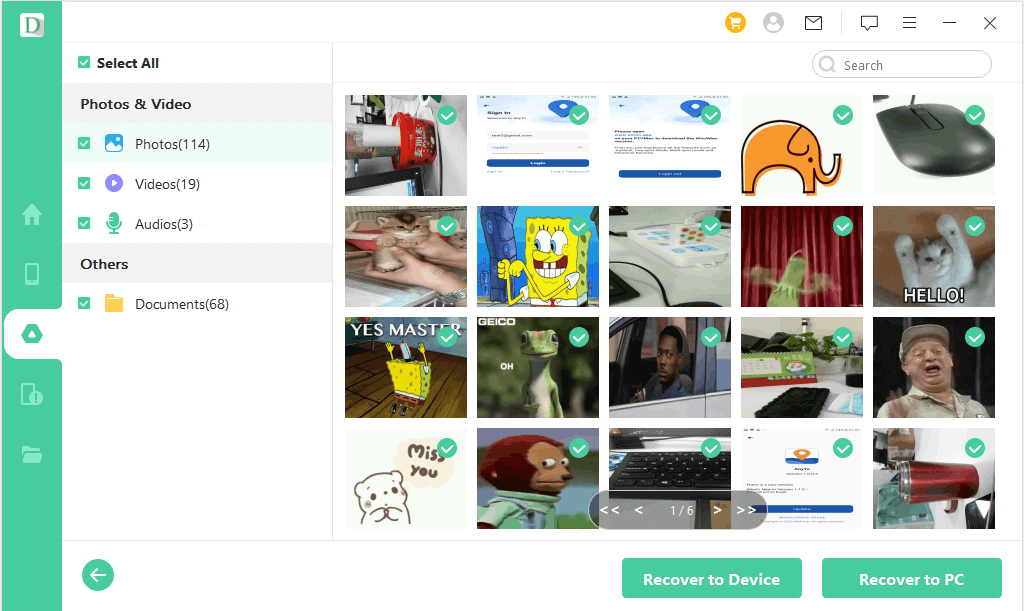
Part 2: Other ways to backup LG phone to computer
2.1 Backup and restore LG phone to computer with Google account
If you intend to reset the LG phone and are looking to backup LG phone to Mac or Windows PC, you can backup the data on the Google account. Here's how to do it.
Step 1: Launch the Settings on the LG device and click on the Backup icon. Choose the Google backup icon on the device.

Step 2: Enable the ''Backup to Google Drive'' toggle. Next, click on the ''Account'' icon and then enter the credentials of the Gmail account you'd like to backup the LG phone into.
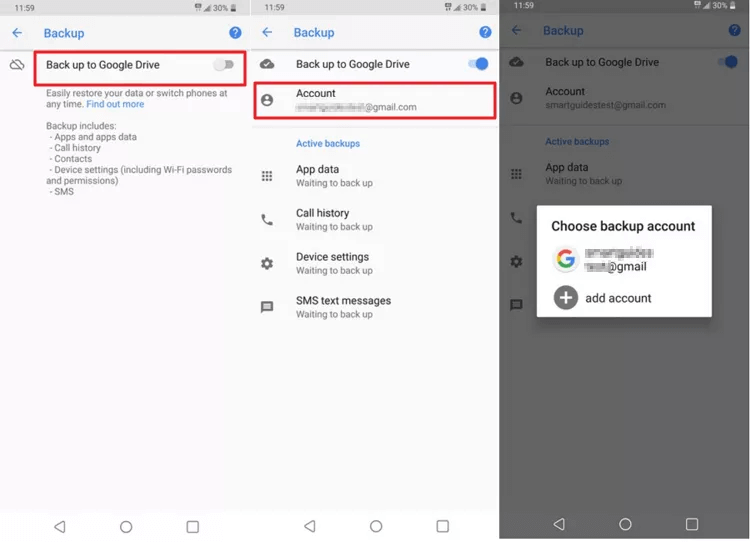
Step 3: Navigate to the General menu again and tap on the '' Users & accounts'' again. Next, select the Google account
Step 4: Select the ''Sync now'' icon after hitting the Sync icon. All the LG phone data will be backed into the Google account. You can log in with your Gmail account on your PC to export the backed-up LG phone data.

2.2 Backup LG phone to Mac/PC using LG Backup and Restore Feature
LG has a built-in backup and restore feature that allows you to backup the LG phone to SD card. After backing up the data in the SD card, you can export the data to a PC.
Here's how to use the LG phone backup and restore feature
Step 1: Navigate to the LG phone settings and click on the General icon Next, select Backup & Restore after hitting the Backup icon.
Step 2: Click on the Backup and select the SD card as your backup location. Select the file types you'd want to backup and click on'' Start'' to start backing up the data.
Step 3: Connect the SD card to the PC and copy the LG data from the SD card to your computer.
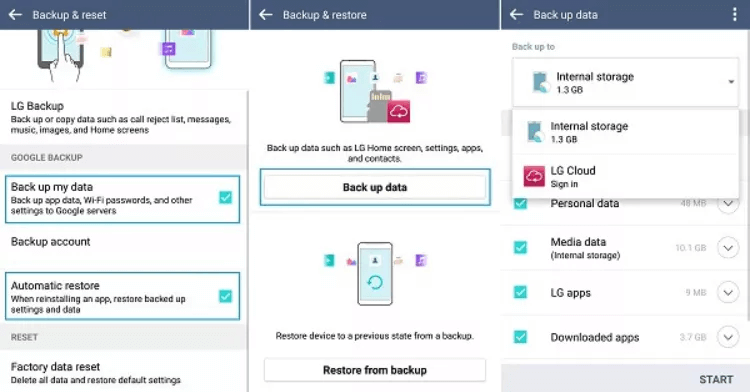
Part 3: How to reset LG phone without losing data?
If you want to factory reset the LG phone without losing data, you'll need to backup the LG phone data on your PC or any other storage device. You can look at the iMyFone D-Back to backup the LG phone data on your PC. After backing up the data, follow the guide below to factory reset the LG phone.
Step 1: Launch the Settings app on the LG phone screen and tap on the Backup and Reset icon.
Step 2: Tap the reset phone icon and confirm this action by tapping the OK. This way, you'll be able to factory reset the LG phone without losing data.
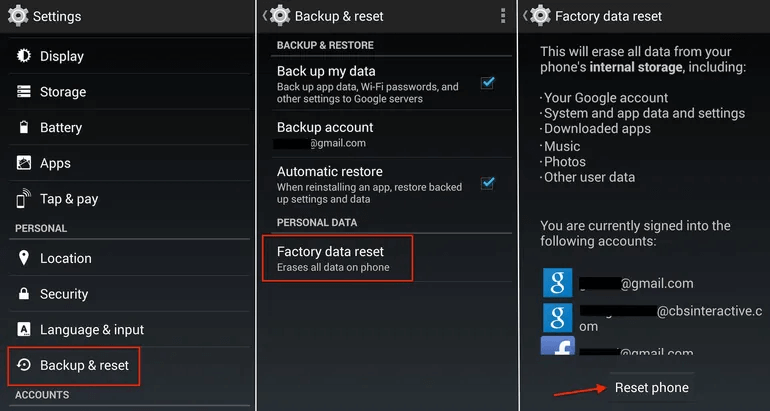
Final Words
Read this insightful guide if you need help backing up LG phones to PC. Apart from mentioning the various manual methods, we've listed the reliable tools to help you backup LG phone to Mac or PC. Luckily, we've also recommended the best LG backup app in the shape of iMyFone D-Back, which makes backing up the Android data on a PC pretty simple.



















 April 22, 2024
April 22, 2024

