Contacts are essential for anyone because it is the one that connects us with our loved ones. If you have lost your contacts, you don't need to worry; you are at the right place to learn the most prominent time-saving techniques to recover them effortlessly.
In this article, you will have step-by-step guides for recovering important contacts from your Huawei Phone to your PC or Mac with or without a backup.
Part 1. Huawei Backup And Restore App For PC To Backup Huawei Contacts To PC/Mac
There are many ways to recover contacts on your Huawei phone, but this part will guide you on the most helpful ones. You can create a backup and restore your data using the most straightforward method. Let's learn all the creative and essential backup and recovery methods.
1.1 D-Back For Android Huawei Phone Backup Software To Backup Huawei Contacts To Pc/Mac
Data recovery is possible in many ways, but those ways cannot be compared to professional software because it uses a powerful algorithm. There are many back-ups and recovery software but finding a legitimate one is quite tricky. Don't worry; we will provide you with the best recovery software, iMyFone D-Back.
iMyFone D-Back is extremely intelligent in the recovery of your important data. There is no doubt that it uses the deep scanning feature and recovers all your lost files without leaving a single one. It takes a low disk space, so you can easily run it on a low-end PC. Almost 6000+ devices are compatible with this software. It can recover data from rooted phones also. It has three modes of recovery, and it can recover almost 11 types of files.
Follow the steps and learn how to use this user-friendly software in a few steps.
Step 1:
Download and install iMyFone D-Back by selecting the OS you are using because it is compatible with Windows and Mac.
Step 2:
Open the software. It will open a window with multiple options. Click "Recover Phone Data" to proceed with the recovery process.
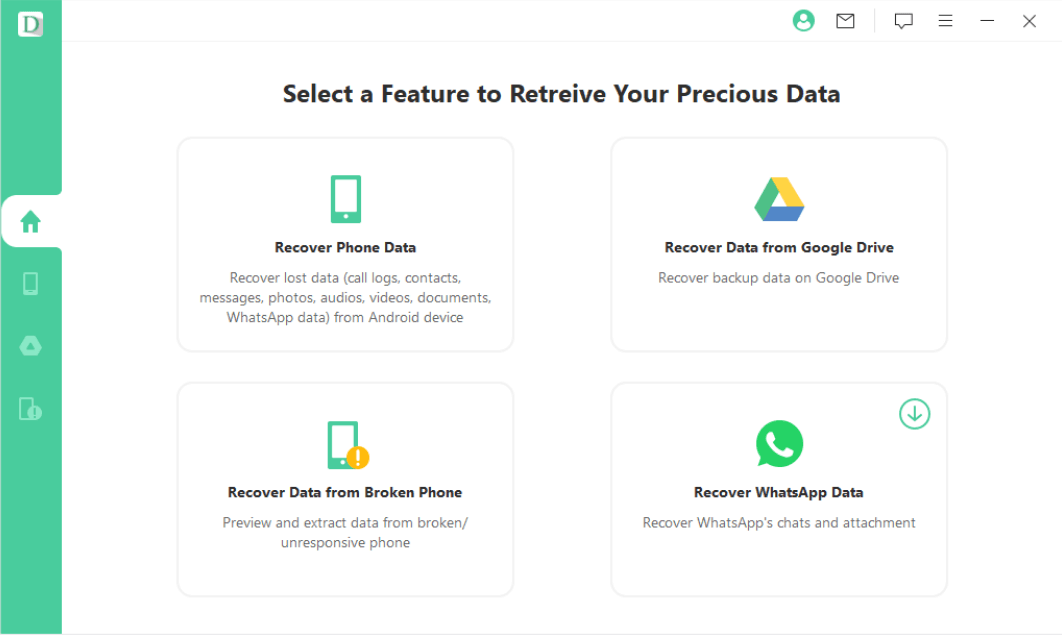
Step 3:
Now, it will open a new window where you must enter your device name and model number. Click "Next" after entering the device details.
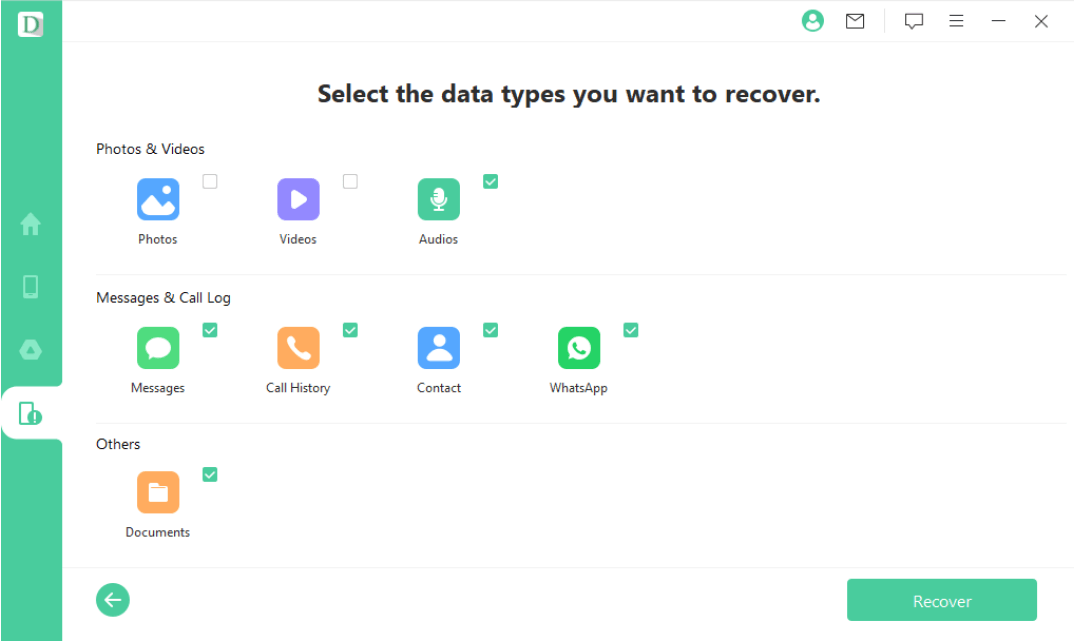
Step 4:
Click on "Contact" and make sure that other folders are unchecked because we want to recover the contacts. Hit "Recover" to start the deep scanning process.
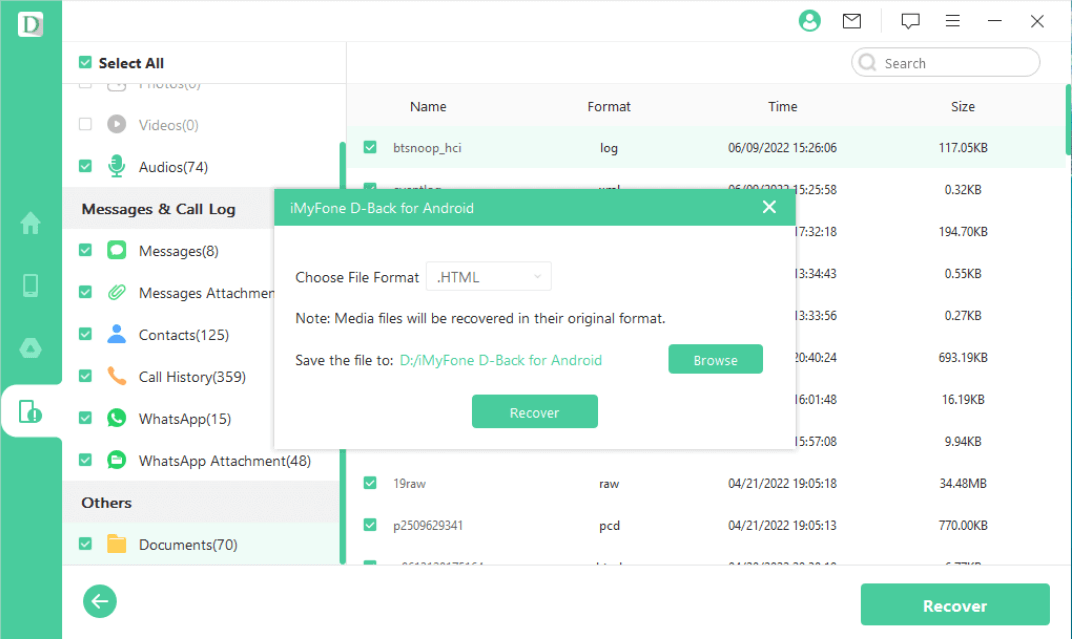
Step 5:
Select all the contacts you want to restore on the file preview page and hit "Restore." Now, Enter the "File Type" and "File Path" where you want to restore the data. Hit "Recover" to complete the process. It will take a few minutes because the file size is usually small.
1.2 Huawei Hisuite Backup And Restore Software For Pc
Huawei Hisuite is a built-in app for backup and restoration. It is compatible with your mobile as well as with your PC. We will guide you on how to back up and recover your contacts using the Hisuite app. Let's follow the steps below.
Step 1:
Download and install the Hisuite app on your PC. Please open it and connect your mobile via data cable with your PC.
Step 2:
Open Hisuite on your phone and enter the eight-digit pin code on your PC, which is displayed on your mobile. Hit "Connect" to establish a connection to access files.
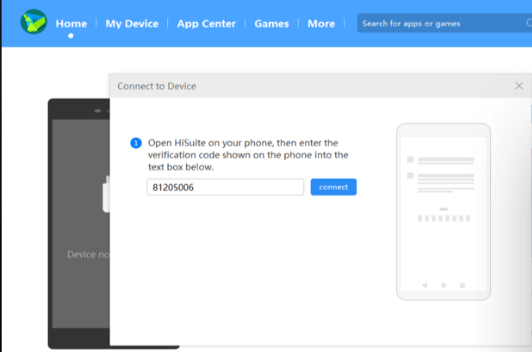
Step 3:
Click "Backup" on the bottom menu of the interface.
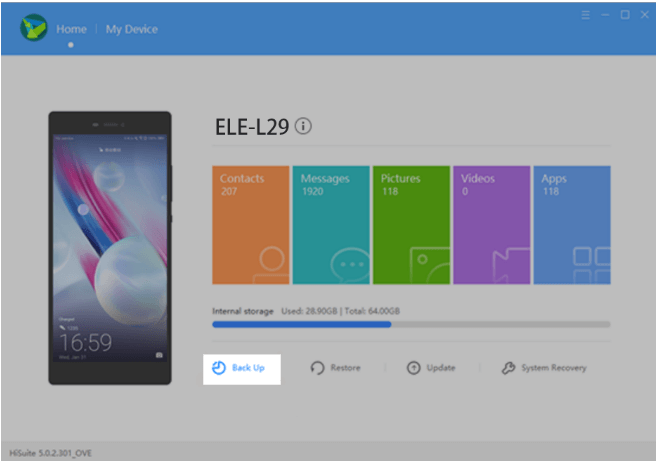
Step 4:
It will open a new window to select the files you want to back up. Click "Backup," and it will take a few minutes to complete the backup.
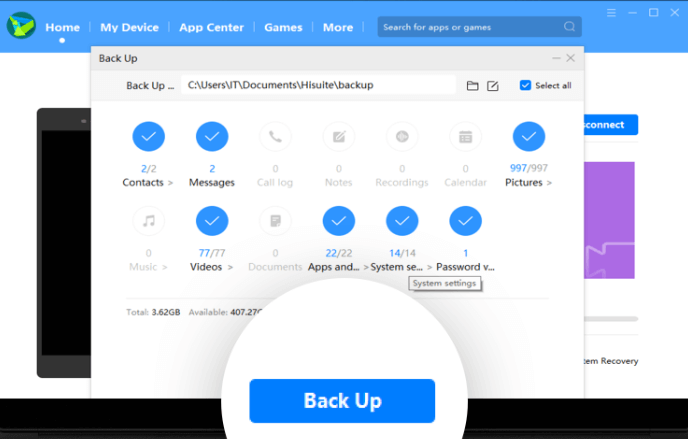
Step 5:
If you want to restore the data, then select the "Recover" option. Select the files you want to restore and hit "Restore." If you have multiple backups, then select the latest backup to recover.
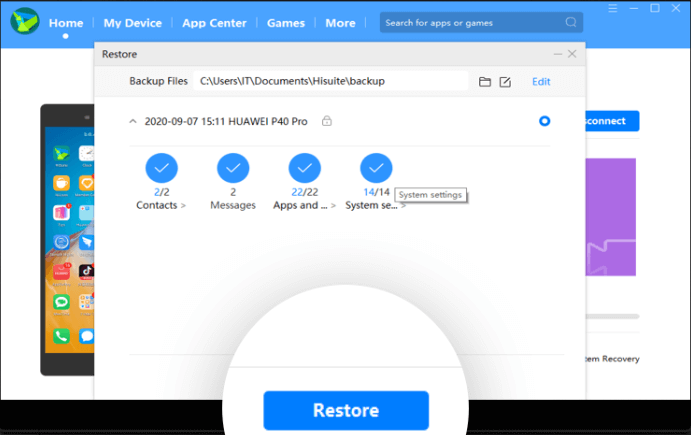
1.3 Huawei Backup App On Google Play
Huawei has a cloud backup app which you will find easily on Google Play Store. It is the fastest recovery app on the play store and does not need any expertise. Let's see how this application works.
Step 1:
Open the backup app from the "Tools" folder and tap "Backup."
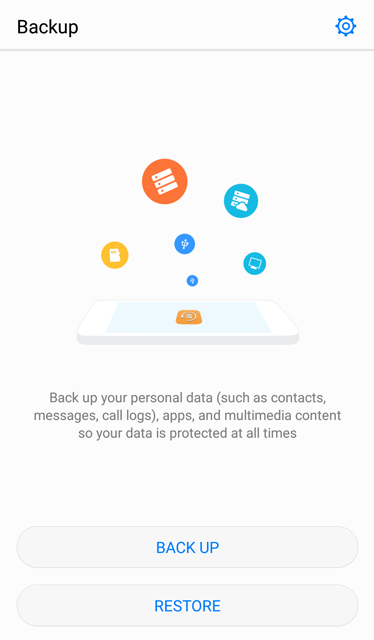
Step 2:
Now, select the backup mode where you want to store the backup. Tap "Next" to select the files.
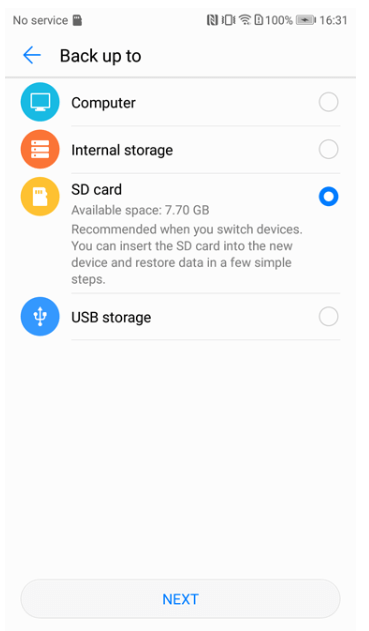
Step 3:
In this step, you have to select the "Contacts" folder and tap "Next" to start the backup, wait for a few minutes, and when it gets complete then, click "OK" to finish the process.
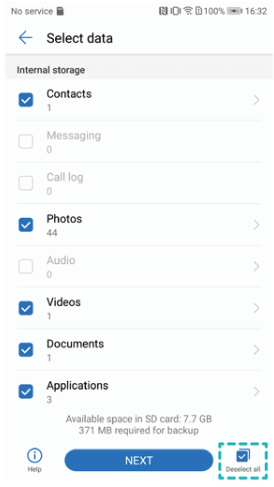
Part 2 How To Backup Huawei Phone To Google Drive
Google Drive is an intelligent application for recovering important contacts or other data. It is the most used software for backup because of its privacy and security. It is usually pre-installed on Android phones, but if it is not available on your Huawei device, you can download it.
Let's see the necessary steps to create a backup using Google Drive.
Step 1:
Open Google Drive on your phone from the app drawer.
Step 2:
Tap on the "+" sign.
Step 3:
Now, tap "Upload" and select the contact files you want to upload to Google Drive.
Part 3. How To Backup Huawei Phone With Broken Screen
If you accidentally dropped your Huawei phone, don't worry; iMyFone D-Back has the solution for it. It also has a feature to back up and recover data from broken screen phones. You need to connect your phone via a data cable to your PC. It directly fetches your data when you connect it to the PC.
The steps to recover your data through iMyFone D-Back are mentioned in Part 1 of this article, so move to that part to start the recovery process.
Part 4. How To Backup Huawei Notes?
You can back up your notes using the Huawei cloud from the setting of your Huawei mobile phone. Let's see how it works to create a backup of Huawei notes.
Step 1:
Open the app drawer and navigate to settings. Tap on "Huawei Clouds" and agree to the terms and conditions. Turn on the Huawei Cloud to proceed next.
Step 2:
Now, enter the login credentials and turn on the "Documents" folder. Head towards "Huawei Cloud Setting" and set the frequency as "Once Every day." This will automatically download your data to your Huawei cloud id, and you can restore it whenever needed.
Conclusion
Data backup and recovery are very common nowadays, and you can find many ways to execute them. We have shared various methods to back up and restore data on Huawei devices. You can pick any suitable method, but iMyFone D-Back is the best option. It is a data recovery tool and can also create backups. Without any experience, you can create a backup, recover lost data, and restore the backup whenever needed.



















 April 22, 2024
April 22, 2024