The backup of data is very important for any smartphone user. It helps us when we lose our data or our phone. Getting a new phone is easy but getting back data is difficult. This is why we should always have a backup of our data. In this article, we will discuss how we can create a backup of Android SMS and how we can open Android SMS backup files on a PC.
Part 1. How To Open SMS Backup Files on PC?
If you want to open SMS backup files on a PC, you need to back up your messages using a data recovery tool, iMyFone D-Back. This tool will help you to create a backup of all your files and save it to your computer for future use. It is easy to use and helps in every difficult scenario.
Key Features:
- iMyFone D-Back has a straightforward interface, and anyone can use this tool even if they haven’t backed up any data before
- It supports multiple formats to save the data
- Transferring/Recovering Speed is super fast
- Can work with more than 6000 android sets
- 100% safe to use
Step 1: Download and install iMyFone D-Back. Open it and choose the option to “Recover Phone Data”. This method will not only restore your messages but also allow you to open backup files on your PC.

Step 2: The tool will then ask you about the details of your Android device. Enter the device make and model so the data package can be downloaded according to it.

Step 3: With the help of a USB cable, connect your Android device to the computer. Put your phone into downloading mode by following the instructions on the screen.

Step 4: Choose messages as the file type as we only want to open SMS backup. Start scanning the phone by clicking on “Recover”.
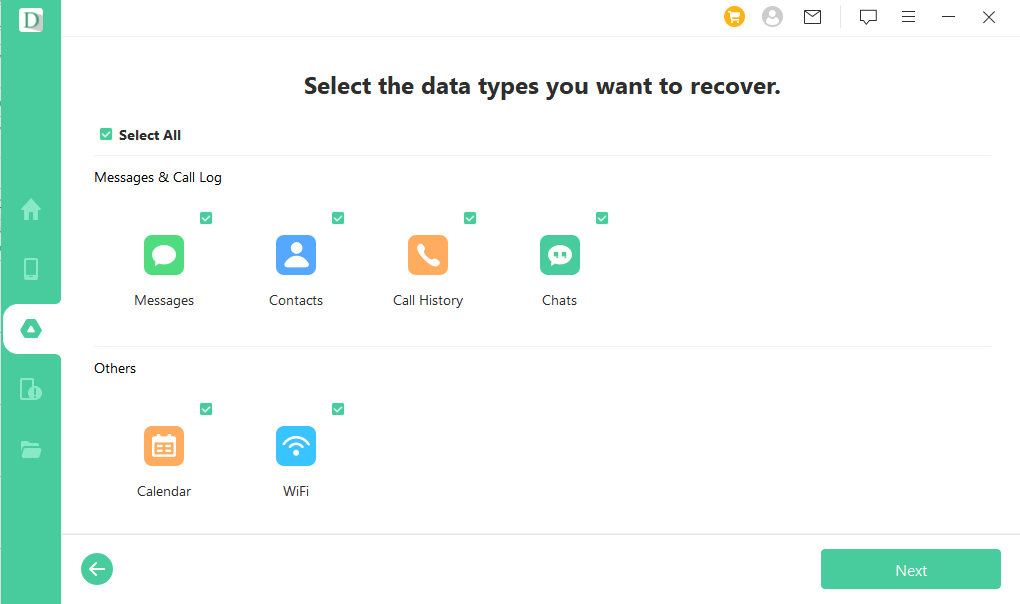
Step 4: When the scan is finished, all messages will be displayed. You can then choose the whole backup and restore it to the computer by clicking on “Recover”. Now, you can head over to the location of the backup and open SMS backup files on your PC with ease.

Part 2. How To Extract Data from .Backup Files Created by Android on PC?
Whenever an Android device creates a backup, it cannot be opened directly. Certain procedures need to be followed if you want to open these files. You will need to extract the .backup files, and then it can be opened. Merge all the .backup files with Ubuntu and extract them on Windows. Here is how to do it.
Step 1: Android creates backup files with the extension of .backup. The backup is in different files. First, you will need to merge all these backup files into one single file. To merge the files, type this command in the terminal on your Ubuntu.
dd if=userdata_20100101_000617.backup skip=512 bs=128k iflag=nocache,skip_bytes oflag=nocache,append conv=notrunc of=img.ext4
dd if=userdata_20100101_000617.backup1 skip=512 bs=128k iflag=nocache,skip_bytes oflag=nocache,append conv=notrunc of=img.ext4
dd if=userdata_20100101_000617.backup2 skip=512 bs=128k iflag=nocache,skip_bytes oflag=nocache,append conv=notrunc of=img.ext4
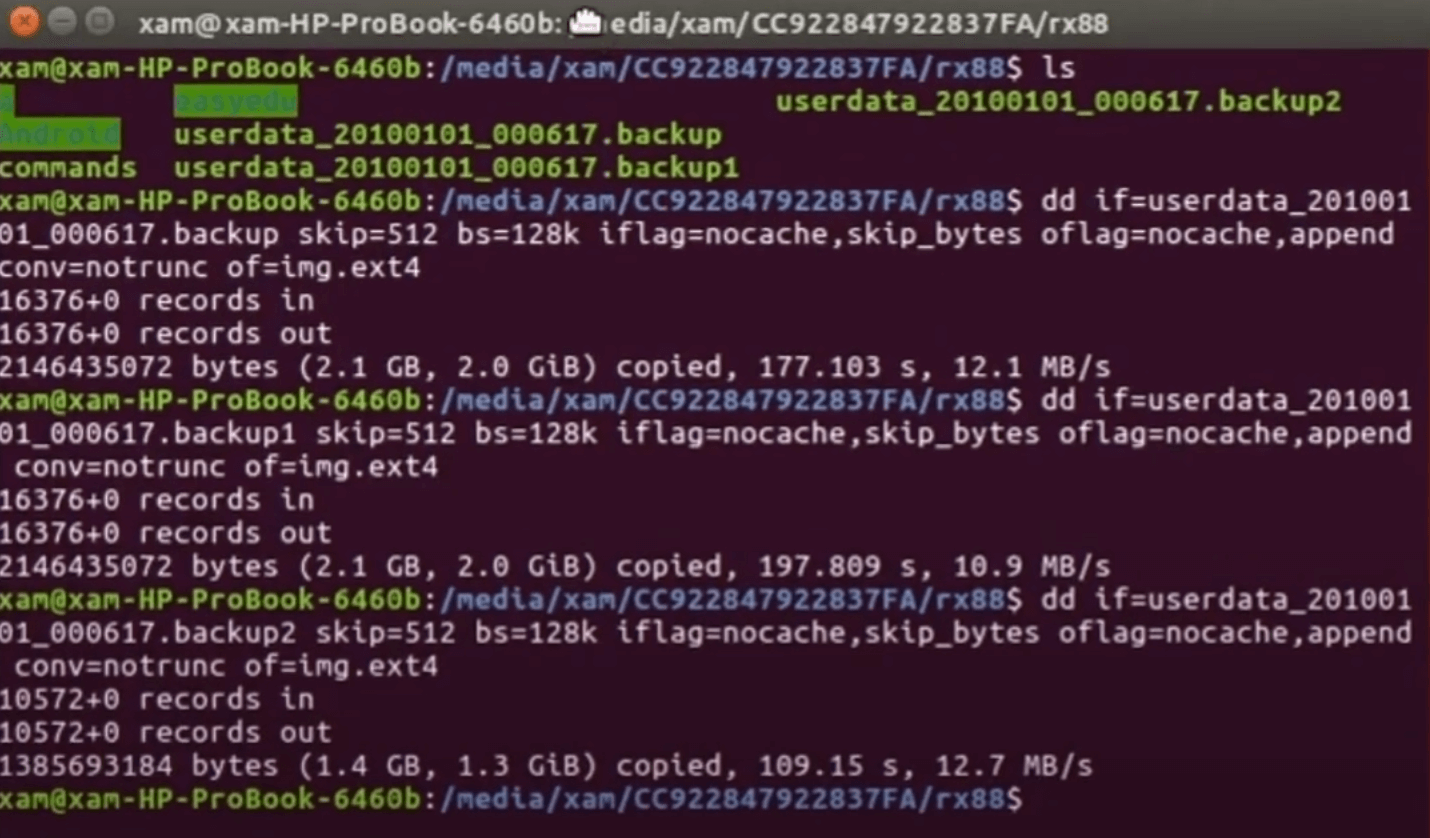
Step 2:All these backup files with the name backup, backup1, and backup are merged into “img.ext4”. You will see this file in the backup directory.
Step 3: Mount the “img.ext4” file so that it can be extracted on Windows using 7zip. Type in this command in the terminal:
sudo mount -t ext4 -o loop img.ext4 /mnt/
Step 4: You cannot open these files on Ubuntu. However, move or export these files to Windows. Open “img.txt4” with the help of the 7-zip file manager. Choose a directory and extract the file. All your .backup files are now extracted.
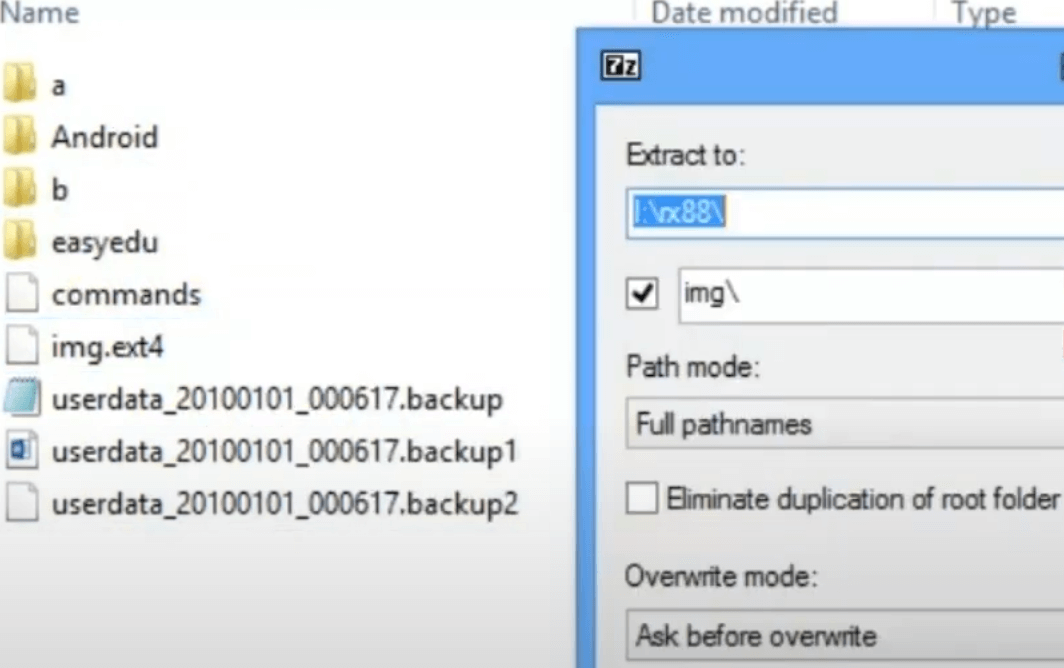
Part 3. FAQs About Open Android SMS Backup Files on PC
1) How to extract or unpack an .ab file (Android File Backup)
If you have an .ab file (Android File Backup), then you can extract or unpack it using a single command in Linux. You only need to add a tar header to extract this file. Type in this command:
(printf “\x1f\x8b\x08\x00\x00\x00\x00\x00” ; tail -c +25 backup.ab ) | tar xfvz
Now, you need to replace the backup.ab file with the path to this file.
2) I have an SD Card with ‘backup’ files from an Android phone. How to extract data?
If your Android device is not working due to any reason, you can create a backup to your SD Card. These backup files have .backup extension. It cannot be opened directly. You need to merge the .backup files into a single file using Ubuntu Terminal, just like explained in Part 2. Then mount this file and move it to Windows. You can then extract this file using a file extractor or tools like 7zip.
3) Can you view your SMS backup files on a PC
Yes. There are different ways in which you can view your SMS backup files on a PC. The easiest way is to use sms.xsl for SMS backup and restore. Download sms.xml and store it in the same location as the XML file. Open the XML file using the browser. It will display the file in HTML format. Moreover, you can also view messages using Excel. Once the XML file is created, open the file using Excel and choose the option to open it “As an XML table”. It will show you all the messages here. You can also modify and change the format of the date.
Conclusion
Now, you might have all the relevant information regarding the opening of the Android SMS backup files on a PC. You can either merge all the backup files to one using an Ubuntu terminal and extract it on Windows. However, it is quite a lengthy process. The best way is to use iMyFone D-Back. You can create a backup of all data types, including SMS. Then, you can open the SMS files with ease using your PC. It has a trial version that you can download for free.



















 April 22, 2024
April 22, 2024

