Do you want to know how to fully backup Google Pixel data to PC before factory reset? Lucky for you, creating a backup is not a difficult task if you use the right software/tool.But which one is it?In this guide, I am discussing the topmost software you should use whenever you want to back up data on your Google Pixel mobile. So, stay till the end.
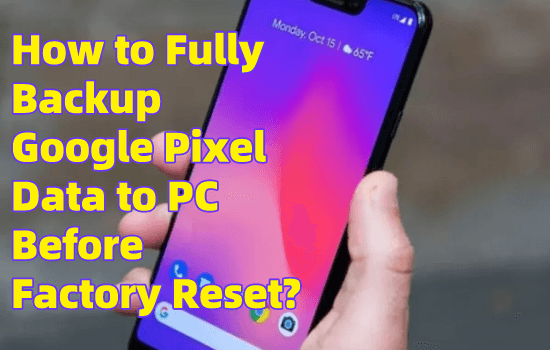
Part1. How to Fully Backup Google Pixel Data to PC/Mac Before Factory Reset Without Root
Creating a backup before you factory reset your Google Pixel mobile is super important if you don’t want to lose any files. For this, the best thing to do is to keep the files safe in a laptop, PC, USB drive, or any online storage platform. But you will have to go for top-quality software to do all of this, and I am here with the best one you can use. It's iMyFone D-Back.
It is a data recovery software that is used by millions of people to transfer every type of data into another device to create backups without Root.
So, why is the iMyFone D-Back a priority for so many people?
Key Features:
- Fully Backup Google Pixel Data to pc in one-click;
- Supports to recover and backup your lost/disappeared data caused by accidental deletion, water damage, system crash and more;
- Backup and restore 11 Types of Google Pixel Data without Root;
- You can also back up to Google Drive and selectively restore data from Google Drive without factory reset;
- It supports multiple formats (CSV, HTML, and VCF) to save the data;
- Can work with more than 6000 android sets (including Google Pixel);
iMyFone D-Back User Guide
The iMyFone D-Back software is really simple to use, as you can transfer the files for a backup with just four easy steps:
Step 1: Open a browser on a PC and download iMyFone D-Back from the official website. Then, install it and launch it.
Step 2: Click on “Recover Phone Data,” and the data package downloading will begin.

Step 3:You will then have to connect Google Pixel to your PC using a USB cable.

Step 4: Select which data you want to back up, and then let the scanning begin. After a few minutes, you will be able to see all the data on your screen. Click on “Recover” to save it on your PC. It's that easy!

You now have data backed up on your PC. You can also save it to a USB drive from your PC as well to create further backups.
Part2. How to Fully Backup Google Pixel Data to PC Before Factory Reset With ADB Command?
You can also get help from the ADB command to fully back up Google Pixel data to your PC before you factory reset it. Here's how.
Step 1: Connect your Google Pixel mobile to a PC via a USB cable.
Step 2: Go to the Search bar near the windows icon and type “Command Prompt.”
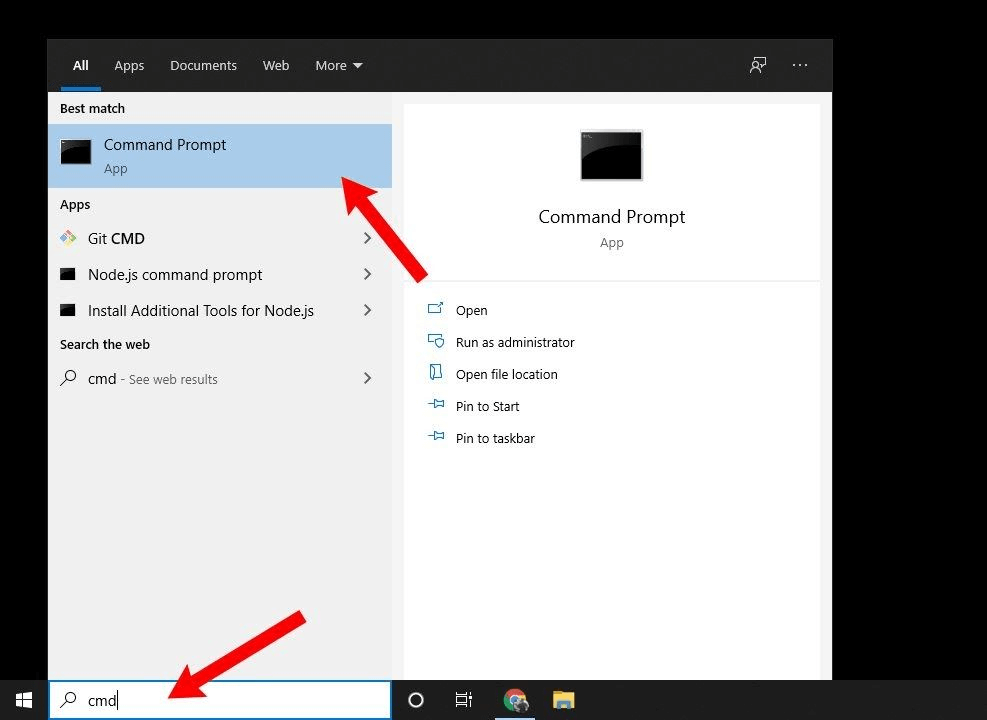
Step 3:In the Command Prompt, type "ADB devices" and give access to your mobile.
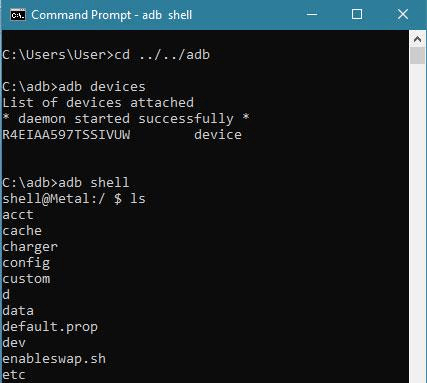
Step 4: Next, Type in“ADB backup -apk -shared -all -f <filepath>/backup.ab“ and hit enter.
Step 5: A full backup window will open on Google Pixel. Set the password there to create a backup. After a few minutes, the data will be saved on your PC.
But it is a much more complicated process to back up mobile data. That is why people prefer to use top-notch tools, and the iMyFone D-Back is one of them.
Part3. FAQs About Fully Backup Google Pixel Data To PC
3.1 Can You Still Backup Google Pixel That is Already Rooted?
As rooting deletes all the data on your mobile, it is nearly impossible to make a backup of the lost data. Luckily, iMyFone D-Back is a data recovery software that can retrieve every deleted file back, which you can save and create a backup.
3.2 How to Backup Google Pixel Data to Google Drive?
Google Pixel has an in-built feature that lets the users back up the data to Google Drive. But you will have to turn it on from the settings.
Open Settings and tap on "System." There, go to “Backup” and then turn on "Backup to Google Drive." Every data will then be saved into your Google Drive.
You can also use the iMyFone D-Back to transfer data to a PC and upload it to Google Drive from there (which is a much more reliable process).
3.3 Best Way to Make a Complete Backup Google Pixel Data to Mac
The best way to make a backup of your Google Pixel mobile data on a Mac is to use iMyFone D-Back. This software can successfully transfer every file to Mac in no time. You can then also upload the data to iCloud or save the files on a USB.
Conclusion
So, how to fully backup Google Pixel data to PC before factory reset? Well, you can try the ADB method, but it is really complicated. The best and easiest way to create full backups is via iMyFone D-Back. This tool allows you to quickly transfer all the files to a PC, laptop, or Mac within a few minutes only to make a safe backup.So, download the iMyFone D-Back and back up all the data you want without any worries.



















 April 22, 2024
April 22, 2024

