Text messages have become the most popular way of communication between our loved ones and us. And as such, of course, there are messages we may deem valuable to us, and we would like to back them up, just in case you lose your phone or get accidentally deleted. This article will focus on how you can back up text messages on your Samsung phone, so please stick around.
Part 1. Samsung messages backup review: how to backup Samsung text messages to computer
1.1 iMyFone D-Back: Directly transfer text messages from Samsung phone to computer
One of the best ways to back up all your text messages from your Samsung to your PC is through iMyFone D-Back android software. This tool helps you retrieve messages from your phone and can recover any deleted messages if you want to. This software is compatible with all android devices. Here are some of its pros;
Key Features:
- iMyFone D-Back has a straightforward interface, and anyone can use this tool even if they haven’t backed up any data before
- it can backup and recover all messages with rooting
- It supports multiple formats to save the data
- Transferring/Recovering Speed is super fast
- Can work with more than 6000 android sets
- 100% safe to use
Here is how to use this software to back up all your text messages to your PC;
Step 1 – you need to install the d-back software on your PC. Open it, and then connect your Samsung phone to the PC via a USB cable.

Step 2 – Navigate to where the messages are and start scanning. Depending on the available data, the scanning may take anywhere from a few seconds to a few minutes. All the messages will appear on your computer screen

Step 3 – Select the messages you want to save on your PC. You can preview them before finally clicking on Recover.
1.2 Smart Switch: official Samsung mobile message backup software
The other method to transfer your text messages from your Samsung phone to your PC is via the Smart Switch app. This app comes with a Samsung phone, and it is designed to enable users to transfer data from phone to phone or from phone to computer.
Pros
It is 100% free
No limit on data size
It is easy to use
You don’t need any internet connection to use
It has world-class quality
Cons
It doesn’t support other android devices other than Samsung
It can be slow when transferring data
Here is how to transfer Samsung notes to a computer via Smart Switch
Step 1 – First, connect your phone to your PC with a USB cable. Then, enable USB debugging on the phone
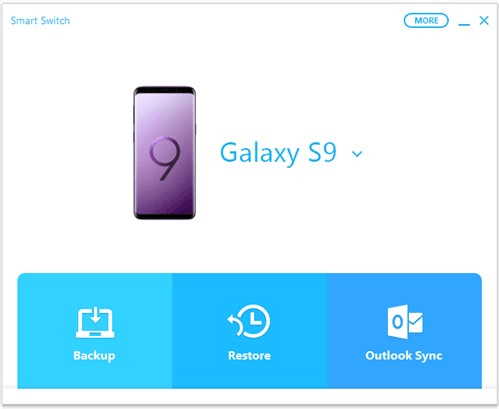
Step 2 – download the smart switch app on your computer. Open it, and it will detect your phone, which will appear on the interface.
Step 3 – after that, click ‘Back Up,’ and all your data, including your messages, will be saved on your PC.
1.3 Email: Manually export text messages from Samsung phone to computer
This is the other way to transfer text messages from your Samsung phone to your computer. It is, however, not ideal when you have too many messages that you want to transfer;
Pros
It is very easy to use
It is free
You don’t need any app when transferring messages
Cons
Not ideal for users with too many messages
Here is how to transfer to your computer via email:
Step 1 – on your phone, open the Messages app and select all the messages that you want to transfer
Step 2 – then click menu > More > Share > Email
Step 3 – enter your email and tap Send.
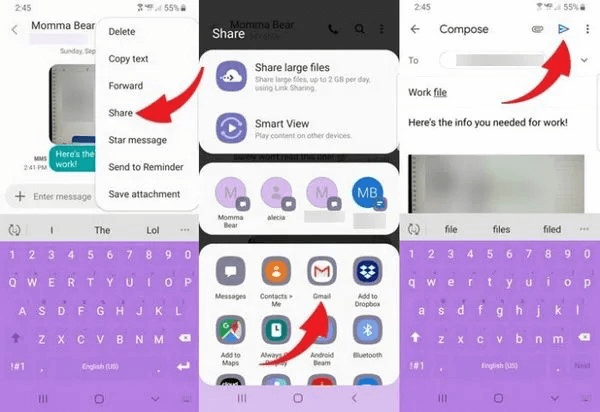
Step 4 – on your computer, log in to your email account and then download all the text messages and save them to your computer
1.4 Cloud: Does Samsung cloud backup messages
Yes, it does! You can easily back up all your text messages to the Samsung cloud. In fact, here is a step-by-step process;
Step 1 – go to Settings > Accounts and backup. Navigate to Samsung Cloud and tap Back up data.
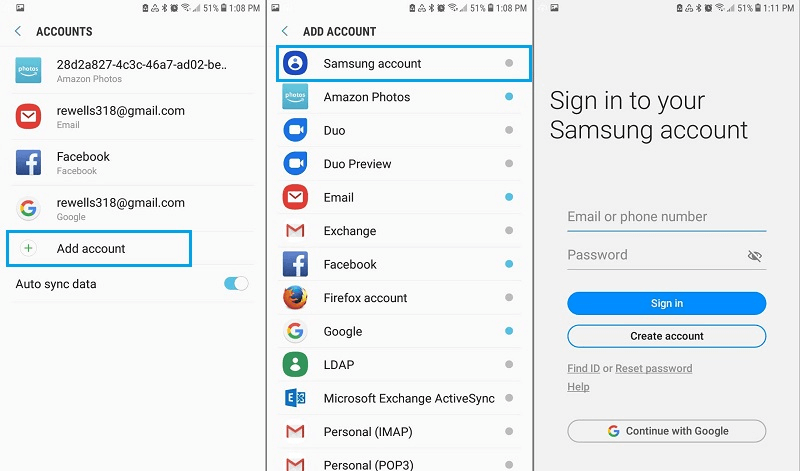
Step 2 – then select Messages, and then tap Back up now. Wait for the process to complete. And with that, you will have backed up all your messages.
Part 2. FAQs about Samsung text message backup solution
2.1 Is Samsung messages backup safe with iMyFone D-Back?
Absolutely! You see, the d-back software is a safe recovery software that works well. It scans every message on your device without altering anything. So, when retrieving your messages from your phone to save to your PC, you have nothing to worry about anything.
2.2 How to fix Samsung backup stuck on messages
There are several solutions to this problem;
You can choose to reinstall the backup app
You can clear the app’s cache
Restart the internet connection
Or, restart your phone
Final Thought
When it comes to backing up text messages from your Samsung phone to your computer, there is no better tool for the job other than the iMyFone d-back android software. With an easy-to-use interface and the fact that it can retrieve and back up all your messages in just a few clicks, it is a tool worth having. Get it today from our website!



















 April 22, 2024
April 22, 2024

