Your Samsung phone’s screen can break at any time. Most of us keep dropping our phones by accident and end up cracking the screen. Over time, the damage worsens to the point where you can’t use the phone anymore. And given that the cost of replacing the screen is always very high, many people consider buying a new phone instead. But the problem is, how to backup Samsung phones to PC with broken screen/black screens? Well, that’s what we are going to look at today, so stick around for that;
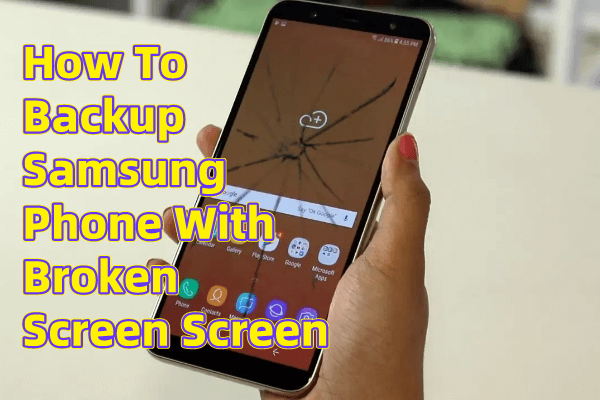
Part 1. Methods on how to backup Samsung phones to PC with broken screen
Method 1: how to backup Samsung phones with black screens via a third-party tool
Whenever you are trying to recover data from a phone that is unresponsive or broken, the best method would be to access using a third-party app, and iMyFone d-back android software is the most recommended. This tool is flexible and can be applied in various situations, including backing up data from broken devices. In fact, it has that exact option, as you will soon see. Now, here is a detailed process on how to retrieve and backup data from a broken Samsung phone;
Key Features:
- can backup and restore data from broken Samsung phone or Google Drive
- Backup and recover 11 Types of Android Data without Root
- It supports multiple formats to save the data
- Transferring/Recovering Speed is super fast
- Can work with different Samsung sets
- 100% safe to use with Samsung phone
Step 1: Download and install the d-back android software on your PC. Open the program. On the interface, go to Recover Data from Broken Phone.

Step 2: Set your device’s information, and then click Start to start the scanning process. Give it time until it is done.
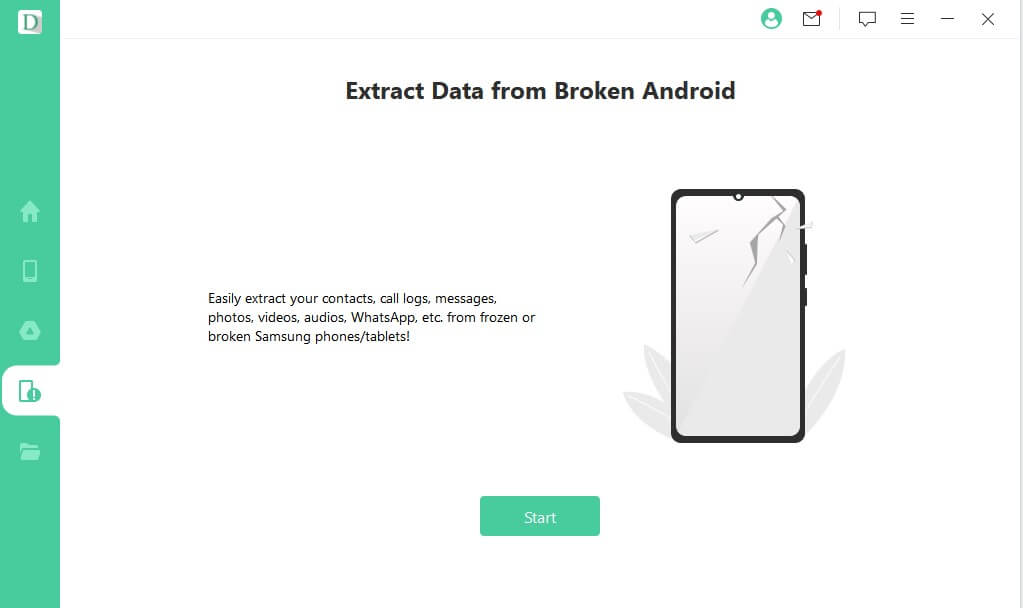
Step 3: Connect the phone to the PC with a USB and enable the downloading mode. After that, select all the data you would like to recover from the sidebar menu and just click Recover.

And just like that, everything will be saved on your computer.
Method 2 – how to backup Samsung s10 with a broken screen with Google Account
Another way to back up data from a broken Samsung S10 is through your Google account. However, this option is only helpful when all the broken phone data has been backed up on Google Drive. If you haven’t, then this might not be of too much help to you, and you will still need a third-party app. So, if you have backed up your data on Google, here is how to retrieve and back it up;
Step 1: On your computer, go to your web browser and sign in to your Google Account
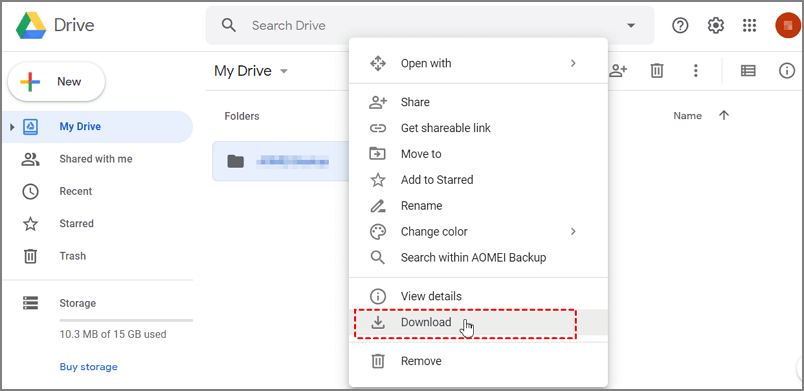
Step 2: Browse through your account and find the files you want to restore on your PC. Right-click on them and say Download. You can now access the files on your pc in the Download section.
Method 3 – how to backup Samsung s9 with a broken screen via SD card
Again, this method only applies to situations where you had stored data on your SD card on the broken s9. Otherwise, the SD card method may not help if the phone is broken. But if your phone is still operating despite a broken screen, you can move all your crucial files to your SD. You then connect the SD card to your computer via a card reader.

After it reflects on your computer, Copy and paste all the crucial files from the SD card to your preferred location on your PC. And just like that, you will have backed up your most crucial files from your broken phone.
Part 2. Why did my Samsung phone screen go black?
There are a number of reasons why your Samsung screen could go black, with the most common being the following;
A crashed system, which could be a result of things like insufficient storage, incompatible apps, and many others
Outdated android versions – an outdated android system might become unresponsive over time and, in the end, become black
Damaged hardware – this is one of the most common culprits for Samsung screens turning black
Part 3. How to fix black screen Samsung
There are a couple of things you can do to fix a black screen on your Samsung phone, including;
Check your phone button to ensure that it is not jammed
You may also need to clean the charger port on your phone
If your phone has a removable battery, you may need to remove and reinsert it. If your phone has an irremovable battery, wait until it dies, so you can recharge it. There is a good chance the screen will work again.
Reboot your phone – doing this returns all the settings on the phone to default, which enables you to detect what the problem could be.
If nothing works, you need to factory reset the phone, returning it to the condition it was when you first bought it.
Final Thought
When your phone screen breaks, of course, it is understandable that you would want to find a way to recover all the crucial files on them, especially when the damage is beyond repair. When you want to recover all the files on the phone, iMyFone D-Back android software is an ideal tool. The reason is, with this tool, you will be able to recover all the files and in just a few clicks. It has an easy interface and is also easy to download and install. Get it today from the website!



















 April 22, 2024
April 22, 2024

