Your OnePlus mobile's screen got broken, and you're worried about the important text messages stored on the device. Can you backup the OnePlus text messages with broken screen? Losing the text messages on OnePlus mobile text messages isn't acceptable at all. Luckily, you can backup the data from broken screen OnePlus, and we'll tell you how to backup OnePlus text messages with broken screen.
Part 1: How to backup OnePlus text messages with broken screen?
If you can't access the text messages backup on your broken OneDrive device, iMyFone D-Back might help you to back up and recover text messages on your PC. This intelligent data recovery software can restore data from Google Drive backup without factory resetting the device. Apart from restoring the data from Google backup, D-Back for Android also stimulates retrieving lost data on Android devices.
Key Features:
- Supports to backup and recover OnePlus deleted/lost messages,videos, photos, contacts,etc
- Capable of transferring and retrieving OnePlus lost/disappeared messages caused by accidental deletion, water damage, system crash and more
- supports to backup and restore OnePlus data from Google Drive without factory resetting on android
- Backup and restore 11 Types of Android Data without Root
- 100% safe to use
How to restore the OnePlus backup from Google Drive via iMyFone D-Back?
Step 1: Install the iMyFone D-Back Hard for Android after installing it from the official website. Next, launch the software and select '' Recover Data From Google Drive''.

Step 2: log in to your Google account and start scanning for data.
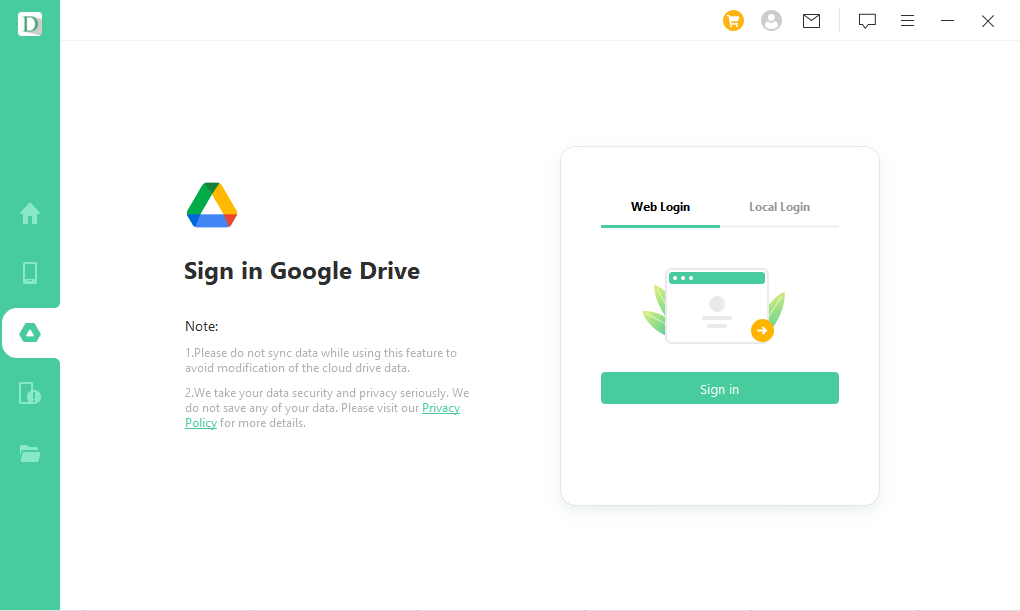
Step 3: Preview the Google Backup and select the Text messages you'd want to get back. Next, press the ''Recover'' icon to retrieve the text messages.
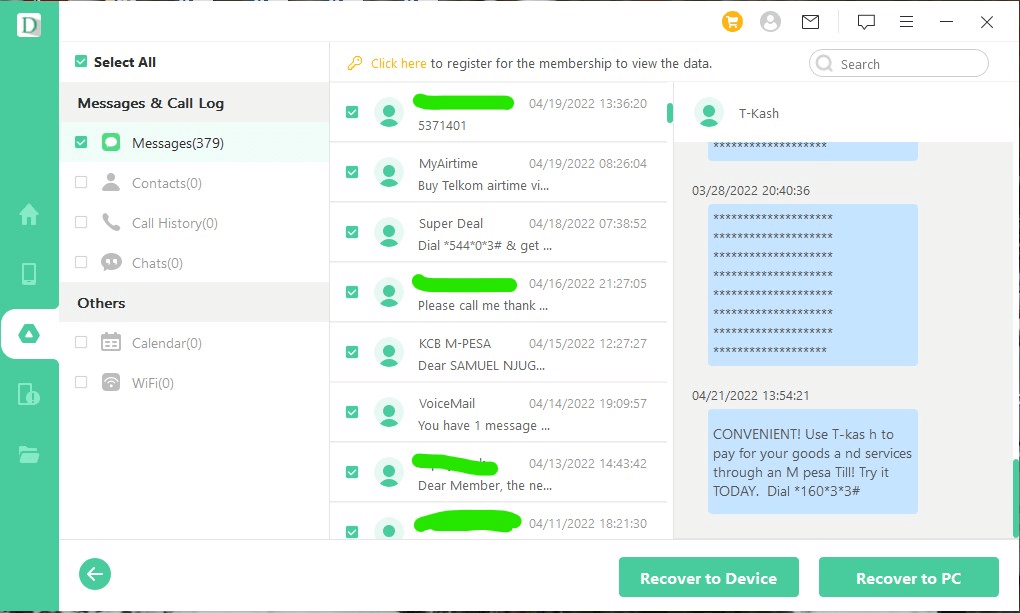
Part 2: How to backup text messages in oneplus without broken screen?
2.1 Backup Oneplus text messages via OnePlus Switch
OnePlus Switch allows the backup of the OnePlus text messages with ease. All you need to do is follow the guide below to learn how to backup text messages in OnePlus.
Step 1: Launch the OnePlus Switch applications after turning on the mobile data network.
Step 2: Tap on the ''Backup and Restore'' icon. Now, you'll be able to find two options, including '' Restore Backup and New Backup''.
Step 3: Click on the ''New Backup'' icon and select the data you'd like to backup. It means you can backup the messages, call logs, audio, applications, pictures, and more. Next, click the '' Backup Now'' icon to back up the data.
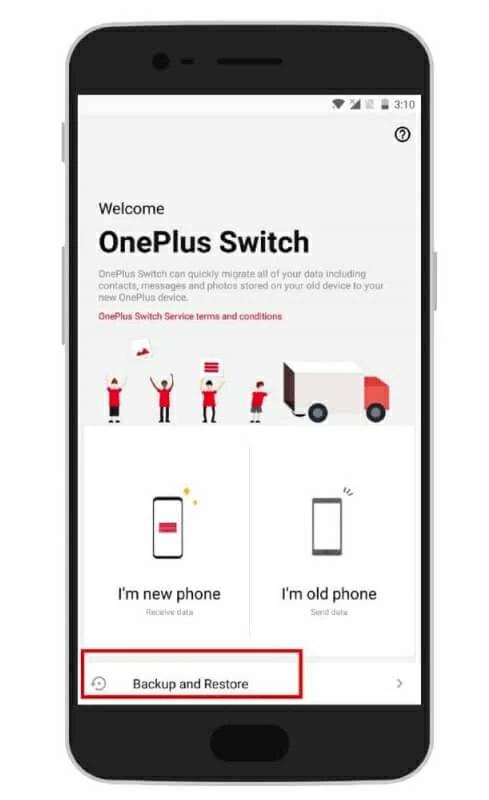
2.2 Backup oneplus text messages via Google Account
You can also backup the text messages via Google account. You don't need to install any application to backup the OnePlus text messages. Instead, you'll only need to follow the step guide below to know how to backup text messages in OnePlus.
Step 1: Navigate to Settings and click on the ''Google'' icon. Click on the ''Backup Now'' icon after selecting the ''Backup'' option.
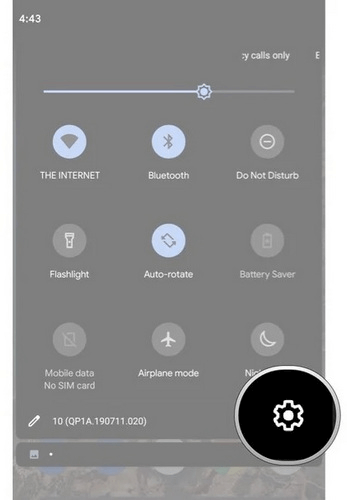
Step 2: Now, you can choose the text messages you'd want to backup from your OnePlus device.
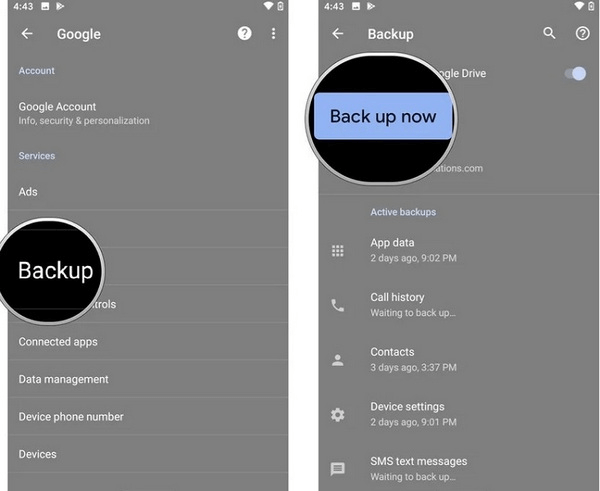
2.3 Backup oneplus text messages via SMS Backup & Restore
Android has the SMS Backup and Restore app to help backup the OnePlus text messages. Here's how to back up text messages in OnePlus.
Step 1: After installing the SMS Backup & Restore, you'll need to launch it immediately. Next, click on the SMS Backup and Restore icon.
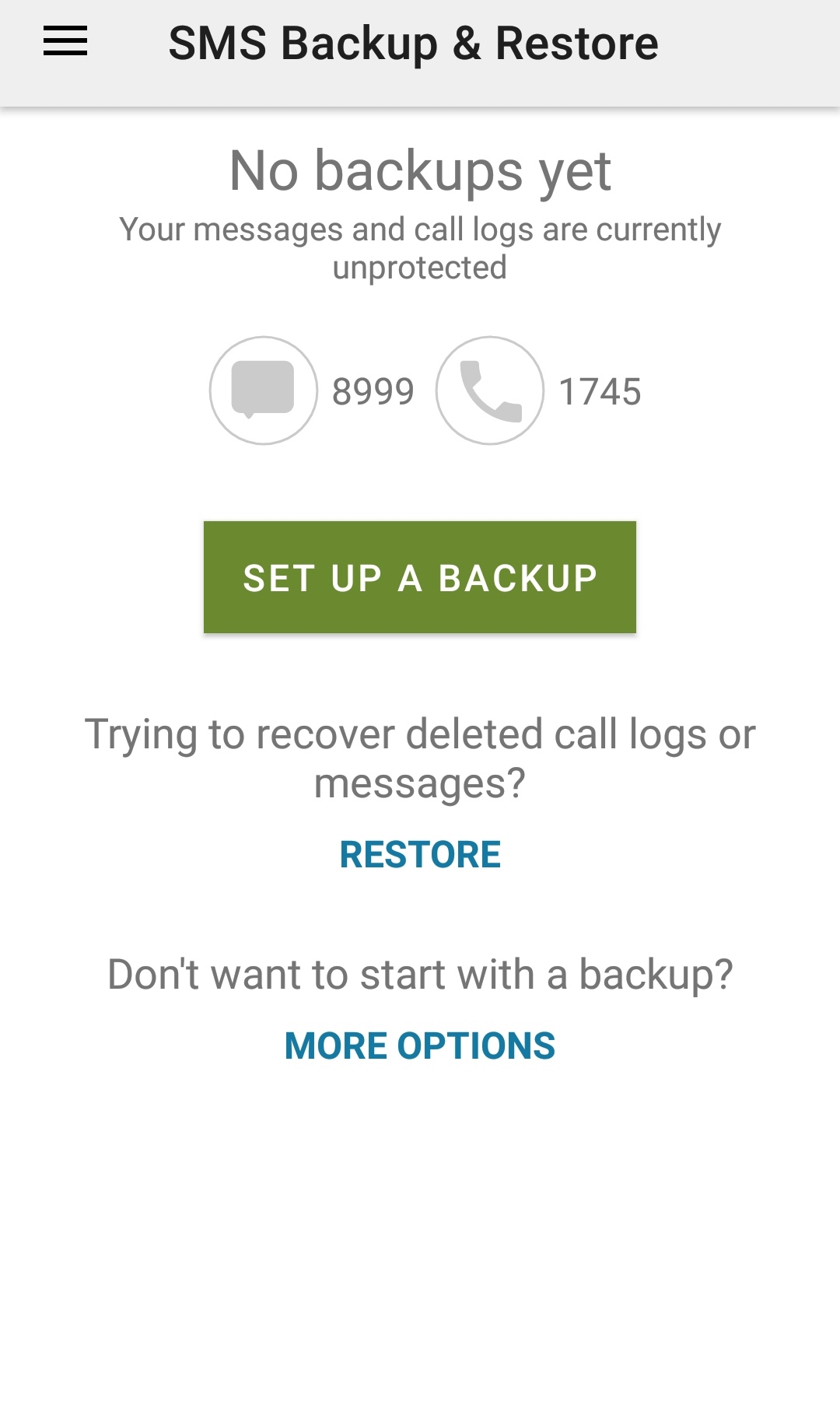
Step 2: Tap on the '' Set up backup'' icon and select the Text messages you'd want to backup.
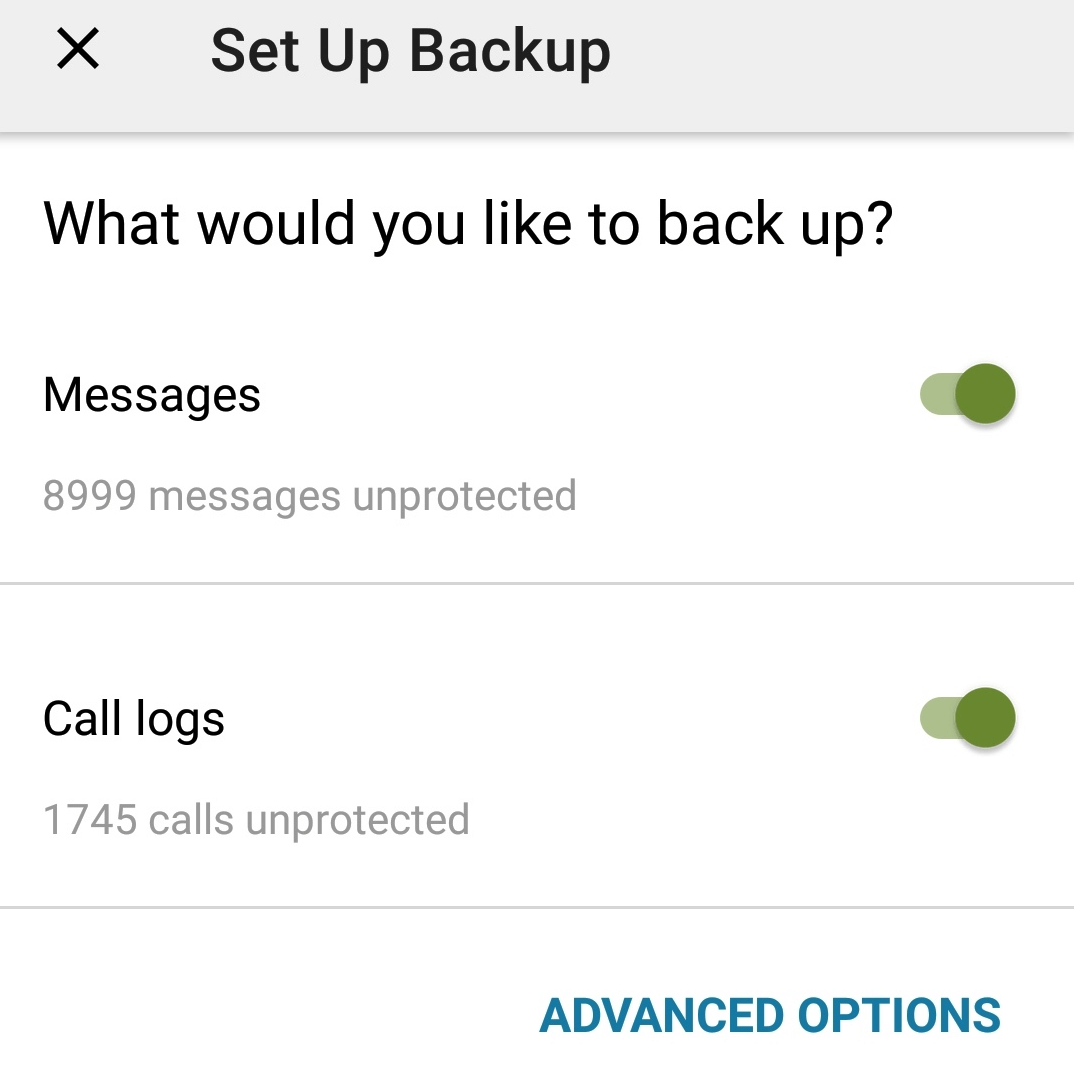
Part 3: FAQs about backup OnePlus text messages
3.1 Where is oneplus backup stored?
Follow the guide below if you intend to see the OnePlus backup on your mobile device. Navigate to the backup icon after hitting the '' File Manager'' and ''Storage'' options. Click on the '' MobileBackup'' and then see the backup data.
3.2 How to restore oneplus backup from Google drive?
You can restore the OnePlus backup from Google Drive by using iMyFone D-Back's services for Android. It is terrific data recovery software that enables you to recover the OnePlus backup from Google Drive in original quality.
3.3 How to backup oneplus 6t/7t/7 pro/8t/8 pro/9t/9 pto to PC?
You can easily back up the OnePlus data to a PC courtesy of the iMyFone D-Back. It only asks you to follow simple steps to copy the Android backup to the PC.
Final Words
You can take notes from this guide if you need to learn how to backup OnePlus text messages with broken screen. All the methods we've explored in this guide are worth a try but opting for iMyFone D-Back is the most suitable way. It is the most recommended software that helps you easily backup the data.



















 April 22, 2024
April 22, 2024

