Each one of us loves to listen to music! Whichever genre! And I am pretty sure that you do have some of your favorite songs. Now, since you are here, you are wondering if you can backup all your downloaded audio files, and if so, how? So, yes, you can back up your music files on your Drive or PC. And regarding how to do it, we will cover that in this article. So, keep reading;
Part 1. How to recover deleted music files on android
When working on your phone, it is possible to find that you accidentally deleted some of your favourite audio files. Or, your android had some form of virus attack, and now you can’t seem to find some of your files. You don’t have to worry, though! Why? Well, iMyfone D-Back android software is a tool that would help you recover any type of file, not just music files, from your android in only three simple steps. The tool packs excellent features, helping you recover all the files safely and securely. Here are some of the features;
Key Features:
- Supports to recover or backup all types of music files
- Capable of retrieving your lost/disappeared texts caused by accidental deletion, water damage, system crash and more;
- The application has a high recovery success rate, and very safe to use
- Recover 11 Types of Android Data without Root
With that said, here is a step-by-step process on how to recover deleted music from your android device via the D-Back android software
Step 1: the first thing you need to do is to download and install the software to your pc. Then open it, and once on the interface, connect the android device from which you lost your data to your PC via a USB cable. Select Recover Phone Data, and navigate to where the music files are.

Step 2: click Scan; give it a few minutes to thoroughly scan all the selected locations. It will list all the files recovered on your screen, and you can preview them to ascertain they are the ones.

Step 3: preview them and click Recover. You can now save them in your preferred location on your PC.
Part 2. How to backup downloaded music on android?
Method 1: Backup downloaded music files from android to Google Drive
When you download music files on your android device, you can back them on Google Drive. It is a straightforward process, as you will find out in a minute. The good thing is that every android device comes fitted with Drive, so you don’t even have to download it.
Step 1: Open the Google Drive app from your phone/tablet, and log in if you haven’t already
Step 2: at the bottom-right corner of your screen, you will see a + sign. Tap on it and select “Upload.”
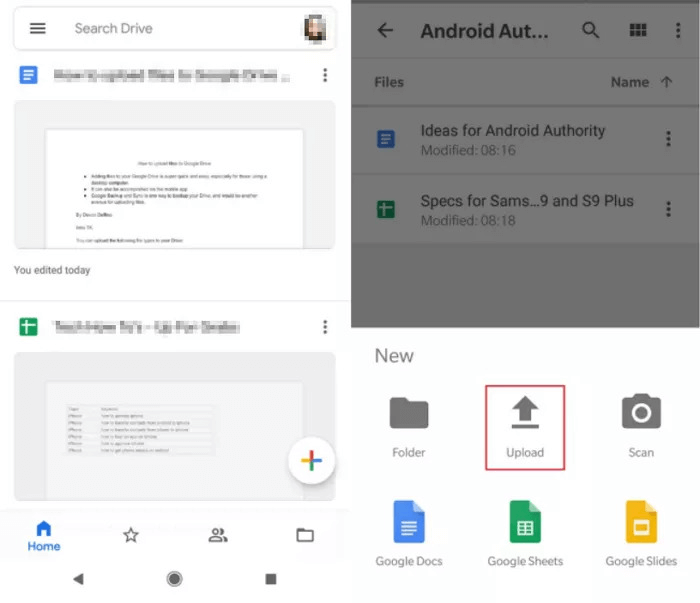
Step 3: select all your downloaded music files from your internal storage or SD card and click Upload. With that, you will be able to access all the files even from another device.
Method 2: Transfer music files from android to pc Via USB Cable
This has to be the oldest method in the book, and most people know it! After downloading your favorite music, you may want to transfer the files to your PC. It is possible and easy! All you need is an authentic USB cable. So, here is how to do it;
Step 1: connect your phone/tablet to your PC using the USB cable.
Step 2: then, on your phone, you will be asked to select the type of connection you want. So, select File Transfer.
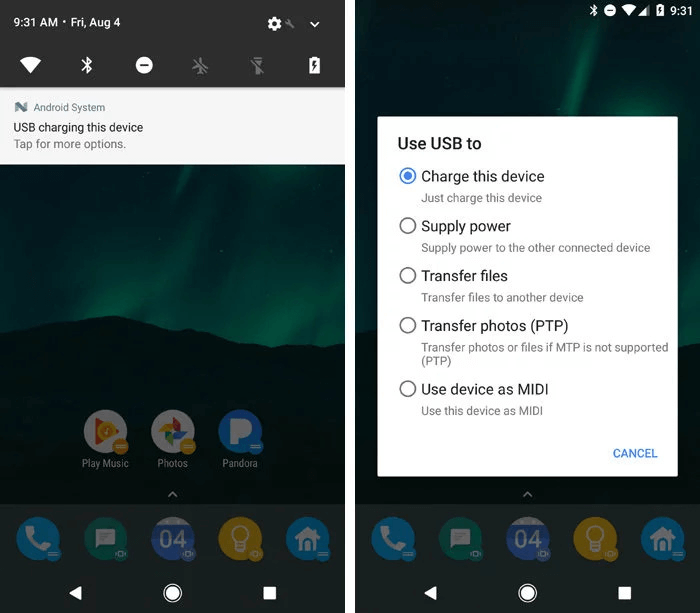
Step 3: go back to your PC, navigate to This PC, and select your phone, which you will see on your screen.
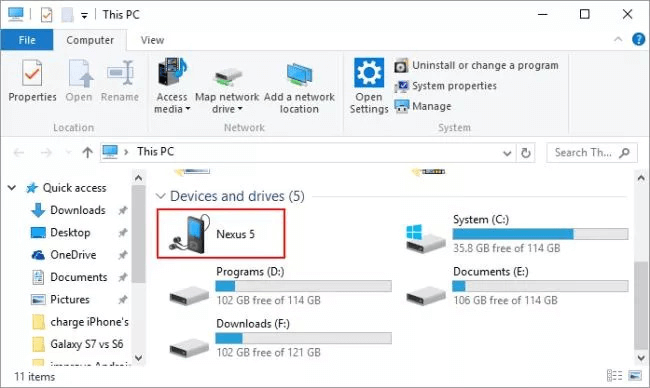
Step 4: click on it, navigate to your downloaded music files, and transfer them to your PC. You can choose to copy & paste, or you can drag from that location to your preferred location on your PC.
Part 3. FAQs about backup downloaded music files on android
3.1 How to download music files on android?
Very simple! Ensure that the android device is connected to the internet, then open Google Play Music on a web browser. Click Music Library > Albums/Songs and select the song you want to download. Then tap on the three dots menu on every song, and select Download. Just like that, your song will be saved on your device.
3.2 Where is music stored on android?
When you download music, there are two possible places it can be stored on your device: your internal storage or your SD Card, if your phone has one. You can access both of these places via the File Manager app.
3.3 How to add pictures to music files on android?
You will need a third-party tool if you are to do this.
Step 1: open the editor and upload your music file
Step 2: add an image to the file and click Upload. Remember that you can add as many images as you would like.
Step 3: click export, and your mp3 will be saved back to your pc as an MP4 file.
Conclusion
If you have a lot of downloaded music that you would like to back up on your android, you can upload it to your Google drive. And if you want to back them up to your PC, you can use a USB cable or a third-party tool like the D-Back android software. If you have accidentally lost some files, the d-back software would be the best choice as it can recover all types of files quite easily. Get it from our website today!



















 April 22, 2024
April 22, 2024

