Your contacts are likely filled with your friends, colleagues, and loved ones who are very important to you. These are the people who would come through for you whenever you are in need, so you would never want to lose their contacts. You may get to a point where you need to upgrade your phone, or you might lose your phone, which means all your contacts will also be lost. So, to be safe, you need to back up your contacts on your PC or the cloud. In this article, we will tell you how to export/backup contacts in oneplus .
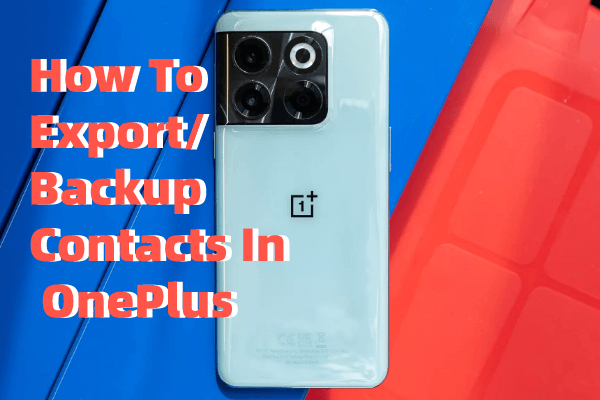
Part 1. How to backup contacts on OnePlus
1.1 Selectively backup contacts on OnePlus with iMyFone D-Back
When you want to back up or export contacts from your OnePlus to your PC, iMyFone D-Back software comes in handy as the safest and quickest way of getting the job done. This software has an easy-to-use interface that even beginners can easily navigate. This software has been the number-one choice for android data backup to thousands of people, which has catapulted it to the top spot in the market. It offers excellent features such as the following;
Key Features:
- It can help you retrieve contacts even from a broken phone
- Helps you to back up your contacts to PC as CSV/Excel/VCF files
- Transferring/Recovering Speed is super fast
- Can work with more than 6000 android sets
- 100% safe to use
Here is how to utilize this tool to back up contacts from your OnePlus device to your PC;
Step 1: Download and launch the D-Back software on your computer. On the interface, you will see multiple recovery options. Now, in this case, choose Recover Phone Data. You then need to connect your OnePlus phone to the pc via a USB cable.

Step 2: Follow the subsequent instruction for USB debugging. After that, the scanning process will start. Give it some time to finish. Then navigate to the contacts and select the ones you want to back up.
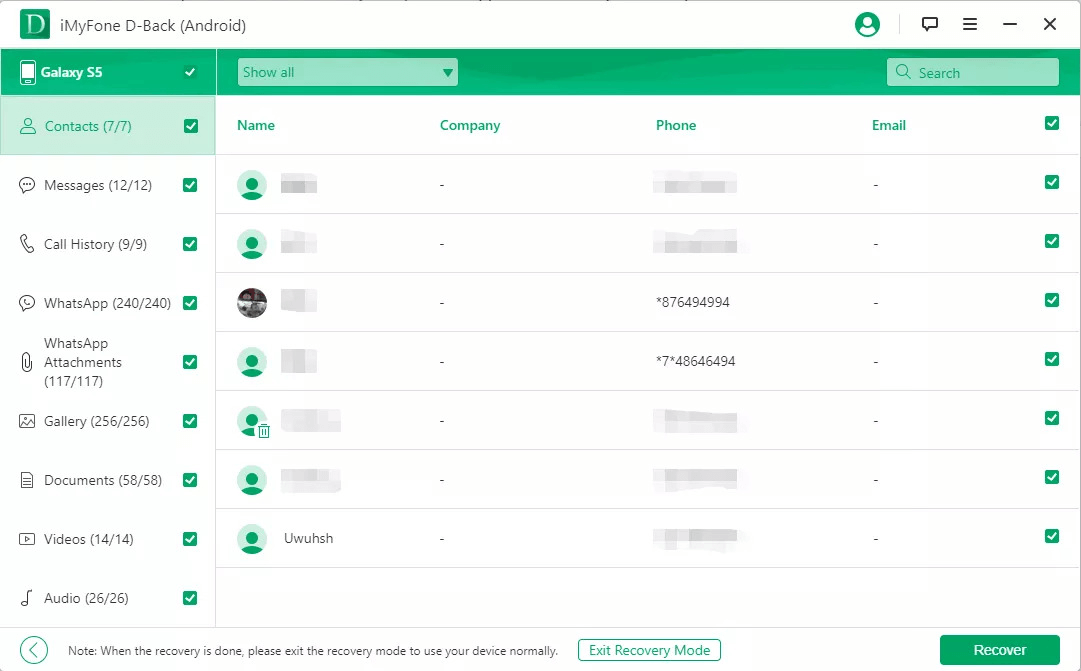
Step 3: Preview the selected contacts, and then you can choose ”Recover to device“ or ”Recover to PC“ .

Part 2. How to export contacts from OnePlus one to Gmail
This is another way to back up your contacts from OnePlus to pc. You will, however, need to be connected to the internet. It is also safe to use and straightforward as well. Here is a detailed process on how to do it;
Step 1: on your phone, go to Settings > Accounts > then Google
Step 2: sign in, if you haven’t already. After that, tap on the sync option, and wait until syncing is complete.

Step 3: Sign in to your Gmail account on your computer, then navigate to Contacts > More > and Export. You can now select the contacts you want to back up and click Export.
Part 3. How to export OnePlus contacts to SIM
If you want to export your contacts to another device, you can first export them to your SIM card. So, here is a process on how you can do this;
Step 1: insert the SIM card into the OnePlus phone from which you want to transfer the contacts. Then go to Contacts > Menu > and go to Settings.
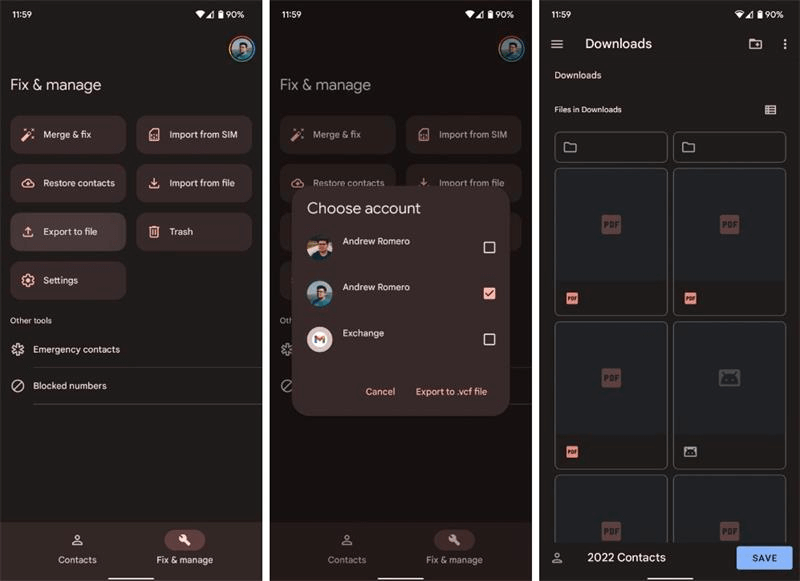
Step 2: tap on the Export option > then Export to SIM. After that, follow the on-screen instructions to complete the transfer. And just like that, you will have exported your contacts to your SIM.
Part 4. FAQs about backup contacts in OnePlus
4.1 How do I see contacts on my OnePlus One SIM?
It is very simple! On your phone, go to Contacts, select options symbol > Manage Contacts, and lastly, select SIM card contacts.
4.2 Why are my contacts not showing in OnePlus?
There are many reasons why you may not be seeing your contacts on OnePlus. However, one of the most common reasons could be that you have hidden your contacts in your Contacts app. Other culprits could be accidental deletion, system upgrades, or contact sync problems.
4.3 How to sync Google contacts in OnePlus?
On your phone, go to Settings > Accounts > and select your preferred Gmail address. Then, tap Account sync. You will see several options, so just select Contacts and Enable or turn it on. You can also tap the Menu icon and then tap Sync now. That will sync all your contacts to your Google account.
Final Thought
As you can see, exporting your contacts from your OnePlus to your pc is very easy, especially when you use a simple tool like iMyFone D-Back android software. Scanning, navigating to contacts and backing up your contacts is relatively easy and only takes a few seconds to complete. Even as a beginner, you can easily navigate this tool as it has a straightforward interface, and the scanning process is pretty thorough. Get this software from our site today, and enjoy.



















 April 22, 2024
April 22, 2024

