SD card is a brilliant storage device that empowers you to store essential data if your Android device doesn't have enough memory. Unfortunately, sometimes your SD card might get corrupted, asking to format the SD card. Before formatting an SD card, you'd probably like to back up the SD card data, so looking for an appropriate SD card backup app for Android is given. This guide will tell you how to backup your SD card Android without or with the computer.
Part 1: How to backup SD card before formatting on Android with computer?
Method 1. Transfer data with iMyFone D-Back- Best SD Card Backup Software/app for Android
If you're looking for a reliable SD card backup app for Android, D-Back for Android won't be a bad idea either. It is terrific software that empowers you to retrieve lost data and allows you to restore the data from Google backup. Thus, if you intend to back up the SD card data to PC, iMyFone D-Back Hard for Android might help your cause. The most substantial thing about this tool is that it offers an intuitive user interface, meaning backing up the SD card data won't be an issue.
Key Features:
- iMyFone D-Back has a straightforward interface, and anyone can use this tool even if they haven’t backed up any data before
- Backup Android Data from SD card in one-click
- It supports multiple formats (CSV, HTML, and VCF) to save the data
- Transferring/Recovering Speed is super fast
- Can work with more than 6000 android sets
- 100% safe to use
How to restore backup from SD card Android using iMyFone D-Back?
Step 1: After navigating to the official website of D-Back for Android, install the software on your PC.

Step 2: Connent device to computer with USB cable and then select the SD data you'd want to backup on your PC. The software will start scanning for your SD card backup
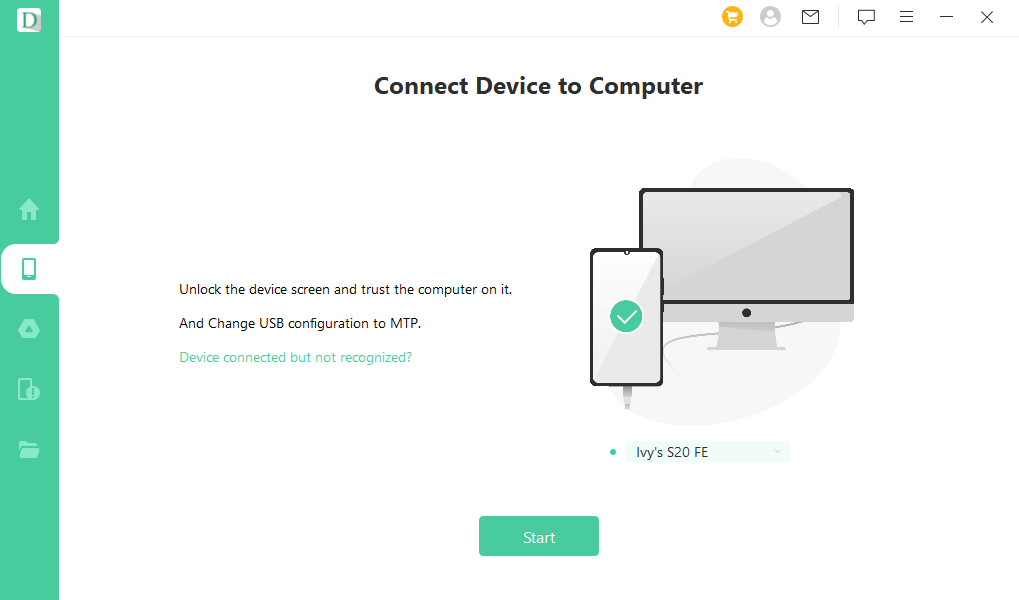
Step 3: Click on the ''Recover'' icon to restore the PC's SD card data.

Method 2: Copy data on windows to backup Android SD card
Apart from using an Android SD card backup software to backup the SD card data, you can also opt for some more methods. For instance, you can connect the SD card to the PC directly to share the data on the PC.
Here's how to do it.
Step 1: Connect the SD card to the PC through a card reader.
Step 2: When your PC recognizes the SD card, navigate to the Windows file explorer and select the SD card files you'd like to copy to your PC.
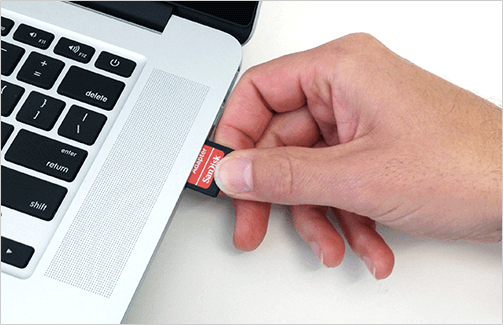
Part 2: How to backup SD card Android without computer?
Way1.Android backup SD card to Google Drive
If you don't have a computer but want to backup the SD card data you're looking to format, you can opt for an Android backup SD card to Google drive.
Here's how to backup SD card Android without computer.
Step 1: Install Google Drive on your mobile and log in with it.
Step 2: Tap on the ''+'' icon after launching Google Drive. Press the'' Upload'' icon to start uploading the SD card data you'd like to backup.
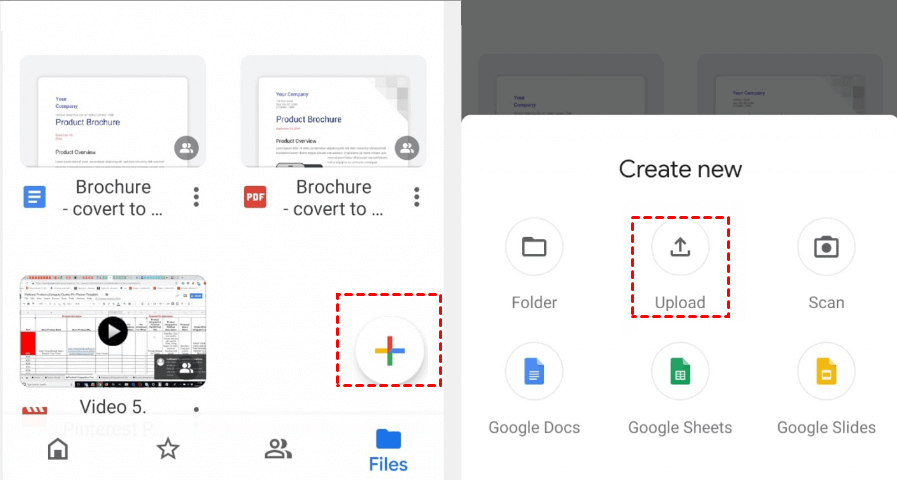
Way2. Backup Android SD card data using Android OTG cable
You can also back up the SD card data to USB using an OTG cable.
Here's how to do it.
Step 1: Connect one end of the USB cable to your Android device with an SD card in it and one end to your USB flash drive. Next, launch the '' File Manager''.
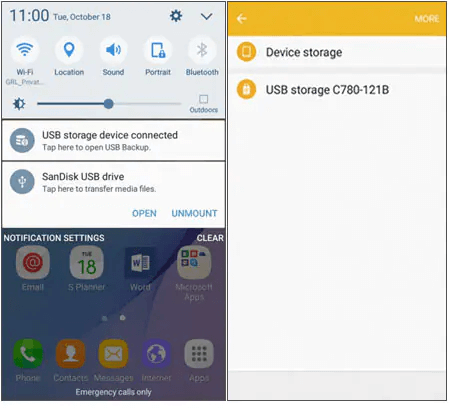
Step 2: Select the SD card icon you'd like to backup data from
Step 3: After selecting the SD card data type you'd want to backup, you'll need to tap on the'' Copy'' icon. Next, click on the'' USB option and paste the data there.
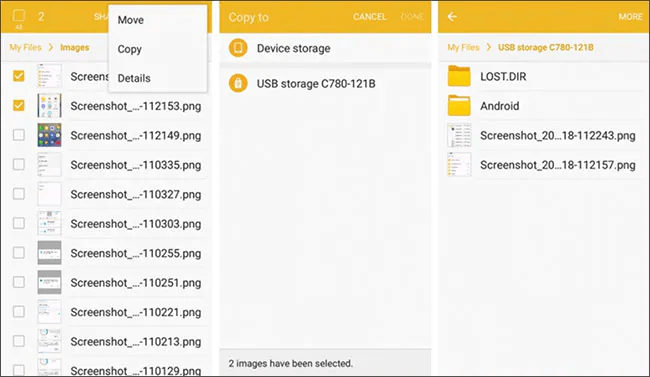
Part 3. FAQs about how to backup Android sd card data before formatting:
3.1 Can I Backup Deleted or Inaccessible Data From Android SD Card?
You can back up deleted or Inaccessible data from your Android SD card courtesy of the iMyFone D-Back Hard for Android. You'll only need to scan your SD card to retrieve the data.
3.2 How to format SD card on Android after backup?
After formatting the SD card, you'll need to connect it to a PC if you intend to format it. Next, right-click on your SD and select the '' Quick'' format icon. Doing so will help you erase everything from your SD card.
3.3 How to backup corrupted SD card on Android?
If your SD card got corrupted and you intend to get back all the data stored on the SD card, all you need to do is acquire the services of D-Back for Android. Put your SD card into an Android device and connect the mobile to your PC. Next, Scan for your lost data and get it backed up on the PC
Conclusion
Backing up the SD card data on Android or computer isn't daunting, as you can read this post to find the fascinating ways to serve your purpose. Of all the methods we've come across in this post, iMyFone D-Back is the best SD card backup app for Android. Apart from being affordable, it offers an easy user interface.



















 April 22, 2024
April 22, 2024

