Part 1. How To Backup Android Phone with a Black Screen
1.1 Remove SD Card and Backup it
When you face the black screen of death, there is nothing on the screen that you can see. However, there is a way in which you can extract some of your data and avoid losing all of the data. Android devices have an SD Card slot. You can remove your SD Card, mount it on your computer, and extract the data from it.
1.2 Connect Android Phone to PC and Use D-Back for Android
The best way to backup an Android phone with Black Screen is to use a third-party data backup and recovery tool. Such a tool is iMyFone D-Back. It allows you to recover and back up all types of data. It is a simple tool and doesn’t require any technical expertise.
Key Features:
- supports to backup and restore data from Google Drive without factory resetting on android
- Capable of transferring and retrieving your lost/disappeared texts caused by accidental deletion, water damage, system crash and more
- Supports to backup and recover deleted/lost videos, photos, contacts, messages,etc
- Can work with more than 6000 android sets
- 100% safe to backup android phone with a black screen
Step 1: Download iMyFone D-Back and install it. Open the tool, and you will see different options on the home page. As we want to create a backup on PC, click on “Recover Data from Google Drive”.

Step 2: The tool will then ask you to log in Google account and then click to sign in. Don't worry; the process is completely safe and your account details will be protected.
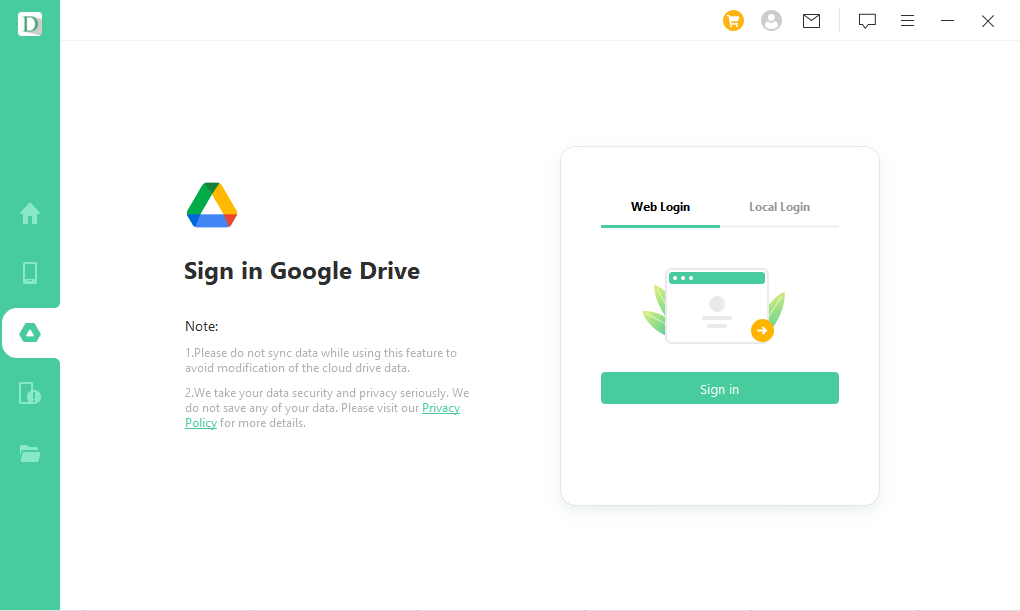
Step 3: After logging in to your Google account, iMyFone D-Back will show you all the apps and data types. You can choose the data type that you want to back up on your PC.

Step 4: The scanning will start and it may take a while. When it finishes, you can preview all the data and choose the files that you want to recover to the PC. Click on “Recover” and all files will be backed up in your desired location.
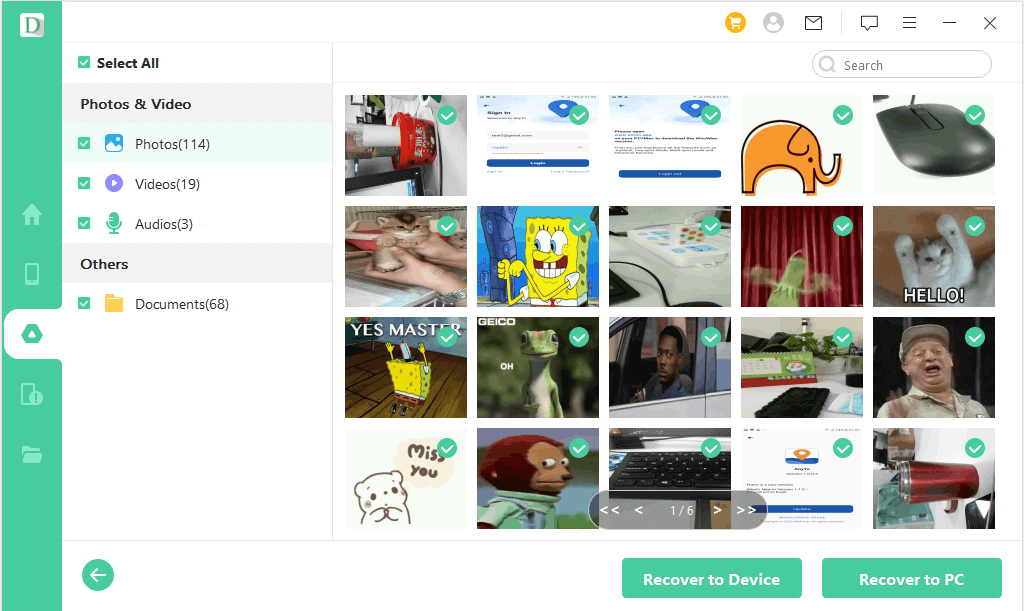
Part 2. How to Fix Android Phone Black Screen of Death
2.1 Wipe Cache Partition
Fixing Android phone's black screen of death is not a big issue as people have come up with multiple solutions. One of the most effective solutions is to wipe the cache partition. Cache interrupts the device from performing seamlessly without lag. If you want your phone to function smoothly, you can try this method.
Step 1:Turn off your Android device. Enter the device into “Recovery Mode”. Every Android device has a different way of entering the recovery mode. So, read the manual or check online how you can put your phone in recovery mode.
Step 2: In recovery mode, you need to toggle using the volume up and volume down buttons. Go to “Wipe Cache Partition”.
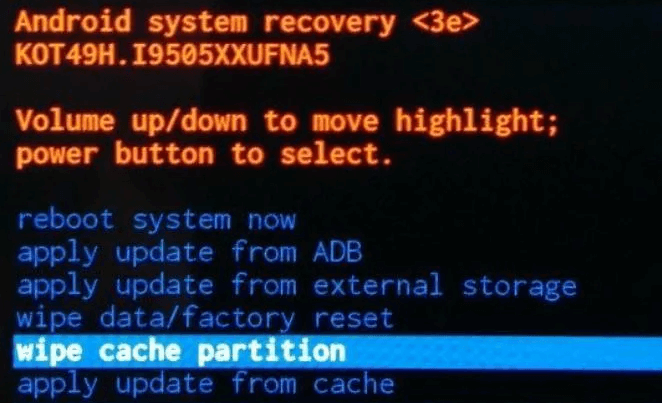
Step 3: Using the Power button, choose and confirm your selection to wipe the cache partition.
Step 4: The progress notes will be displayed at the bottom of the screen. When the device finishes wiping the cache partition, you will get a notification. Now, restart your device.
2.2 Uninstall Incompatible Applications
One reason that you are facing the black screen is incompatible apps on your device. To fix this issue, you can delete the incompatible apps by going into Safe Mode. Here is how you can do it.
Step 1: Hold down the power button until you see the options of Power Off and Restart. Touch and hold the Power Off option and you will see an option for “Safe Mode”.
Step 2: Tap on Safe Mode and your device will restart and boot into Safe Mode. You can see the Safe Mode being displayed at the bottom of your screen.
Step 3: Go to “Settings > Apps”. Click on “App info”. Tap on “Uninstall” and it will remove the app from your Android device.
Step 4: Now, restart the phone and your problem will be fixed most probably.
Part 3. FAQs About Backup Android Phone with Black Screen
3.1 Is it possible to back up my Android phone if the screen is not working?
Yes. If the screen of your Android device is not working, you can back up your data. You can either take out the SD Card and then copy the relevant files. However, in this method, the internal storage data of your phone is not backed up. To backup the internal storage, you can use iMyFone D-Back. With this tool, you can back up your Android device with a black screen.
3.2 Backup Android broken screen data with ADB commands
There is another way in which you can back up your Android device. This method requires having technical expertise and a PC. You will need to enable USB debugging in this method as well. Here is how you can do it.
Step 1: Install the ADB tool on your PC and enable USB debugging on your Android device.
Step 2: Enter the phone’s recovery mode and launch ADB tools. Connect your Android device to your PC with a USB cable.
Step 3: Open the CMD prompt and type “adb devices”. Then type, “adb pull / data / media / clockworkmod / backup ~ / Desktop / Android-up”. It will back up your Android device.
3.3 How do you transfer data from a black-screen phone to a new phone?
You can use iMyFone D-Back and back up your data to the computer. Now, connect your new phone to the computer and transfer the data. This is the simplest way to transfer data from black screen Android device to a new device.
Conclusion
In this article, we have discussed different solutions to fix the black screen of death on Android devices. The most important thing is to back up the data. Losing data is extremely devastating as it leaves you with nothing. You can remove the SD Card and copy your files. Moreover, you can go for iMyFone D-Back. It is a very effective and simple tool that can help to create a backup of your Android device with a black screen. Download the trial version of iMyFoneD-Back for Android to check its working and credibility.



















 April 22, 2024
April 22, 2024

