With Google Drive dominating the market of backing up your photos, videos, or other files, looking for its alternative would always be exciting. Synology NAS is a brilliant alternative to Google Drive that can backup your essential data. Using Synology NAS, you can explore unlimited virtual storage for your videos and photos. Keep reading this post to know how to back up Android photos to Synology NAS automatically.
Part 1: How to automatically backup Android photos to Synology NAS?
1.1 Use-back for Android to backup Android photos to PC first
To back up the Android data to Synology from a PC, you'll need to take the services of iMyFone D-Back. This software empowers you to download the Android data to your PC, and then you can export the downloaded data from your PC to Synology NAS.
D-Back for Android is a popular software that enables you to retrieve lost or recover data from a backup.
Key Features:
- iMyFone D-Back has a straightforward interface, and anyone can use this tool even if they haven’t backed up any data before
- It supports multiple formats (CSV, HTML, and VCF) to save the data
- Transferring/Recovering Speed is super fast
- Can work with more than 6000 android sets
- 100% safe to use
How to download Android data to a PC through iMyFone D-Back?
Step 1: Launch the iMyFone D-Back on your PC and launch the software afterward. Select the Recover Phone Data.

Step 2: Connect the Android device to the PC to proceed ahead. Next, scan for all your Android data; when this process is completed, select the files you want to recover to your PC.
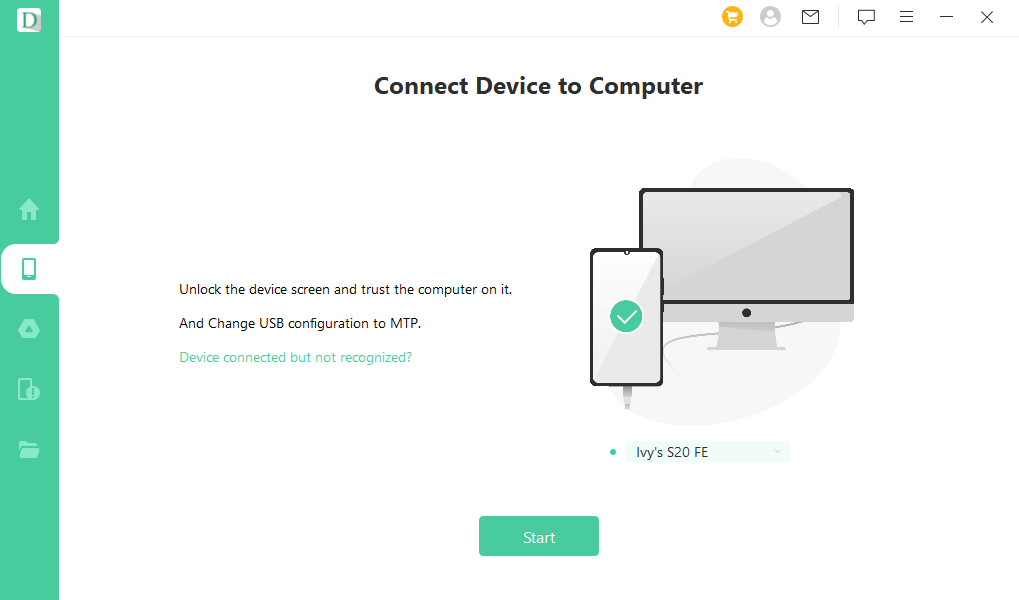
Step 3: Press on the ''Recover'' icon to initiate recovering the Android data.

1.2 Sync Android photos on PC to Synology NAS
After downloading the Android backup to the PC through iMyFone D-Back, you'll need to sync the download photos to Synology NAS.
Follow the guide below to do it.
Step 1: To begin with, you'll need to navigate to the Synology NAS. Next, install the Moment after heading to the Package Center to store your photos or videos.
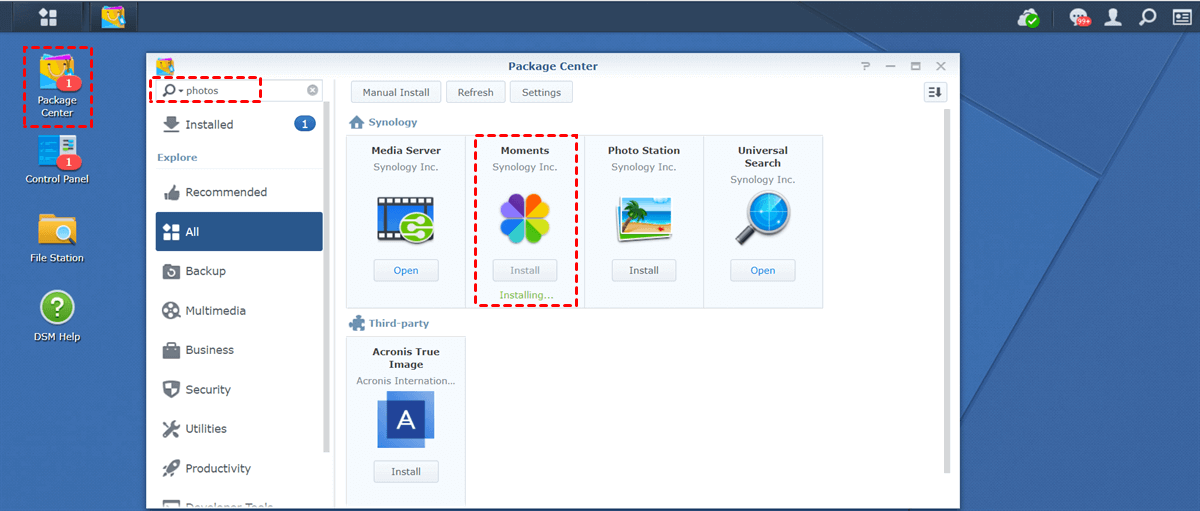
Step 2: Tap on the ''Upload'' tab after launching the 'Moments'' icon. Alternatively, you've also got the opportunity to drop and drag the downloaded photos or videos to Moments.
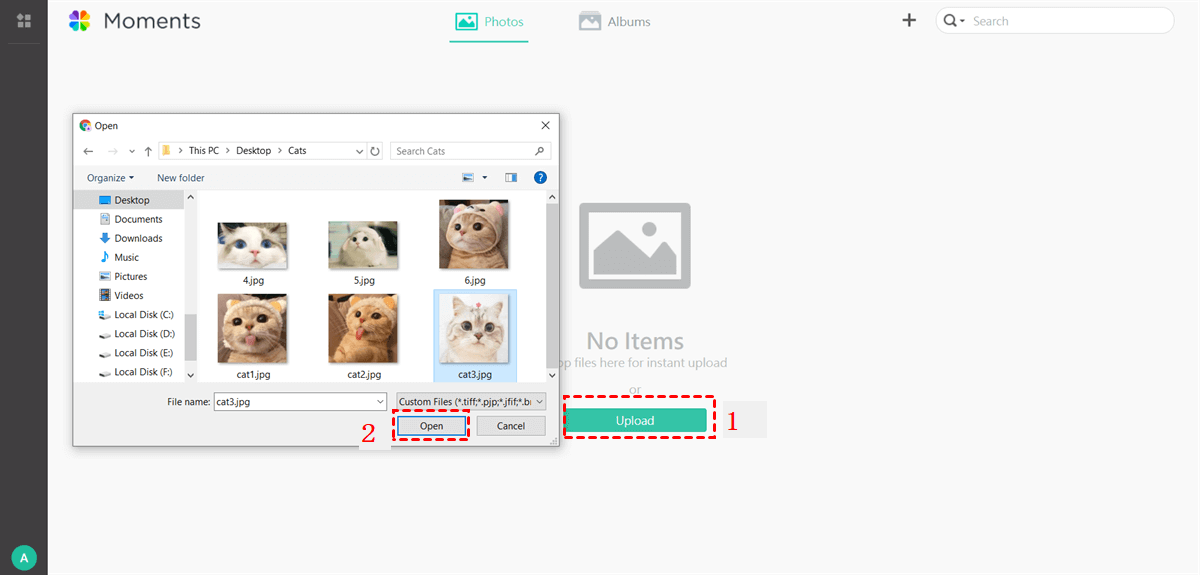
Part 2: Another app to automatically backup android photos to Synology NAS
If you want to back up Android photos to Synology NAS automatically, you can opt for DS cloud. It is a terrific app that helps you backup the essential pictures to Synology NAS.
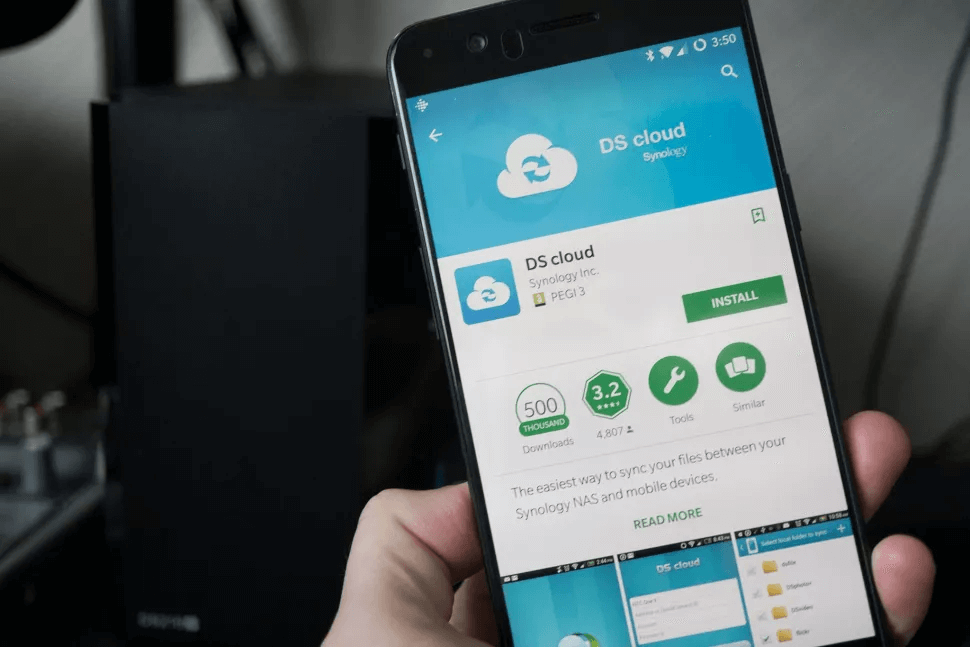
Here's how to automatically backup Android photos to Synology NAS
Step 1: Visit the Playstore and install the DS Cloud on your Android device.
Step 2: Enter the NAS details after launching the DS Cloud app.
Step 3: Tap on the ''Next'' icon after choosing the Server folder to sync.
Step 4: Select your local folder to sync again before tapping on the ''Next'' icon.
Step 5:Tap on the ''OK'' icon after configuring the synchronization profile. Doing so will help the NAS back up your selected files.
Conclusion
This guide could be helpful if you don't know how to automatically back up Android photos to Synology NAS. The most reliable option is to transfer the Android data from the PC to Synology NAS. You can import the Android data to a PC courtesy of the iMyFone D-Back. Apart from helping you recover lost data, D-Back for Android can import the backup of Android.



















 April 22, 2024
April 22, 2024

