Part 1. How to restore Google pixel SMS from Google drive backup after a factory reset?
Like in any android phone, the Google Pixel phone tends to start slowing after some, and quite honestly, this can be unpleasant. When you start experiencing this, you start thinking of ways to resolve it, and a factory reset - more often than not – is always our go-to plan. A factory reset returns the phone to how it was when you first bought it, which means that everything on it gets deleted, including your SMS. But as we mentioned in the intro, the messages have already been backed up, so you need a reliable tool to restore all the messages, even those that may have been accidentally deleted.
iMyfone D-Back Android recovery tool is the most recommended to do this. It is a pretty easy software with robust features designed to restore any data, including messages, from any android device. So, here is a step-by-step process on how to restore your messages on pixel after a factory reset;
Key Features:
- iMyFone D-Back has a straightforward interface, and anyone can use this tool even if they haven’t backed up any data before
- It supports multiple formats (CSV, HTML, and VCF) to save the data
- Transferring/Recovering Speed is super fast
- Can work with more than 6000 android sets (including Google Pixel)
- 100% safe to use
Step 1 – The first step is downloading and installing the D-Back Android software on your PC. Then, launch the program, and on the interface, you will see the option Recover Data from Google Drive

Step 2 – You must sign in to your Google accounts, select messages, and click Next. The program will start scanning your backup files and display all the messages from your drive on your screen.
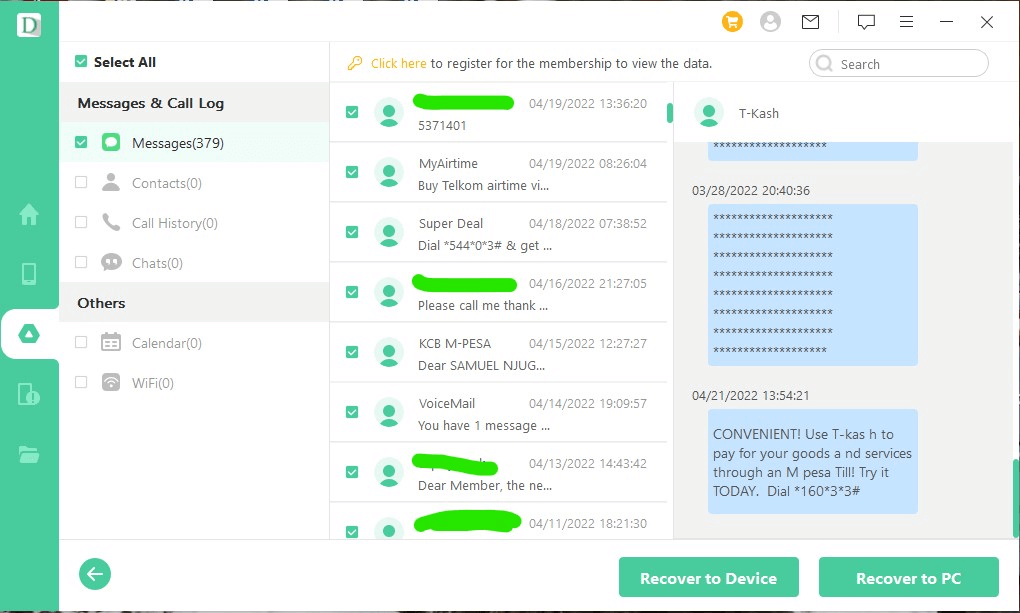
Step 3 – you will then preview all the text messages. The program will give you an opportunity selectively recover the messages that are super important to you. So, select those messages and click Recover to extract them from Google Drive.
Part 2. Does Google pixel automatically backup text messages?
Yes, it does! As soon you sign in to your Google account on your Google Pixel, certain things will be backed up to Google Drive automatically. For instance, data in your contacts, Google Calendar, videos, and photos will backs up automatically. In addition, things like installed apps and associated app data, device settings, SMS text messages, and call history will also upload automatically, but they are limited to 25MB of data per app. You can upload anything else that won’t be automatically uploaded to the cloud whenever you want. The backup process is quite easy, requiring a few simple steps to back everything up!
Part 3. Use d-back for android to backup Google pixel text messages to pc
As mentioned above, the backed-up text messages are limited to only 25MB. So, you may wonder, what happens if your messages surpass this limit? Are you to let the excess messages remain unbacked up? While this may seem the most logical thing to do, or maybe try to increase your phone’s storage capacity, there is also another way to ensure that all your text messages have been backed-up. It’s the easiest and most convenient method. Just use the iMyFone D-Back Android tool to back up all your messages to your PC. I am sure your computer has a lot of space, right? And again, the messages can’t take that much space, and it will be easier to access them, in case you need to. So, how can you do this?
Step 1 – get the D-Back android software to your PC (windows or mac). Then launch the program, and on the interface, you will find the Recover Phone Data option. But before you click on it, connect your Pixel phone to the computer via a USB. Then click on this option. You may want to download a package that will be compatible with the phone.
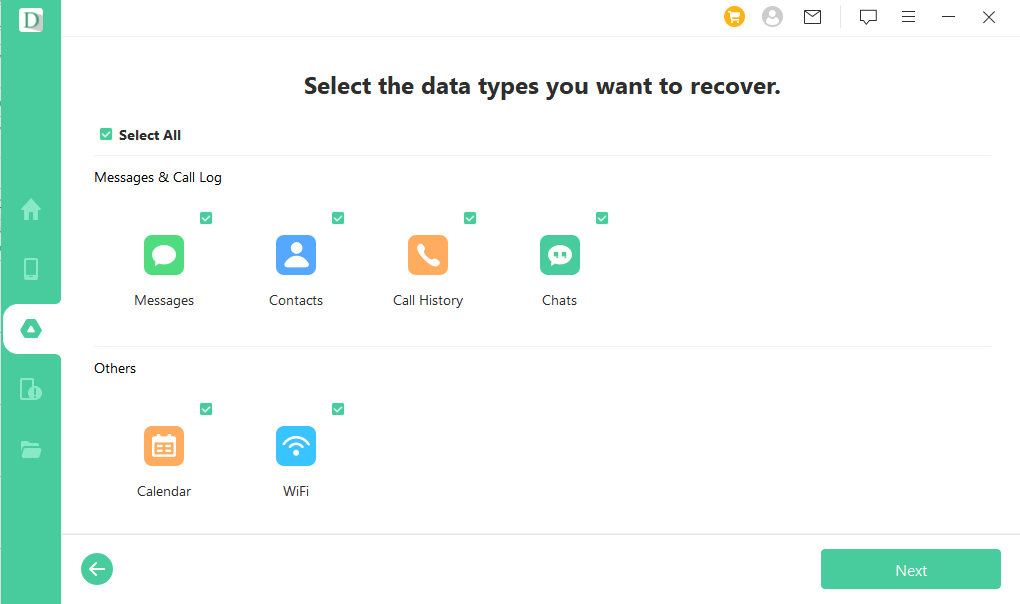
Step 2 – then navigate to where the messages are and click scan. All the messages on your devices will be displayed on your screen.
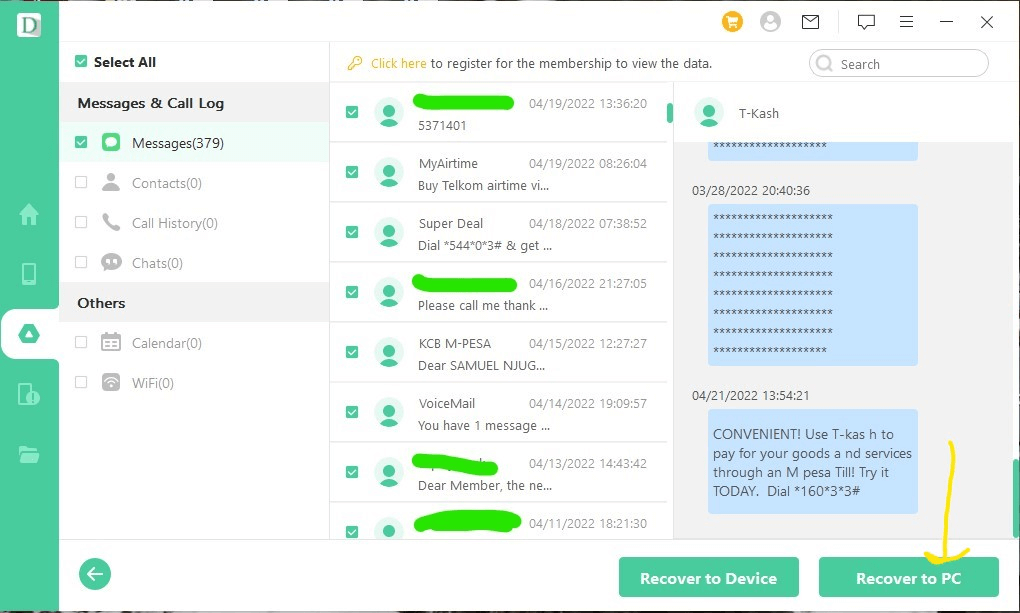
Step 3 – you can preview the SMS before you back them up on your pc. This will allow you to only backup messages that you wish to backup. Once you select the messages, click Recover and select the location you want to save them on your PC.
Final thought
If you want to back up your text messages on your google pixel, you will find the D-Back Android software very helpful. The software is easy to download and use, as you can restore messages from Google Drive or backup messages to your PC in only three simple steps. Download it today and experience it for yourself. You will love it!



















 April 22, 2024
April 22, 2024

