Backing up your android device is of utmost importance, as nobody wants to lose their data. And let's face it, at some point, you are likely to lose crucial data, and owe unto you if you have not backed it up. We want to tell you how you can back up your data using an android extractor.
Part 1. Best free android backup file extractor to extract the android backup file on pc (windows/mac)
Here are three of the best android extractors:
d-back for android backup extractor
iMyFone D-Back is one of the best android backup file extractors that work on all android devices and restores any file you have backed up. So, if something was to go wrong with your android device, as long as you have backed up your data, you will be able to extract it with relative ease via this software. Here is how you will be able to get your data back;
Key Features:
- iMyFone D-Back has a straightforward interface, and anyone can use this tool even if they haven’t backed up any data before
- It supports multiple formats (CSV, HTML, and VCF) to save the data
- Transferring/Recovering Speed is super fast
- Can work with more than 6000 android sets (including Google Pixel)
- 100% safe to use
Step 1: Download and launch the D-Back android software on your PC. Open the software and connect your android device to your PC with a USB cable.

Step 2: Navigate to Recover Data from History Records and select the backup files' location. Then Hit scan. It will take a few minutes to recover all the files

Step 3: Preview the files and hit Restore, and they will be saved to your device.
DroidKit android backup extractor
This is the other android extractor out there in the market. This tool can extract data from Google accounts, your PC, or any other android backups. The tool can also help restore data from a broken device or even accidentally deleted data. So, here is how it extracts android backup files on your PC;
Step 1: Download and launch the tool on your PC. Then select Data Manager Mode > Start > and then Add Content.
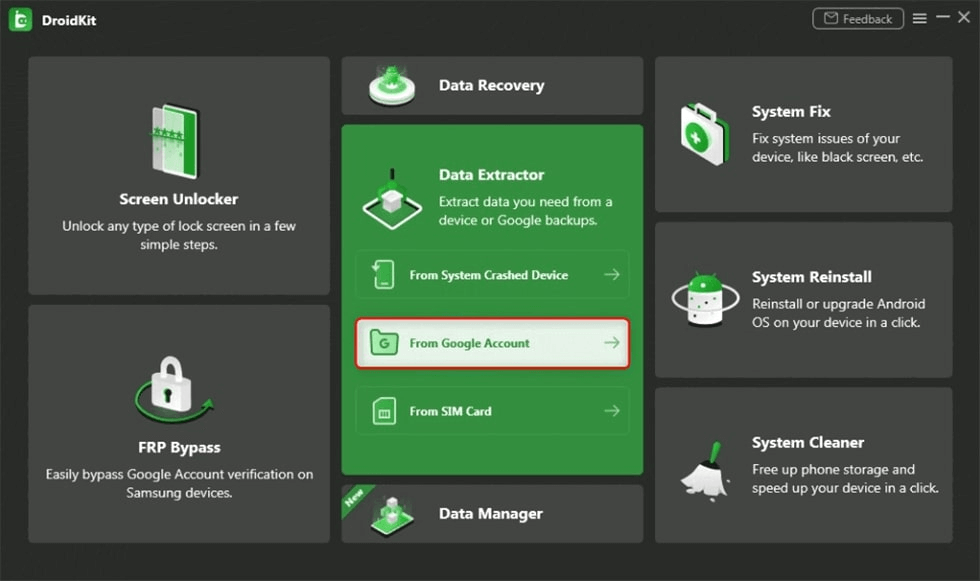
Step 2: After that, select the backup file you want to restore from your computer
Dr.Fone Android backup extractor
This is an android extractor for windows and is specially designed to restore data lost on android devices. The tool offers other functions, including data transfer, permanent deletion, and backup. And when it comes to extracting backup files on your PC, it is pretty easy to use;
Step 1: Get the software and install it on your PC, and then make sure your android device connects to your PC via a USB cable. Open the tool and navigate to Phone Backup
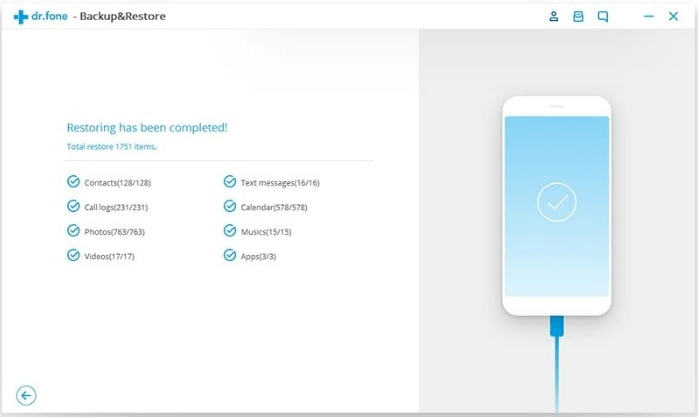
Step 2: On the next window, you will get all the basic information about your device, and you will also get the Backup and Restore options. So, click on Restore
Step 3: You will see a list of available backup files. So, select the one you want to restore and click Restore. You will get a notification once the process is over.
Part 2. How to extract and open the android .ab backup file with android SDK?
Android SDK software includes a comprehensive set of development tools, including a debugger, libraries, handset emulator, documentation, and a few tutorials. The software comprises tools necessary for coding programs and provides a smooth development flow, from developing to debugging. Another function of this software is to back up and restore android data on a computer. And for this reason, you will find that the tool is compatible with any computer operating system. Now, when it comes to extracting android ab backup files, the process is quite easy, as you will see in a sec;
Step 1: Install the SDK manager on your device. Then open the SDK Manager and install all the essential packages you need.
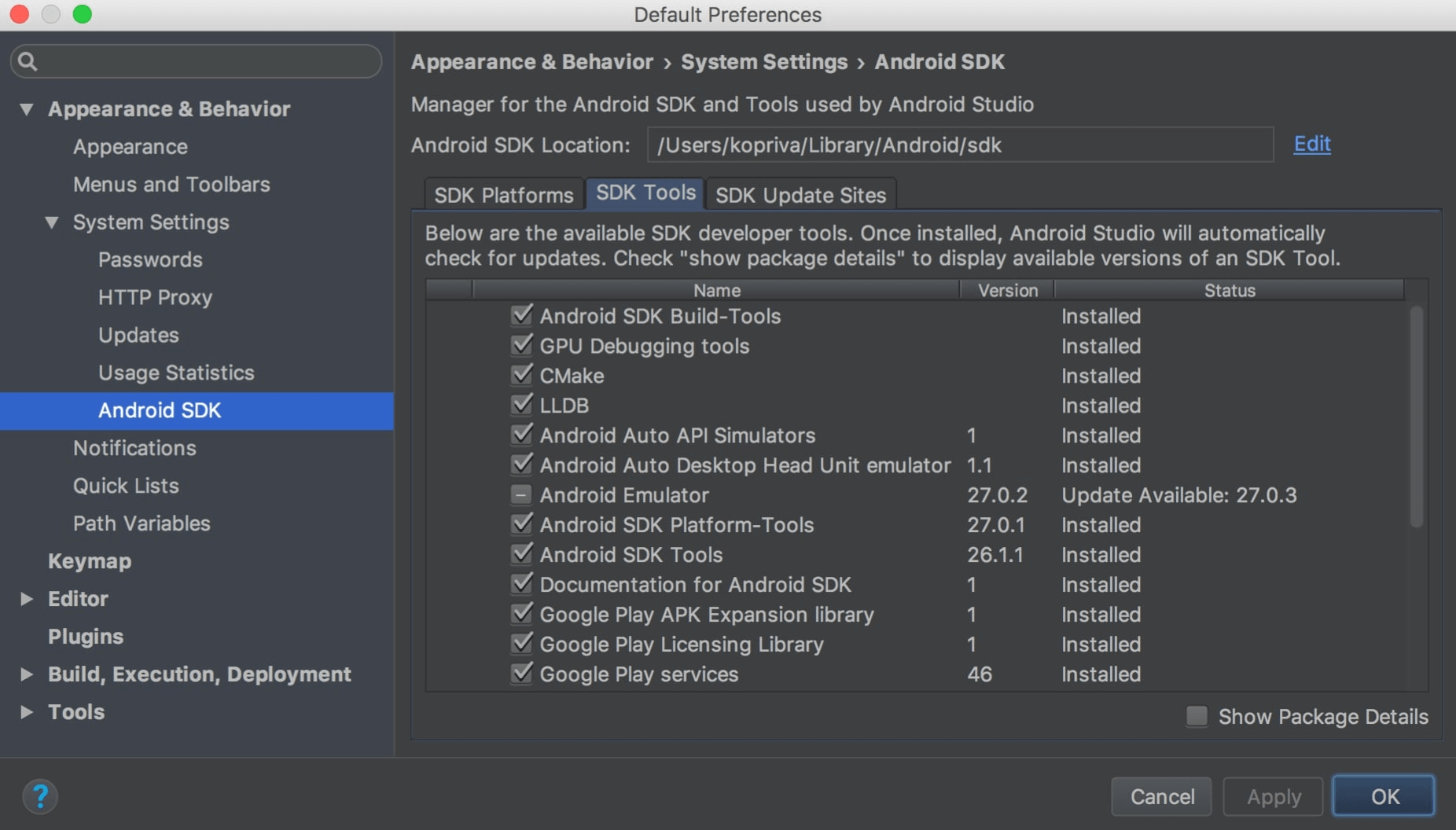
Step 2: On your device, go to Settings > About Phone > Build number (tap seven times) until it says, "You are now a Developer"
Step 3: Then go to Developer Options > turn on USB Debugging. After that, connect your device to your computer, open the terminal prompt and navigate to the ADB's location C:\Users\username\AppData\Local\Android\sdk\platform-tools\
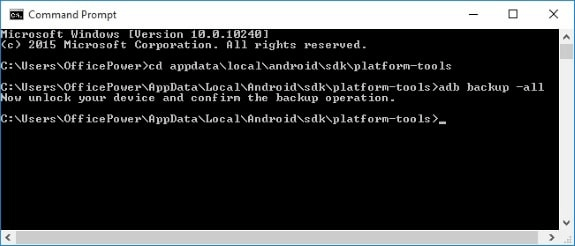
Step 4: then give the restore command ADB restore C:\Users\username\AppData\Local\Android\sdk\platform-tools\"
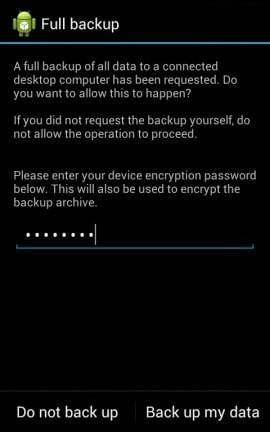
Step 5: Input the password and click on Back up my data.
Part 3. What is the android .ab back file extension?
This is a backup of some or all your data stored on your android device. These file extensions are created via Android Debug Bridge (ADB), a command tool you will find in Google Android Studio. The files are often encrypted and always have a user-created password.
Final thought
Extracting your backup files has never been easier than this. With software like the iMyfone D-Back android tool, you can get back your files promptly and in a process that will take only three simple steps. The d-back software is super easy to download and use. Get it today and see for yourself!



















 April 22, 2024
April 22, 2024

