Part 1: The best tool to backup android MMS to PC
The best way to backup MMS Android to PC is none other than the iMyFone D-Back. It is immaculate software that empowers you to copy MMS from Android to PC. Besides copying the Android data to a PC, D-Back for Android can retrieve lost data. One of the most spectacular things about this software is that despite offering the brilliant pledge to copy the data from Android to PC, it provides an effortless user interface.
Key Features:
- iMyFone D-Back has a straightforward interface, and anyone can use this tool even if they haven’t backed up any data before
- Backup 11 Types of Android Data without RootIt supports multiple formats to save the data
- Transferring/Recovering Message Speed is super fast
- Can work with more than 6000 android sets
- 100% safe to use
Step 1: Install the D-Back for Android on your PC and select'' Recover Phone Data ''.

Step 2: Select the MMS texts you'd like to transfer to your PC. Next, D-Back for Android will start scanning for the MMS data.

Step 3: Preview the data and then hit the '' Recover'' icon to transfer MMS texts to the PC.

Part 2: Three best SMS MMS backup apps for Android
Option1:SMS Backup & Restore----to backup MMS messages Android
Finding the best SMS MMS backup app for Android isn't easy, but you can opt for the SMS Backup & Restore app to serve your purpose.
SyncTech Pty Ltd has designed this app for Android devices, and you can download this app free from the Google Play Store. Using this app, you backup MMS messages Android without doing much.
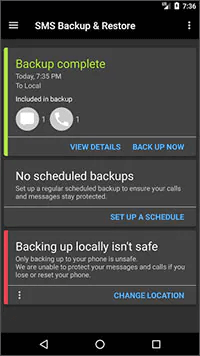
Pros
● Backup and restore the MMS texts effortlessly
● Backup call history backup
● Free to download
Cons
● Might work slowly
Option 2: My Backup--- backup MMS photos Android
My Backup is another MMS backup and restore Android app that stimulates backing up the MMS texts.
You can access the app from the Google Play Store, which doesn't have a hectic user interface.
Using this tool, you can Backup your Android device's audio, videos, and photos.
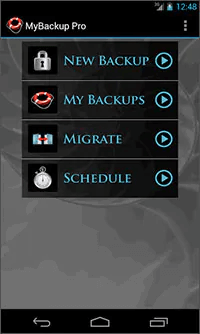
Pros
● It is compatible with the USB OTG that allows you to Backup and restore MMS.
● Backup the Android MMS to the PC
Cons
Doesn't get updated regularly
Option 3: MYSMS----backup SMS and MMS Android
Last but not least, the final backup MMS photo Android app that empowers you to prepare the Backup of your MMS messages is MySMS. It is a terrific app that makes backing up the MMS messages easy.
Apart from using it on Android, you can also install this app on your iPhone, Mac, and computer.
You can also sync the Android MMS messages from PC or Mac courtesy of the MySMS app.
Pros
● Allows you to sync the text and MMS messages across devices
● Backup the unlimited MMS messages
Cons
● Tricky interface
Part 3: FAQs about android MMS backup:
3.1 How to enable MMS on Android?
If you intend to send or receive the MMS, follow the guide below to enable MMS on Android.
Step 1: Launch the Settings on your Android device and choose the connection section of your Settings.
Step 2: Click on the Mobile network section after finding it.
Step 3: Navigate to the '' Access Point Names'' icon and click on it.
Step 4: Select the '' Reset to default'' icon after navigating to the ''Menu'' option.
3.2 Does Google backup save MMS?
You backup MMS photos Android on Google Drive as it empowers you to preserve the MMS messages on your mobile device.
To do it, you'll need to click on Manage backup after hitting the backup settings. Turn on the Multimedia messages icon to Backup the MMS texts.
Conclusion
After reading this post, you'll be able to select the best SMS MMS backup app for Android. All the apps we've mentioned to backup MMS messages Android are worth your attention.
However, the most reliable way is transferring the MMS messages to a PC through iMyFone D-Back. The most recommended data recovery tool helps you copy MMS From Android to PC within seconds.



















 April 22, 2024
April 22, 2024

