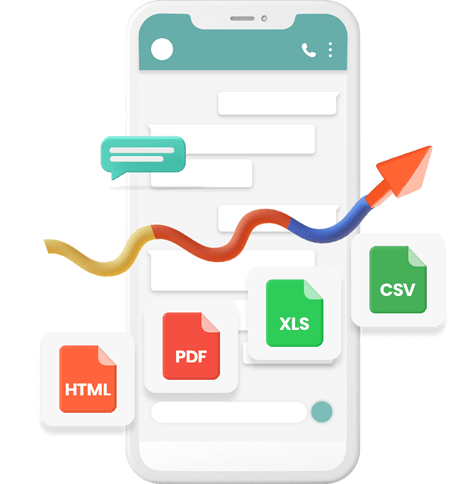No one would like to lose the vital WhatsApp chat when buying a new phone or changing the brand of the phone. You can back up your Android data to iCloud if you opt for an iPhone and stop using Android devices. Don't miss this insightful guide to backup Android WhatsApp chats to iCloud
Part 1: How to backup Android phone data to iCloud with D-Back for android?
1.1 Use D-Back for Android to backup Android phone to PC first
If you intend to backup your Android phone to iCloud, iMyFone D-Back Hard for Android might help your cause.
Using this tool, you can import Android data to a PC and upload it to Cloud without any issue. D-Back for Android is one of the best Android data recovery software that empowers you to retrieve lost regardless of how the lost data disappeared.
Key Features:
- iMyFone D-Back has a straightforward interface, and anyone can use this tool even if they haven’t backed up any data before
- It supports multiple formats (CSV, HTML, and VCF) to save the data
- Transferring/Recovering Speed is super fast
- Can work with more than 6000 android sets
- 100% safe to use
How to import the Android backup to the PC through iMyFone D-Back?
Step 1: Install the D-Back for Android and launch it without wasting your time. Next, tap on ''Recover Data from Google''.

Step 2: Connect the Android device to your PC and start scanning for your Google Drive backup.

Step 3: Preview the Android backup and click on the ''Recover'' icon to start recovering the Android backup to the PC.

1.2 Transfer Android backup data to iCloud manually
After downloading the Android data to a PC, you can finally upload it to iCloud.
Follow the step-by-step guide below to do it.
Step 1: Install the iCloud Drive on your PC and enter the Apple ID credentials to log in with the iCloud.
Step 2: Now, you can upload the Android data you downloaded to iCloud. Remember, you can upload any data to iCloud.
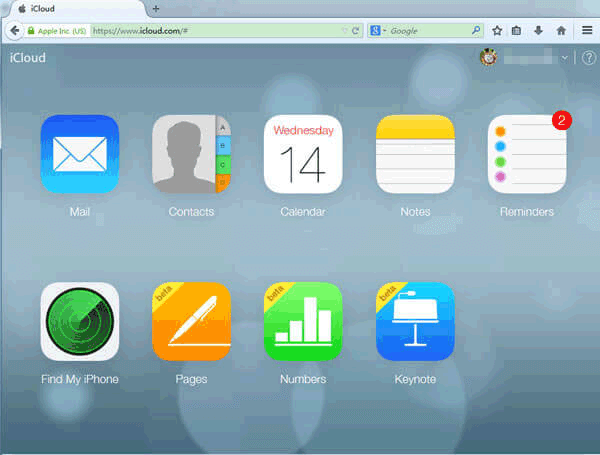
Part 2: How to backup my WhatsApp chats to iCloud from Android?
2.1 Use iTransor for WhatsApp to backup WhatsApp chats to PC first
Another simple way to back up WhatsApp chats to a PC is through iTransor for WhatsApp. It is a remarkable tool that stimulates backing up all WhatsApp data across various devices.
Key Features:
- Transfer WhatsApp from Android to iPhone or iPhone to Android
- Backup WhatsApp on iPhone and Android to computer free
- Export the WhatsApp backup to CSV/XLS, PDF, and HTML
- Easy to operate
- 100% safe to use
How to export WhatsApp chats to PC through iTransor for WhatsApp?
Step 1: Install the iTransor for WhatsApp and launch it without wasting any time. Connect the Android to the PC and select the Backup WhatsApp on the Device icon.
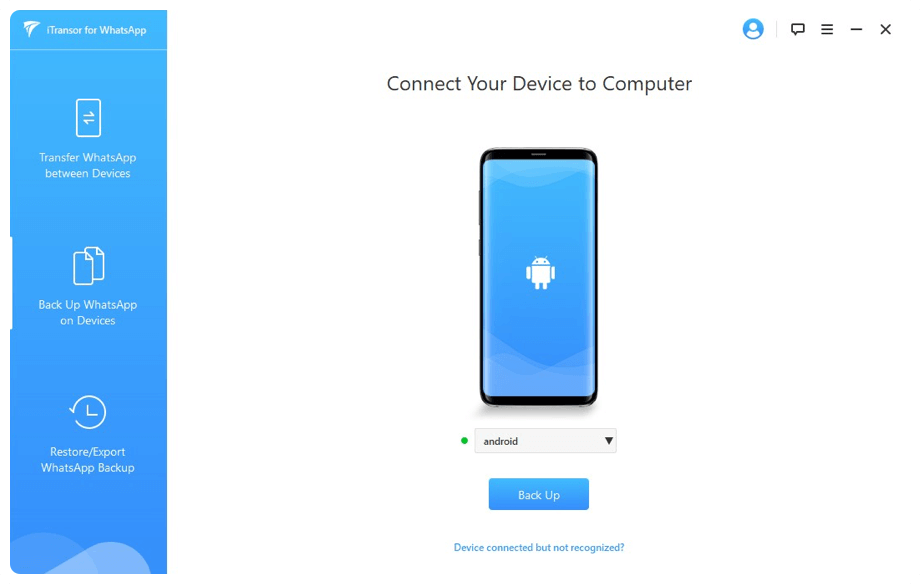
Step 2: Tap on the'' Export to Computer '' icon to start scanning for the WhatsApp data.
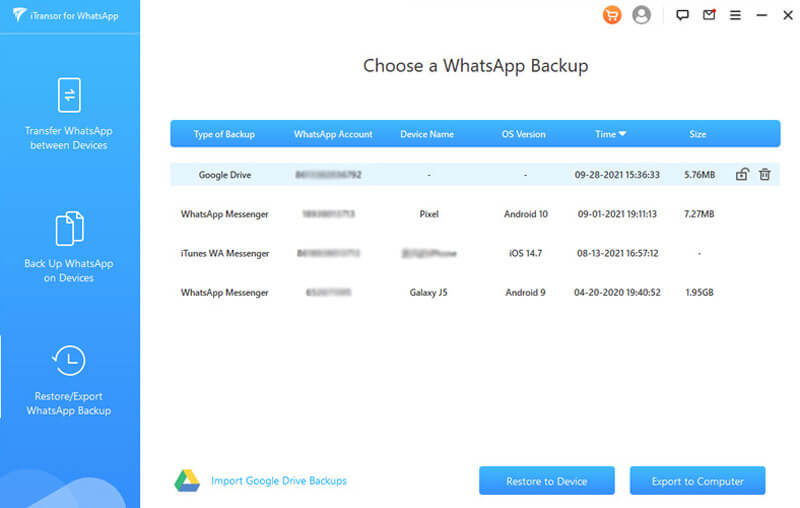
Step 3: Once the scanning process gets completed, preview the WhatsApp chat. Next, click the '' Export'' icon to start exporting the Android WhatsApp chats backup to the PC.
2.2 Upload android WhatsApp backup to iCloud
Once the WhatsApp chats are transferred to the PC, you can effortlessly upload the WhatsApp chats to iCloud.
Follow the step-by-step guide to do it.
Step 1: Launch the iCloud Drive and log in with the Apple ID.
Step 2: Import the WhatsApp chats from the local folder of your PC. Doing so will help you backup all the Android WhatsApp chats to your PC
Part 3: FAQs about backup Android phone data to iCloud
3.1 How do I transfer photos from Android to iCloud?
Transferring the photos from Android to iCloud is pretty simple. You can use iMyFone D-Back to import the images to your PC. Next, you can upload the pictures to iCloud without any issues.
3.2 Backup Android contacts to iCloud Using Sync for iCloud Contacts
Sync for iCloud Contacts is a remarkable app introduced to sync your iCloud contacts between Android devices and iCloud accounts. Using this app, you sync contacts between Android and iCloud simultaneously.
Final Words
If you're one of those who ''can I backup my Android phone to iCloud'', you can take the vital guide from this post. Backing up the Android WhatsApp chats or data to iCloud is possible, as you only need to skim through the post. It is highly recommended to use iMyFone D-Back to download the Android data to a PC for exporting it to iCloud.
D-back for Android
iTransor for WhatsApp



















 April 22, 2024
April 22, 2024