There are occasions when we want to open a document that's saved in another device. If you want to know how to transfer Word documents to an iPhone, we'll show you how to do it.
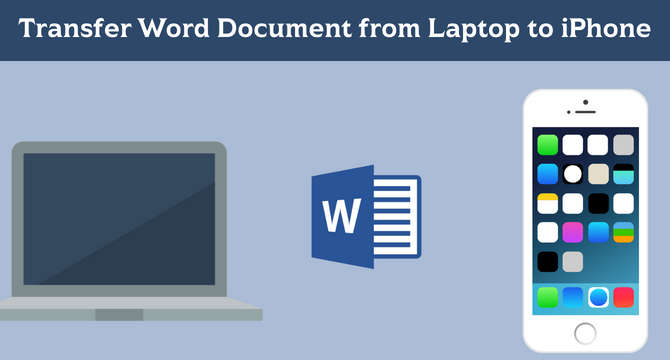
Table of Content [Hide]
Part 1. Transfer Word Document from Laptop to iPhone via Email Attachment
If you're not on your computer, you can transfer Word documents to your iPhone using your email attachment. The process itself is pretty easy, and you can attach the file by doing the steps below:
Step 1. Open Mail app from your computer. Fill in the details and content of the email.
Step 2. Look at the toolbar at the bottom and tap the attachment/document icon. Attach the Word document you want to transfer to the iPhone. Send the email.
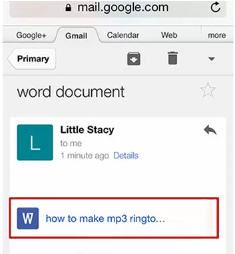
Step 3. Go to iPhone and open Mail. Tap the attachment and save it to your iPhone.
Step 4. If you're unsure, go to the directory of your iPhone (Gallery or Files). If the document is there, it's saved to your phone properly.
Part 2. Sync Word Document from Laptop to iPhone with iTunes File Sharing
If you have iTunes, then you're in luck because you can actually use iTunes to transfer Word documents from laptop to iPhone. If you want to transfer from laptop to iPhone, you can use iTunes File Sharing.
Steps to Use iTunes File Sharing on Mac
Step 1. Connect your iPhone to iTunes by connecting it to your laptop using USB cable.
Step 2. On iTunes, click the Device icon and go to File Sharing.

Step 3. Choose the application where you get your Word document from (or open it). Choose the items on the right section and click Add.
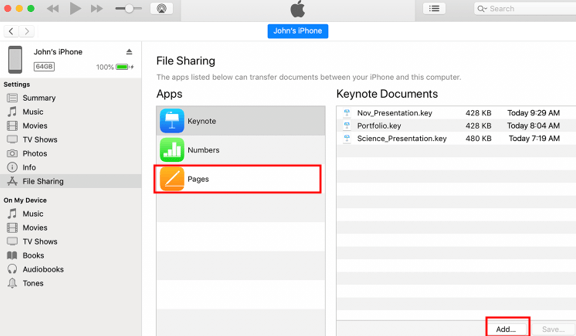
Step 4. You can open the application on your phone to check if the document is there or not.
Step 5. If the files are transferred properly, tap Done to finish the process.
Steps to Use iTunes File Sharing on Windows
Step 1. Connect your iPhone to Windows using USB cable and open iTunes. Click the Device icon.
Step 2. Go to File Sharing and choose the application type for the file.
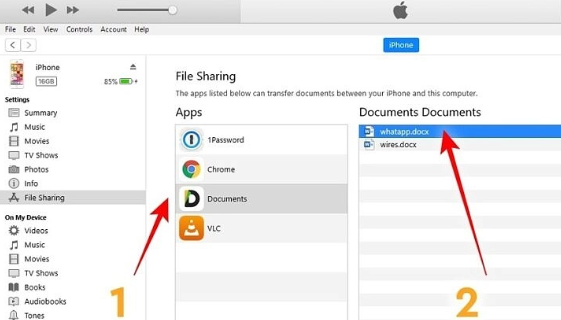
Step 3. Different from iTunes on Mac, you may not have Pages application, so you need to find Documents or other applications available.
Step 5. Once you're done with one type of file, do the same steps as above for other kinds of files.
Step 6. The syncing process will automatically start if you have enabled Automatically sync when this iPhone is connected option in Summary tab.
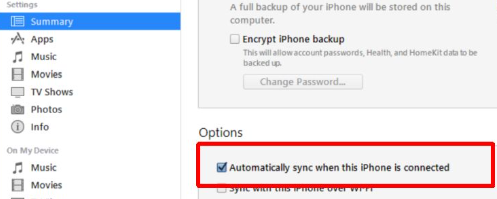
Part 3. Transfer Word Document from Computer to iPhone with Cloud Service
For those who prefer to use Cloud service for how to transfer word documents from laptop to iPhone there are plenty of Cloud services you can use. This article will discuss the usage of iCloud Drive and Google Drive for the systems.
Transfer Word Document via iCloud
Have you ever used Dropbox? If you do, then you've pretty much used iCloud Drive since both of them have a similar system. It is used to save files online, and you can upload/download the files easily in just mere clicks.
Here are the steps to transfer word documents from laptop to iPhone:
Step 1. Open iCloud and login using the credentials from your iPhone account. Checkmark iCloud Drive to activate the feature.
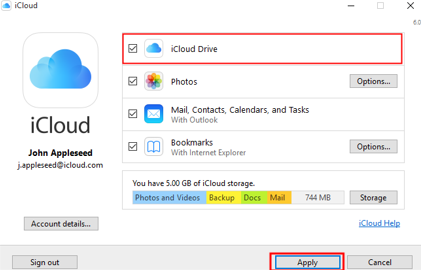
Step 2. Go to This PC > iCloud Drive. If you don't see it on your Windows, you can find it in Quick Access option.
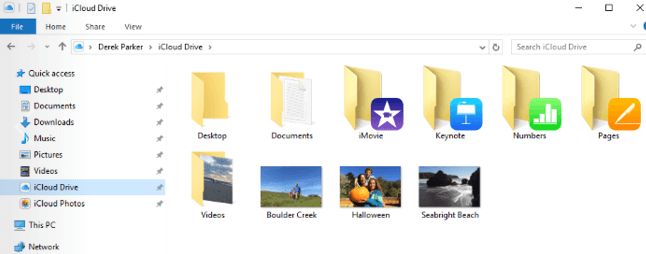
Step 3. Copy and paste the files you want to transfer to the iCloud Drive folder.
Step 4. Go to Settings of your iPhone and go to [Name] > iCloud > iCloud Drive.
Step 5. Then, find Files and get to Browse > iCloud Drive to preview the files transferred.
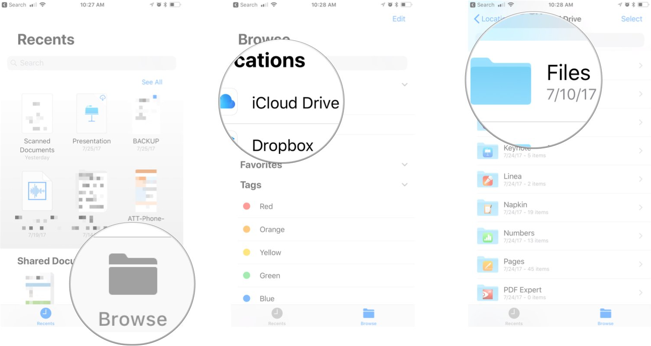
Transfer Word Document via Google Drive
If you prefer a more universal Cloud Service, you can use Google Drive to transfer Word documents from laptop to iPhone. What makes Google Drive stands out is how integrated it is to Google accounts, meaning that you can use it for all Google products. It is a great option if you use Windows, especially if you mainly use Gmail.
Steps to transfer word documents from laptop to iPhone using Google Drive:
Step 1. Install Google Drive on your iPhone and create an account.
Step 2. Open Google Drive from your Windows and log in with the same account on your iPhone.
Step 3. Upload the Word documents from your Windows laptop.
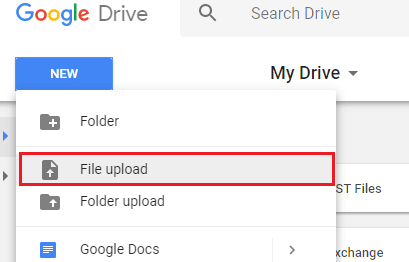
Step 4. After the files are uploaded, you can open Google Drive on iPhone and download the word document to iPhone.
Bonus Tip. How Can I Transfer Files from iPhone to Computer
If you want a quick way to transfer word documents from iPhone to laptop, you can go use iTransor Lite. iTransor Lite is special because you can transfer files directly from iPhone to computer and vice versa. You can backup from iTunes and iCloud too. Some of their features are:
- Export data from third-party apps and built-in apps.
- Save data in different format.
- Decrypt encrypted data with proper password and backup the file.
- Preview before exporting files.
Step 1.Install and launch iTransor Lite on your laptop and connect your iPhone and computer with an USB cable. Go to Export from Device & Backup and choose Export from Device.
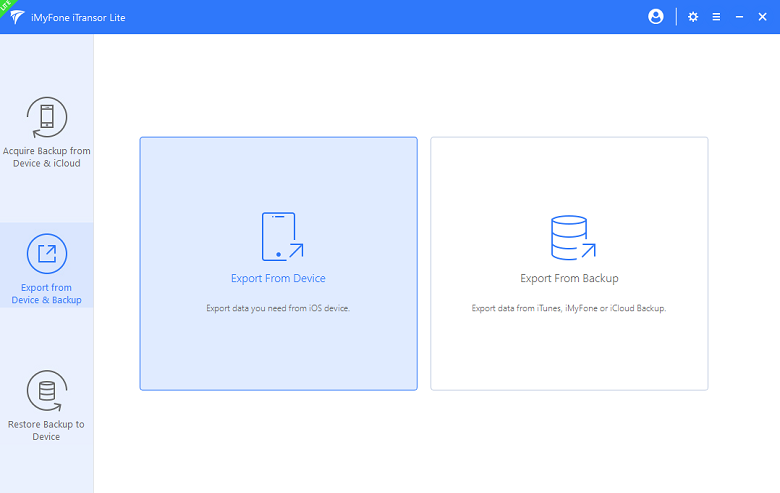
Step 2.From there, you can select files and data from any applications. Click Scan to start.
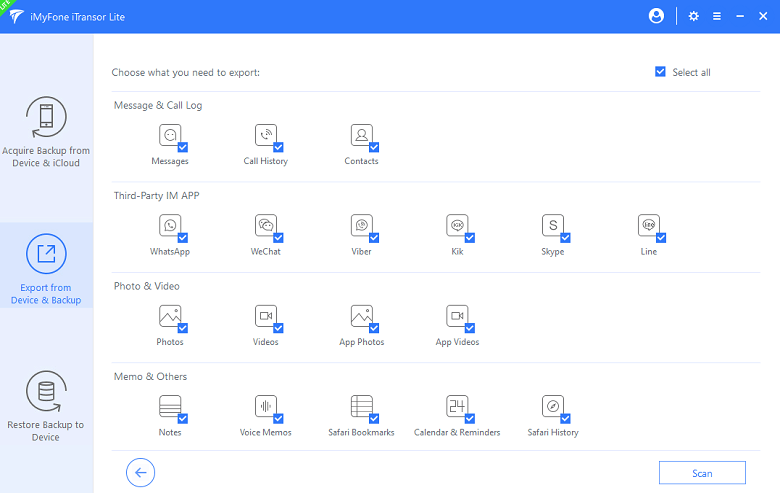
Step 3.Once the scanning process is over, you can preview the detail before you finally click on the Export button.
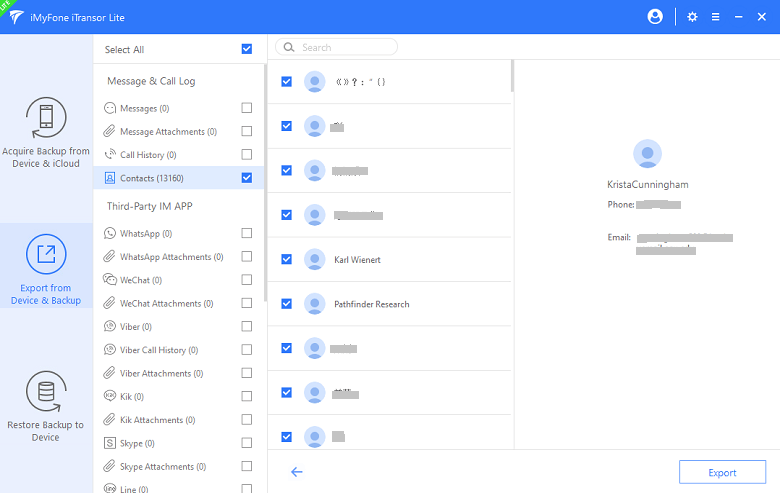
Step 4.Keep devices well connected. Wait for a while until it shows The data has been exported successfully.
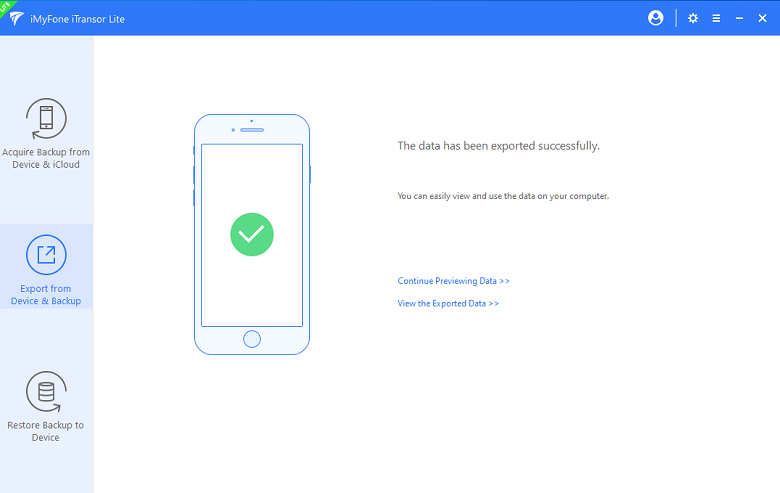
Conclusion
You can transfer Word doc to iPhone using plenty of methods, and all you need to do is find the most suitable method for you. Is it iTunes, or is it Google Drive? Or is it the easy-to-use and hassle-free iTransor Lite? Make sure you choose the right method so you can transfer the files comfortably.



















 July 21, 2022
July 21, 2022


