We all know the value of a backup, more so if you have lost some of the data in the past. Backups are a lifesaver but as well know recovering data from an iTunes or iCloud backup often involves restoring the device to factory settings. This means you can lose some of the data on the device that was not included in the backup.
This is where iPhone Backup readers come in. These programs allow users to retrieve data from an iCloud or iTunes backup without having to restore the device. The following are the top 5 iPhone backup readers to help you view and extract your backed-up data.
1 iMyFone D-Back
iMyFone D-Back or iMyFone D-Back is one of the best and most reliable iPhone Backup readers. With iMyFone D-Back you can view and extract up to 22 different types of data from your iCloud or iTunes backup files. It is easy to use and completely effective, completing the whole process in a matter of minutes. The program also allows you to easily select the type of data you want to view or extract and even has a preview function that makes the whole process very easy.
To demonstrate iMyFone D-Back’s effectiveness, here’s how to view and extract data from both iCloud and iTunes backup files. To get started, you need to download and install D-Back on your computer.
01 View an iTunes Backup File
To view the data in an iTunes Backup file, follow these very simple steps.
Step 1: Launch it and from the main window, select “Recover from iTunes Backup File.” Click “Start” and from the resultant window select the type of data you want to view or extract (you can select more than one). Click “Next.”
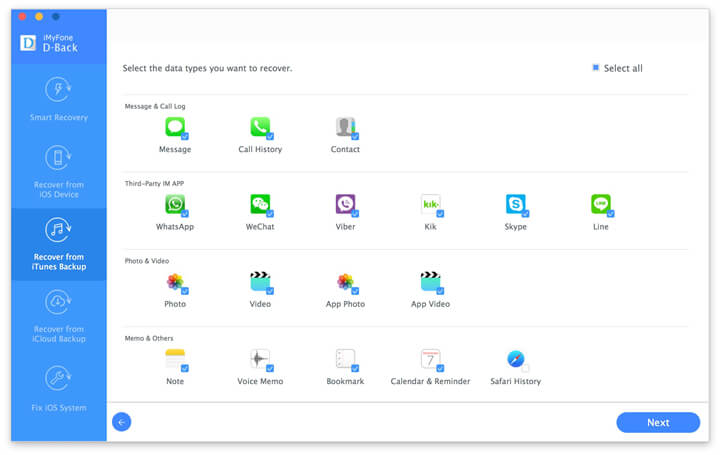
Step 2: Select the most relevant iTunes backup file from the list and click “Scan”
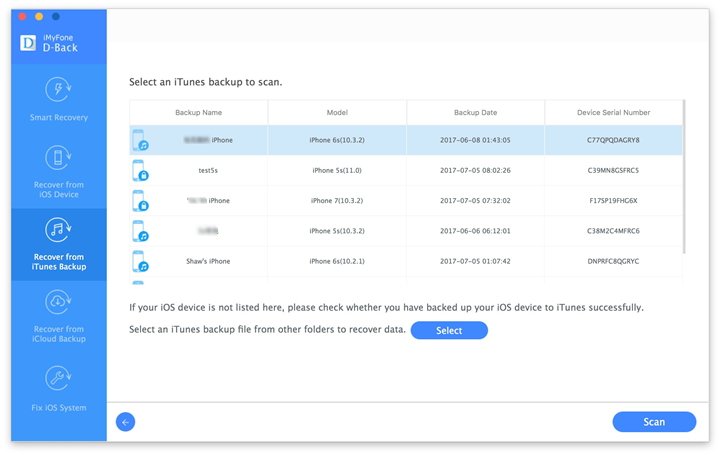
Step 3: When the scanning process is complete, select the data you want to view or extract. If you wish to extract the selected files, click “Recover” to save them to the computer.
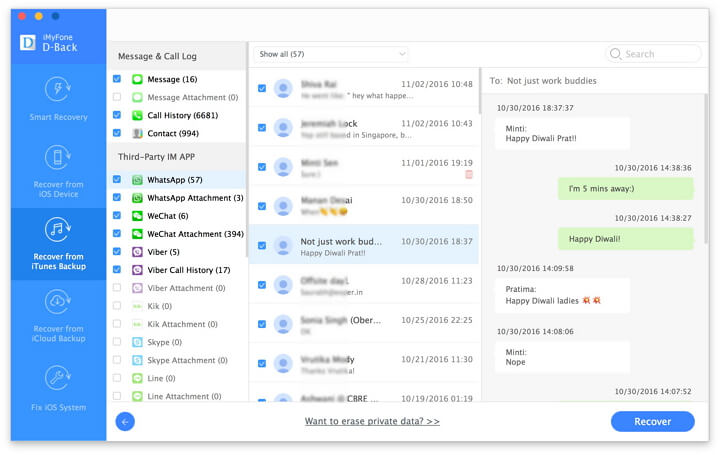
02 View an iCloud Backup File
To view the data in an iCloud Backup file, follow these steps.
Step 1: from the program’s main window. Select “Recover from an iCloud Backup” and then click “Start.” Select the type of file you want to view or extract and click “Next.”
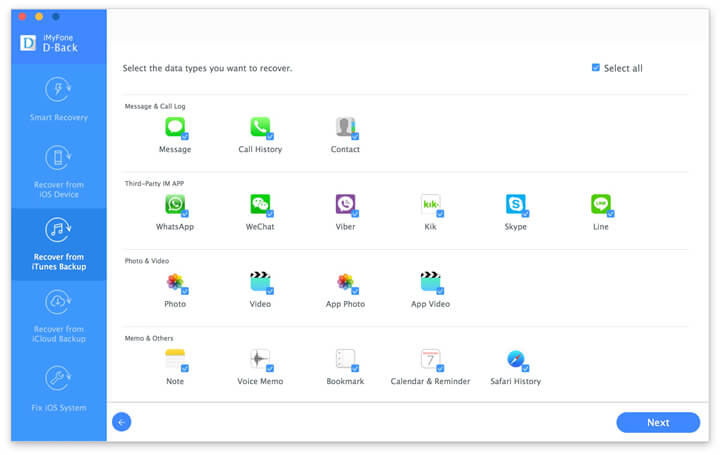
Step 2: Sign in to iCloud and select the relevant backup. Click “Next” to continue.

Step 3: When the scanning process is complete, select the data you wish to view to preview the files. If you want to extract the data, simply click “Recover” to save it to the computer.
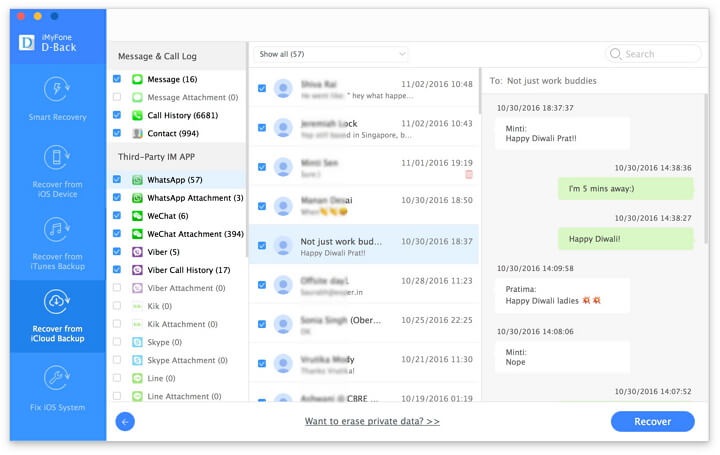
2 AnyTrans
AnyTrans is an iPhone Backup viewer and extractor that also helps users manage their iOs devices. It is one of the most popular Apple Device companion software and the following are some of its features.
- It allows users to transfer files from an iOS device to the computer
- It can be used to clone all the data on their iPhone
- It extracts data from both iCloud and iTunes backups
3 PhoneRescue
This iPhone Backup extractor can be useful when you lose some of the data on your device due to accidental deletion or some other error. It can be used to view up to 26 different types of files from both iTunes and iCloud Backup files. Some of its features include;
- It can extract data from backup files that have been encrypted
- You can choose to save extracted data as HTML, V-Card or VCF format
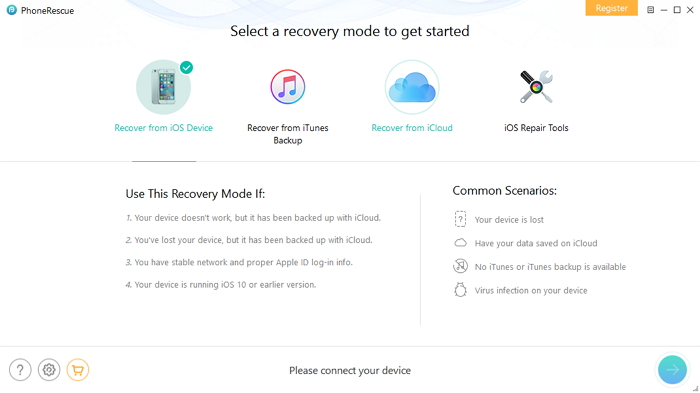
4 iPhone Backup Extractor
This software is compatible with all iOS device s and can be used on both Mac and Windows systems. It is quite reliable as a backup extractor and comes with the following features.
- It can extract data from both iTunes and iCloud Backup files
- It is compatible with all iOS devices

5 PhoneBrowse
This free iPhone Backup Extractor comes with an easy to use interface that is clear and concise, making it easy for users to find what they are looking for. Some of its features include;
- It displays additional information about the device including iOS version, color, battery percentage and even serial number.
- It can also be used to export files from the iPhone to the computer
Comparison of all the 5 tools
|
Software |
iCloud Backup | iTunes Backup | Windows/Mac | Encrypted Backup | Price |
| iMyFone D-Back | Yes | Yes | Both | Yes | $34.95 |
| AnyTrans | Yes | Yes | Both | Yes | $39.95 |
| PhoneRescue | Yes | Yes | Both | Yes | $49.99 |
| iPhone Backup Extractor | Yes | Yes | Both | No | $69.95 |
| PhoneBrowse | No | Yes | Both | No | Free |



















 January 12, 2023
January 12, 2023