Apple TV is used all around the world by a lot of users, which is a really great gadget for the people that love watching and recording their TV shows. We all know how great Apple is and their gadgets are considered to be one of the finest gadgets around the world.
There are a lot of people that have asked the questions related to the Apple TV. Most of these questions are about the ways to restore Apple TV. Well, if you have been looking for ways to restore Apple TV, then here we are. We will mention the official ways and alternatives to restore Apple TV below.
Option 1. Restore Apple TV via Settings
There are a lot of other ways to reset the Apple TV, but resetting the Apple TV from the settings is a very easy and simple thing. All you have to do is to simply follow the below-mentioned steps and you can easily reset Apple TV 4 or the versions that were released before it.
If you have the latest Apple TV (4th Generation), then you can reset the gadget by opening the Settings and going to the System. In the System, you will see the Reset option. You will see two choices there: "Reset and Update" and "Reset".
If you choose the Reset, then you'll be able to restore Apple TV in no time to the factory settings even if you don't have an internet connection. But if you select the Reset and Update, it'll install the updates for the software, which will require a stable internet connection.
In case you are a user of the Apple TV 3rd Generation or the previous models, then go to the settings and open the General. In General, you will see Reset there.
Just like the Apple 4K TV, you will be given two choices: "Restore" and "Reset All Settings". The Restore option will reset your gadget with the updates for the software. The Reset All Settings option will reset your gadget's settings with your account settings and configuration settings.
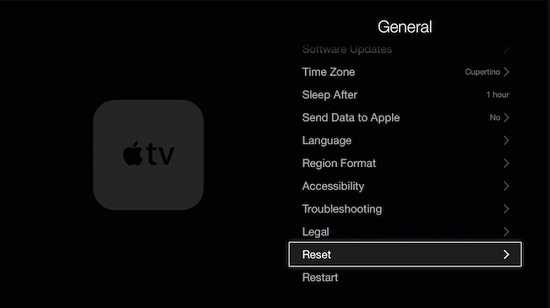
This is how you can easily set reset your Apple TV 4 or the previous versions of the device.
Option 2. Restore Your Apple TV via iTunes
You can also restore your Apple TV with the help of iTunes. Yes, iTunes is more than just a platform to listen to music. You can easily restore and solve any kind of issues that you are facing with your Apple TV.
Step 1: Open iTunes on your computer.
Step 2: Unplug the HDMI cable and power cord from your Apple TV. On the back of your Apple TV HD, plug in a USB-C cable. For Apple TV (2nd or 3rd generation), you should use a Micro-USB cable.
Step 3: Plug the other end of your USB-C or Micro-USB cable into a USB port on your computer. For Apple TV (3rd generation or HD), plug in the power cord. For Apple TV (2nd generation), leave it unplugged.
Step 4: In iTunes, you should see the Apple TV summary page. Click Restore Apple TV.
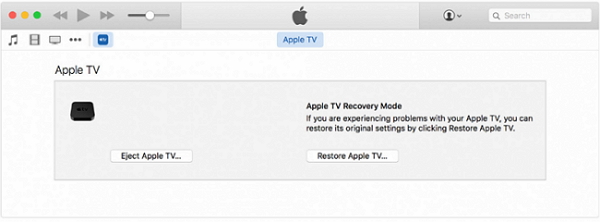
This method works totally fine, but if it doesn't, then we also have other alternatives to help you.
Option 3. Best Alternative to Restore Apple TV
If you want an alternative way to restore your Apple TV, then you need the iMyFone Fixppo. This tool is specially made to fix software issues on iOS or Apple TV Devices.
In most of the cases, the standard mode is useful when you wish to solve the normal issues. While the advanced mode of this tool is used when the Standard Mode fails to solve the problems. The iMyFone Fixppo can fix any kind of issue that is related to the iOS or tvOS on your Apple TV/iPod touch/iPhone/iPad, including your Apple TV stuck on black screen.
If you want to fix the issues that you are facing then you should follow the below-mentioned steps.
Step 1.Connect Your Device to a Computer
Once you have clicked on the Standard Mode, then you need to connect your gadget to the computer system and click on the Next button. Please make sure your device is in DFU or Recovery Mode.

Step 2.Download the Firmware
The tool itself will detect the model or type of your gadget and display you all of the versions of the firmware that are available for download. Select the version that you think is the best and click on the download button. When the download of the firmware is completed, it will verify the firmware and extract the software before it fixes the problem.

Step 3.Restore the tvOS on Your Apple TV
When you have completed everything that is mentioned above then you can begin to fix your gadget. See the firmware and gadget information. When you verify that everything is right, click on the Start Button. In case the Standard Mode fails, you can retry or try Advanced Mode.

Note
You can also choose an older version of the firmware if you want to downgrade the iOS or tvOS. Just look for an available older version and download it.
We have mentioned the iMyFone Fixppo as the best alternative when it comes to restoring the Apple TV because this tool can easily complete the job for you and you will not have to worry about losing data. Many professional websites have trusted and recommended it.

Conclusion
In the above parts, we have mentioned the best ways to restore Apple TV and also the best alternative when it comes to the issues related to Apple gadgets. You can choose the method you trust and follow all of the steps carefully. You can also leave your opinions below.



















 May 10, 2024
May 10, 2024
