Smart devices can behave strangely at any time, and Apple TV is not exempted from this. Many things could go wrong with your Apple TV such as not playing sound, or playing video or stuck on Apple logoscreen. Of course, if your Apple TV is stuck on Apple Logo, it is a frustrating thing to experience, and you should find something to do about it.
Should your Apple TV ever get stuck on Apple logo or does not play anything, there are some things you can do to fix the problem. It could be a hardware problem or software problem, and the solutions we have highlighted here can solve the problem of Apple TV stuck on Apple Logo. Let’s get right to it.
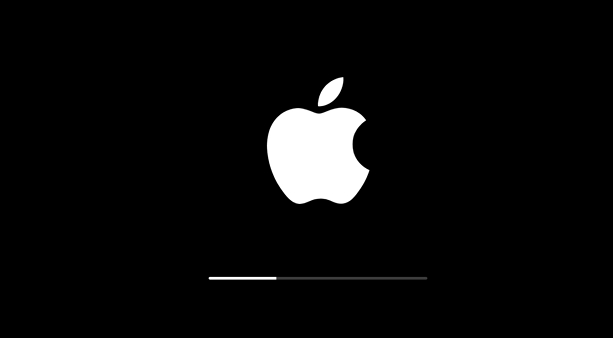
Tip 1. Check the Power Supply
Constant Power Supply
If your Apple TV won't turn on while stucking on Apple logo, first check if the TV is getting enough power supply to power on. Check the status light if it is on. If the status light is not on, press the remote to make it flash by waking up your Apple TV.
If nothing happens, you can disconnect the power cord from your TV and wait for a few seconds and then reconnect the power cord to the power outlet. If your Apple TV is still stuck on Apple Logo after this, follow the next step.

Tip 2. Change Display Mode
Changing the video resolution can also fix the problem of Apple TV stuck on Apple Logo or black screen. Use the remote to change the display mode by changing video resolution.
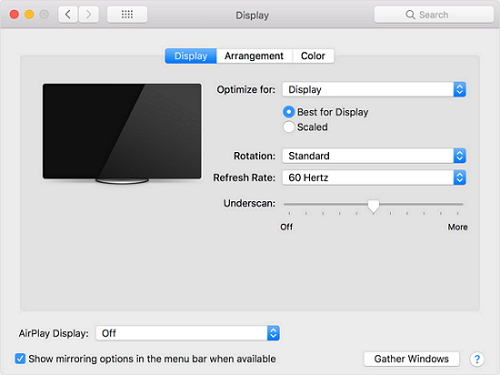
Tip 3. Restore Apple TV to Factory Settings
Restoring your Apple TV to factory settings can be done through the steps below. This methods work for Apple TV keeps freezing.
For Apple TV 4K or 4th Generation
- Go to Settings. Select "System" and Choose "Reset".
- Choose the option for reset between “Reset” and "Reset and Update".
Reset only returns your Apple Tv to factory settings and does not require an internet connection while "Reset and Update" will return your Apple TV to factory settings and at the same time install software updates.
- Make sure that your Apple TV is plugged throughout the Reset process.
For 3rd Generation Apple TV
- Navigate to "Settings". Select "General" and then, "Reset".
- Choose your Reset option between "Reset all Settings" and "Restore".
"Reset All Settings" resets all of your account configurations and accounts while "Restore" option restores the Apple TV to factory settings and updates the tvOS.
- Ensure that your Apple TV remains plugged to power until the process is complete.
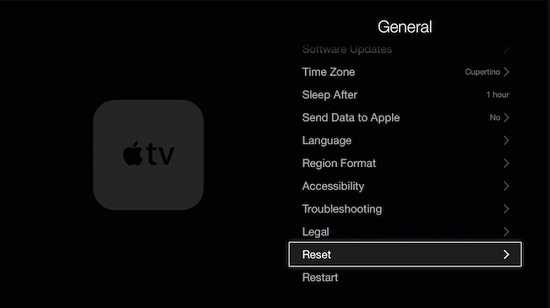
After you have finished resetting or restoring your Apple TV, you can then set it up all over again.
Tip 4. Restore Apple TV Using iTunes
To fix the problem of Apple TV stuck on Apple Logo, you can try synchronizing the Apple TV with a Windows PC or MacBook and do a force-restore using iTunes. Follow the steps below.
- Connect your Apple TV using a USB cable to your Windows PC or MacBook.
- Launch iTunes.
- Click on the "Devices" menu and select Apple TV.
- Click on "Next" and then, "Restore".
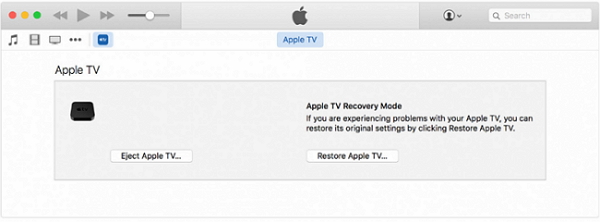
Tip 5. Fix ‘Apple TV Stuck on Apple Logo’ Without Data Loss
If you have attempted all of the methods above and your Apple TV stuck on Apple logo still seems not to be fixed then, it is time for you to try a third-party software that fixes tvOS issues without losing data. This tool supports all tvOS versions including the newest Apple TV models. We introduce to you, iMyFone Fixppo and it allows you to fix any tvOS problems in the comfort of your home. With iMyFone Fixppo, you fix your Apple TV without taking it to an Apple Technician or support center. By using the “Standard Mode” on the tool, this problem should be fixed in no time, and all the data on the Apple TV will remain intact.
Why Choose iMyFone Fixppo:
- It supports to fix various Apple TV issues, such as Apple TV black screen, no sound, not turn on, stuck on recovery mode or DFU mode, etc.
- In addition to Apple TV issues, it also allows users to fix all iPhone and iPad issues, including iPhone black screen of death, white screen, Apple TV keeps crashing, reboot loop, stuck on recovery mode, iOS upgrade issues.
- iMyFone Fixppo is trusted by a lot of reputable brand names in the tech world, such as Make Use Of, Macworld, TechRadar, etc.
- It is simple to use, user-friendly, secure and a professional support team working behind the team to ensure you have an enjoyable experience using this tool.
How to use iMyFone Fixppo to fix ‘Apple TV stuck on Apple logo’
Step 1. Download and install iMyFone Fixppo on your MacBook or Windows PC. Launch- Fixppo on your computer and select "Standard Mode".

Step 2. Connect your Apple TV to your computer. Fixppo will detect your Apple TV and its model.

Step 3. Once the software detects your Apple TV, you will see the different firmware available for your tvOS version.

Step 4. After downloading the firmware, Fixppo will verify the firmware and extract the needed software automatically.

Step 5. Once this is done, click on "Start" so that the tool can start fixing your Apple TV. iMyFone Fixppo will start fixing your Apple TV automatically, and you must keep your Apple TV plugged throughout the process.

The process only takes a short time, and afterward, you can check if the problem of Apple TV stuck on Apple logo has been fixed.
If the problem is not fixed with the "Standard Mode" try "Advanced Mode" but you have to know that you will lose the data on your Apple TV.
Tip 6. Contact Apple Support
If none of the procedures above work, the last resort is to get in touch with the customer support at Apple. There is nothing else to try after trying all of the methods above other than to contact Apple Support. When you contact Apple Support, you will need to provide the serial number on your Apple TV. Follow the steps below to get the serial number of your Apple TV.
- Open settings
- Click on "Settings" and then "About".
- Click on "Remotes and Devices", next "Bluetooth" and then "Remote" to check the serial number of Siri Remote.
If your Apple TV is not responding at all, connect it to your computer, launch iTunes, and you can check the Serial number from the device information.
iMyFone Fixppo is an effective tool and rather than get yourself worked up over your Apple TV stuck on Apple logo, why not download and install the tool today and use it to fix any TVOS problems.



















 April 12, 2024
April 12, 2024
