Streaming digital content directly to your Apple TV is very simple, but network issues can make your experience bitter. Recently some users have shared their own set of problems with the Apple TV.
Suddenly the Apple TV started to lag while streaming and it takes forever to load the content. The users get annoyed due to longer loading time and buffering issues.
The Apple TV streaming problems can occur due to a number of reasons. In this troubleshooting guide, we will show you some tips and tricks to get back to the entertainment again.
- This issue can occur due to a slow internet connection.
- It can also be caused by some issues with the iTunes Store.
- One of the users said that his Apple TV is not streaming after the recent updates in both Apple TV and iTunes. It just buffers music and doesn’t play video content at all.
If you are also experiencing the Apple TV streaming problems, read on to find some easy solutions.
- Solution 1. The Best Way to Fix Apple TV Streaming Problems without Data Loss

- Solution 2. Forget & Rejoin Your Wi-Fi Network
- Solution 3. Restart Your Apple TV
- Solution 4. Reset Your Apple TV Settings
- Solution 5. Restore Your Apple TV
- Solution 6. Check the Internet Connection
- Solution 7. Contact Apple Support Center
Before making your final decision, let’s check the comparison table of all the solutions for solving Apple TV streaming problems first.
| Success Rate | Difficulty | Required Time | What Can Be Solved | |
|---|---|---|---|---|
| 1. iMyFone Fixppo | High | Easy | Short | All system/software issues |
| 2. Rejoin Wi-Fi Network | Low | Easy | Short | Only WiFi issues |
| 3. Restart Your Apple TV | Medium | Easy | Short | Some software issues |
| 4. Reset Apple TV Settings | Medium | Easy | Short | Some simple issues |
| 5. Restore Your Apple TV | High | Complex | Long | All software issues |
| 6. Check the Internet Connection | Low | Easy | Short | Only network issues |
| 7. Contact Apple Support Center | High | Complex | Long | Software/hardware issues |
Solution 1. Fix Apple TV Streaming Problems without Data Loss
If you are looking to fix the Apple TV slow streaming issue without losing any data, you must use iMyFone Fixppo. It allows you to fix various iOS issues using multiple modes.
- It doesn’t matter which generation Apple TV you are using and even the latest tvOS 13 is well supported.
- Fixppo can fix this issue in a few seconds without data loss.
- It offers a 100% success rate for repairing.
- It has been recommended by Macworld, Cult of Mac, Payetteforward, Makeuseof and so on.

The steps are given below to fix this issue using the standard mode of Fixppo. Follow each step carefully and get rid of the Apple TV streaming problems.
Step 1.Open Fixppo on a computer and click on Standard mode on its home page. Connect your device to this computer and click Next. The program will detect your device and proceed with the next step. If it does not detect, put it in DFU or Recovery mode. You can follow the instructions displayed on the computer screen to put the device in DFU or Recovery mode.

Step 2.The program will detect the device as soon as it is in DFU or Recovery mode. Now, it will show all the available firmware versions. You have to choose one for fixing this issue. Click Download.

Step 3.After the firmware version is downloaded, check if the displayed information is correct. Next, click the Start button for starting the fixing process. Do not unplug your device from the computer or use it during the fixing process. When the process is completed, restart the iPhone.

Do not worry about its authority because many users have tested it and left positive feedback on it.

Solution 2. Forget & Rejoin Your Wi-Fi Network
If you have a doubt about your Wi-Fi network, you can forget it and rejoin to see if this resolves the streaming problems.
Step 1: Open Settings on Apple TV and go to General -> Network.
Step 2: Click on Wi-Fi and then choose the network with which the Apple TV is connected.
Step 3: Now, click on Forget Network.
Step 4: After a few minutes, rejoin the network.
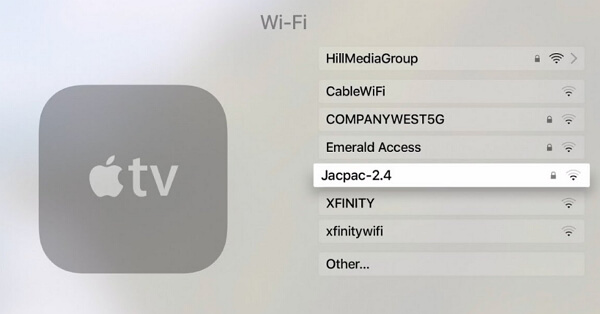
Solution 3. Restart Your Apple TV
Most of the issues get fixed when the device is restarted. You can restart it using the Settings.
Step 1: Open Settings and go to General.
Step 2: Scroll down and click on Restart. Wait for a few minutes until the TV restarts. Check if the streaming issue is solved.
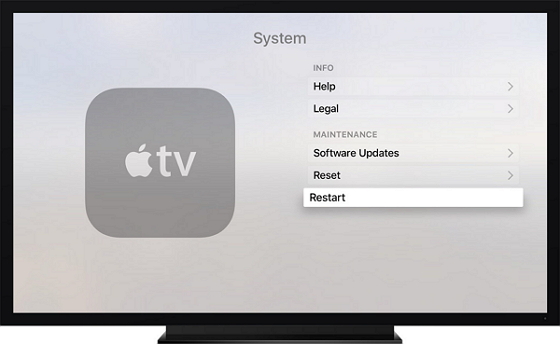
Solution 4. Reset Your Apple TV Settings
Try to reset the settings of your Apple TV and check whether the issue gets solved.
Step 1: Go to Settings -> General. Click Reset.
Step 2: Now, click on the Reset All Settings. Your Apple TV will reboot. Wait for a few minutes and try to stream the videos again.
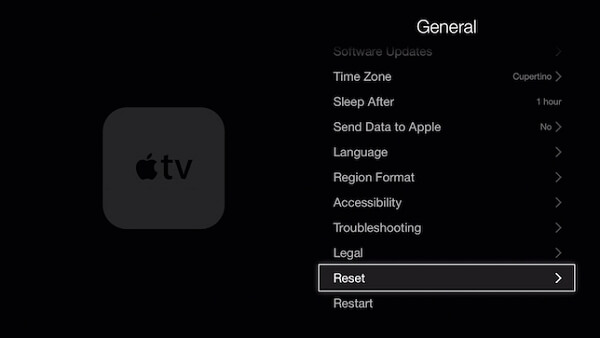
Solution 5. Restore Your Apple TV
If the issue was fixed, but it occurred again then the best option would be to restore your Apple TV.
Step 1: Open Settings -> General.
Step 2: Click on Reset, which is at the bottom.
Step 3: Now, click on Restore. Your Apple TV will start restoring. Make sure that you don’t unplug the TV during the process.
Solution 6. Check the Internet Connection
If the above methods did not solve the problem, you should check your internet connection. You can check your internet connection speed on any of the speed testing websites. If the speed is over 15 Mbps, you can easily stream HD video.
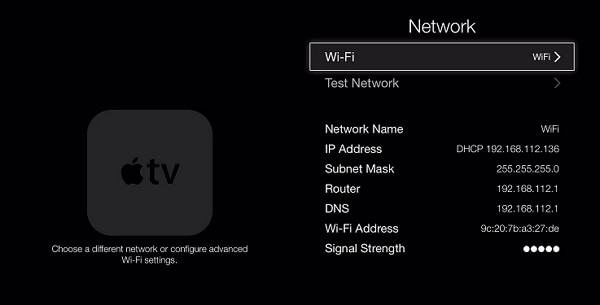
Solution 7. Contact Apple Support Center
If you are still facing Apple TV streaming problems, you need to contact Apple Support Center. Tell them you have tried all the troubleshooting steps. They will help you if there is something wrong with the hardware.
Conclusion
We have given you the best possible tips for solving Apple TV streaming problems. View them carefully and then try each method. If nothing works, try iMyFone Fixppo iOS fixing tool without hesitation. You can also talk to us if you have any doubts regarding other iOS issues.



















 July 26, 2024
July 26, 2024